I. Intro
Instructions in this article are only applicable to content copied from outside the spreadsheet and then pasted into the spreadsheet using the right-click menu.
Depending on your browser, you may need to authorize clipboard permissions before you can use the paste function in Sheets.
II. Steps
The following uses Chrome (version 130.0.6723.92) as an example. The actual steps might vary with the version of the Chrome browser. When performing the steps, refer to the actual interface. Similar steps can also be used for other browsers.
Paste and authorize clipboard permissions
Open the spreadsheet in the browser, right-click any cell, and click Paste or Paste Special. Click Allow in the box that pops up in the browser. You can then use the paste function without authorizing clipboard permissions each time.

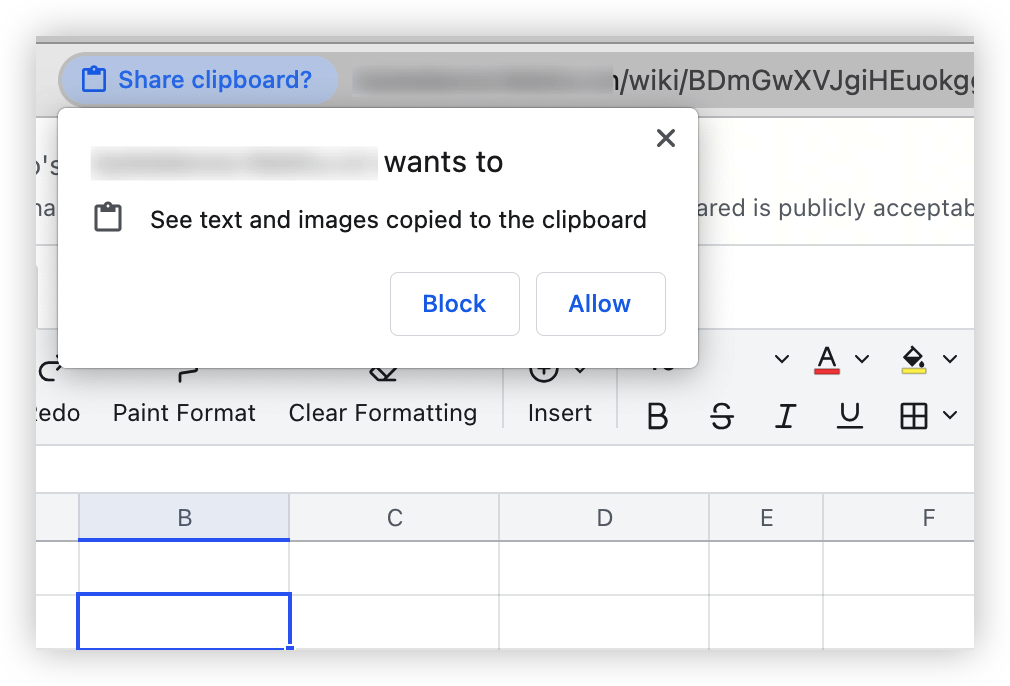
250px|700px|reset
250px|700px|reset
Change clipboard permission settings
If you selected Block in the previous step, you can re-authorize the clipboard permissions through the following method. Then you can use the clipboard after refreshing the page.
- Click the Settings icon on the left side of the browser's address bar, and then select Site settings.
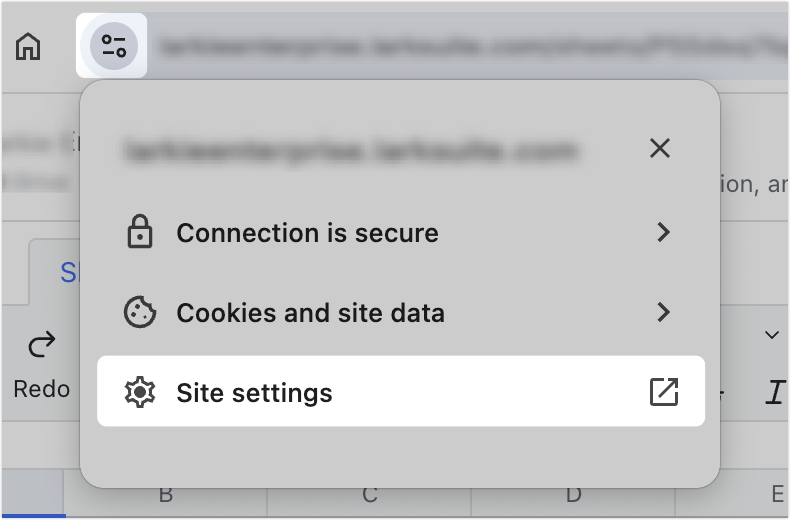
250px|700px|reset
- On the Settings page, find Clipboard and select Allow.
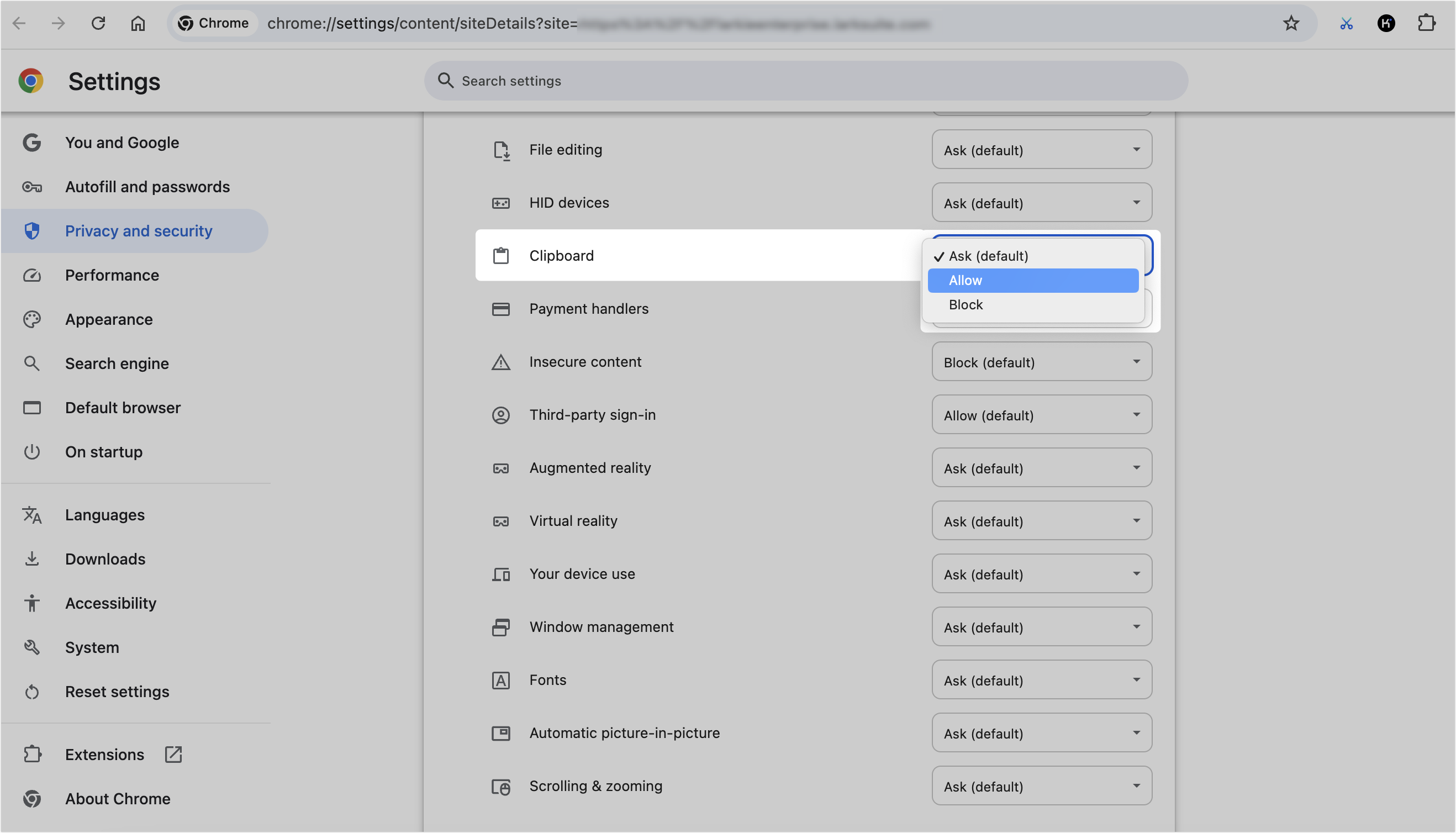
250px|700px|reset
III. Related
IV. FAQs
