Frequently asked questions of storage, importing files, and trash limit.
- Create documents or folders
- Quick create documents
- Create a folder
- Add a document shortcut
- Use the sub-page list
- Upload local files and folders
- Import local files as Lark documents
- Import Shimo documents as Lark documents
- View, update, restore, or delete file versions
- Download documents or folders to your device
- Docs local record FAQs
- Make a copy in Lark Docs
- Move documents or folders
- Delete documents or folders
- Size and format requirements for uploading or previewing files
- View and manage Lark Docs storage
- Free up personal storage space
- Docs storage, import, and trash limits FAQs
- Use sub-page list (version 1.0)
- Print Lark documents
- Introduction to document and folder collaborators
- Add a user group or dynamic group as collaborators
- Add external email addresses as collaborators
- View the creator, owner, and collaborators of a document
- Check document information and configure privacy settings
- Share documents
- Share your document through a link
- Share folders
- Share folders with a link
- Share documents or folders with external users
- Password protect documents and folders for sharing
- Turn off sharing of documents and folders
- Use custom templates
- Definitions of Docs permissions
- Lark Docs permissions overview
- Guide to folder permissions
- Set security levels for documents
- Transfer ownership of documents and folders
- Transfer document ownership in bulk
- Set share, copy, download, and comment permissions for documents
- Hide the profile pictures of users who visited and liked Docs
- Request document permission for you or others
- Restrict others from copying and downloading documents
- Why do collaborators and permissions change after a document is moved?
- Why can't I copy content, make a copy, print, download, or export?
- What should I do if I can't delete a document or folder?
- Why can't I move documents and folders?
- What to do if you're notified a document contains sensitive information
- Lark Docs permissions FAQs
- Set share, copy, download, and comment permissions for folders
- Add and edit covers in Docs
- Optimize the display of covers in Docs
- Show document details in Docs
- Supported slash commands in Docs
- Find and replace content in Docs
- Use headings and table of contents in Docs
- Use blocks in Docs
- Add hyperlinks in Docs
- Indent and align content in Docs
- Use toolbars in Docs
- Use quotes in Docs
- Use Markdown in Docs
- Use numbered and bulleted lists in Docs
- Use anchor links in Docs
- Make documents available offline on the mobile app
- Use columns in Docs
- Format text in Docs
- Post private comments in Docs
- Use the @ feature in Docs
- Use comments in Docs
- View, reopen, and delete archived comments
- Edit anonymously in Docs
- Use suggestion mode in Docs
- Follow updates in Lark Docs
- Use Current notifications in Docs
- View and restore edit history in Docs
- Use the translation function in Docs
- Use Lingo in Docs
- Use Presentation Mode in Docs
- Use bi-directional links in Docs
- Use version management in Docs
- Use block templates
- Install and use Lark Clip
- Post a document to Subscriptions
- Embed Minutes videos in Docs
- Edit tables in Docs
- Reference data from Sheets in Docs
- Use synced blocks in Docs
- Insert equations in Docs
- Insert mind maps in Docs
- Insert flowcharts and UML diagrams in Docs
- Insert code blocks in Docs
- Create and manage tasks in Docs
- Insert polls in Docs
- Insert images in Docs
- Insert videos, audio, and files in Docs
- Insert callouts in Docs
- Insert web links in Docs
- Insert event cards in Docs
- Embed videos in Docs
- Embed Figma in Docs
- Embed CodePen in Docs
- Embed Airtable in Docs
- Embed maps in Docs
- Supported equation functions in Docs
- Insert OKRs in Docs
- Insert timers in Docs
- Insert a sheet in Docs
- Embed Lark Forms in Docs
- Create or insert a board
- Configure the basic settings for a board
- Introduction to board templates
- Edit a board
- Use shapes on a board
- Batch edit shapes in a board
- Use icon and image resources on a board
- Add images to a board
- Use lines on a board
- Use sections on a board
- Insert sticky notes to a board
- Insert mind maps to a board
- Use swimlane diagrams on a board
- Upgrade flowcharts or UML diagrams to boards
- Use the drawing tool on a board
- Translate content on a board
- Export content from a board
- Import content onto a board
- Search for and replace text on a board
- Comment and collaborate on a board
- Board FAQs
- Edit boards on the mobile app
- Get started with Sheets
- Import and convert Excel or CSV files into Sheets
- Download Lark spreadsheets
- Use the toolbar in Sheets
- Set clipboard permissions for Sheets
- Use edit history in Sheets
- Insert or delete rows, columns, and cells in Sheets
- Remove duplicate values in Sheets
- Use Paste Special in Sheets
- Custom sort data in Sheets
- Check cell edit history in Sheets
- Use version management in Sheets
- Sheets limits FAQs
- Tag data using your organization's tag galleries
- Adjust row height and column width in Sheets
- Overview of the chart types in Sheets
- Edit the x-axis and y-axis of charts
- Paste Sheets charts into a document
- Use column charts in Sheets
- Use line charts in Sheets
- Use pie charts in Sheets
- Use bar charts in Sheets
- Use area charts in Sheets
- Use scatter charts in Sheets
- Use bubble charts in Sheets
- Create a radar chart in Sheets
- Use word clouds in Sheets
- Use funnel charts in Sheets
- Use Pareto charts in Sheets
- Use waterfall charts in Sheets
- Use sparklines in Sheets
- Use combo charts in Sheets
- Use data validation in Sheets
- Use conditional formatting in Sheets
- Use autofill in Sheets
- Format a portion of the content in a cell
- Customize number format in Sheets
- Modify font and cell formatting in Sheets
- Use text wrap and line breaks in Sheets
- Align text in Sheets
- Change the number format in Sheets
- Hide sheets, rows, and columns in Sheets
- Use text to columns in Sheets
- Group rows and columns in Sheets
- Transpose rows and columns in Sheets
- Add cell borders in Sheets
- Use cases for custom formulas for conditional formatting
- Use percent and percentile for conditional formatting
- DATE function for Sheets
- DATEDIF function for Sheets
- DATEVALUE function for Sheets
- DAY function for Sheets
- DAYS function for Sheets
- DAYS360 function for Sheets
- EDATE function for Sheets
- EOMONTH function for Sheets
- HOUR function for Sheets
- MINUTE function for Sheets
- MONTH function for Sheets
- NETWORKDAYS function for Sheets
- NETWORKDAYS.INTL function for Sheets
- NOW function for Sheets
- SECOND function for Sheets
- TIME function for Sheets
- TIMEVALUE function for Sheets
- TODAY function for Sheets
- WEEKDAY function for Sheets
- WEEKNUM function for Sheets
- WORKDAY function for Sheets
- WORKDAY.INTL function for Sheets
- YEAR function for Sheets
- YEARFRAC function for Sheets
- ADDRESS function for Sheets
- AREAS function for Sheets
- COLUMN function for Sheets
- CHOOSE function for Sheets
- GETPIVOTDATA function for Sheets
- FILTER function for Sheets
- FORMULATEXT function for Sheets
- HLOOKUP function for Sheets
- INDEX function for Sheets
- OFFSET function for Sheets
- REGEX functions for Sheets
- LOOKUP function for Sheets
- MATCH function for Sheets
- ROWS function for Sheets
- ROW function for Sheets
- SORT function for Sheets
- TRANSPOSE function for Sheets
- VLOOKUP function for Sheets
- Why can't I find the results I need by using the VLOOKUP function
- IMPORTRANGE function for Sheets
- Use search functions in Sheets
- INDIRECT function for Sheets
- AVEDEV function for Sheets
- AVERAGE function for Sheets
- AVERAGEIFS function for Sheets
- BETA.DIST function for Sheets
- BETA.INV function for Sheets
- COUNT function for Sheets
- COUNTA function for Sheets
- COUNTIF function for Sheets
- COUNTIFS function for Sheets
- CONVERT function for Sheets
- GAMMADIST function for Sheets
- GAMMAINV function for Sheets
- GAMMALN function for Sheets
- GAMMALN.PRECISE function for Sheets
- INTERCEPT function for Sheets
- LARGE function for Sheets
- MAX function for Sheets
- MAXA function for Sheets
- MIN function for Sheets
- MINA function for Sheets
- MEDIAN function for Sheets
- MODE function for Sheets
- MODE.MULT function for Sheets
- MODE.SNGL function for Sheets
- NORM.S.DIST function for Sheets
- NORM.S.INV function for Sheets
- PERCENTRANK function for Sheets
- PERCENTILE function for Sheets
- QUARTILE function for Sheets
- RANK.AVG function for Sheets
- RANK.EQ function for Sheets
- SMALL function for Sheets
- TRIMMEAN function for Sheets
- AVERAGEIF function for Sheets
- ASC function for Sheets
- CHAR function for Sheets
- CLEAN function for Sheets
- EXACT function for Sheets
- FIND function for Sheets
- FIXED function for Sheets
- LEN function for Sheets
- Left function for Sheets
- LOWER function for Sheets
- MID function for Sheets
- PROPER function for Sheets
- REPLACE function for Sheets
- REPT function for Sheets
- RIGHT function for Sheets
- SEARCH function for Sheets
- SPLIT function for Sheets
- SUBSTITUTE function for Sheets
- TEXTJOIN function for Sheets
- TRIM function for Sheets
- UPPER function for Sheets
- VALUE function for Sheets
- ACCRINTM function for Sheets
- COUPDAYBS function for Sheets
- COUPDAYS function for Sheets
- COUPDAYSNC function for Sheets
- COUPNCD function for Sheets
- COUPNUM function for Sheets
- COUPPCD function for Sheets
- CUMPRINC function for Sheets
- DISC function for Sheets
- EFFECT function for Sheets
- FV function for Sheets
- FVSCHEDULE function for Sheets
- IPMT function for Sheets
- IRR function for Sheets
- MIRR function for Sheets
- NOMINAL function for Sheets
- NPER function for Sheets
- NPV function for Sheets
- PMT function for Sheets
- PPMT function for Sheets
- PV function for Sheets
- RATE function for Sheets
- XIRR function for Sheets
- XNPV function for Sheets
- BIN2DEC function for Sheets
- BIN2HEX function for Sheets
- BIN2OCT function for Sheets
- COMPLEX function for Sheets
- DEC2BIN function for Sheets
- DEC2HEX function for Sheets
- DEC2OCT function for Sheets
- DELTA function for Sheets
- ERF function for Sheets
- ERF.PRECISE function for Sheets
- GESTEP function for Sheets
- IMABS function for Sheets
- IMAGINARY function for Sheets
- IMARGUMENT function for Sheets
- IMCONJUGATE function for Sheets
- IMCOS function for Sheets
- IMEXP function for Sheets
- IMLOG10 function for Sheets
- IMLOG2 function for Sheets
- IMPRODUCT function for Sheets
- IMSUB function for Sheets
- IMSUM function for Sheets
- IMDIV function for Sheets
Docs storage, import, and trash limits FAQs
How much storage space does the organization have for Lark Docs?
Plan | Starter | Basic | Pro | Enterprise |
Quota | 100 GB | 5 TB | 15 TB | 15 TB + purchased seats × 30 GB |
The above storage capacity is shared by Lark Docs, Messenger, Mail, and Minutes. To upgrade your Lark Plan or for more information, contact Support or your Customer Success Manager.
Note: 1 TB = 1024 GB. For more information about plans, see the Lark official website. The Lark Basic plan supports only specific countries and regions.
What content in Lark Docs will occupy my storage space?
In Lark Docs, the following content will occupy the storage space of the content owner.
Content | What occupies storage space |
Docs, Sheets, Slides | Main text, inserted images, videos, and other attachments |
Base, MindNote | Inserted images, videos, and other attachments |
Uploaded files | The file itself |
Note:
- Inserted or uploaded images, videos, and generated thumbnails do not count towards storage space.
- If you directly upload a folder, only the files in the folder count towards storage space, the folder itself does not occupy space.
- Browsing images, videos and other files owned by others, as well as viewing or editing documents belonging to others does not occupy your storage space.
- Other users uploading files to your folder will not occupy your storage space as long as they have not transferred ownership to you.
- You can upload files to documents first, then add them to other documents through inserted links, without taking up additional storage space.
- Attachments added to documents, even if deleted, will still be retained in the document's version history, so they still count towards your storage space. If you need to free up space, delete the entire document by sending it to the Trash.
What will the impact be on Lark Docs usage after exceeding the storage space limit?
Uploaded files in Lark Docs can continue to be used normally. However, you cannot upload or insert new files that occupy space.
How many documents and folders can I store in My Space?
Within the storage space limit, there are the following restrictions in My Space (Drive > My Folders):
- There is no limit on the number of folders stored directly in My Space, but the number of documents cannot exceed 400,000.
- Documents (including uploaded files) and subfolders (including documents and folders in subfolders) cannot exceed 400,000 in any folder.
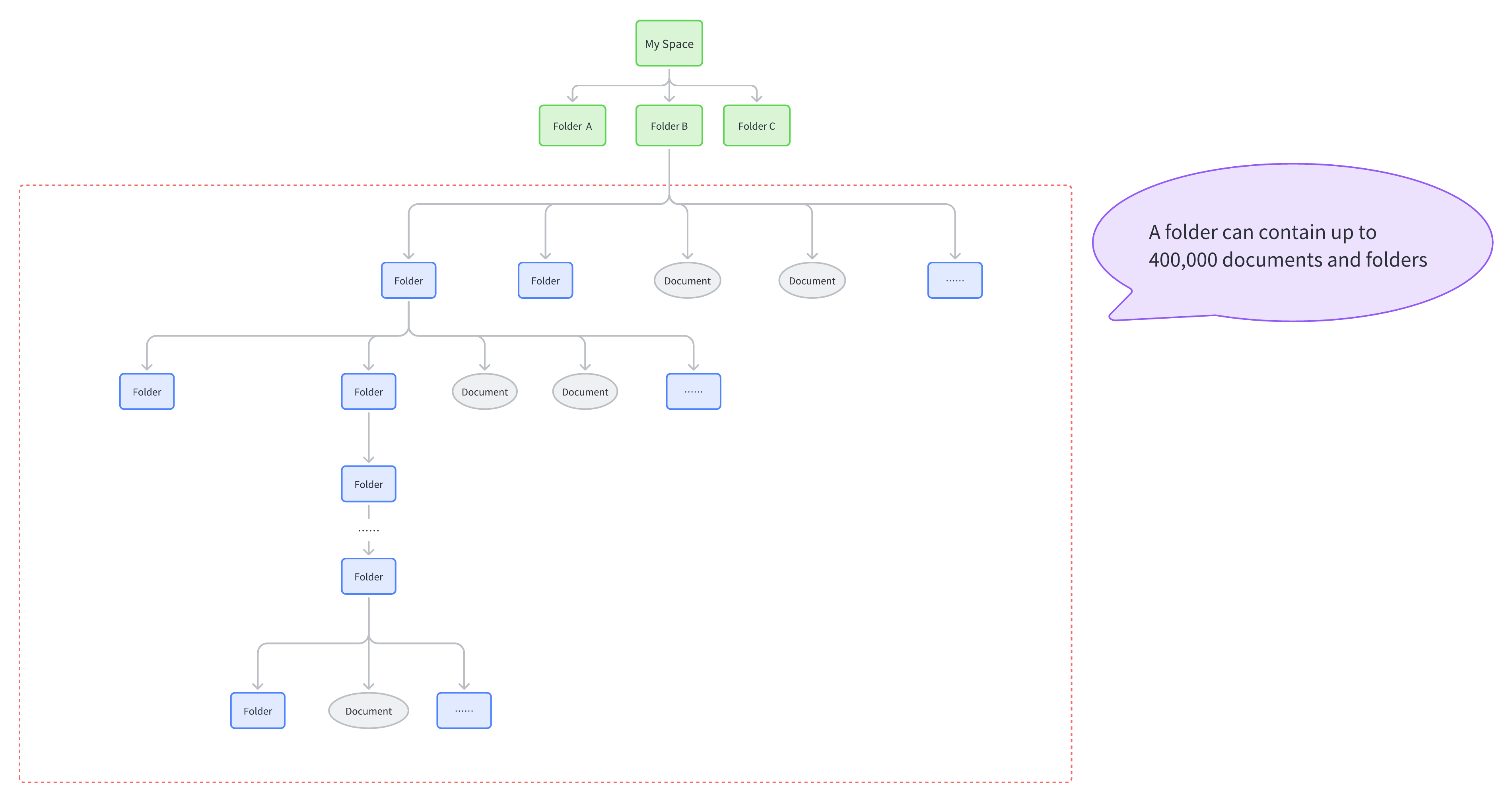
250px|700px|reset
A level in a folder can contain up to 1,500 documents and folders. Exceeding this limit will trigger an error message.
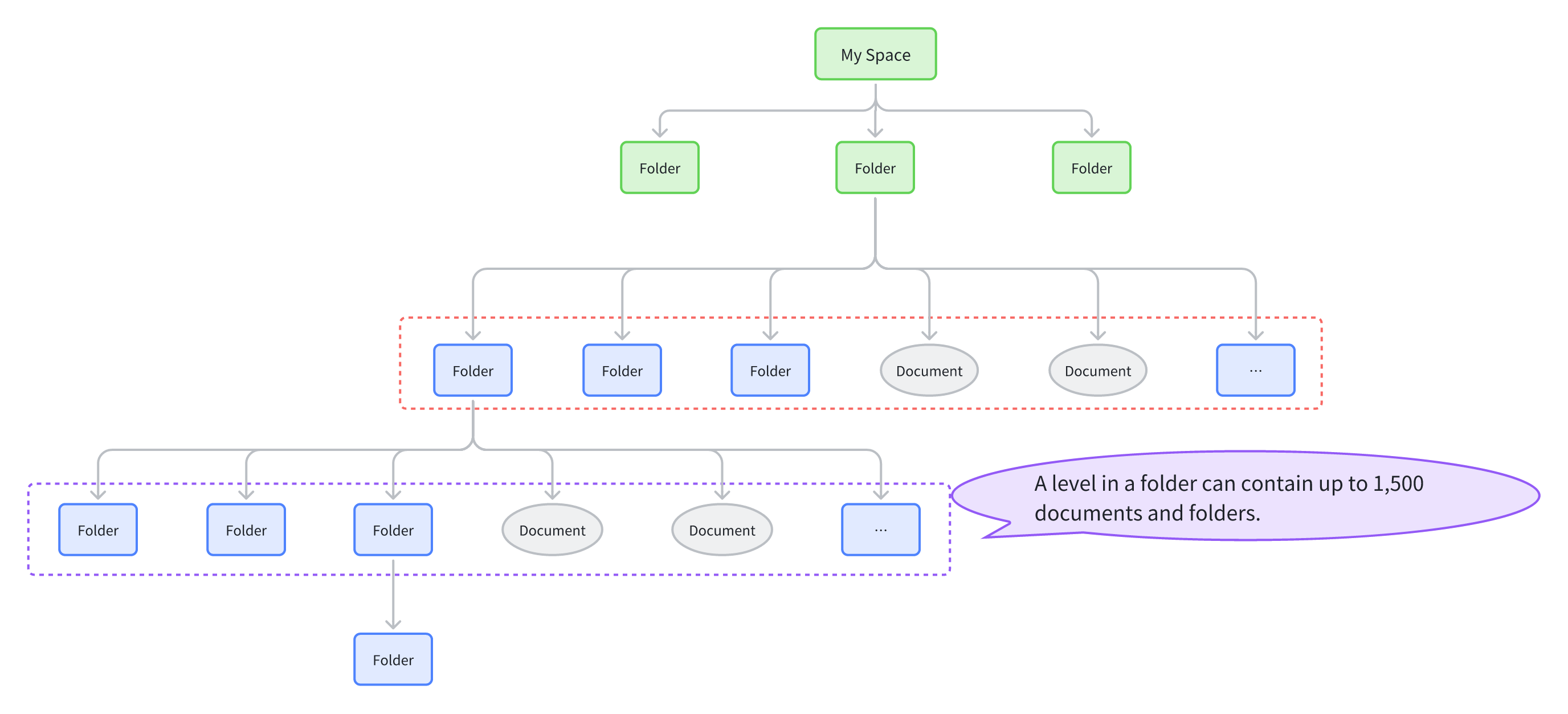
250px|700px|reset
What is the maximum number of folder levels in My Space?
My Space (Drive > My Folders) can have up to 100 levels of folders.
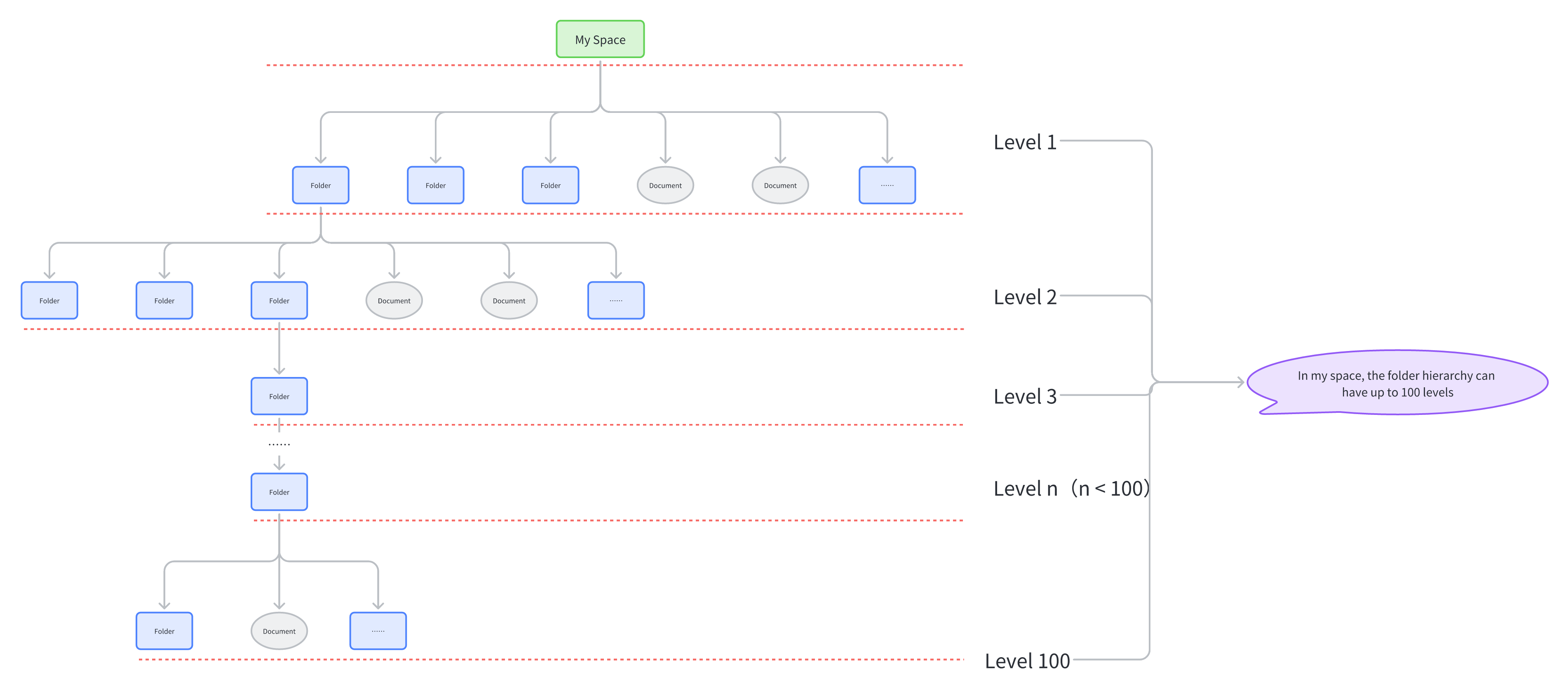
250px|700px|reset
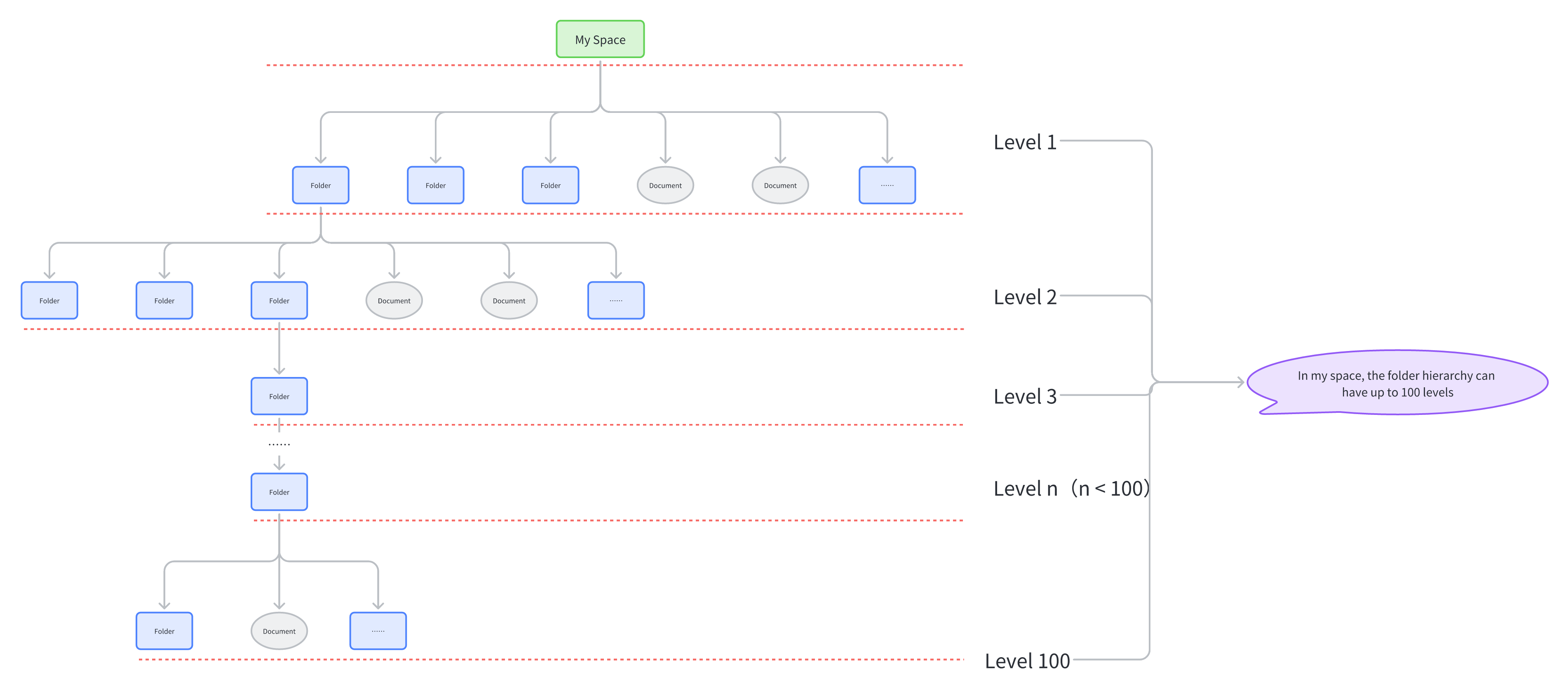
Where are the uploaded or imported files stored?
The storage location of the uploaded or imported files depends on where the upload was initiated. When you open the file, you can see the current storage location in the upper-left corner.
If you can't find the file after uploading, try using the search function, or check the following locations:
The location where the upload was initiated | File storage location |
Click Upload on the Docs homepage, My Space, or Shared Spaces. | Docs > My Space |
Click Upload inside a folder. | The same folder |
For documents not stored in a wiki space: Open the document, hover over the + icon in the upper-right corner > Upload and import. | Docs > My Space |
For documents stored in a wiki space. Open the document, hover over the + icon in the upper-right corner > Upload and import. | You need to choose a save location |
In a wiki space, click the + icon in the Wiki table of contents and select Upload and Import. | The same wiki space where you clicked the + icon. |
Note: If you have entered the new version of Lark Docs (The Lark Docs sidebar has Drive and My Document Library), the save location is as follows:
Upload initiation location | File storage location |
Click Upload on the Lark Docs homepage. | On the Docs homepage, you need to choose a save location. |
In the Docs homepage > Drive, click Upload. | Drive > My Folder |
Click Upload in any folder. | Current folder |
Click the + icon in a wiki space or My Document Library directory/table of contents > Upload and Import | The current wiki space or My Document Library where you completed the steps. |
Documents stored in Drive. Open the document, click the + icon in the upper-right corner > Upload and Import. | You need to choose a save location |
Docs are stored in a wiki space. Open the document, click the + icon in the upper-right corner > Upload and Import | You need to choose a save location |
Docs are stored in My Document Library. Open the document, click the + icon in the upper-right corner > Upload and Import | My Document Library |
How many files and folders can be uploaded or imported at once?
There is no limit to the number as long as it does not exceed the storage space limit.
How many files and folders can be uploaded or imported in total?
There is no limit as long as the storage space limit is not exceeded.
How many files can be added to favorites in Lark Docs?
No limit.
How many documents and folders can be moved at once?
Up to 20,000 documents and folders (documents and folders within are also counted). You'll get a prompt if this limit is exceeded.
How many documents and folders can be deleted at once?
Up to 2,000 documents and folders (documents and folders within are also counted). You'll get a prompt if this limit is exceeded.
What can members do when they reach their storage limit?
There are two ways to get more storage space:
Method 1: Members can delete some documents or files and empty the trash. For more information, see Delete documents or folders.
Why do I receive a prompt stating insufficient memory when editing a document, even though the storage space is not full?
This prompt may occur if the document owner's storage space is insufficient. Contact the document owner to see whether they can increase their storage capacity.
Written by: Lark Help Center
Updated on 2025-02-10How satisfied are you with this content?
Thank you for your feedback!
Need more help? Please contact Support.
Overview
0
- Create documents or folders
- Quick create documents
- Create a folder
- Add a document shortcut
- Use the sub-page list
- Upload local files and folders
- Import local files as Lark documents
- Import Shimo documents as Lark documents
- View, update, restore, or delete file versions
- Download documents or folders to your device
- Docs local record FAQs
- Make a copy in Lark Docs
- Move documents or folders
- Delete documents or folders
- Size and format requirements for uploading or previewing files
- View and manage Lark Docs storage
- Free up personal storage space
- Docs storage, import, and trash limits FAQs
- Use sub-page list (version 1.0)
- Print Lark documents
- Introduction to document and folder collaborators
- Add a user group or dynamic group as collaborators
- Add external email addresses as collaborators
- View the creator, owner, and collaborators of a document
- Check document information and configure privacy settings
- Share documents
- Share your document through a link
- Share folders
- Share folders with a link
- Share documents or folders with external users
- Password protect documents and folders for sharing
- Turn off sharing of documents and folders
- Use custom templates
- Definitions of Docs permissions
- Lark Docs permissions overview
- Guide to folder permissions
- Set security levels for documents
- Transfer ownership of documents and folders
- Transfer document ownership in bulk
- Set share, copy, download, and comment permissions for documents
- Hide the profile pictures of users who visited and liked Docs
- Request document permission for you or others
- Restrict others from copying and downloading documents
- Why do collaborators and permissions change after a document is moved?
- Why can't I copy content, make a copy, print, download, or export?
- What should I do if I can't delete a document or folder?
- Why can't I move documents and folders?
- What to do if you're notified a document contains sensitive information
- Lark Docs permissions FAQs
- Set share, copy, download, and comment permissions for folders
- Add and edit covers in Docs
- Optimize the display of covers in Docs
- Show document details in Docs
- Supported slash commands in Docs
- Find and replace content in Docs
- Use headings and table of contents in Docs
- Use blocks in Docs
- Add hyperlinks in Docs
- Indent and align content in Docs
- Use toolbars in Docs
- Use quotes in Docs
- Use Markdown in Docs
- Use numbered and bulleted lists in Docs
- Use anchor links in Docs
- Make documents available offline on the mobile app
- Use columns in Docs
- Format text in Docs
- Post private comments in Docs
- Use the @ feature in Docs
- Use comments in Docs
- View, reopen, and delete archived comments
- Edit anonymously in Docs
- Use suggestion mode in Docs
- Follow updates in Lark Docs
- Use Current notifications in Docs
- View and restore edit history in Docs
- Use the translation function in Docs
- Use Lingo in Docs
- Use Presentation Mode in Docs
- Use bi-directional links in Docs
- Use version management in Docs
- Use block templates
- Install and use Lark Clip
- Post a document to Subscriptions
- Embed Minutes videos in Docs
- Edit tables in Docs
- Reference data from Sheets in Docs
- Use synced blocks in Docs
- Insert equations in Docs
- Insert mind maps in Docs
- Insert flowcharts and UML diagrams in Docs
- Insert code blocks in Docs
- Create and manage tasks in Docs
- Insert polls in Docs
- Insert images in Docs
- Insert videos, audio, and files in Docs
- Insert callouts in Docs
- Insert web links in Docs
- Insert event cards in Docs
- Embed videos in Docs
- Embed Figma in Docs
- Embed CodePen in Docs
- Embed Airtable in Docs
- Embed maps in Docs
- Supported equation functions in Docs
- Insert OKRs in Docs
- Insert timers in Docs
- Insert a sheet in Docs
- Embed Lark Forms in Docs
- Create or insert a board
- Configure the basic settings for a board
- Introduction to board templates
- Edit a board
- Use shapes on a board
- Batch edit shapes in a board
- Use icon and image resources on a board
- Add images to a board
- Use lines on a board
- Use sections on a board
- Insert sticky notes to a board
- Insert mind maps to a board
- Use swimlane diagrams on a board
- Upgrade flowcharts or UML diagrams to boards
- Use the drawing tool on a board
- Translate content on a board
- Export content from a board
- Import content onto a board
- Search for and replace text on a board
- Comment and collaborate on a board
- Board FAQs
- Edit boards on the mobile app
- Get started with Sheets
- Import and convert Excel or CSV files into Sheets
- Download Lark spreadsheets
- Use the toolbar in Sheets
- Set clipboard permissions for Sheets
- Use edit history in Sheets
- Insert or delete rows, columns, and cells in Sheets
- Remove duplicate values in Sheets
- Use Paste Special in Sheets
- Custom sort data in Sheets
- Check cell edit history in Sheets
- Use version management in Sheets
- Sheets limits FAQs
- Tag data using your organization's tag galleries
- Adjust row height and column width in Sheets
- Overview of the chart types in Sheets
- Edit the x-axis and y-axis of charts
- Paste Sheets charts into a document
- Use column charts in Sheets
- Use line charts in Sheets
- Use pie charts in Sheets
- Use bar charts in Sheets
- Use area charts in Sheets
- Use scatter charts in Sheets
- Use bubble charts in Sheets
- Create a radar chart in Sheets
- Use word clouds in Sheets
- Use funnel charts in Sheets
- Use Pareto charts in Sheets
- Use waterfall charts in Sheets
- Use sparklines in Sheets
- Use combo charts in Sheets
- Use data validation in Sheets
- Use conditional formatting in Sheets
- Use autofill in Sheets
- Format a portion of the content in a cell
- Customize number format in Sheets
- Modify font and cell formatting in Sheets
- Use text wrap and line breaks in Sheets
- Align text in Sheets
- Change the number format in Sheets
- Hide sheets, rows, and columns in Sheets
- Use text to columns in Sheets
- Group rows and columns in Sheets
- Transpose rows and columns in Sheets
- Add cell borders in Sheets
- Use cases for custom formulas for conditional formatting
- Use percent and percentile for conditional formatting
- DATE function for Sheets
- DATEDIF function for Sheets
- DATEVALUE function for Sheets
- DAY function for Sheets
- DAYS function for Sheets
- DAYS360 function for Sheets
- EDATE function for Sheets
- EOMONTH function for Sheets
- HOUR function for Sheets
- MINUTE function for Sheets
- MONTH function for Sheets
- NETWORKDAYS function for Sheets
- NETWORKDAYS.INTL function for Sheets
- NOW function for Sheets
- SECOND function for Sheets
- TIME function for Sheets
- TIMEVALUE function for Sheets
- TODAY function for Sheets
- WEEKDAY function for Sheets
- WEEKNUM function for Sheets
- WORKDAY function for Sheets
- WORKDAY.INTL function for Sheets
- YEAR function for Sheets
- YEARFRAC function for Sheets
- ADDRESS function for Sheets
- AREAS function for Sheets
- COLUMN function for Sheets
- CHOOSE function for Sheets
- GETPIVOTDATA function for Sheets
- FILTER function for Sheets
- FORMULATEXT function for Sheets
- HLOOKUP function for Sheets
- INDEX function for Sheets
- OFFSET function for Sheets
- REGEX functions for Sheets
- LOOKUP function for Sheets
- MATCH function for Sheets
- ROWS function for Sheets
- ROW function for Sheets
- SORT function for Sheets
- TRANSPOSE function for Sheets
- VLOOKUP function for Sheets
- Why can't I find the results I need by using the VLOOKUP function
- IMPORTRANGE function for Sheets
- Use search functions in Sheets
- INDIRECT function for Sheets
- AVEDEV function for Sheets
- AVERAGE function for Sheets
- AVERAGEIFS function for Sheets
- BETA.DIST function for Sheets
- BETA.INV function for Sheets
- COUNT function for Sheets
- COUNTA function for Sheets
- COUNTIF function for Sheets
- COUNTIFS function for Sheets
- CONVERT function for Sheets
- GAMMADIST function for Sheets
- GAMMAINV function for Sheets
- GAMMALN function for Sheets
- GAMMALN.PRECISE function for Sheets
- INTERCEPT function for Sheets
- LARGE function for Sheets
- MAX function for Sheets
- MAXA function for Sheets
- MIN function for Sheets
- MINA function for Sheets
- MEDIAN function for Sheets
- MODE function for Sheets
- MODE.MULT function for Sheets
- MODE.SNGL function for Sheets
- NORM.S.DIST function for Sheets
- NORM.S.INV function for Sheets
- PERCENTRANK function for Sheets
- PERCENTILE function for Sheets
- QUARTILE function for Sheets
- RANK.AVG function for Sheets
- RANK.EQ function for Sheets
- SMALL function for Sheets
- TRIMMEAN function for Sheets
- AVERAGEIF function for Sheets
- ASC function for Sheets
- CHAR function for Sheets
- CLEAN function for Sheets
- EXACT function for Sheets
- FIND function for Sheets
- FIXED function for Sheets
- LEN function for Sheets
- Left function for Sheets
- LOWER function for Sheets
- MID function for Sheets
- PROPER function for Sheets
- REPLACE function for Sheets
- REPT function for Sheets
- RIGHT function for Sheets
- SEARCH function for Sheets
- SPLIT function for Sheets
- SUBSTITUTE function for Sheets
- TEXTJOIN function for Sheets
- TRIM function for Sheets
- UPPER function for Sheets
- VALUE function for Sheets
- ACCRINTM function for Sheets
- COUPDAYBS function for Sheets
- COUPDAYS function for Sheets
- COUPDAYSNC function for Sheets
- COUPNCD function for Sheets
- COUPNUM function for Sheets
- COUPPCD function for Sheets
- CUMPRINC function for Sheets
- DISC function for Sheets
- EFFECT function for Sheets
- FV function for Sheets
- FVSCHEDULE function for Sheets
- IPMT function for Sheets
- IRR function for Sheets
- MIRR function for Sheets
- NOMINAL function for Sheets
- NPER function for Sheets
- NPV function for Sheets
- PMT function for Sheets
- PPMT function for Sheets
- PV function for Sheets
- RATE function for Sheets
- XIRR function for Sheets
- XNPV function for Sheets
- BIN2DEC function for Sheets
- BIN2HEX function for Sheets
- BIN2OCT function for Sheets
- COMPLEX function for Sheets
- DEC2BIN function for Sheets
- DEC2HEX function for Sheets
- DEC2OCT function for Sheets
- DELTA function for Sheets
- ERF function for Sheets
- ERF.PRECISE function for Sheets
- GESTEP function for Sheets
- IMABS function for Sheets
- IMAGINARY function for Sheets
- IMARGUMENT function for Sheets
- IMCONJUGATE function for Sheets
- IMCOS function for Sheets
- IMEXP function for Sheets
- IMLOG10 function for Sheets
- IMLOG2 function for Sheets
- IMPRODUCT function for Sheets
- IMSUB function for Sheets
- IMSUM function for Sheets
- IMDIV function for Sheets
Add the Help Center to the navigation bar
Quickly access the Help Center from the Lark app.
* Lark App version 7.6 is required.
Skip
Add to Navigation Bar
