I. Intro
Notice: You can only create or insert boards on the desktop and iPad apps.
Board is a digital whiteboard that features a rich set of elements for drawing flowcharts, mind maps, organizational diagrams, swimlanes, and everything in between. Using a board, you can:
- Get started quickly with templates that are suitable for a wide range of scenarios.
- Create intricate designs with a variety of elements at your disposal, including shapes, icon and image resources, images, lines, sections, sticky notes, mind maps, and more.
- Share with collaborators and post comments to work together with your team on the board.
- Break communication barriers by translating languages you're unfamiliar with.
- Capture your ideas anywhere, anytime by editing the board on mobile.
II. Steps
You can create a board directly and a new blank document containing the board will also be created. You can also insert a board into documents you've already created.
Insert a board to a document
You can insert a board to a document in the following ways:
- Hover over the + icon that appears on the left of a blank line, and select Board.
- Enter / in a blank line or after a space and select Board from the pop-up toolbar. You can also enter / and search for board.
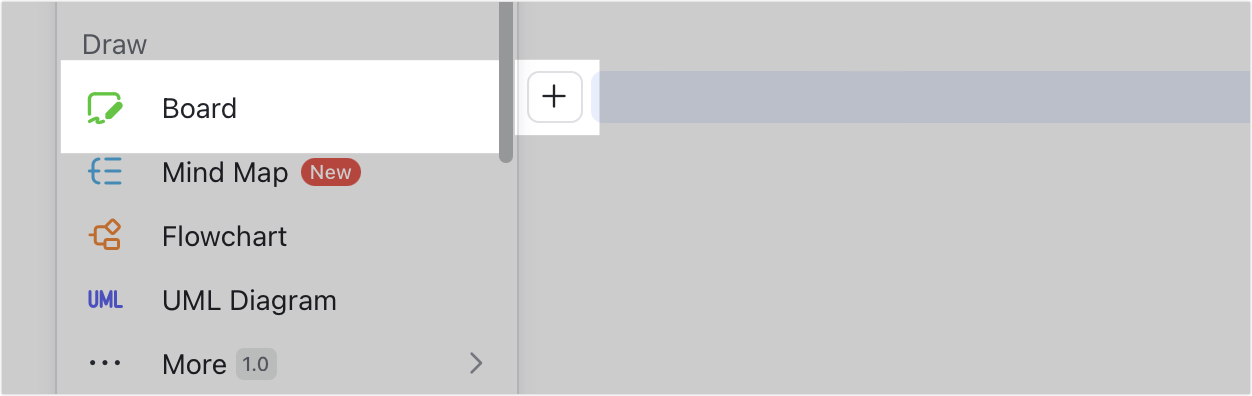
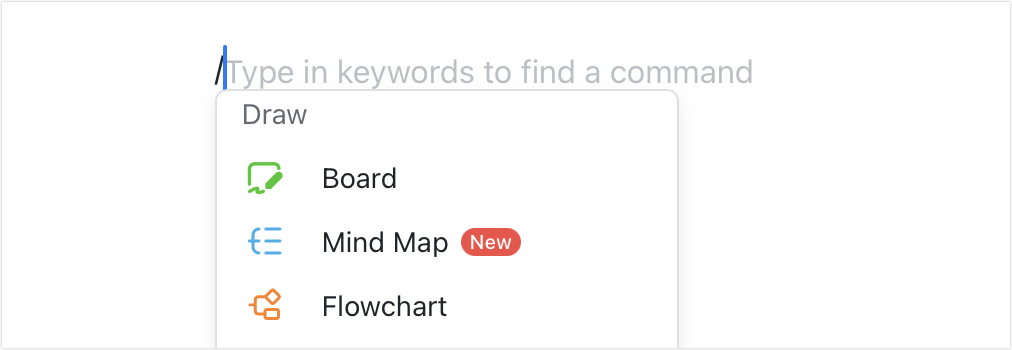
250px|700px|reset
250px|700px|reset
Create a board
You can create a board in the following ways:
- On the Docs homepage, click New > Board.
- In a document, click the + icon in the upper-right corner, and select Board.
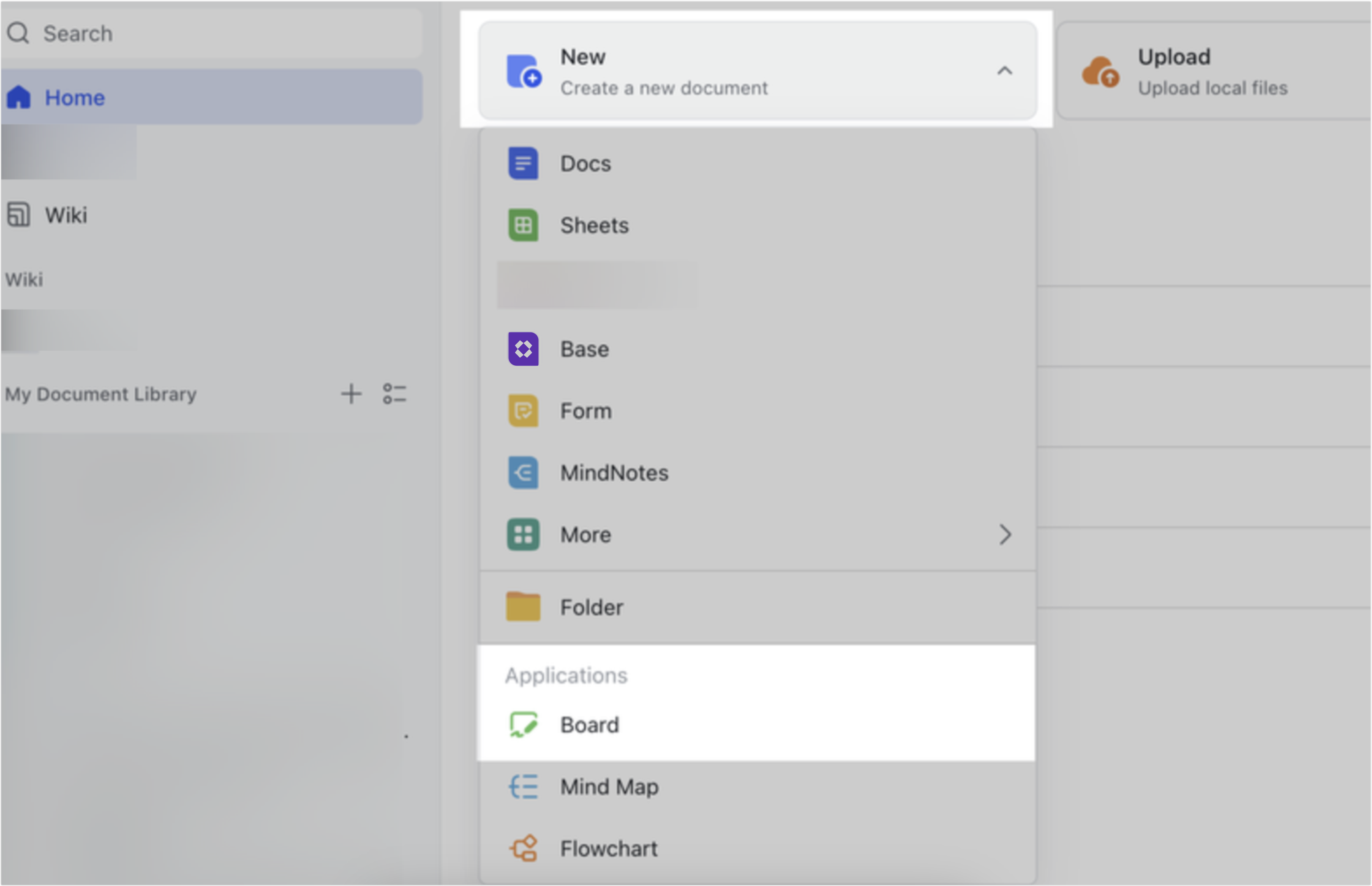
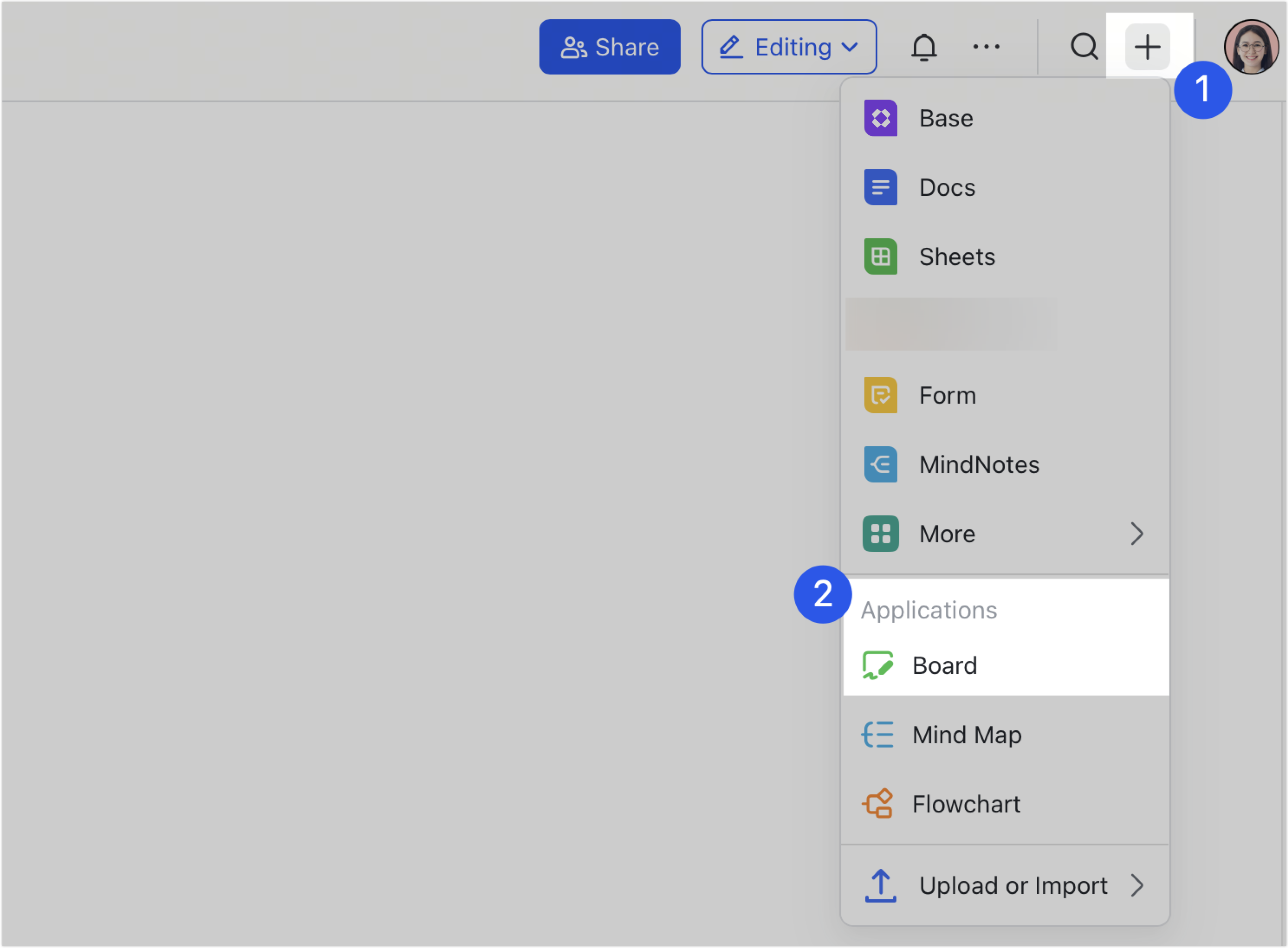
250px|700px|reset
250px|700px|reset
III. Related
