I. Intro
Regular changes to your documents can make it difficult to keep track of important versions. With version management, you can easily save a version for future reference and generate a link to share it with others. This ensures that you always have access to the version you need while allowing collaborators to continue updating the original document.
Note:
- For saved versions, you can only check the content of them, not edit or comment.
- You can only save versions on the Lark desktop app or the web version, but you can view or manage versions on any device.
II. Steps
Save a version
Notice: Users with edit permission can save document versions.
- Open a document, click the ··· icon in the upper-right corner > Save as Version.
- Enter a name in the pop-up window and click Confirm.
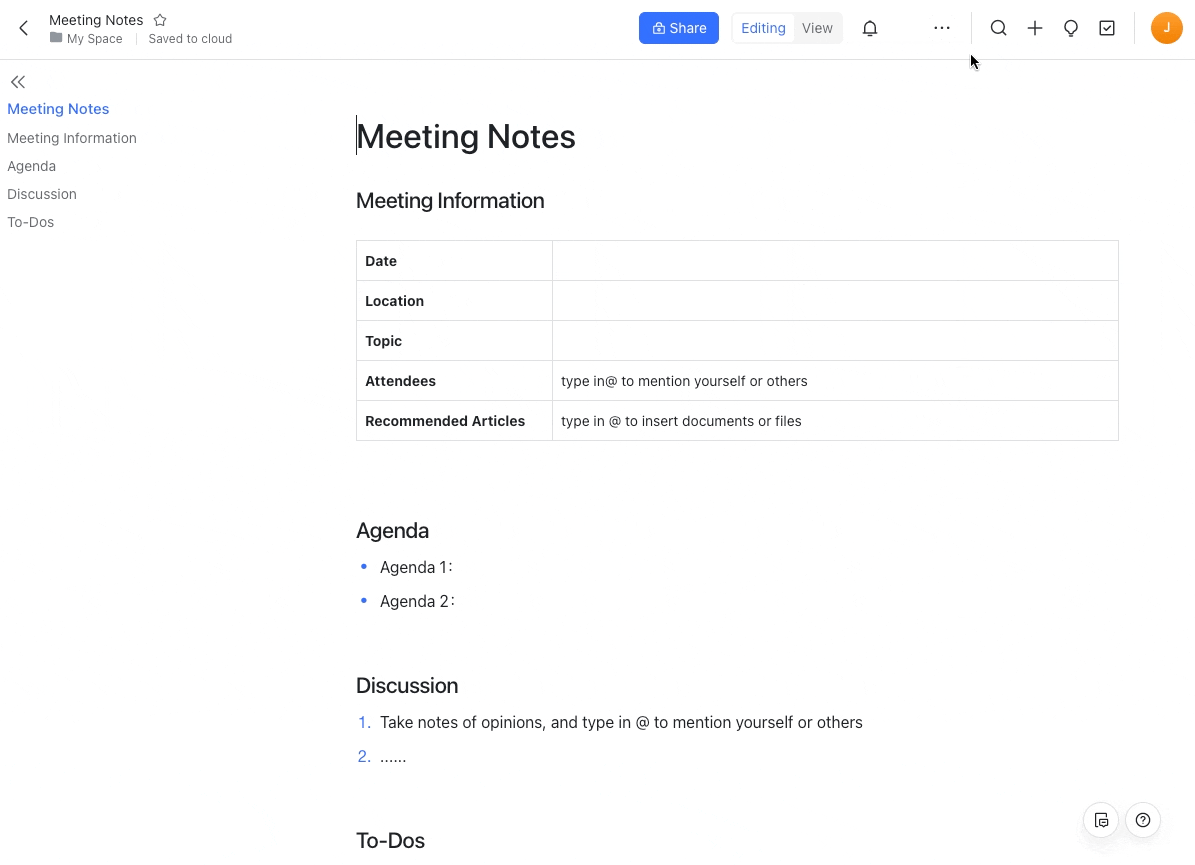
250px|700px|reset
View a version
Notice: Users with view permission can view document versions.
- Open a document, click the ··· icon in the upper-right corner > View Versions.
- 250px|700px|reset
- Click a version to open it.
- (Optional) Click the name of the current version in the upper-left corner of the version to switch to other saved versions.
- 250px|700px|reset
Manage versions
Notice: Users with edit permission can manage document versions.
You can share, rename, or delete any version of the document.
Rename a version
- When viewing a version, click the ··· icon in the upper-right corner > Rename.
- Enter a new name in the pop-up window and click Confirm.
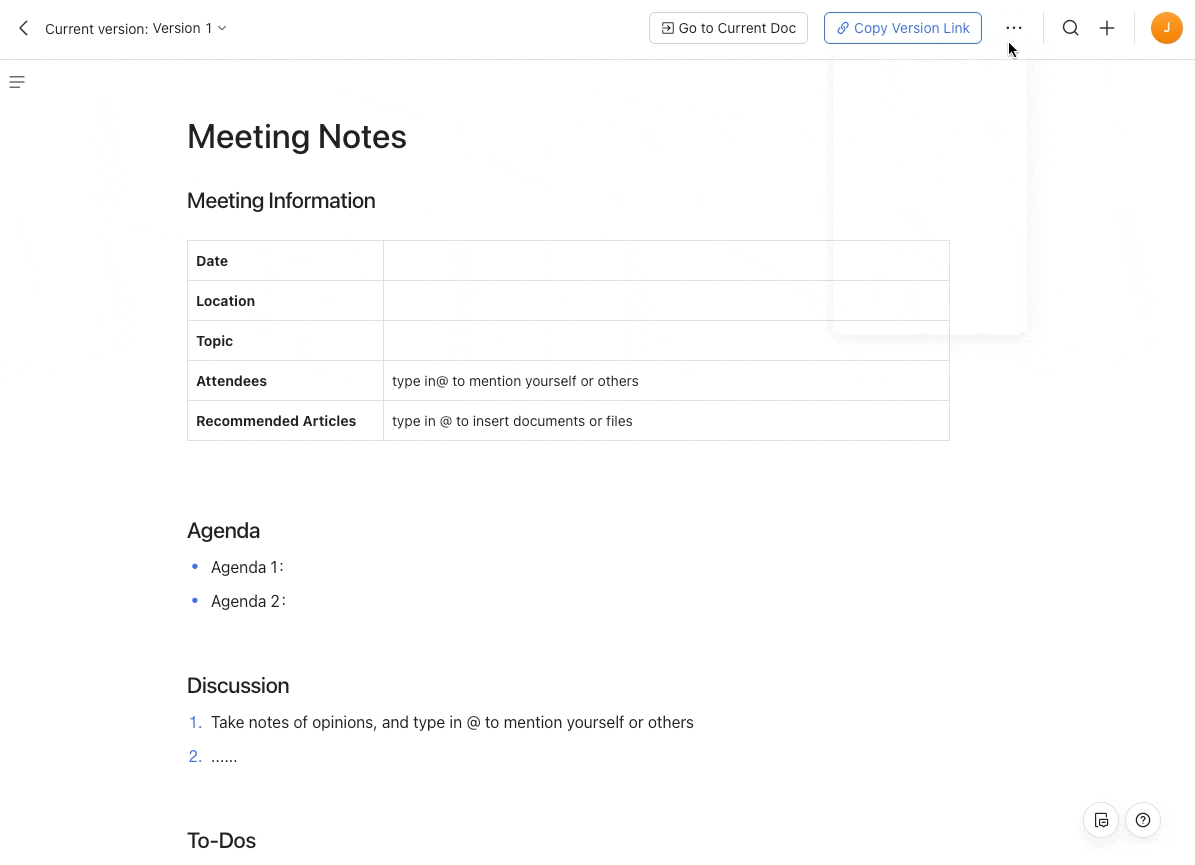
250px|700px|reset
Delete a version
- When viewing a version, click the ··· icon in the upper-right corner > Delete.
- Click Delete in the pop-up window to delete the version and return to the document.
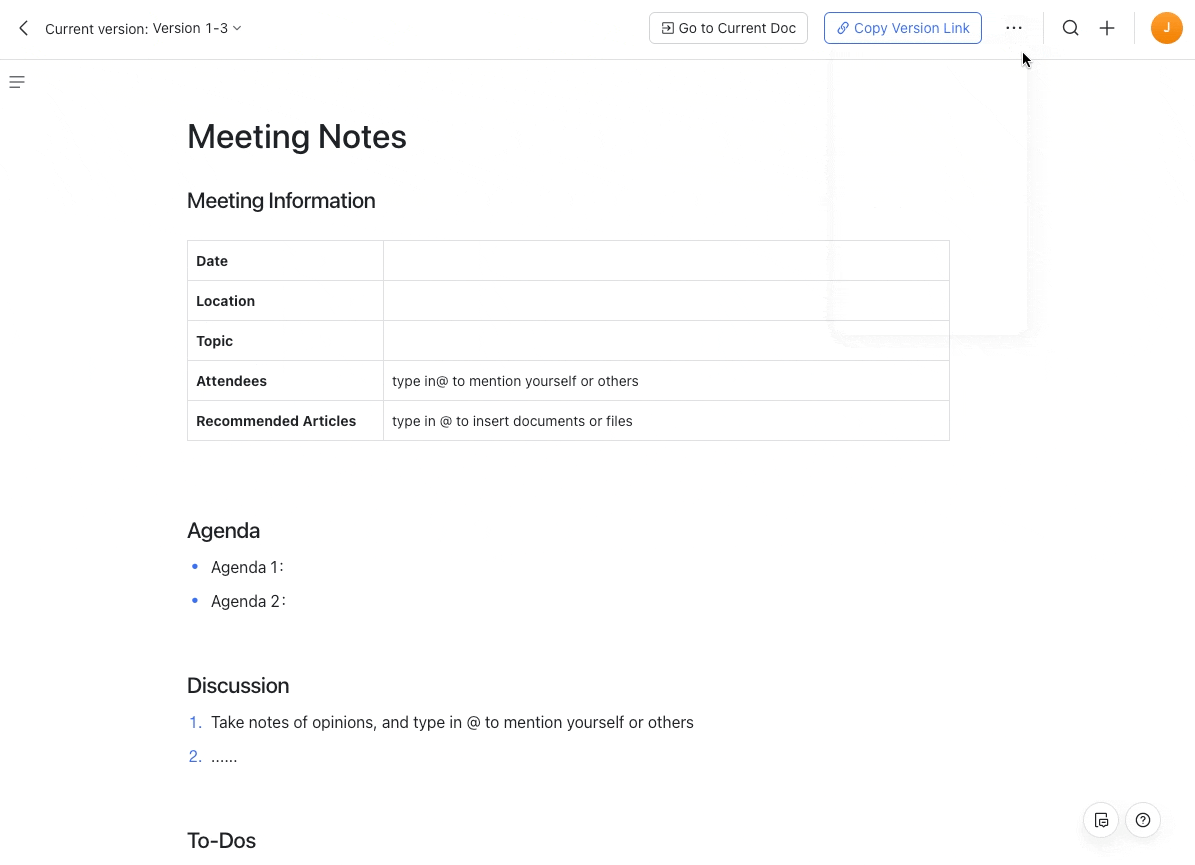
250px|700px|reset
Restore a version
- Open a document, click the ··· icon in the upper-right corner > View Versions > Trash.
- Find the version you want to bring back and click Restore.
Note: You can only restore versions deleted within 30 days.
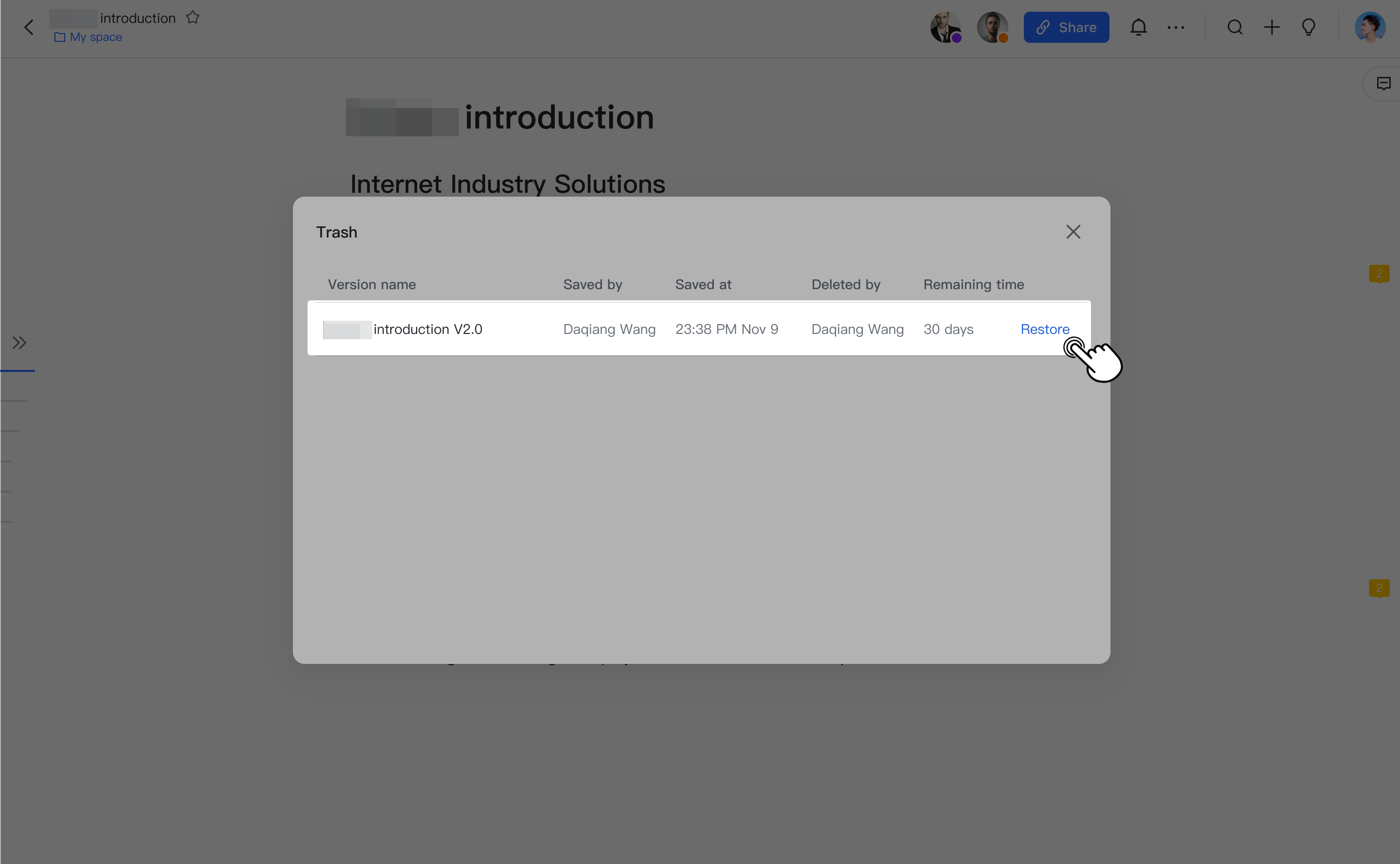
250px|700px|reset
Share a version
When viewing a version, click Copy Version Link and send the link to others to share the version.
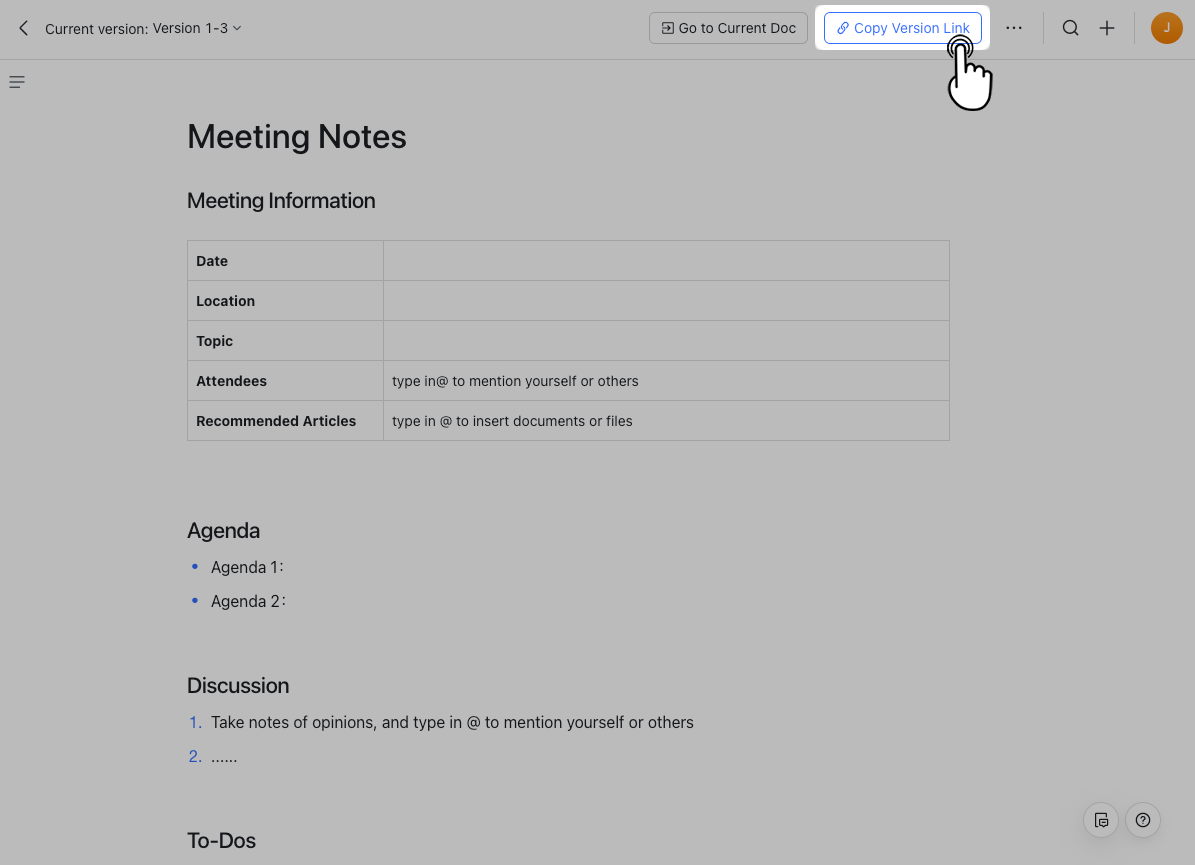
250px|700px|reset
III. FAQs
