Available with these plans:
Starter
Basic
Pro
Enterprise
To upgrade your Lark Plan or for more information, contact Support or your Customer Success Manager. The Lark Basic plan supports only specific countries and regions.
I. Intro
Who can perform these steps: Only administrators with Wiki space permissions.
Administrators can review wiki space data, including the overall traffic to the wiki space, the amount of content added, trending pages, and data on member activity.
II. Steps
1. Access the function
- On the homepage of the wiki space, click the trend chart icon in the lower-left corner to open the Data overview page.
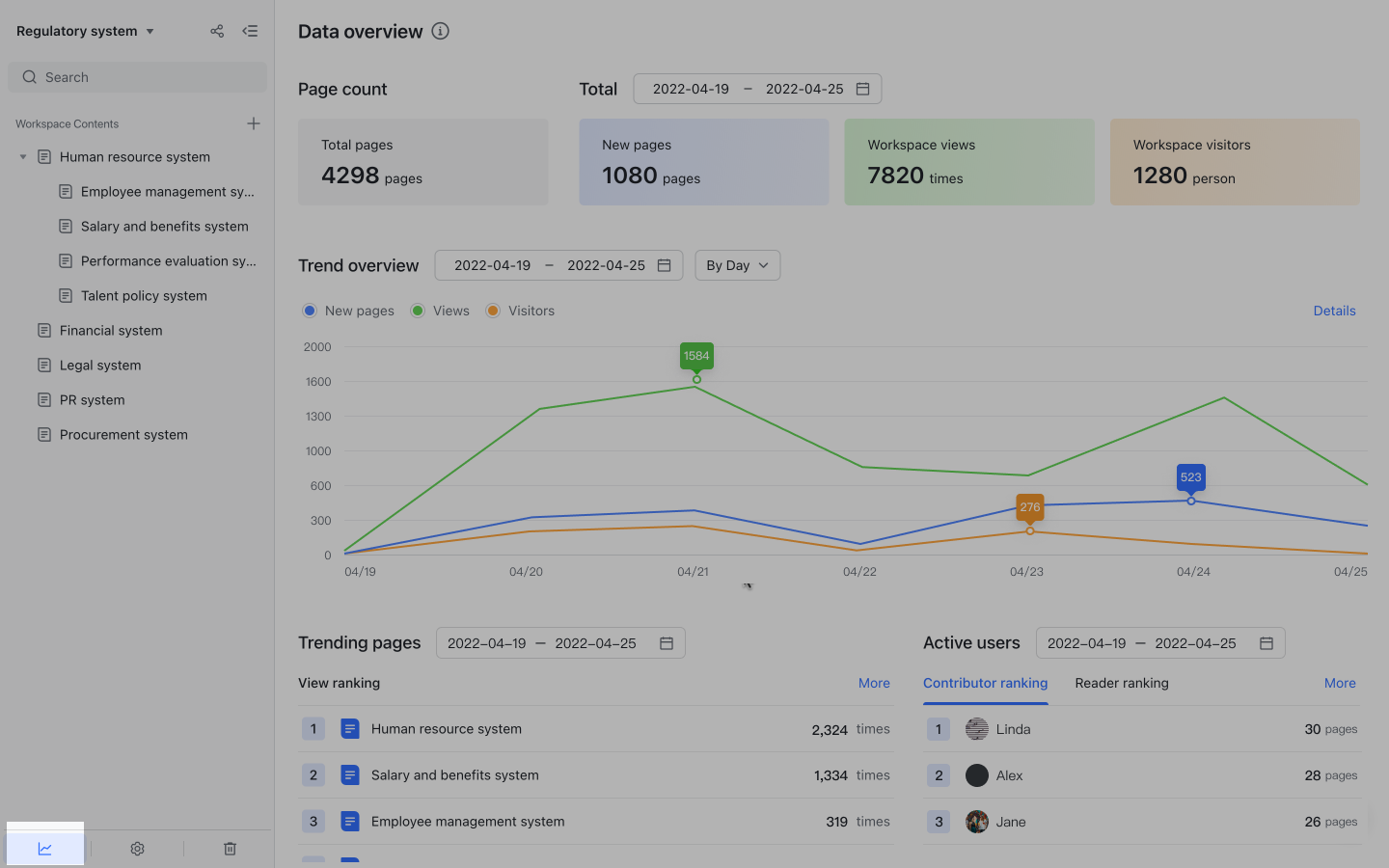
250px|700px|reset
2. Get a data overview
- Specify a time period at the top of the page to see overall data on traffic to the wiki space and content additions during that period — for example, the number of visitors and the number of documents added in the past week. The data overview gives you a quick summary of the activity in the wiki space over a span of time.
- In Trend overview, select different periods to see changes in the data by day, week, or month.
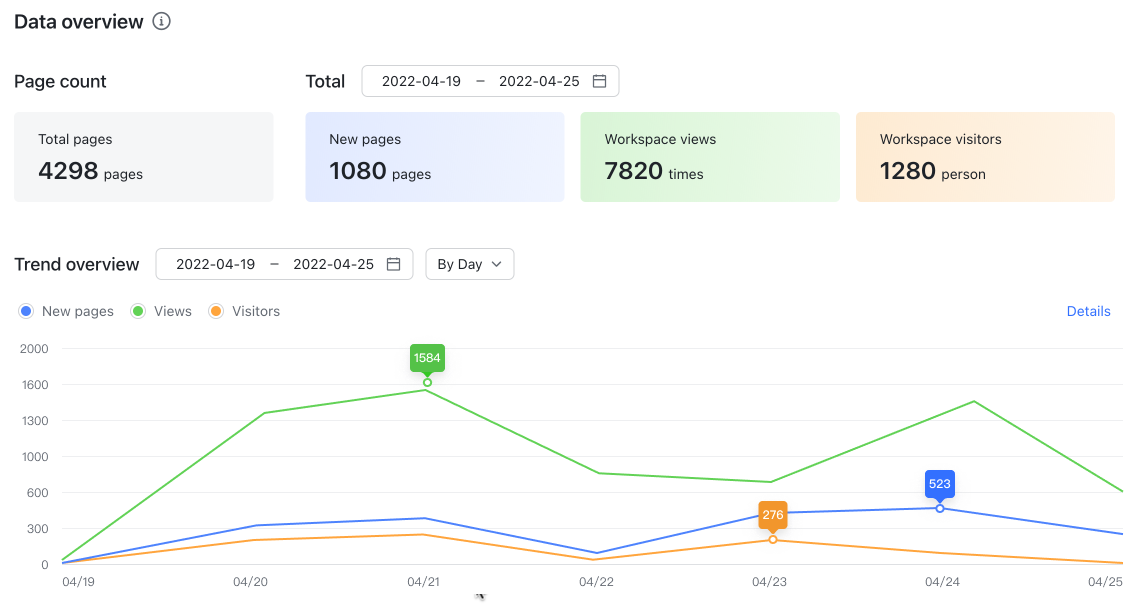
250px|700px|reset
3. Check trending pages
- From here, you can see trending pages in the wiki space that are ranked by number of views. Under More, you can view detailed data on views and engagement, such as the number of likes and the number of saves to Favorites, to quickly identify the most popular documents in the wiki space.
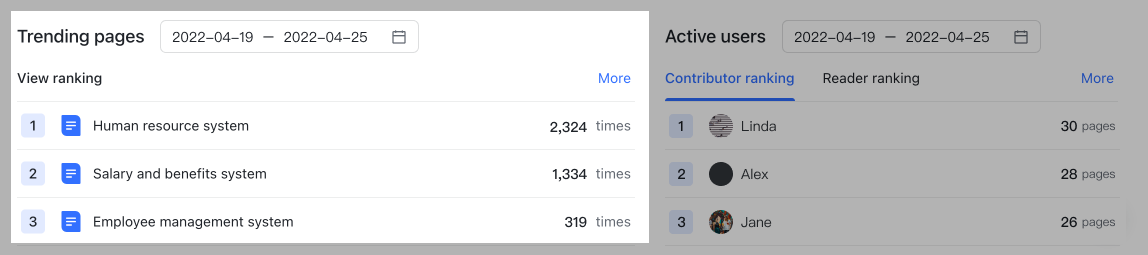
250px|700px|reset
4. View active users of the wiki space
- In this section, members are ranked by the number of pages they created and the number of articles they read. Under More, you can view more detailed data on members to quickly identify which wiki space members are most actively contributing.
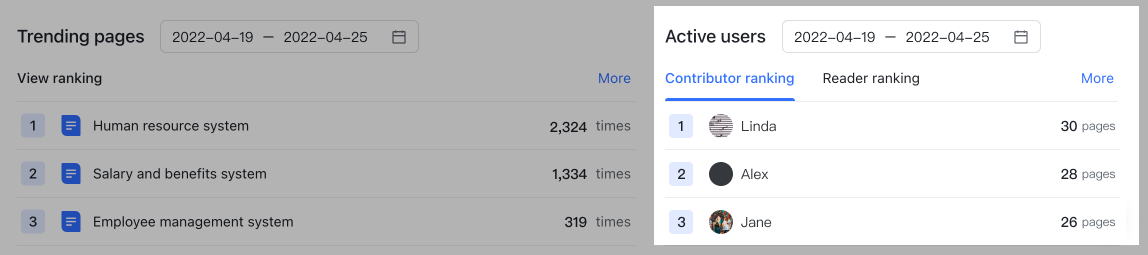
250px|700px|reset
5. Analyze the data
5.1 View detailed data
- Click the Details and More buttons on the page to view detailed data on the wiki space, pages, and members.
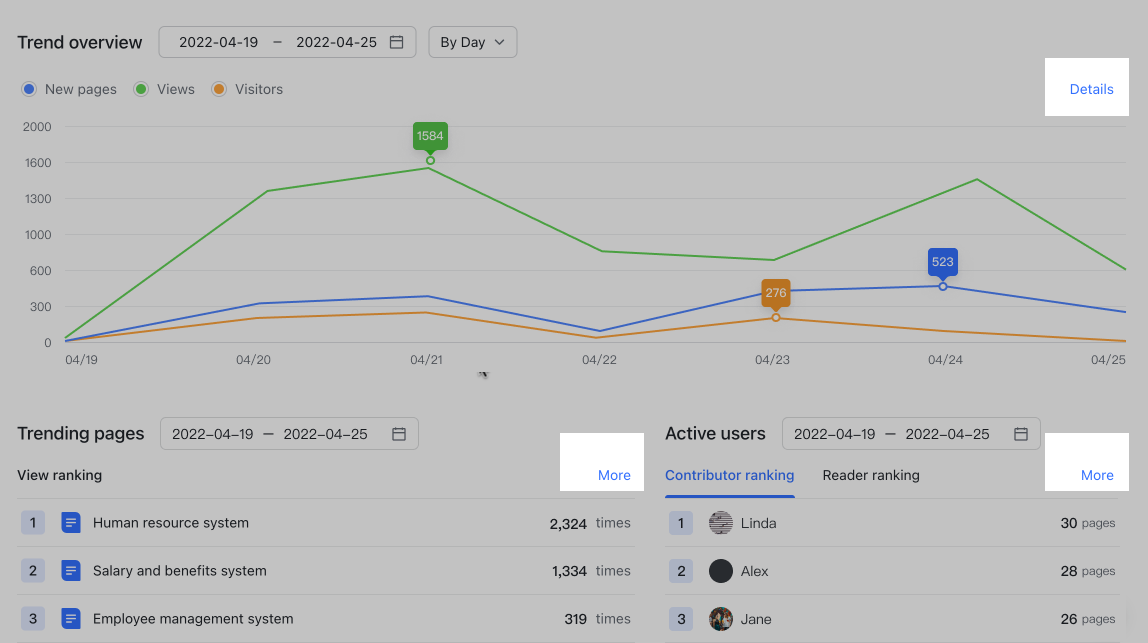
250px|700px|reset
- Wiki space data details: Aggregates data by date, showing the overall data for each day, including the number of pages added and the number of visitors, visits, comments, and likes. Click the up and down arrows next to each index to sort the items in different ways.
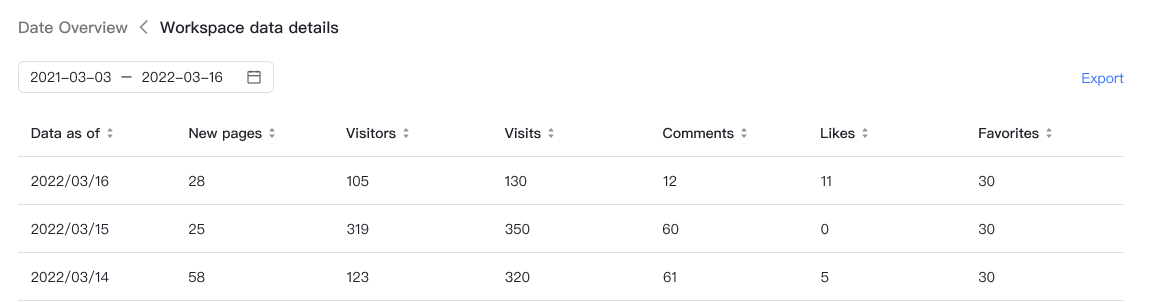
250px|700px|reset
- Page data details: Aggregates data by page dimension and shows data for each page, including its owner, creation date, modification date, number of visitors, number of visits, page type, and engagement data such as the number of likes and saves to Favorites. Click the up and down arrows next to each index to sort the items in different ways.
- To quickly find a certain document, use Select table of contents to filter all the documents in a certain table of contents. Alternatively, you can search for a page or its owner to locate a document.
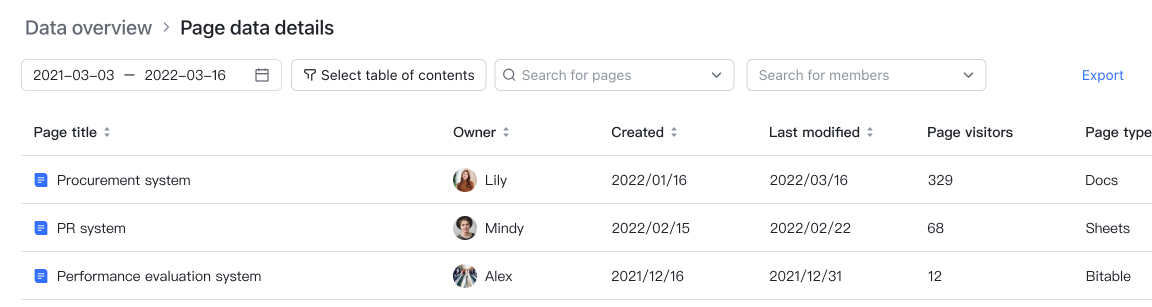
250px|700px|reset
- Member data details: Aggregates data by member dimension and shows the number of pages each member created, the number of views the pages received, and engagement data, as well as data on each member's reading of and engagement with pages created by others.
- To look up data on a certain member, use the search feature to quickly locate the desired member.
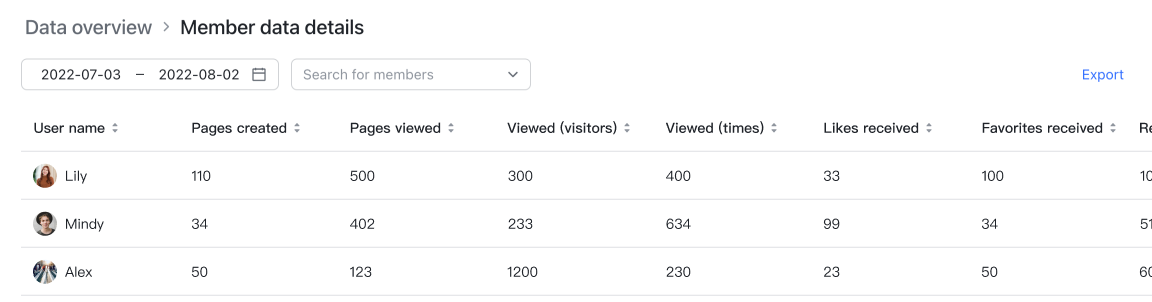
250px|700px|reset
5.2 Export data
If you're dealing with a large volume of data that's hard to take in all at once, or if you need to do further analyses on the data, click the Export button in the upper-right corner of the data details page. Docs Assistant will then export the data in sheet format and send it to you.
III. Scenarios
IV. FAQs
