I. Intro
Device requirements: This feature is only supported on the desktop app.
You can custom sort data with one or multiple conditions to organize the data to your exact needs.
II. Steps
- Open the spreadsheet. Select the data range to be sorted and then open the custom sorting panel using one of the following methods:
- Method 1: On the left side of the top toolbar, click Menu > Data > Customize Sort.
- Method 2: On the right side of the top toolbar, click Sort > Customize Sort.
- Method 3: Right-click and select Sort > Customize Sort.
- Select a sorting range option as needed:
- Expand the selection: Sort the data within the selected range and adjacent data.
- Continue with the current selection: Only sort the data within the selected range.
- Set sorting conditions:
- Set whether include the header row in sorting.
- Set the column to be used as the basis for sorting conditions, and choose to sort in ascending or descending order. If multiple sorting conditions are added and the result of the previous sorting condition is the same, the data will be sorted according to the next condition.
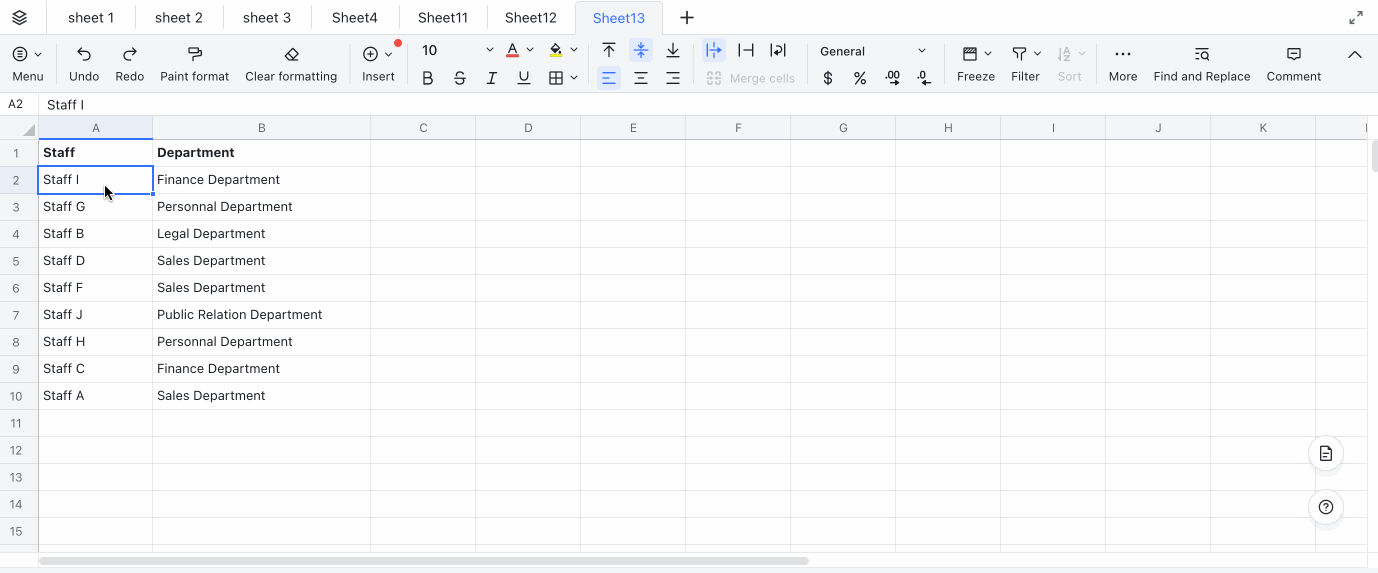
250px|700px|reset
III. FAQs
