I. Intro
The GESTEP function checks whether a given value equals or is greater than a specified step number, and returns 1 if it does. If not, the function returns 0. If the step number is not specified, the default value of 0 will be used.
II. About the function
- Formula: =GESTEP(value,[step_number])
- Arguments:
- value (required): The value to evaluate whether it is equal to or greater than the step number.
- step_number (optional): The value to be evaluated against. Assumed to be 0 if omitted.
- Example: =GESTEP(5,2) results in 1
- Note: If any argument does not contain a number, #VALUE! error is returned.
III. Steps
Use the GESTEP function
- Select a cell and click Formulas on the toolbar, then select Engineering > GESTEP. You can also directly enter =GESTEP in a cell.
- Enter the arguments in the cell. For example: =GESTEP(A2,0.5).
- Press Enter to get the result, which is 0 in this example.
- Drag the + icon in the lower-right corner of the cell to apply the formula to other cells.
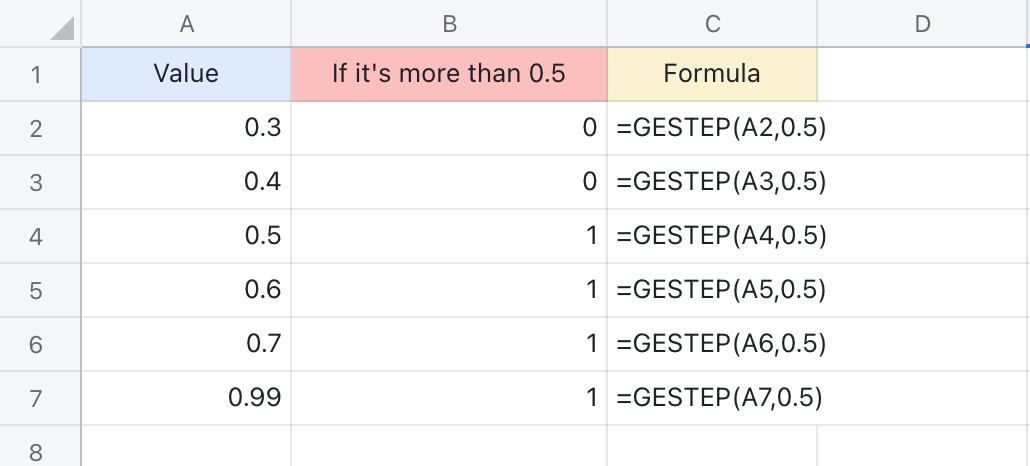
250px|700px|reset
Delete the GESTEP function
Select the cell with the GESTEP function and press Delete.
