I. Intro
The MEDIAN function returns the median of a numeric data set.
II. About the function
- Formula: =MEDIAN(value1,[value2,...])
- Parameters:
- value1 (required): The first value or range used in the calculation.
- value2,...: (optional): 2 to 255 values used in the calculation.
- Example: =MEDIAN(A2:A100, B2:B100)
- Note:
- The parameter should be a number, or it can be names, arrays, or references that contain numbers.
- Text, logical values, or blank cells are ignored, but cells containing the value zero will be included.
- If the data set contains an even number of values, MEDIAN will return the average of the two numbers in the middle.
III. Steps
Use the MEDIAN function
- Select a cell, click Formulas on the toolbar, then select Statistical > MEDIAN. You can also directly enter =MEDIAN in a cell.
- Enter the parameters in the cell. For example: =MEDIAN(C2:C10).
- Press Enter to get the result, which is 19 in this example.
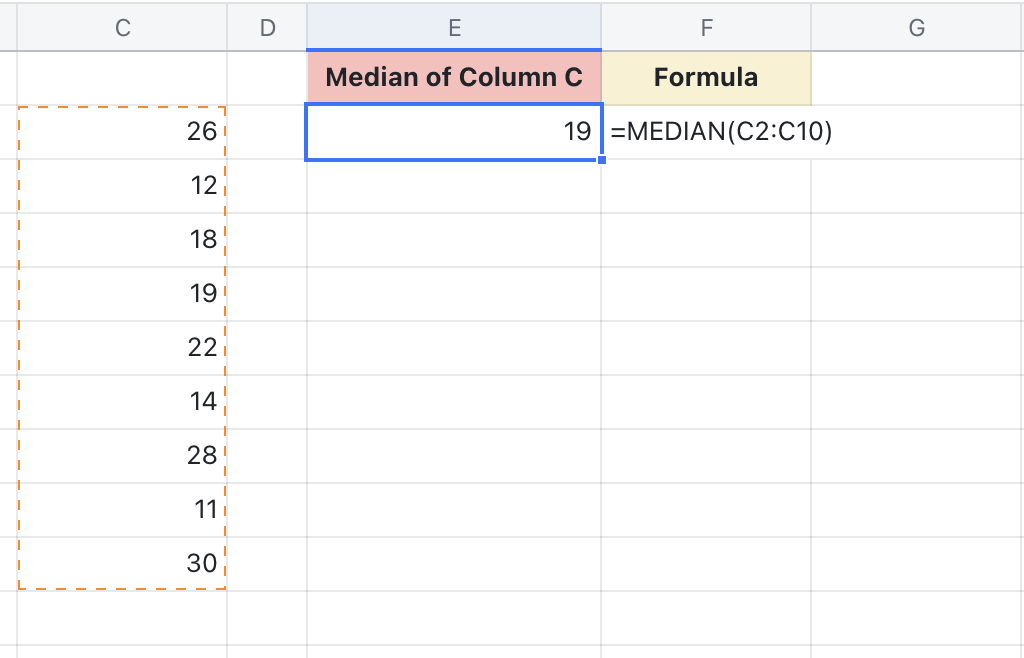
250px|700px|reset
Delete the MEDIAN function
Select the cell with the MEDIAN function, and press Delete.
IV. Use cases
Sales: Find the median sales value
Product sales need to be regularly reviewed, and the median sales value is an important indicator of store performance. The MEDIAN function makes such calculations quick and easy.
- Formula used below: =MEDIAN(B2:D2)
- About the parameters: A fairly straightforward process. Simply enter the formula and select the range you would like to find the median of.
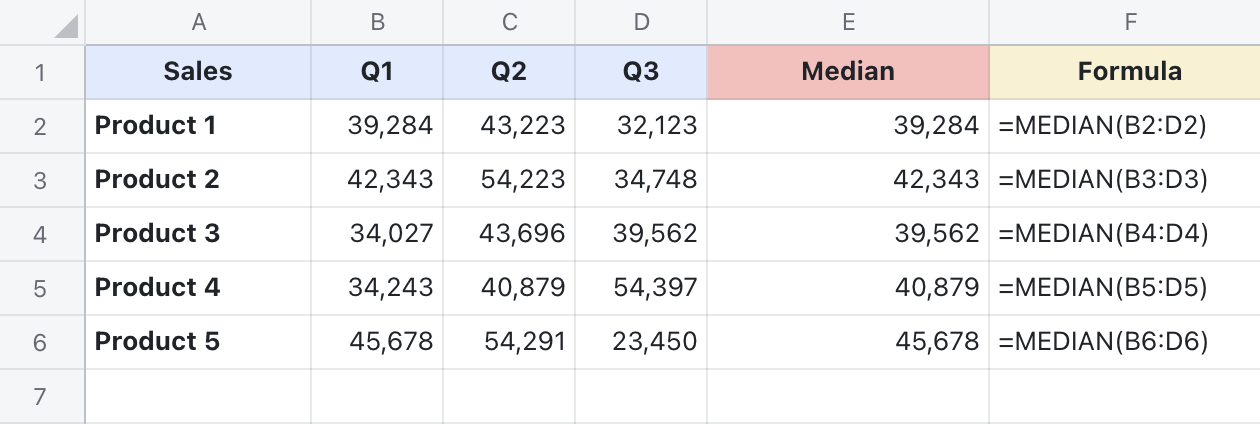
250px|700px|reset
