I. Intro
The AVERAGE function finds the arithmetic mean of the values in a data set. Text is disregarded.
II. About the function
- Formula: =AVERAGE(value1,[value2],...)
- Parameters:
- Value 1 (required): The first value or range used in the calculation.
- Value 2 (optional): Another value or range used in the calculation.
- Example:
- =AVERAGE(A2:A100,[B2:B100])
- Without [B2:B100], then this formula will find the average value of all data in the range from A2 to A100. With [B2:B100] included, then this formula will find the average value of all data in the ranges A2 to A100 and B2 to B100.
III. Steps
Use the AVERAGE function
- Select a cell and click Formulas on the toolbar, then select Statistical > AVERAGE. You can also directly enter =AVERAGE in a cell.
- Enter the range that you want to average in the cell, or hover over the grid to select the range.
- Press Enter to display the result.
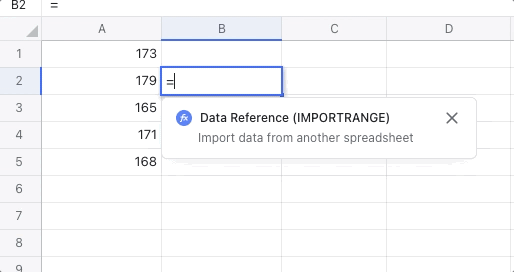
250px|700px|reset
Delete the AVERAGE function
Select the cell with the AVERAGE function, and press Delete.
IV. Use case
Teachers: Find the average score
- Teachers need to keep track of students' grades to gauge their understanding of the subject. Looking at a single test is insufficient, so teachers can take the average of multiple tests to get a fuller picture.
- Formula used below: =AVERAGE(B2:E2)
- About the parameters: To find the average score of the four tests, select the range of the four test scores in the AVERAGE function, which is B2:E2. Then, drag the + icon in the lower-right corner of the cell to F11 to calculate the average score for the rest of the students.
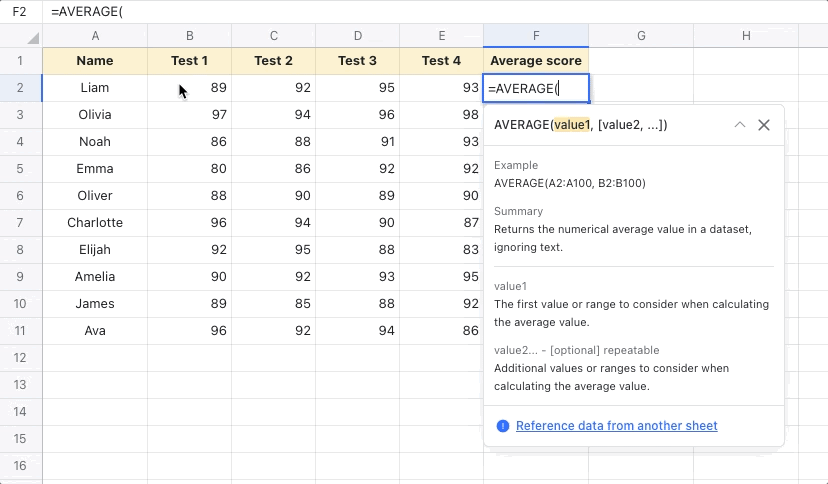
250px|700px|reset
