I. Intro
The LEN function returns the number of characters in a text string.
II. About the function
- Formula: =LEN(text)
- Parameters:
- Text (required): The text you need to check the length of. A space is considered a character.
III. Steps
Use the LEN function
- Select a cell and click Formulas in the toolbar, then select Text > LEN. You can also directly enter =LEN in a cell.
- Enter the parameters in the cell. For example: =LEN(A1).
- Press Enter to display the result, which is 4 in this example.
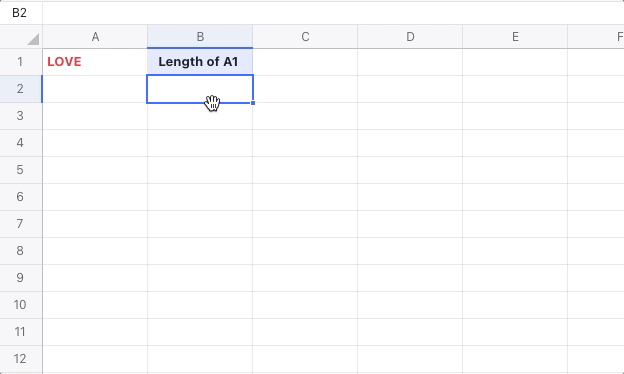
250px|700px|reset
Delete the LEN function
Select the cell with the LEN function, and press Delete.
IV. Use case
UX Designers: Calculate the number of characters on a page
When designing a mobile page, character count is a key consideration that has a direct impact on the user experience. Designers can use the LEN function to quickly get the text length to check if it meets their requirements.
- Formula used below: =LEN(A1)
- About the parameters: Simply enter the formula and select the cell with the text that you want to check or manually enter the text within the parenthesis.
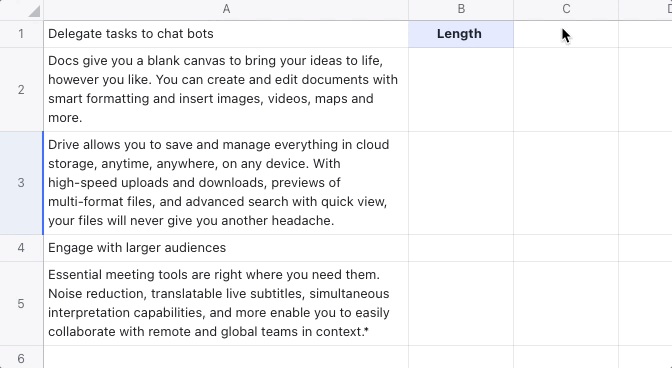
250px|700px|reset
