I. Intro
You can transpose rows or columns to rotate data from vertical to horizontal or vice versa.
Note: This feature is not supported on the mobile app.
II. Steps
From the toolbar menu
Copy the data you want to transpose, click Menu on the left side of the top toolbar, and click Edit > Paste special > Transpose.
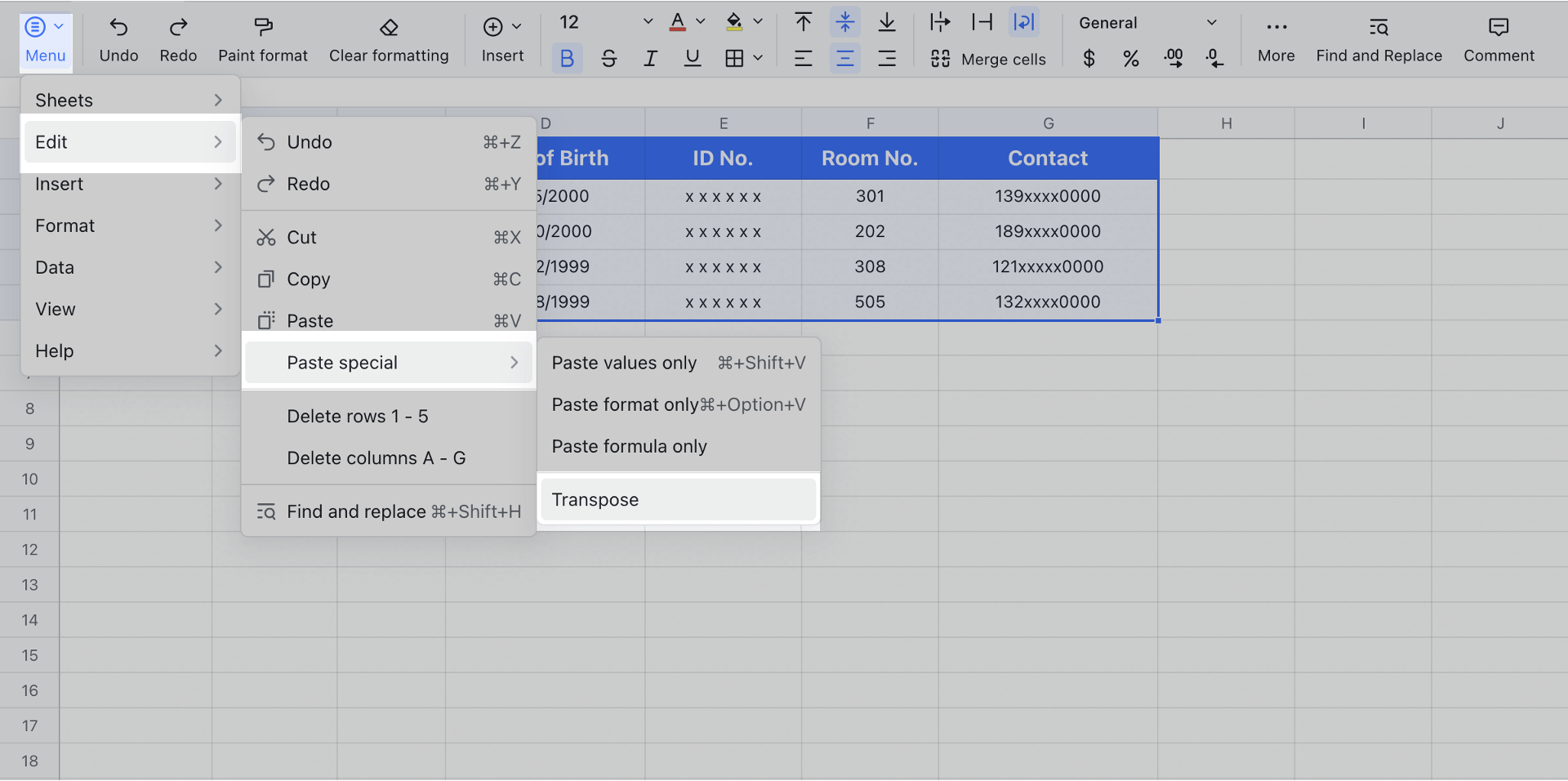
250px|700px|reset
From the right-click menu
Copy the data you want to transpose, right-click a cell, then click Paste special > Transpose.
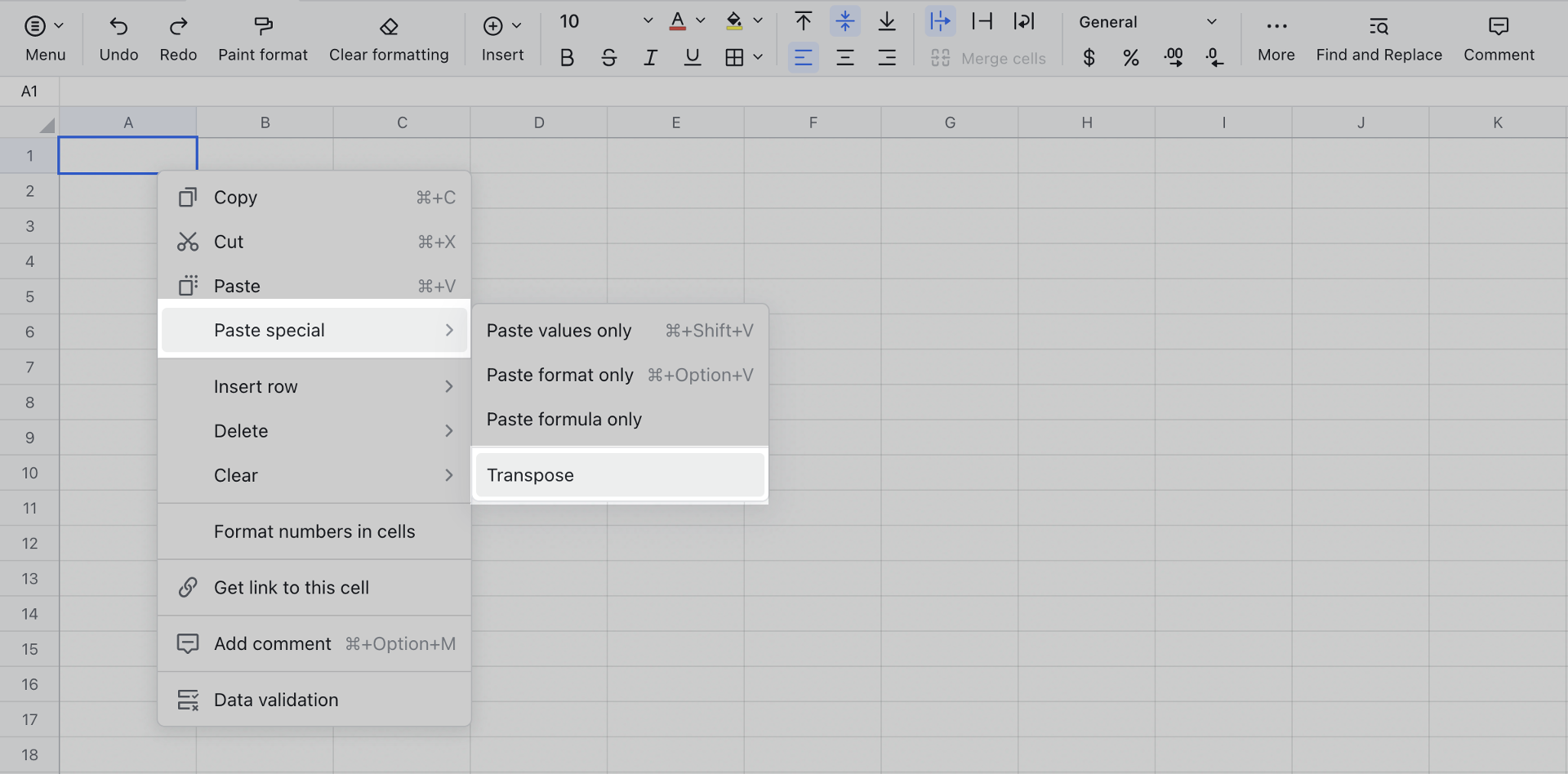
250px|700px|reset
III. Related
IV. FAQs
