Available with these plans:
Starter
Basic
Pro
Enterprise
10 wiki spaces
10 wiki spaces
No limit
No limit
To upgrade your Lark Plan or for more information, contact Support or your Customer Success Manager. The Lark Basic plan supports only specific countries and regions.
I. Intro
Notice: Wiki spaces can only be created on the desktop app.
In Lark Wiki, a wiki space is the home for pages. You can create a dedicated wiki space for departments, projects, or businesses to gather all relevant documents into one place. You can also create a wiki space for yourself to serve as your own personal knowledge library.
Only users in the allowable scope configured by primary administrators can create a wiki space. For more details, see the FAQs section in this article.
II. Steps
- Create a new wiki space
Method 1: Enter the Lark Docs homepage, click Wiki on the left navigation bar, and click Create a Wiki Space in the upper-right corner.
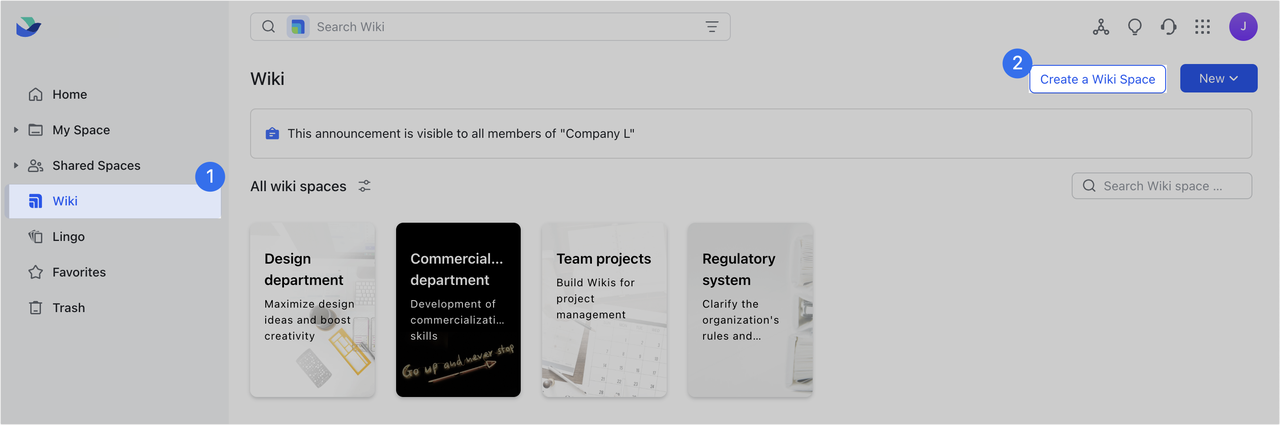
250px|700px|reset
Method 2: Enter a wiki space, click the + icon in the upper-right corner, then click Wiki space.
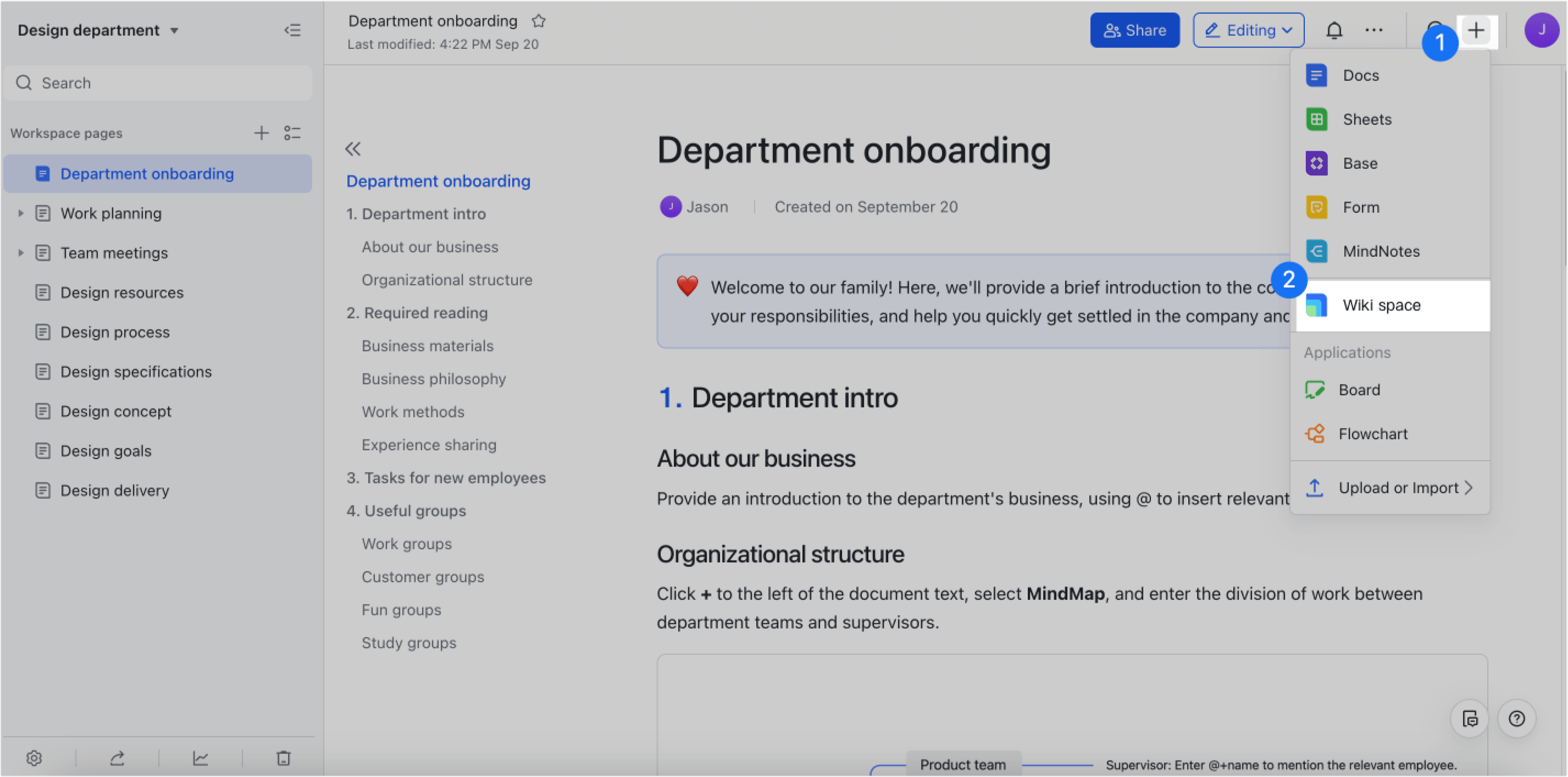
250px|700px|reset
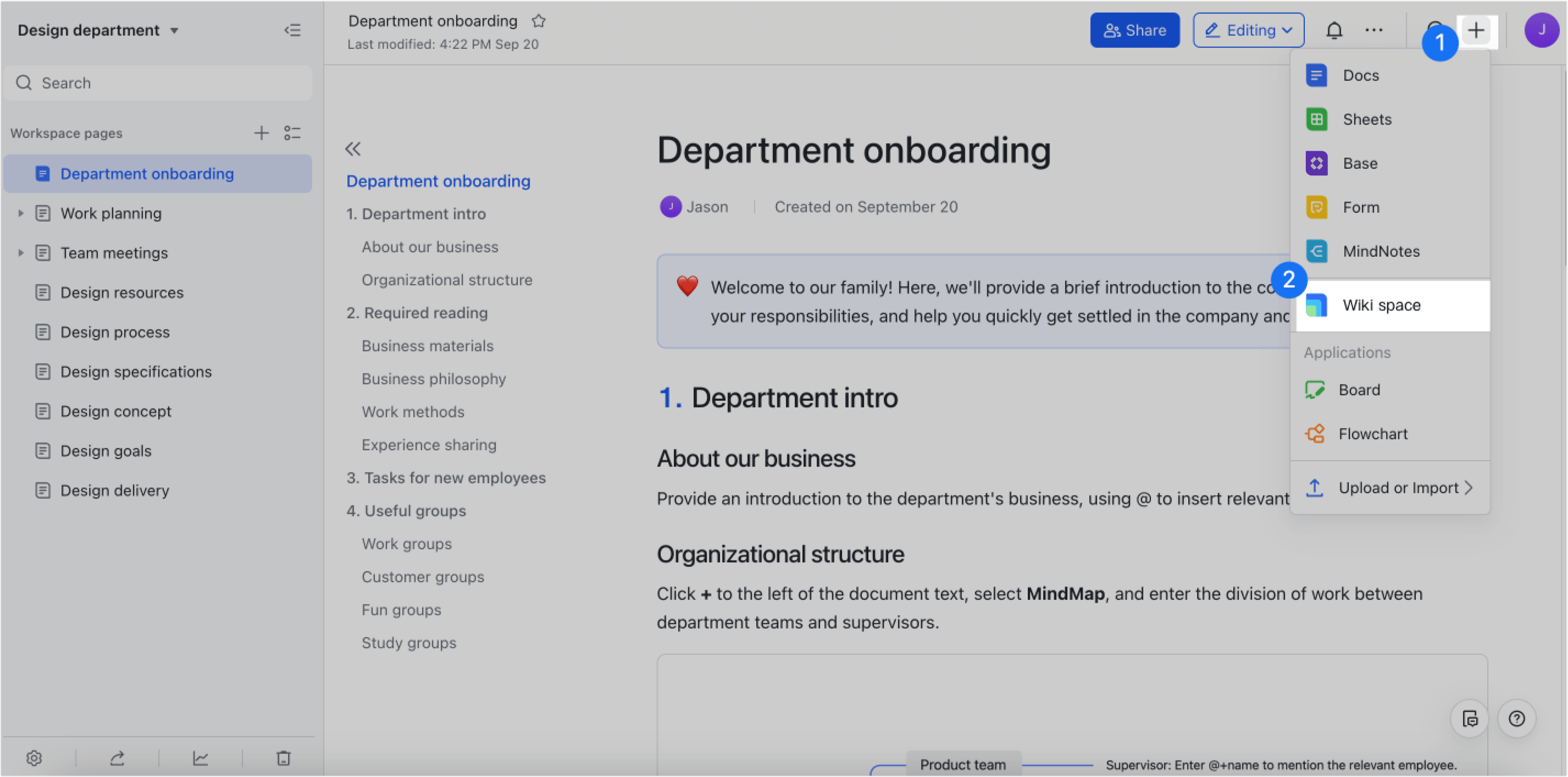
- Fill out wiki space details
In the Edit basic info pop-up, select Blank or a template, then click Next.
Enter the name and description and select an option for Who can access, then click Create.
- Two options are available for Who can access: Members of the wiki space or Everybody in [organization name].
- After the wiki space is created, you can change its name, description, and who can access in wiki space settings.
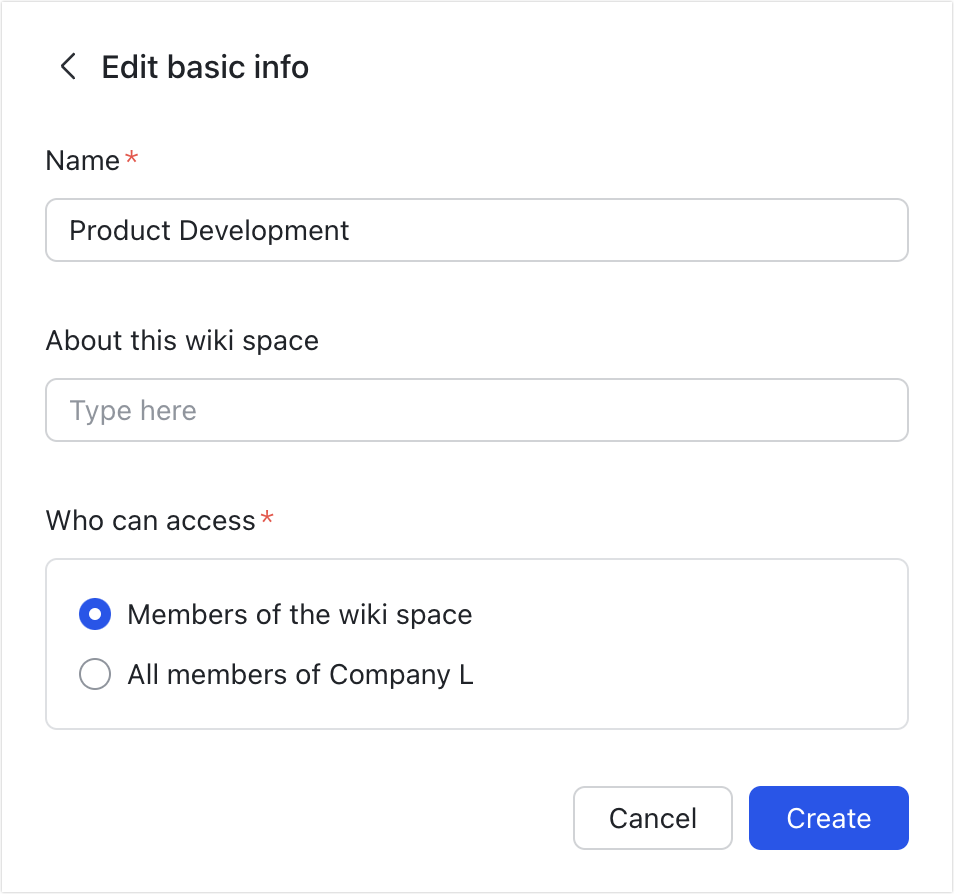
250px|700px|reset
- Manage the wiki space
The new wiki space will appear on your Wiki homepage.
As the creator, you're automatically the administrator of the wiki space as well. You'll have manage permission and can perform the following actions:
- Modify the basic information of the wiki space, including name and description, and change the cover.
Note: The size of the cover is 140 x 196. For optimal display, select images with this proportion
- Modify member settings, including changing who can access as well as adding administrators and members.
- Modify security settings, including sharing, creating new pages, and other permissions.
- Delete the wiki space.
III. Related
IV. FAQs
