I. Intro
You can use the WORKDAY function to calculate the end dates of tasks based on actual working days.
II. About the function
- Formula: =WORKDAY(start date, number of days, [holidays])
- Parameters:
- Start date (required): The start date to calculate from. It must be one of the following: a reference to a cell containing a date, a function returning a value in a date format, or an integer.
- Number of days (required): How many working days from the start date. You can also use a negative integer to count into the past.
- Holidays (optional): A range or array constant indicating which dates are holidays.
- Example:
- In a cell, enter =WORKDAY("2021/4/1", 5)
- This indicates that the task end date is 5 working days from April 1, 2021, which is April 8.
- Note:
- The WORKDAY function calculates Saturdays and Sundays as weekend days by default.
III. Steps
Use the WORKDAY function to quickly determine a task's completion date.
- In a cell, enter =WORKDAY(
- Enter the task start time as the first parameter. For example, "2021/5/1", or directly select D2 and then add a comma (,).
- Enter the task duration as the second parameter. For example 5 days, or directly select E2 and then add a comma (,).
- For the third parameter, select the cells containing the holiday dates, which are listed in A2:A6 in this example.
- Press Enter to display the result, which is May 12 in this example.
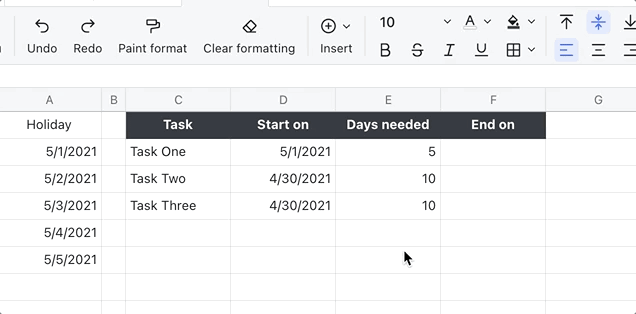
250px|700px|reset
