I. Intro
The ROWS function returns the number of rows in an array or range.
II. About the function
- Formula: =ROWS(array or reference to a cell range)
- Example: =ROWS(C5:C10) returns a result of 6 since there are 6 rows from C5 to C10.
III. Steps
Use the ROWS function
- Select a cell and click Formula in the toolbar, then select Search > ROWS. You can also directly enter =ROWS in a cell.
- Enter the array or cell range in the formula or directly select the cell range.
- Press Enter to display the result.
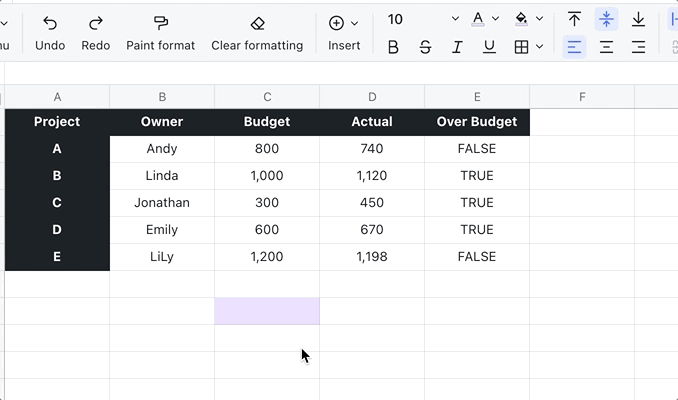
250px|700px|reset
Delete the ROWS function
Select the cell with the ROWS function and press Delete.
IV. Use cases
HR: Calculate the number of applicants
Counting the number of applicants for a job can be tedious, especially when the list keeps growing. ROWS makes it easy, no matter how long the list becomes.
- Formula used below: =ROWS(B5:B8)
- About the parameters: Since each applicant for the HR position has its own row (B5:B8), the number of rows equals the number of applicants.
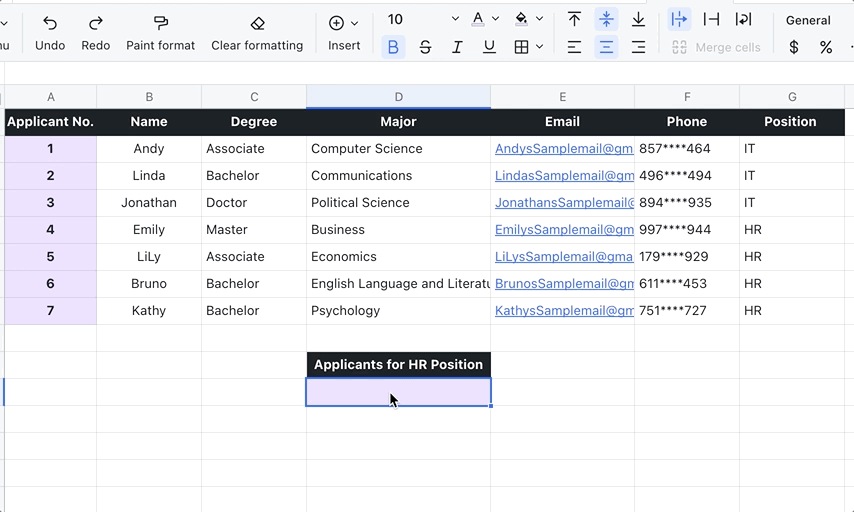
250px|700px|reset
