I. Intro
The MATCH function is used to find the relative position of a value in a range of cells. For example, you can find which row within the selected range a particular value is in.
II. About the function
- Formula: =MATCH(search_key, range, [search_type])
- Arguments:
- Search_key (required): The value you are looking for.
- Range (required): The range of cells that contain the value you are looking for. Only a single row or column may be selected.
- Search_type (optional): 1, the default type, returns the largest value that is less than or equal to the search key and assumes that the range is sorted in ascending order. 0 indicates an exact match, and must be used where the range is not sorted. -1 returns the smallest value that is greater than or equal to the search key and assumes that the range is sorted in descending order.
- Example:
- =MATCH(3,C:C) returns a result of 3.
- The result means that the value "3" can be found in the third row of column C.
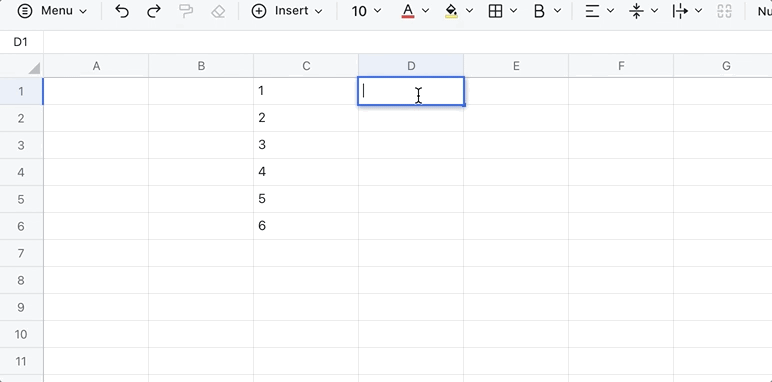
250px|700px|reset
III. Steps
Use the function
- Select a cell and click Formulas in the toolbar, then select Search > MATCH. You can also directly enter =MATCH in a cell.
- Enter the parameters in the cell.
- Press Enter to display the result.
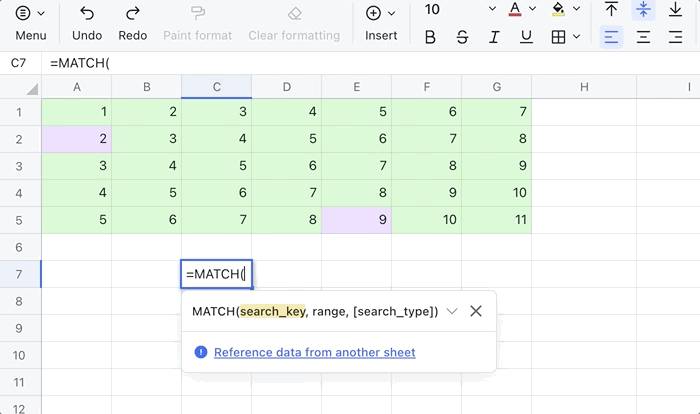
250px|700px|reset
Delete the function
Select the cell with the MATCH function and press Delete.
IV. Use cases
Find customer information
Looking for customer's contact information among the mountains of customer data can be a real challenge. This is where the MATCH function comes in.
- Formula used below: =MATCH("Thomas",A2:A17,0)
- About the parameters:
- "Thomas" is the name of the person we are looking for.
- A2:A17 is the range of cells that contains the name we want to search for.
- 0 means we want an exact match.
- The result returned is 9, meaning that the name Thomas is present in row 10 of column A (because our search range starts from A2).
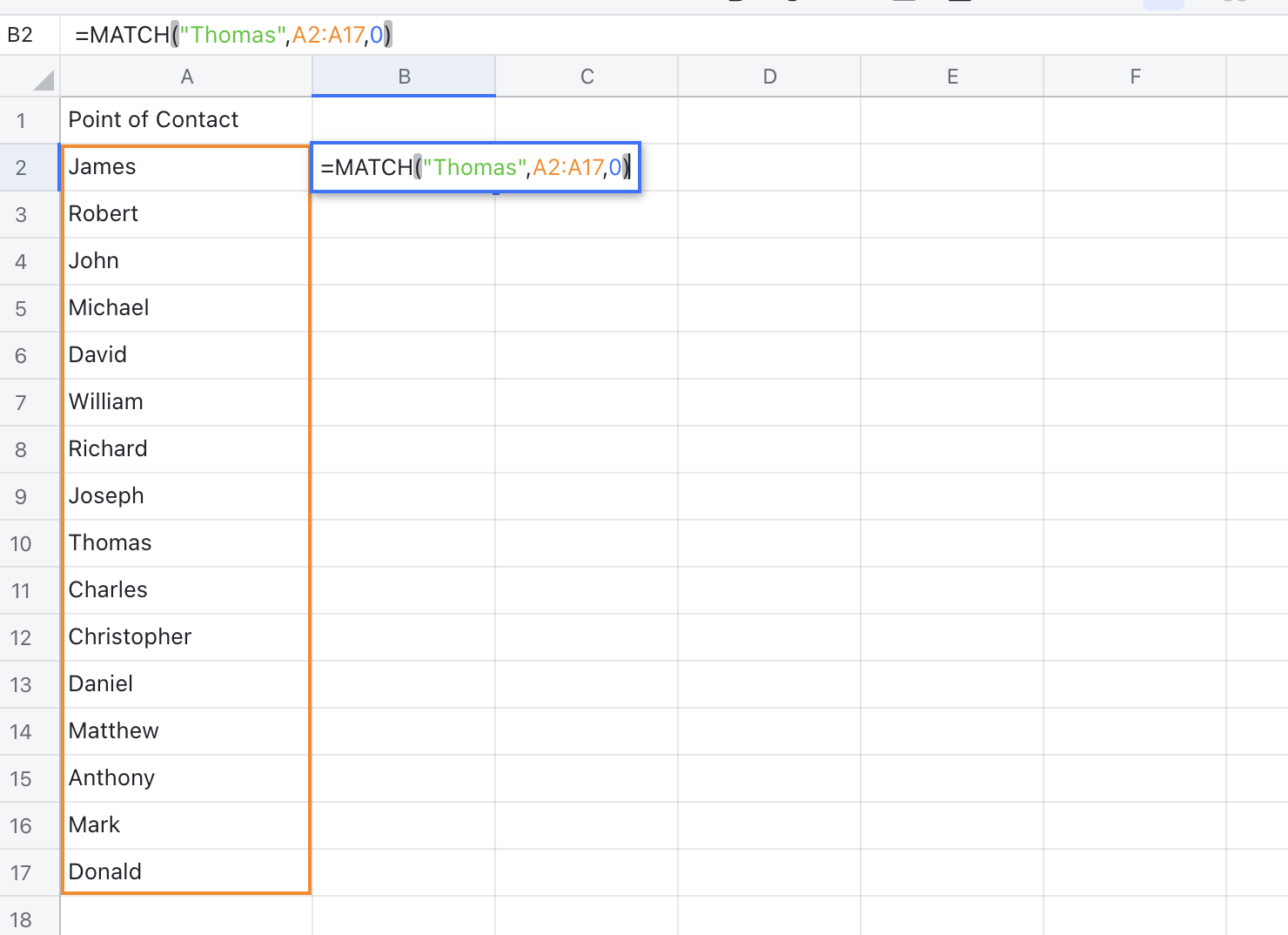
250px|700px|reset
V. FAQs
