I. Intro
Who can perform these steps: Spreadsheet owner or collaborators with edit permission.
Platform requirement: These steps can only be performed on the desktop app or web version.
You can protect a sheet or protect a specific row or column within a sheet, and configure who has permission to edit the protected data. For example, you can protect a row of data that shouldn't be changed to prevent other users from accidentally deleting the data.
II. Steps
Protect cells
Method 1: Open the spreadsheet. Select the cell or cell range you want to protect and right click. Select Set Protected Range and select the range to protect.
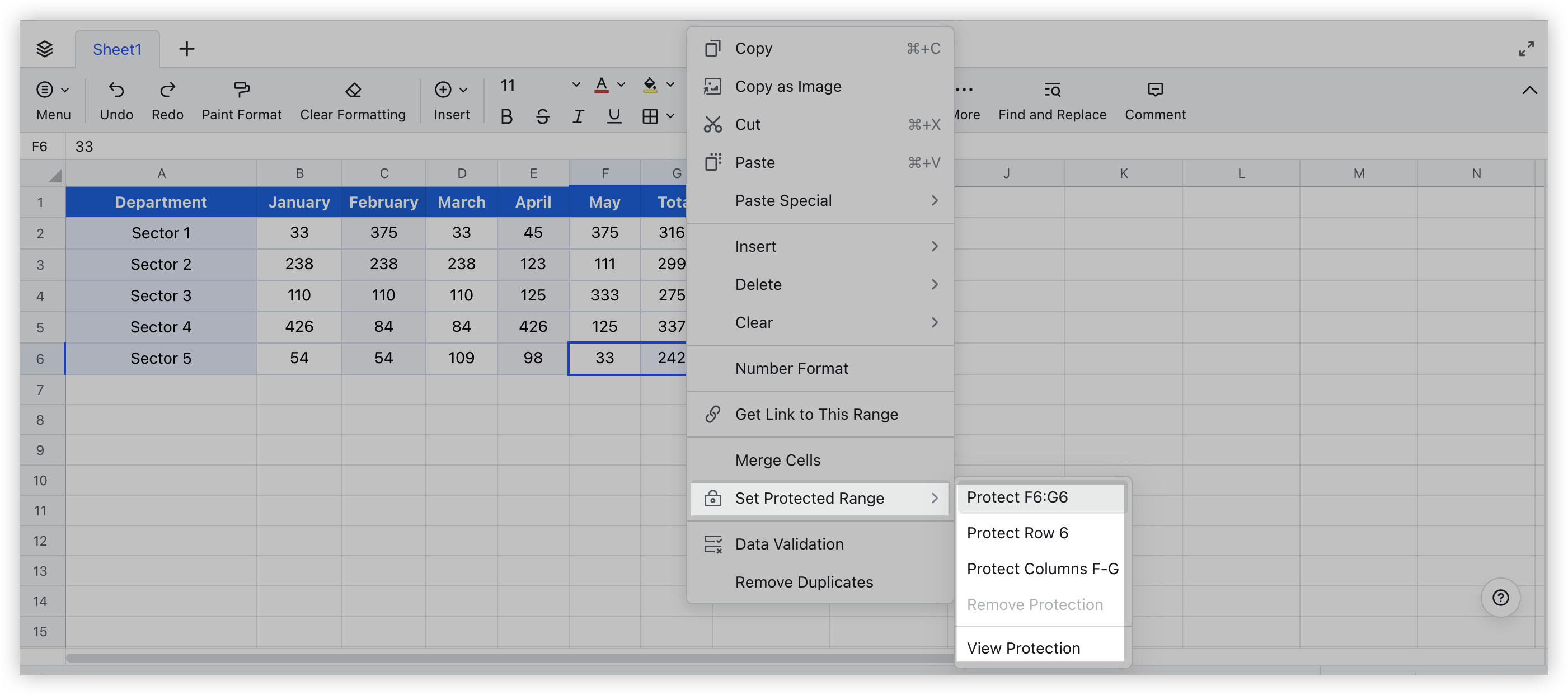
250px|700px|reset
Method 2: Open the spreadsheet. Select the cells you want to protect and click Menu from the toolbar > Data > Protect Range, and select the range to protect.
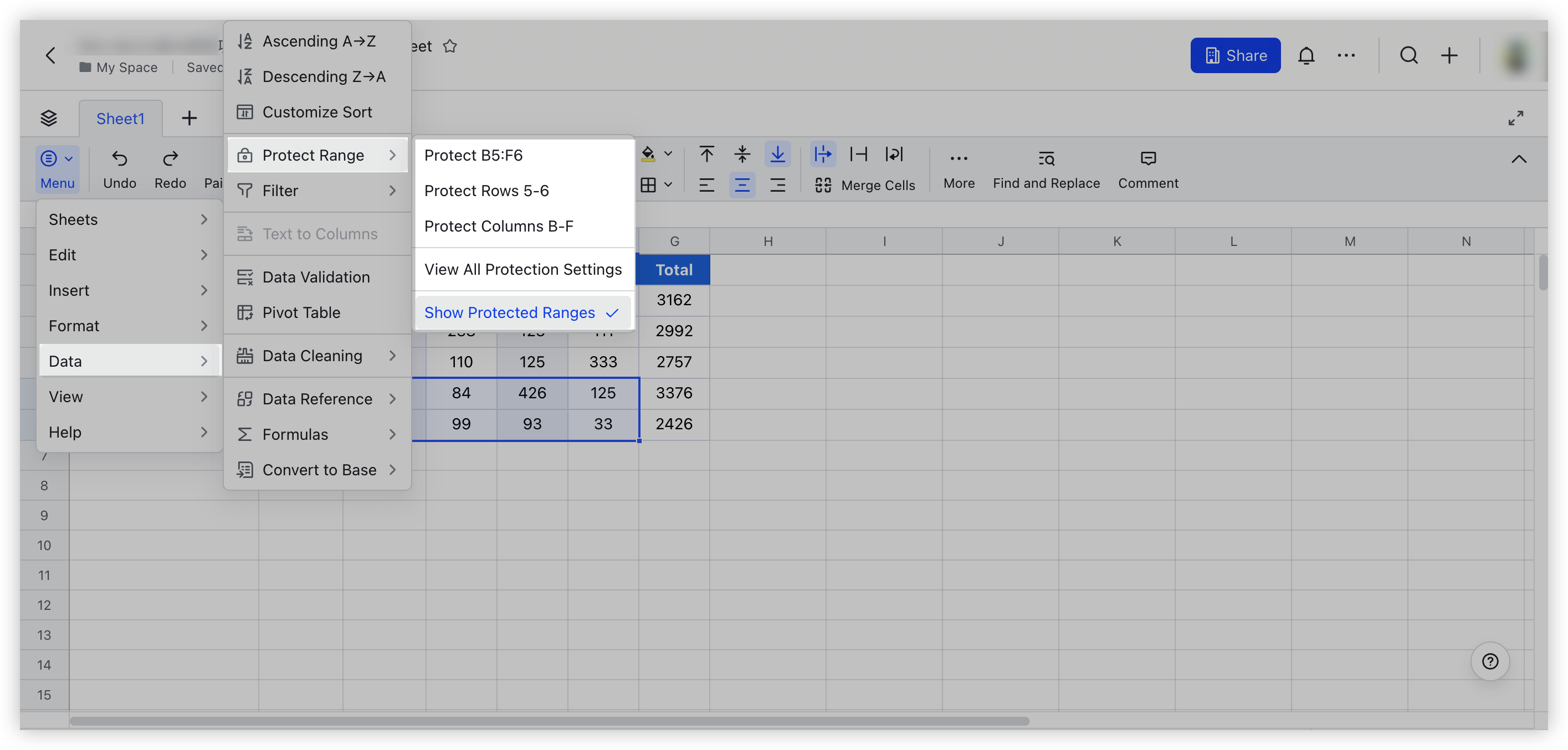
250px|700px|reset
You can click the field under Add protect range to re-select the protected range. Select Only me and people who can manage to allow only collaborators with manage permission to edit the protected range. Select Some collaborators to allow only specified collaborators to edit the protected range.
Note: For the Some collaborators option, you can only specify collaborators with edit permissions. For details, see Docs permissions overview.
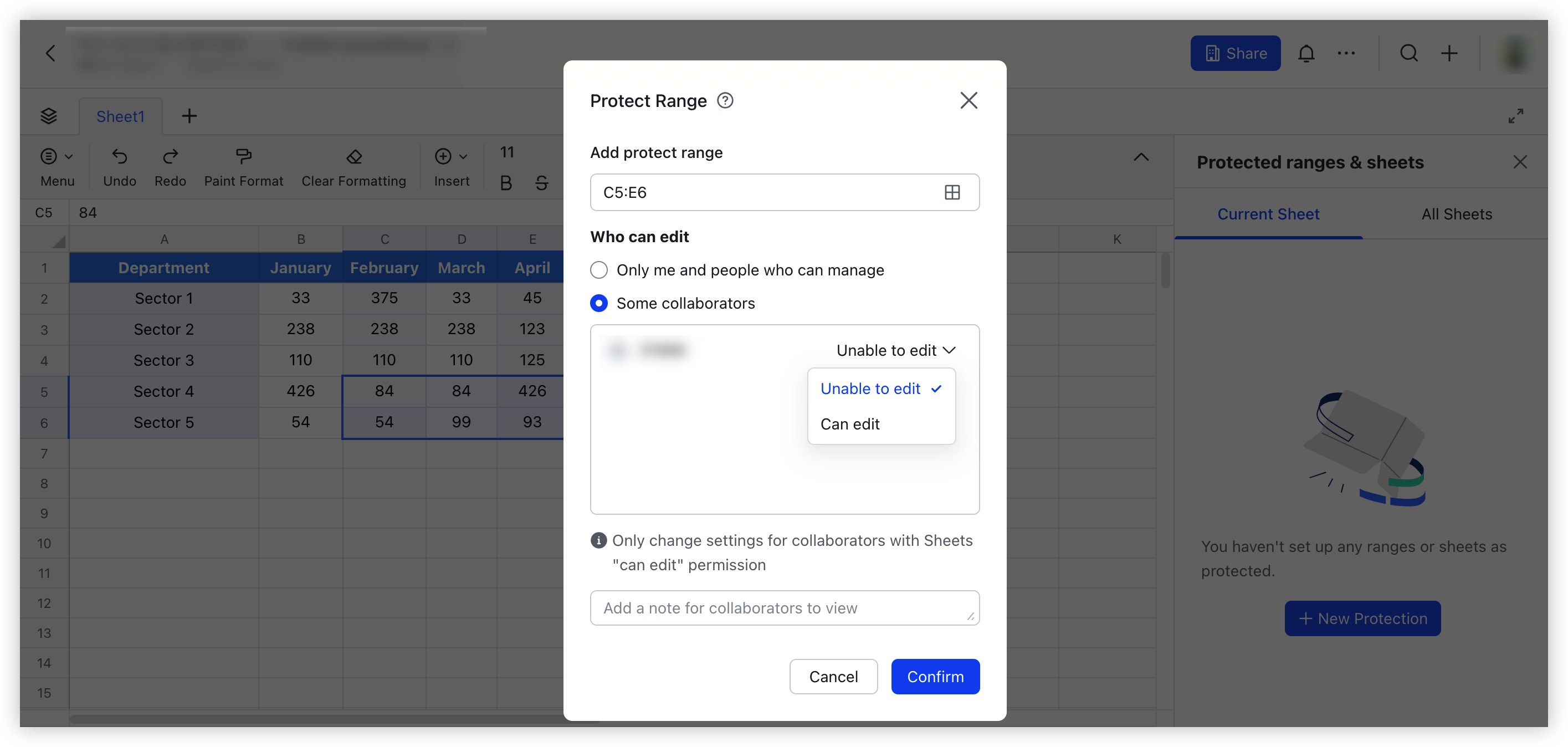
250px|700px|reset
You can add a note to the protected range, which all collaborators with edit permission can see. You can use this note to explain the reason for protecting the range or mark other information.
Note: After the setting is completed, the protected data range will appear with a gray slash shadow.
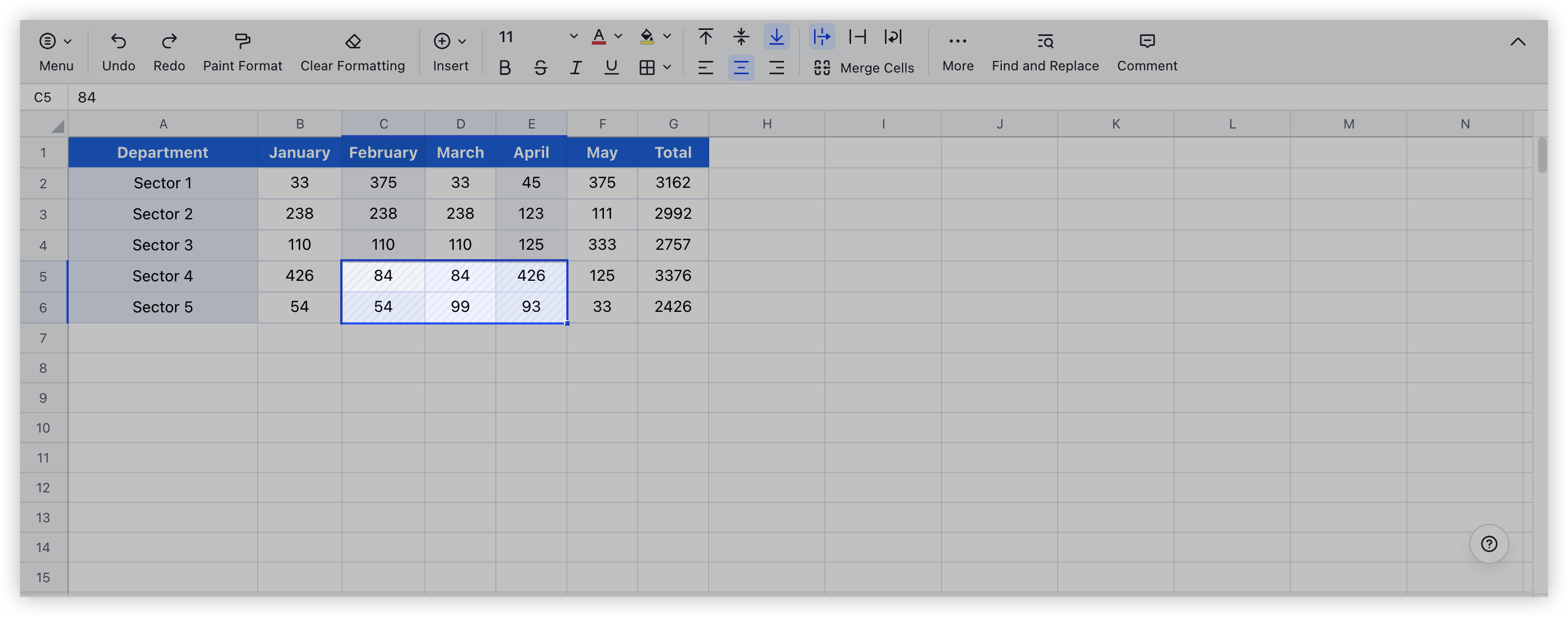
250px|700px|reset
Remove protection
Right-click the protected range and select Set Protected Range > Remove Protection. In the pane that appears on the right, click the Delete icon.
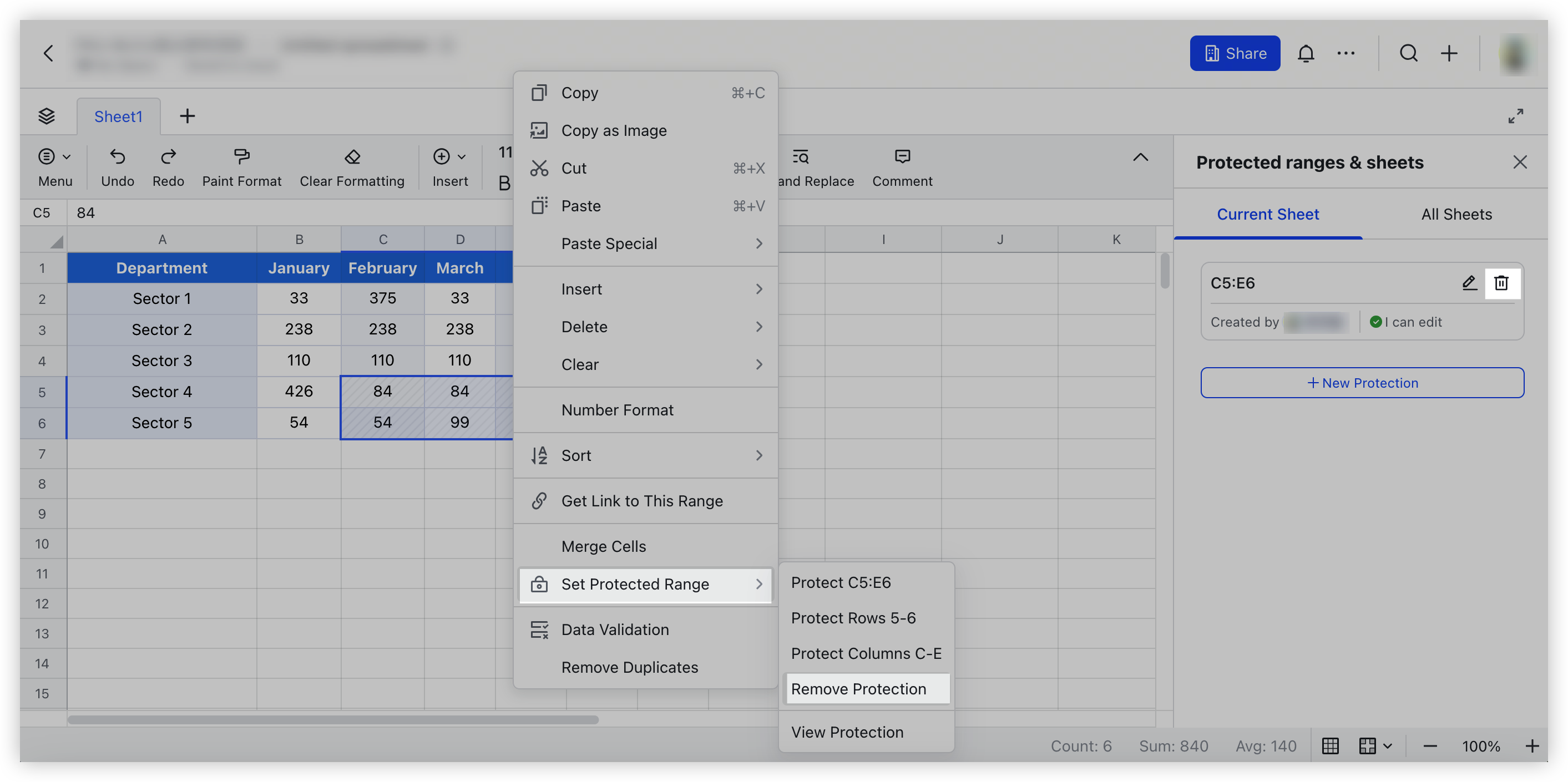
250px|700px|reset
Protect sheet
Right-click the sheet you want to protect, then select Protect Sheet.
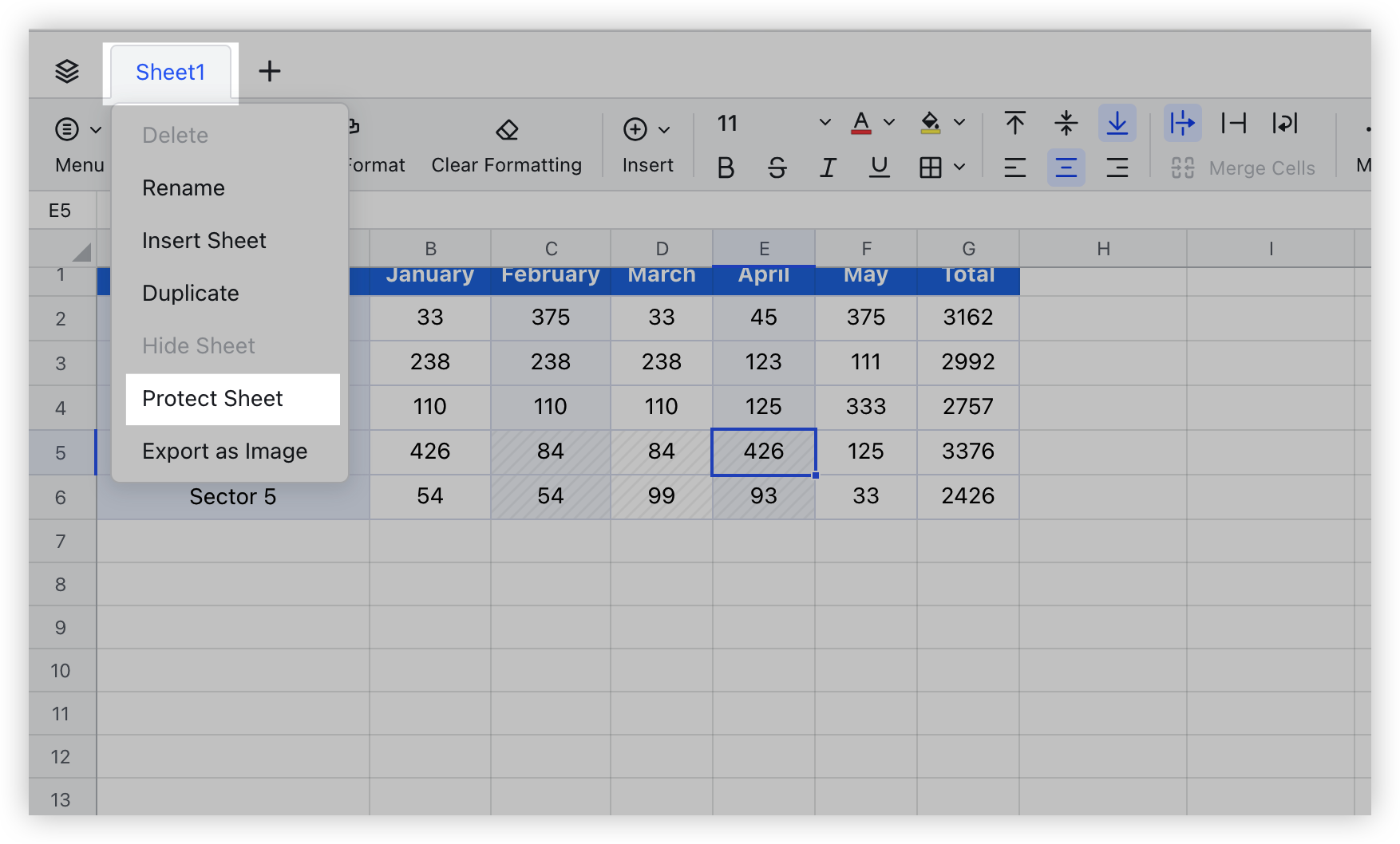
250px|700px|reset
Select Only me and people who can manage to allow only collaborators with manage permission to edit the protected sheet. Select Some collaborators to allow only specified collaborators to edit the protected sheet.
Note: For the Some collaborators option, you can only specify collaborators with edit permissions.
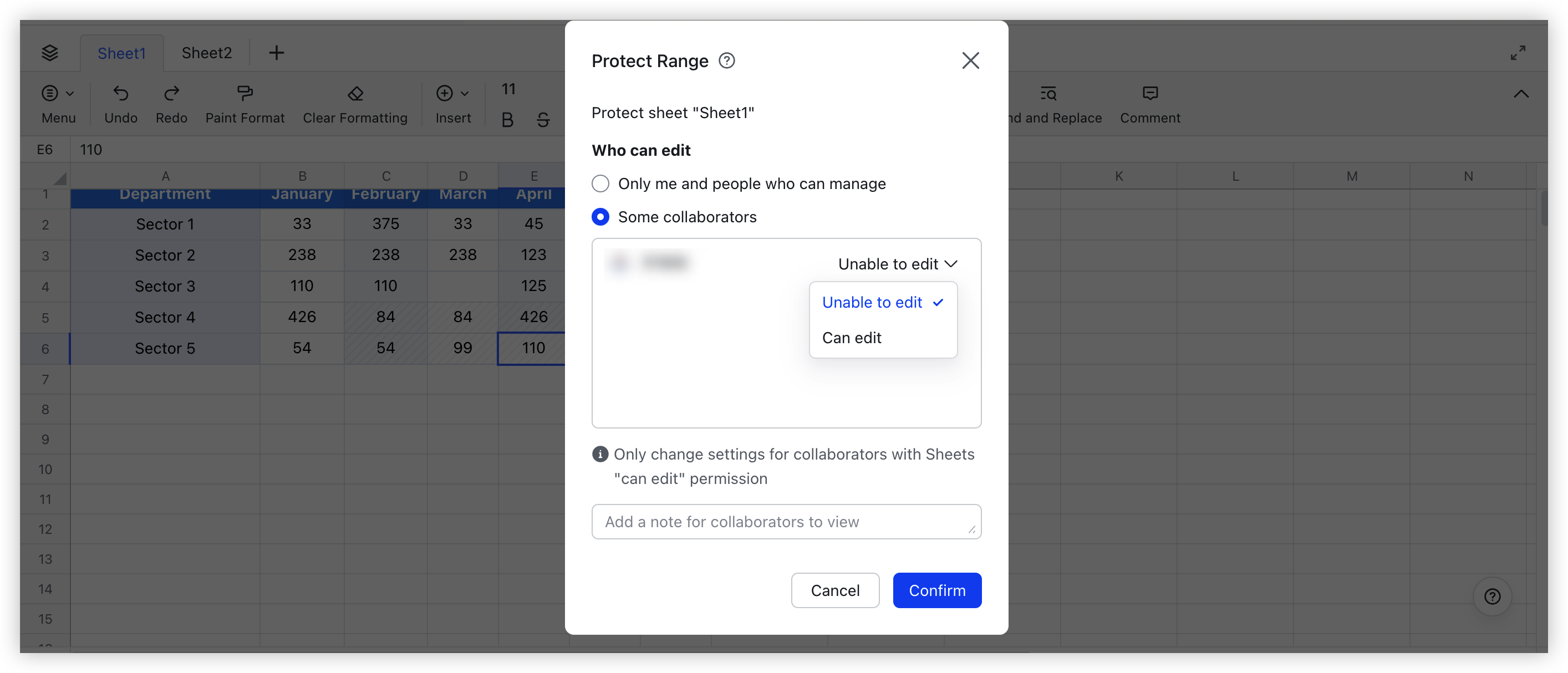
250px|700px|reset
Remove sheet protection
Right-click the sheet and select Remove sheet protection. In the pane that appears on the right, click the Delete icon for the sheet for which you want to remove protection.
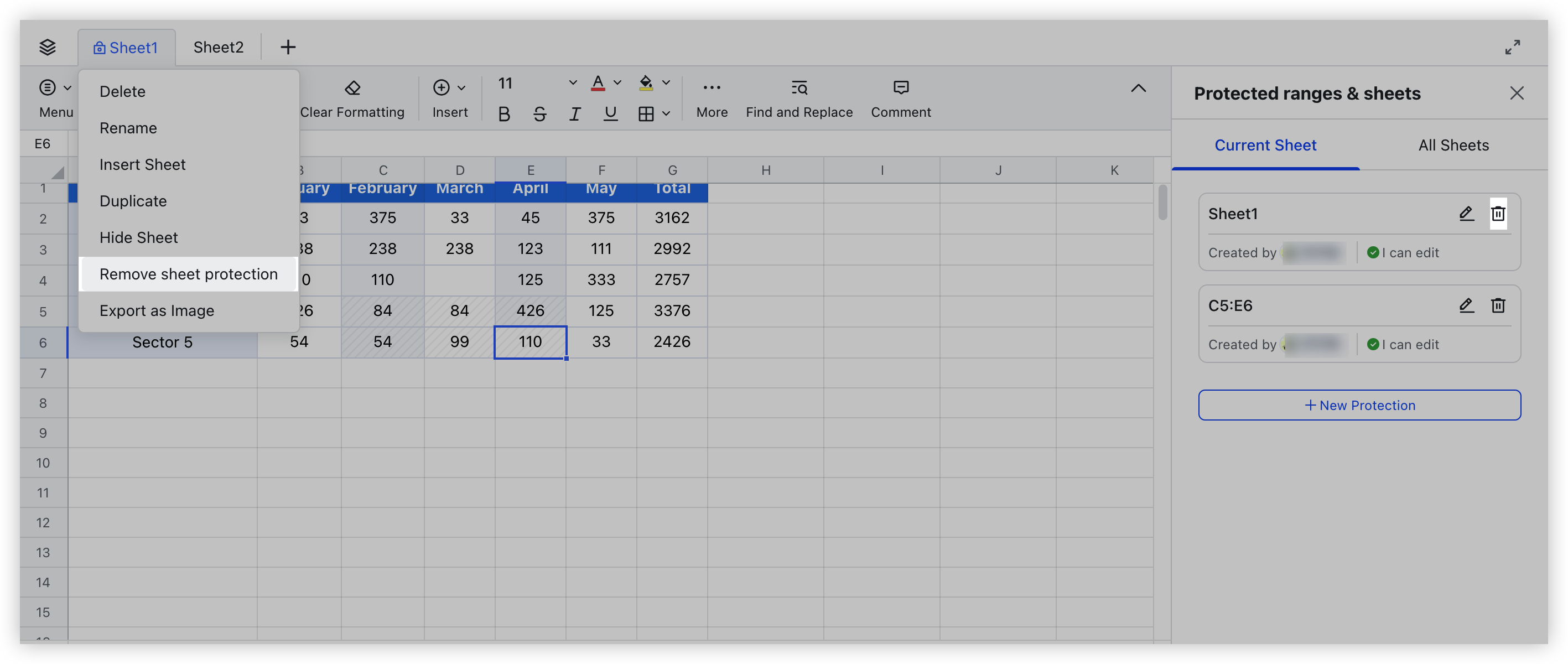
250px|700px|reset
Manage protection settings
Right-click the protected range and select Set Protected Range > View Protection or click Menu in the toolbar > Data > Protected Range > View All Protection Settings.
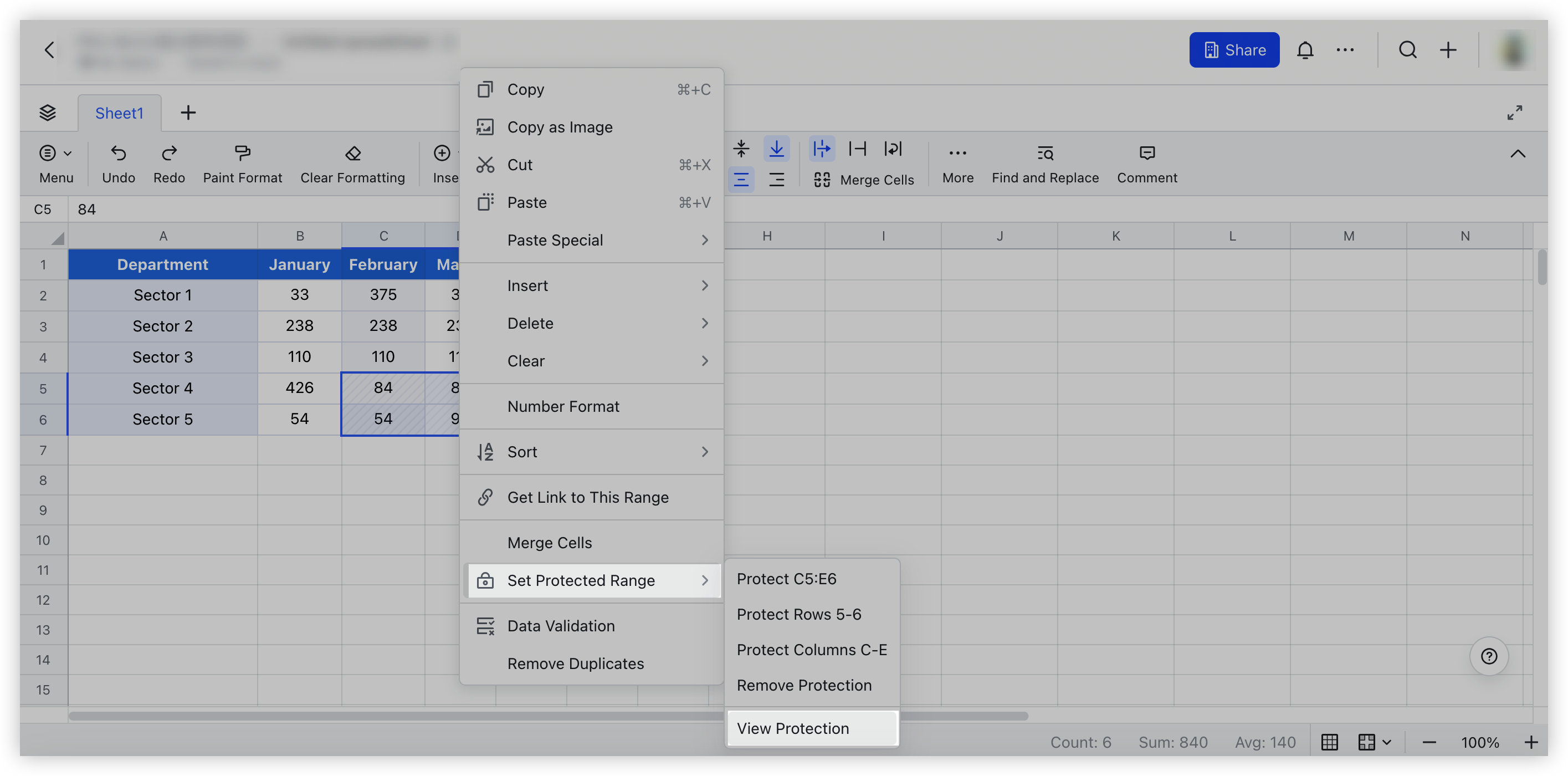
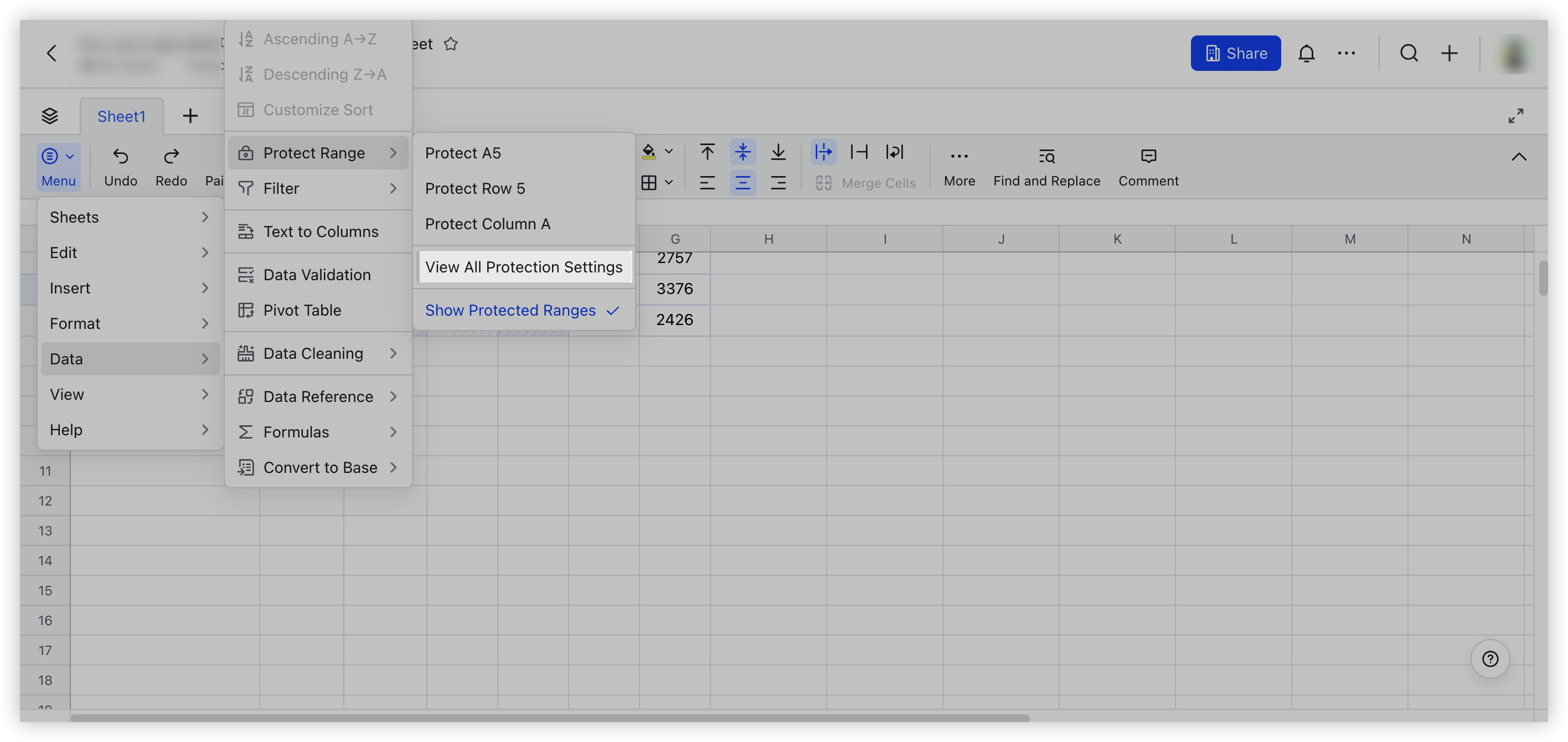
250px|700px|reset
250px|700px|reset
In the pane that appears on the right, check the protection range settings for Current Sheet and All Sheets, and you can edit, delete and add new protection as needed.
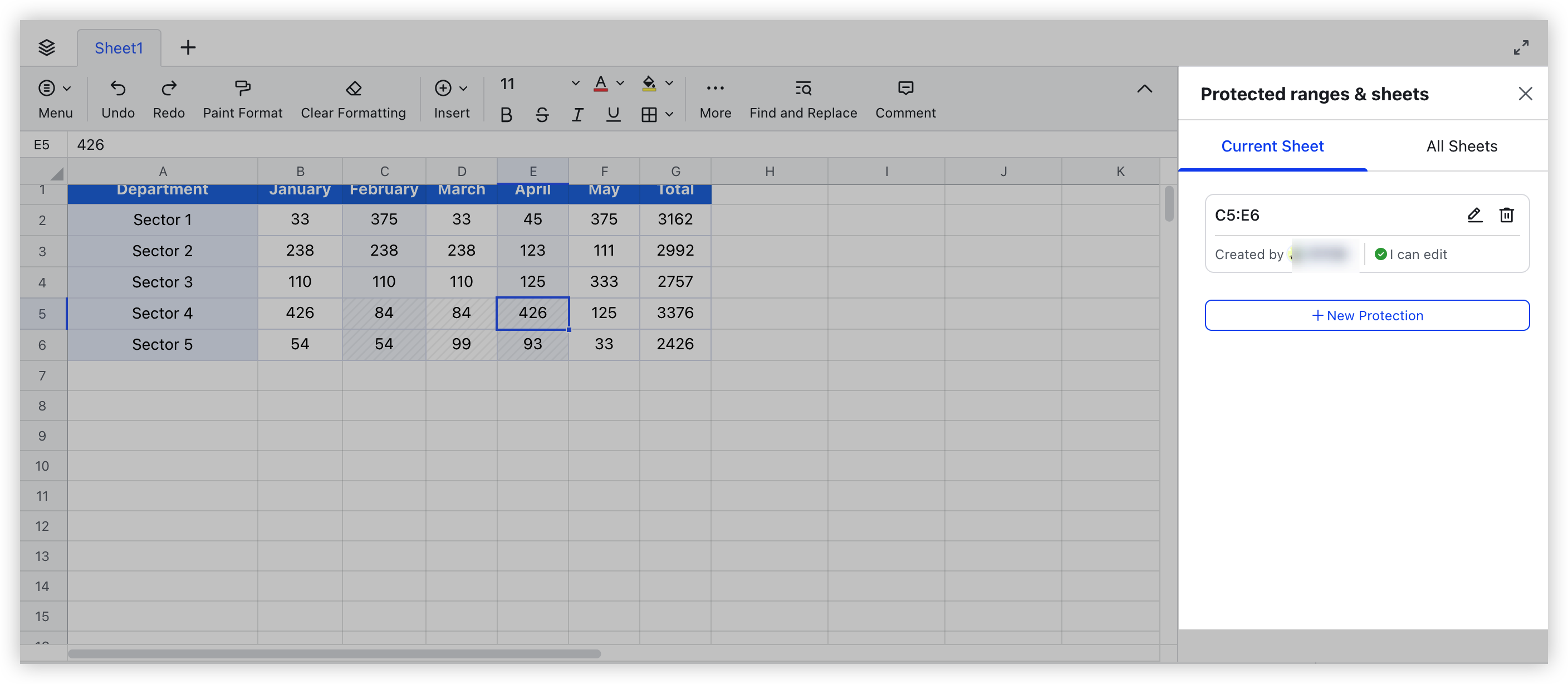
250px|700px|reset
III. FAQs
