I. Intro
Version requirements: Lark version 7.0 and above.
Platform requirement: These steps can only be performed on the desktop app.
Applicable scope: Instructions in this article apply to all document types in Lark Docs, including Docs, Sheets, Base, MindNotes, and Slides.
You can configure how documents are opened on the Lark app by default.
- Open in the Lark app: The document will open as a tab in the Lark app.
- Open in a browser: The document will open in a browser.
II. Steps
Open documents in-app
Click your profile photo > Settings > Efficiency. Under Open links, select In Lark navigation bar. When you click a document link on the Lark desktop app, it will open in the Lark app.
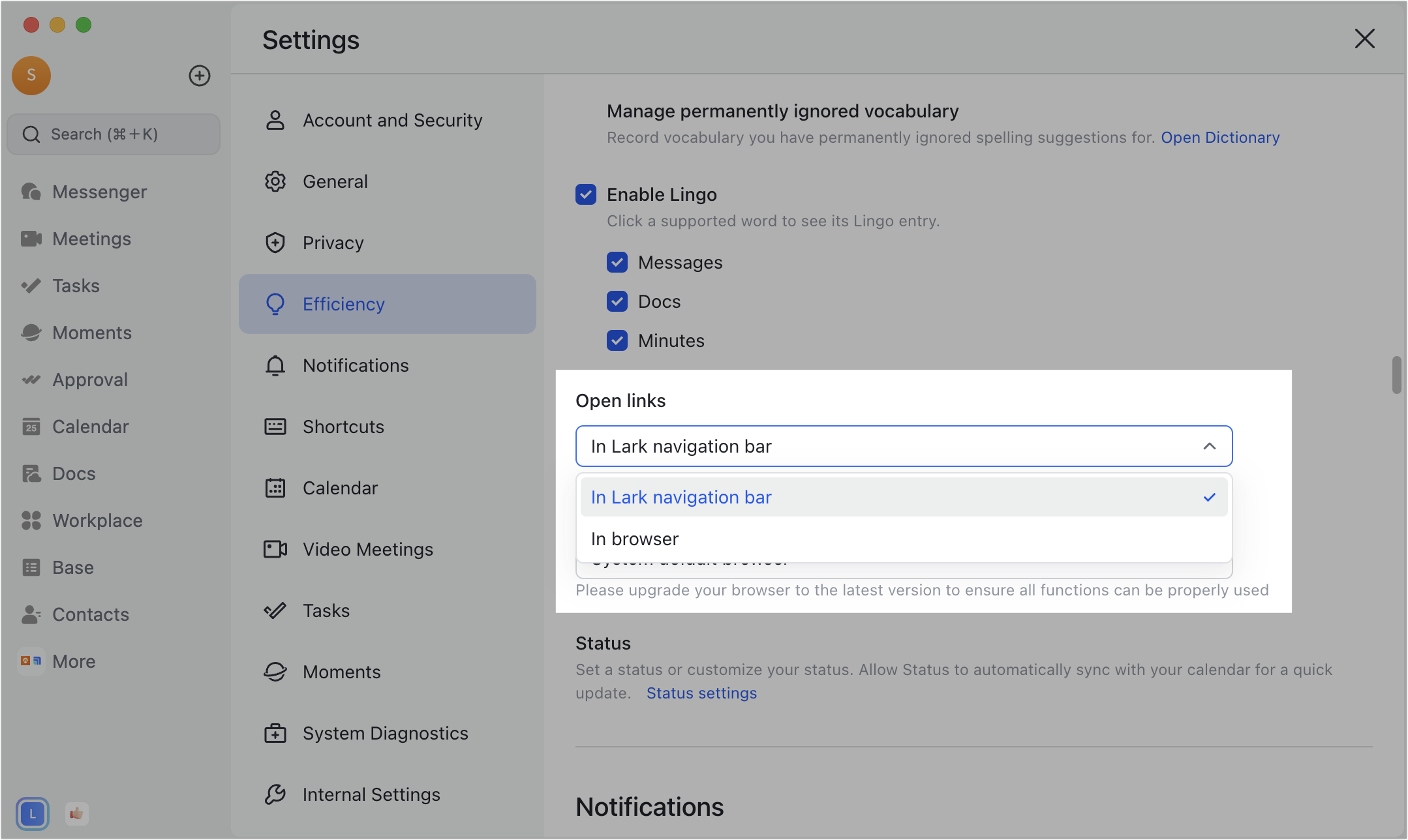
250px|700px|reset
Open documents in browser
Click your profile photo > Settings > Efficiency. Under Open links, select In browser. When you click a document link on the Lark desktop app, it will open in a browser.
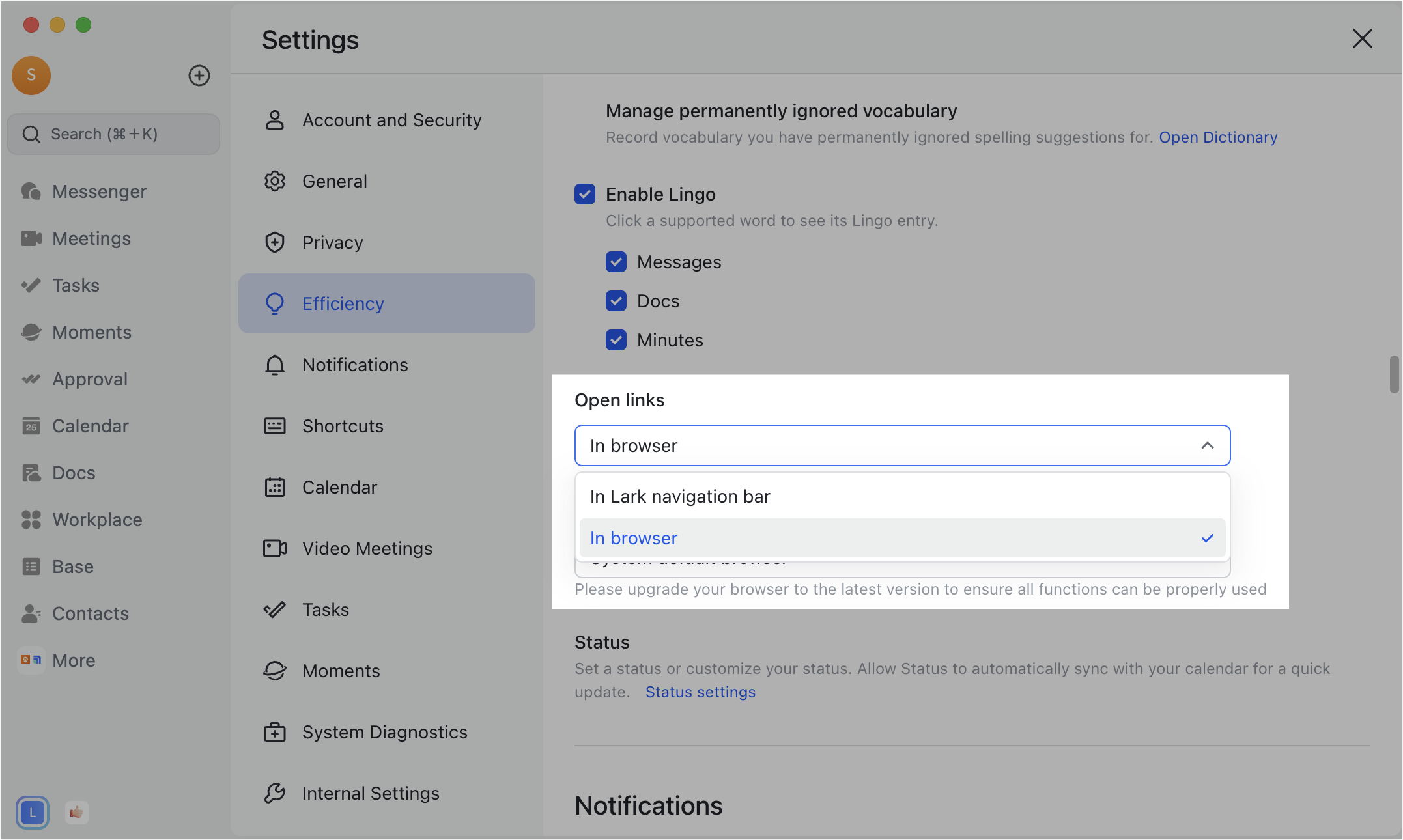
250px|700px|reset
You can set the default browser to use, such as Chrome or Microsoft Edge.
Notice: Before changing the default browser, see which browsers are recommended for using Lark Docs to ensure optimal performance and compatibility.
- See change your default browser in Windows or change the default web browser on Mac for instructions on changing the default browser for your device.
- On the Lark desktop app, click your profile photo, then select Settings > Efficiency. Under Default browser, select System default browser.
Note: If you do not want to change the default browser for your device, you can also go to Settings > Efficiency > Default browser and select Chrome, Microsoft Edge, or Safari as the default browser for opening documents.
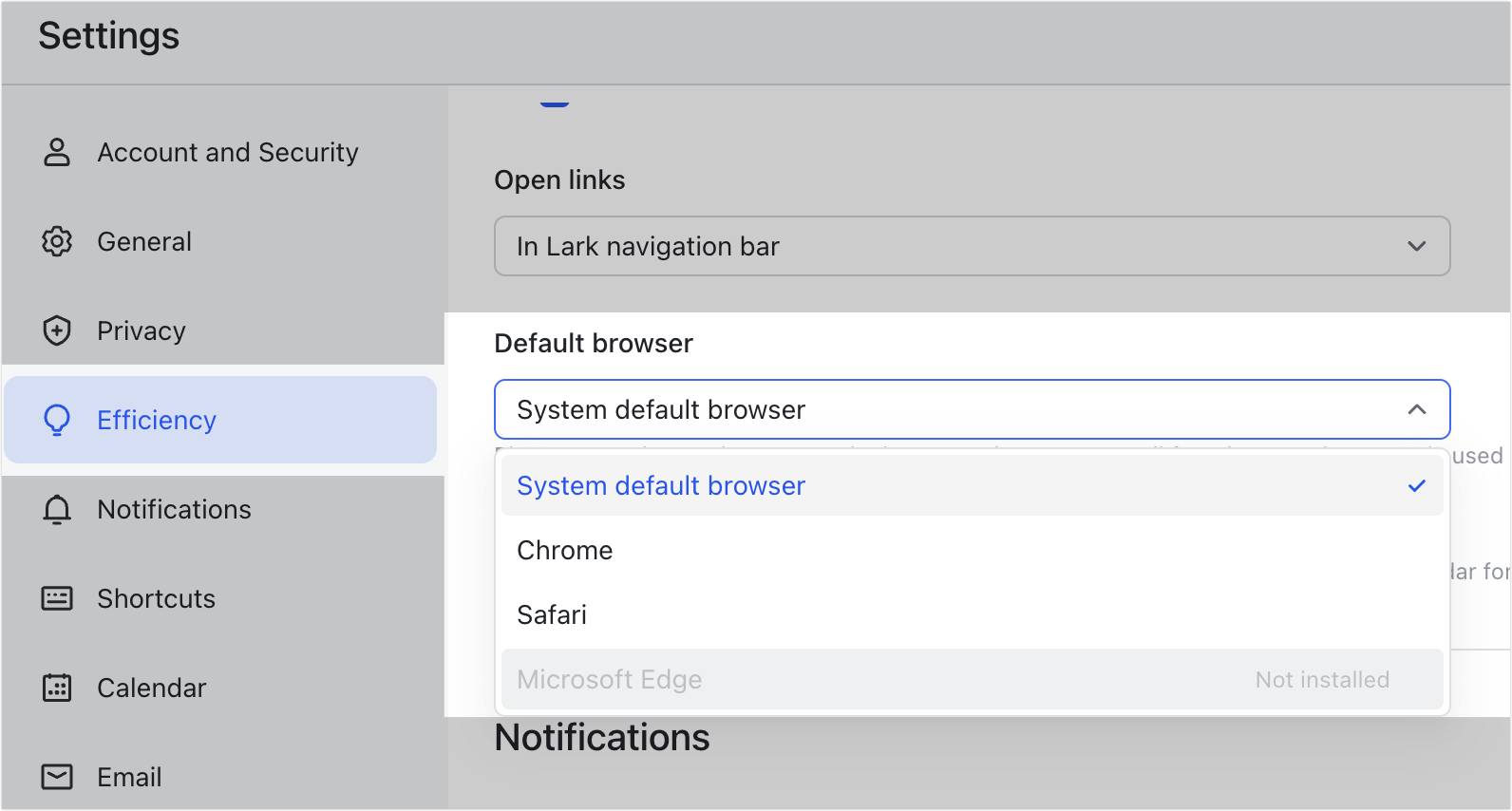
250px|700px|reset
III. FAQs
