I. Intro
You can set the number format of cells to ensure the right data type is used, such as dates, currencies, percentages, and plain text.
II. Steps
Change to a default number format
- Select a cell, click the [Number format] box on the top toolbar, and select a new format.
- You can also change the number format by clicking the Currency, Percentage, or Decimal icons under the [Number format] box.
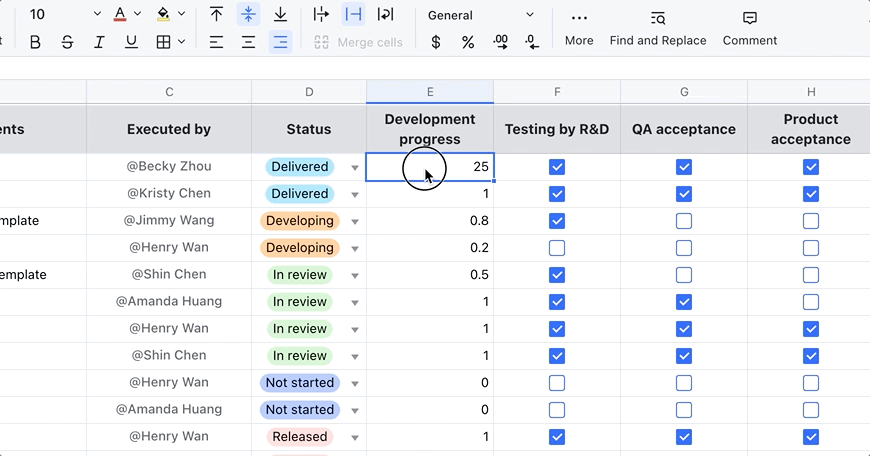
250px|700px|reset
Change to other number formats
- Select a cell and click the [Number format] box on the top toolbar. Click More formats and select a number format.
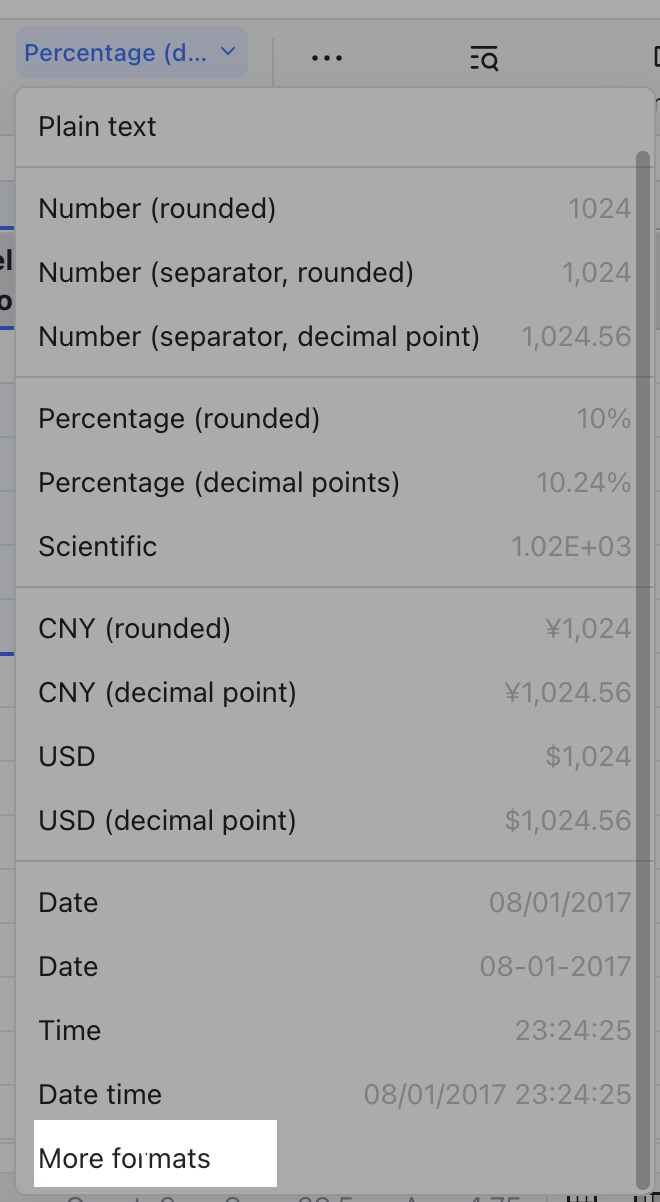
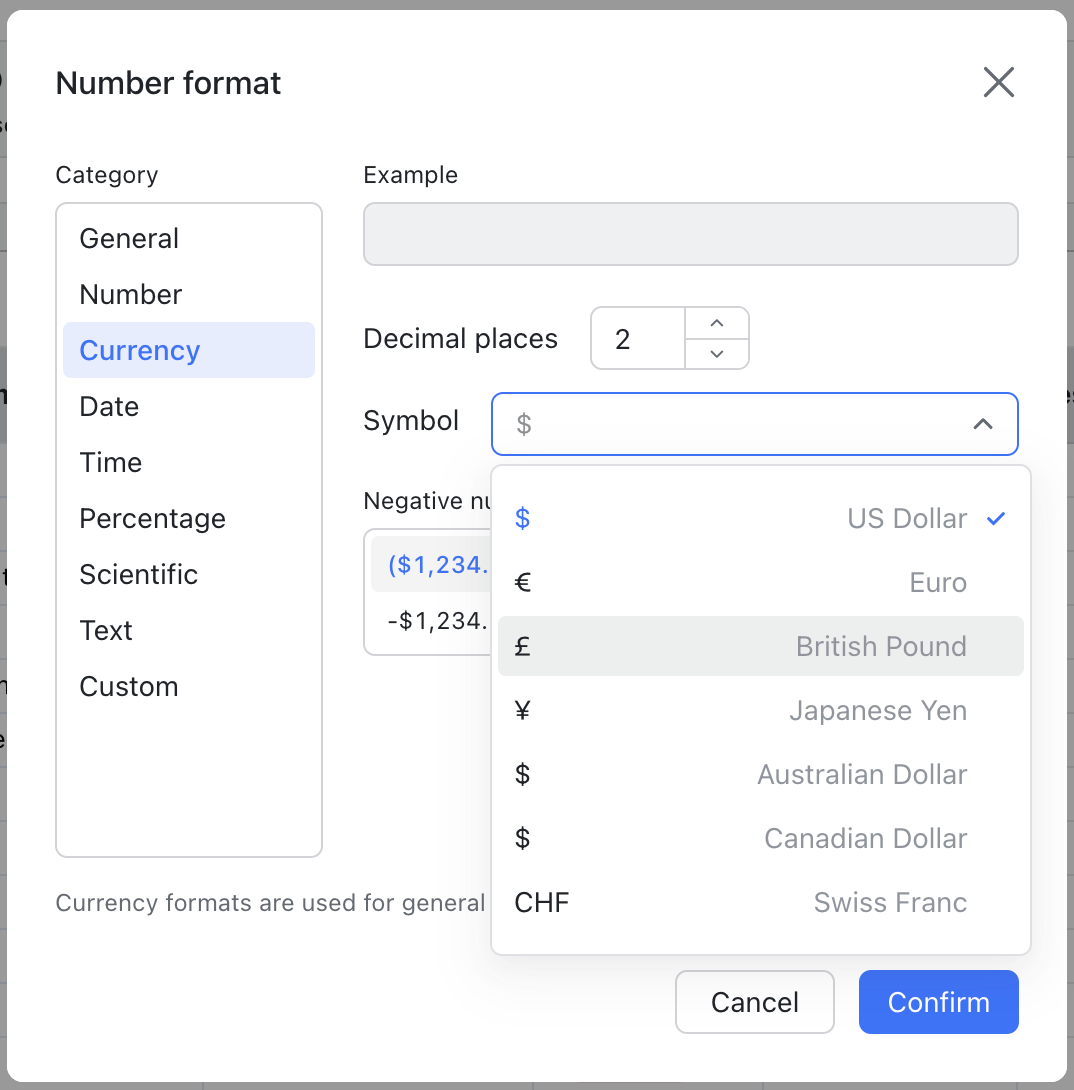
250px|700px|reset
250px|700px|reset
- The following formats are supported:
III. FAQs
