I. Intro
You can wrap text or insert line breaks to change how text appears in cells.
II. Steps
Use text wrap
- Open the spreadsheet and select the cell.
- Click the Text wrapping icon from the toolbar and select a text wrap option.
- Wrap: Shows the text in the cell in multiple lines if the length of the text exceeds the cell width.
- Overflow: Shows the text on a single line, which may exceed the cell width.
- Clip: Shows the text on a single line and text that goes over the cell width is hidden.
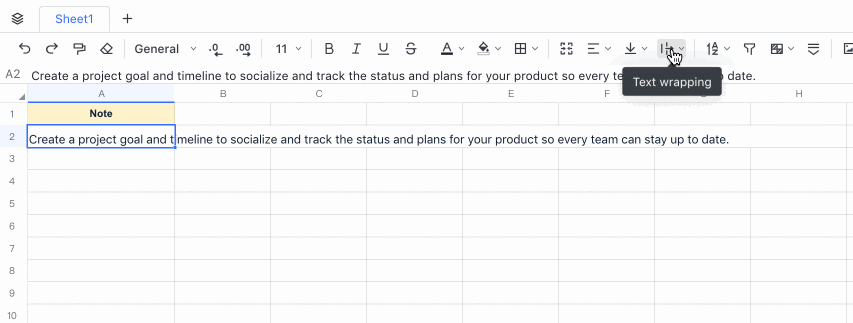
250px|700px|reset
Insert line break
- Open the spreadsheet and double-click the cell. Click where you want to insert a link break.
- Press Alt + Enter (Windows) or Option + Enter (Mac) to insert a line break.
