I. Intro
In a document, you can insert a timer, which is a type of block, to perform countdowns for meetings, brainstorms, events, and more. The background color of the timer can be changed to suit your needs.
Note: You can only insert timers from the desktop app. You can only view timers on the mobile app.

250px|700px|reset
II. Steps
Insert timer
You can use the following methods to insert a timer:
- Type /timer at the beginning of a line or after a space, then press Enter.
- Type / at the beginning of a line or after a space and select Timer from the toolbar that appears.
- Hover over the beginning of a blank line, click the + icon that appears on the left, then click Timer from the toolbar.
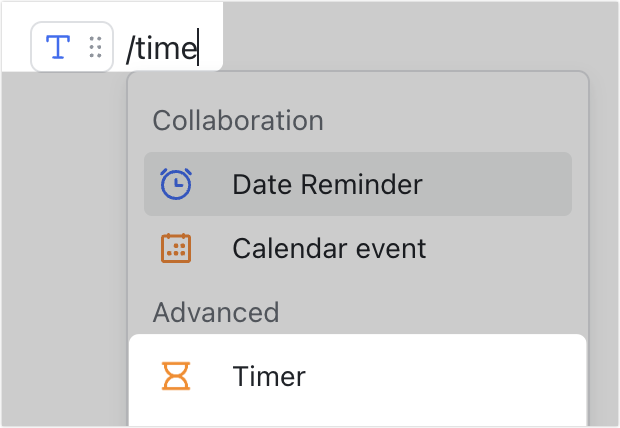
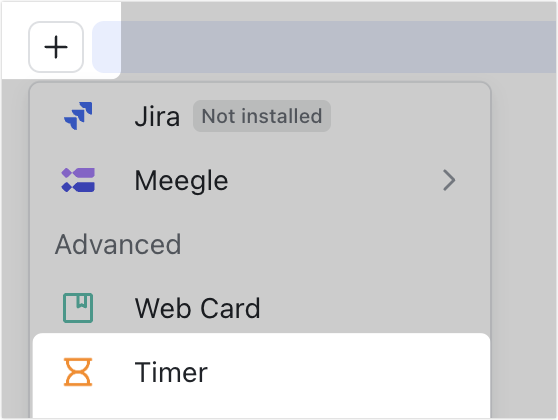
250px|700px|reset
250px|700px|reset
Configure timer
You can set the duration of the timer and modify its background color.
Set duration
Notice: The time zone for the timer is GMT+8. If you live in a different time zone, you may need to adjust the time you set accordingly.
- Hover over the timer and click the Edit icon in the upper-right corner.
- Configure the timer settings as needed:
- Select Enter manually and enter the duration you need.
- Select Choose a date and time and select a date and time.
- Click Create.
Note: Select Show notification when countdown ends and a notification will appear at the top of the document for users viewing the document when the timer ends.

250px|700px|reset
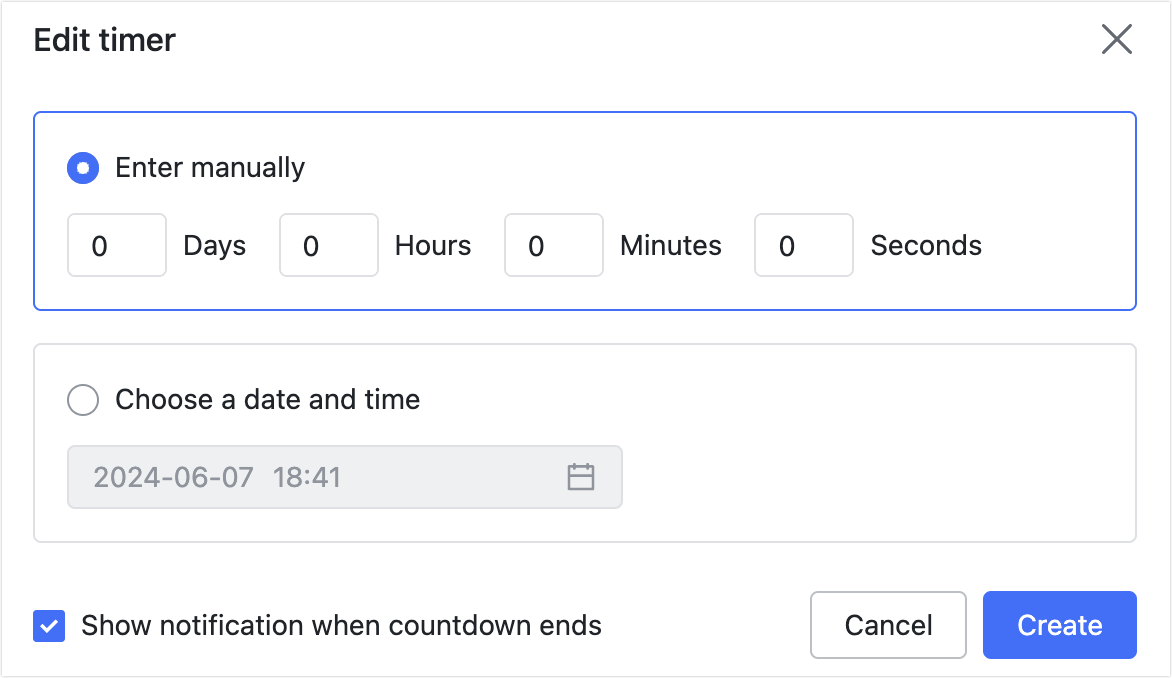
250px|700px|reset
Modify background color
Click the Pallete icon in the upper-right corner of the timer, and select a color.
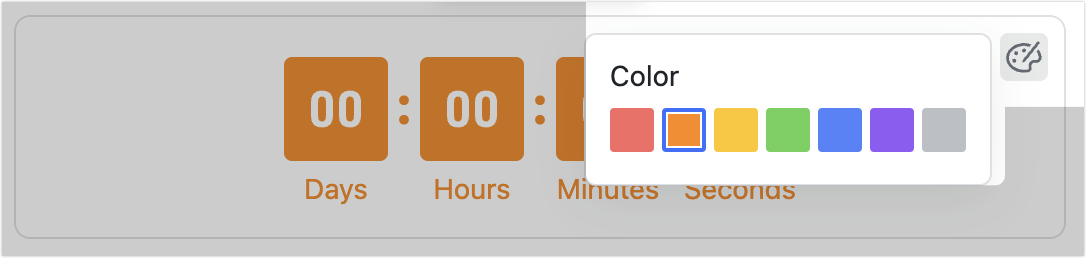
250px|700px|reset
Delete timer
Hover over the timer, click the ⋮⋮ icon on the left, then select Delete.
Other actions
Hover over the timer and click the ⋮⋮ icon on the left to indent and align, add comment, cut or copy, save as template, and copy the link of the timer.
Notice: When sharing the timer link, the permission settings of the timer and the document where the timer is located are the same. For example, if a user has permission to view or edit the timer, then they can also view or edit the rest of the content in the document..
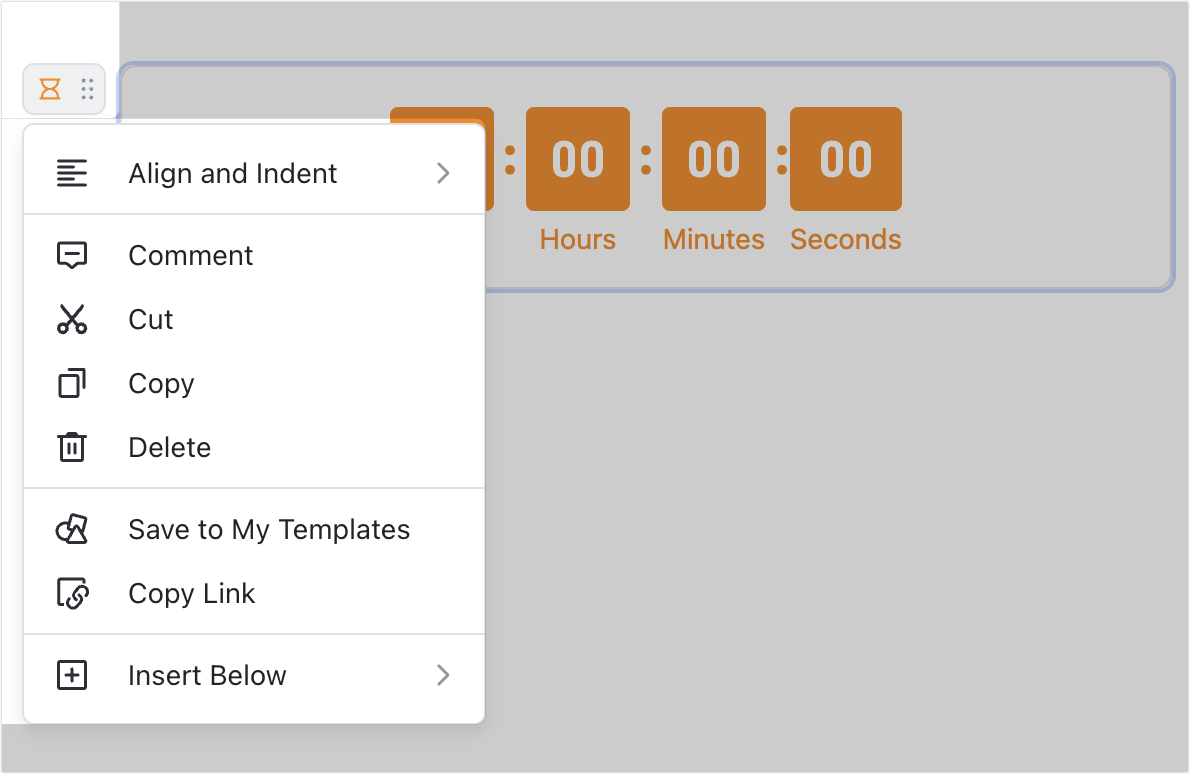
250px|700px|reset
III. FAQs
