I. Intro
Applicable scope: Instructions in this article apply to all document types in Lark Docs, including Docs, Sheets, Base, MindNotes, and uploaded files, as well as folders.
If you have collaborator management permission, you can add user groups as collaborators and assign collaboration permission for documents or folders to all users in the group.
Common scenarios:
- You can give access and management permissions to a user group without adding users individually.
- When you grant folder permission to the "Interns" dynamic user group, new interns will be automatically added to the group and granted access to the folder.
II. Steps
- In the sharing panel of a document or folder, search for the name of the user group or dynamic group and select it.
- 250px|700px|reset
- You can also click the + icon to open the Invite collaborators window, then click User groups. Select the user group or dynamic group you want to invite to be collaborators.
- Set permission for the new collaborators. You can select multiple user groups or multiple types of collaborators, and set their permission in a batch.
- Click Confirm > Done.
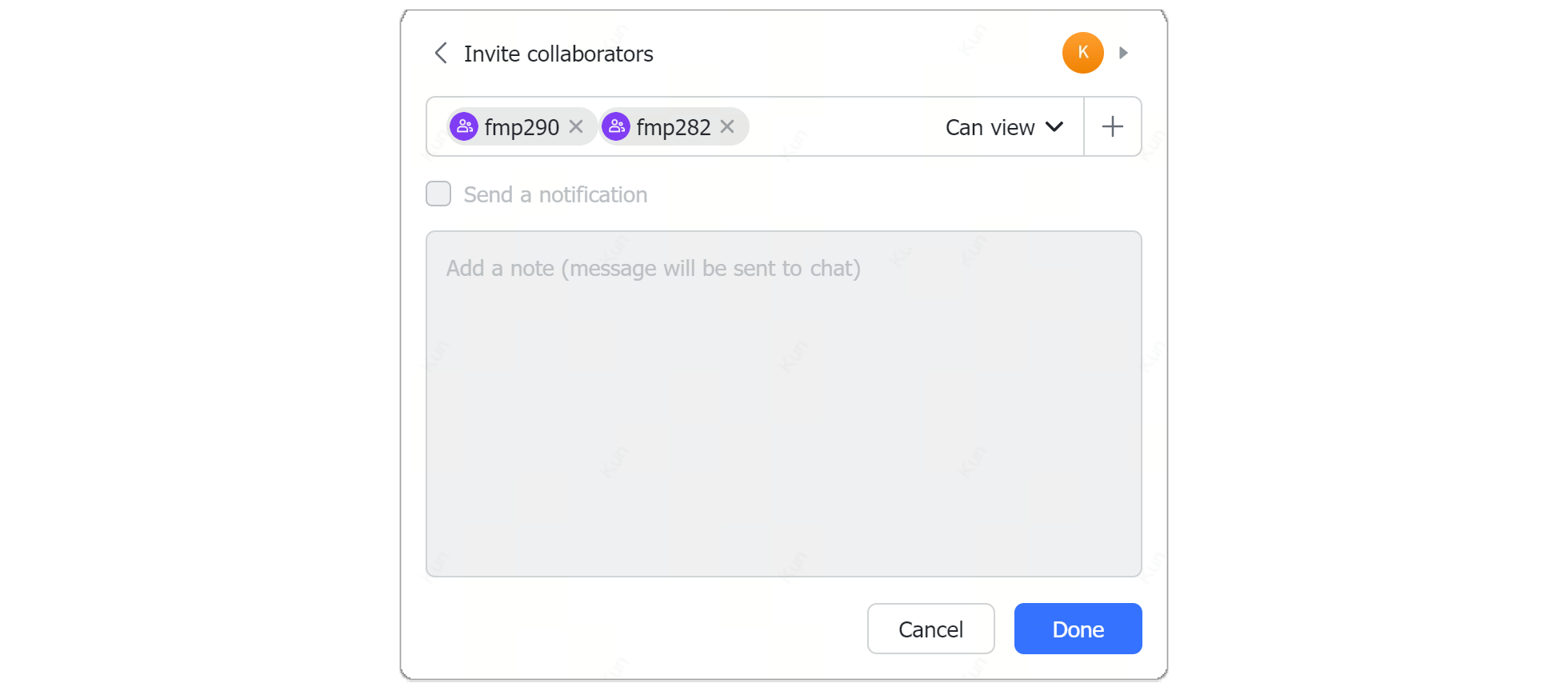
250px|700px|reset
Note: Notifications cannot be sent to members of the user group when documents or folders are shared with them.
III. FAQs
