I. Intro
Who can operate: Users with editing permission can view and restore previous versions of slides.
You can access previous versions of your slides and track the edits made in the past. Whenever you or someone with editing permission modifies a slide, Lark saves a version of the slide and keeps a record of who made the changes, when they were made, and what specifically was modified. This allows you to restore content to a previous version or review the updates that have been made.
Note: This function is not supported on the mobile app.
II. Steps
View previous versions
Click the ··· More icon in the upper-right corner of a slide and then click Edit History. This will open a page where you can see all historical versions of the slides. All records are arranged in reverse chronological order and display who made the modifications and the time they did it.
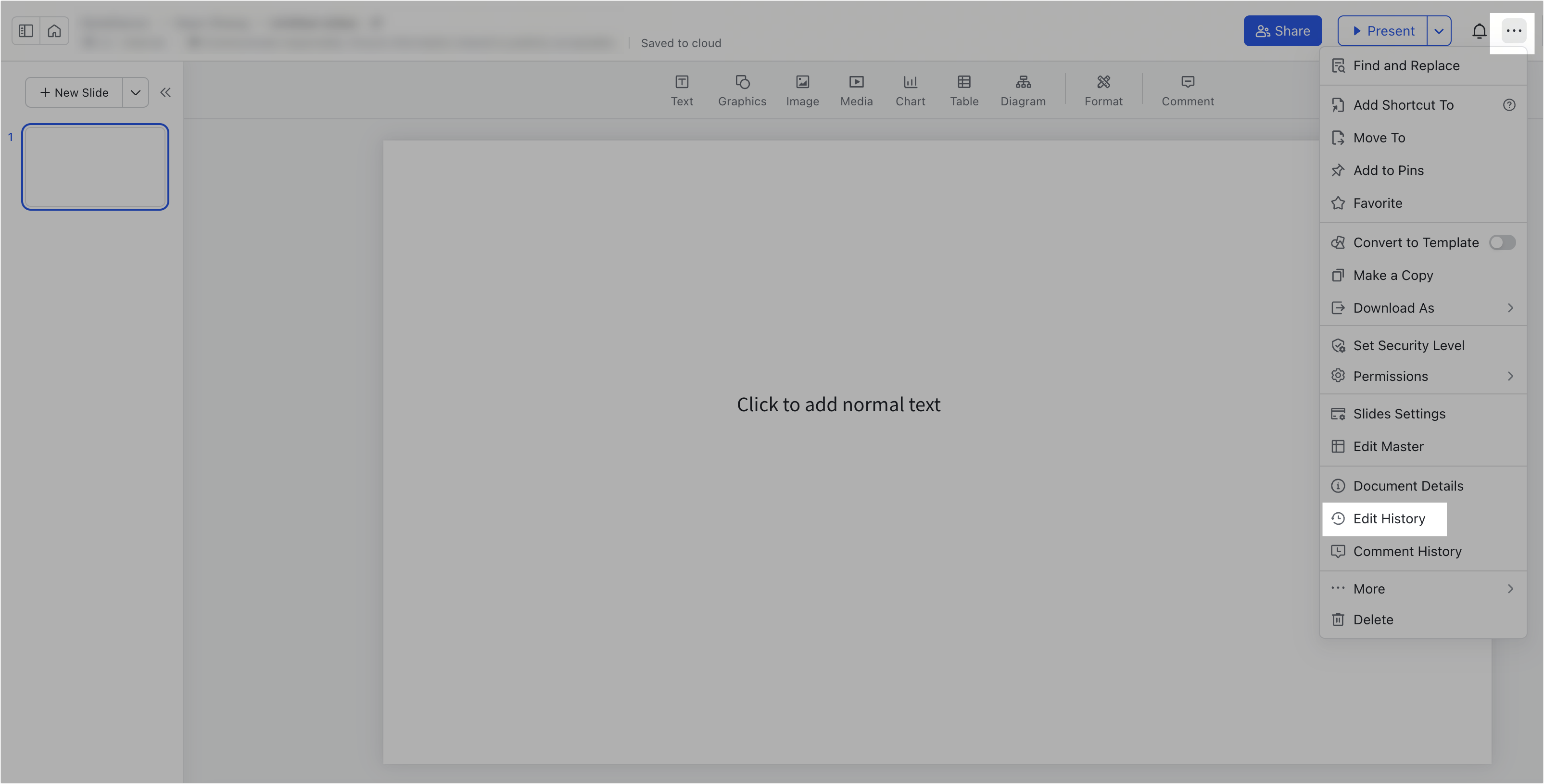
250px|700px|reset
Click a version on the right side of the page to see the content or details of the modifications made. If multiple modifications were made within a short period, these will be folded under the same editing time. You can view all the modifications under the same editing time by clicking the right arrow icon.
Turn on Show changes in the lower-right corner to view both the content and changes made on the slide. Turn off Show changes to only view the slide content, without seeing the changes made.
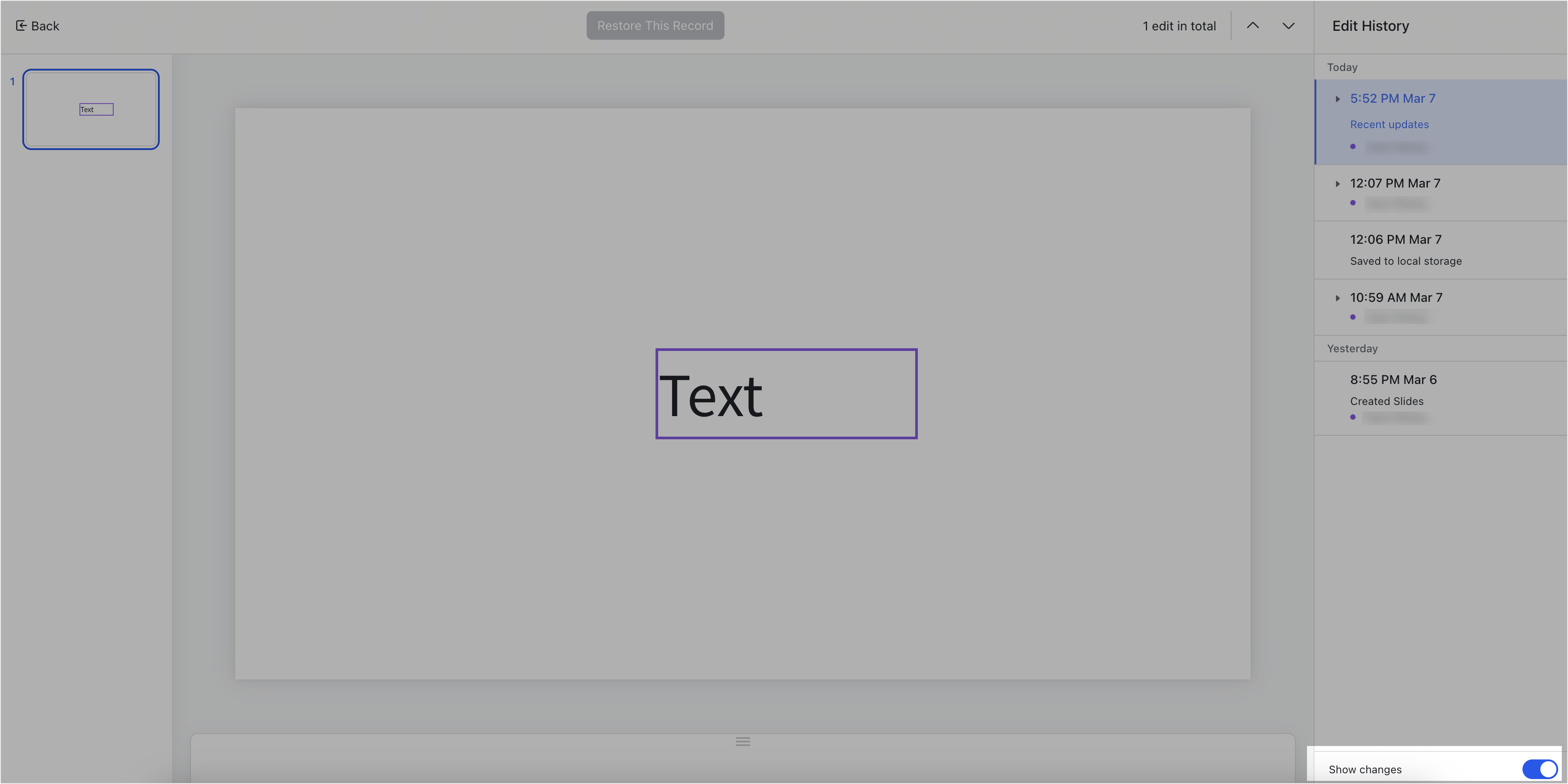
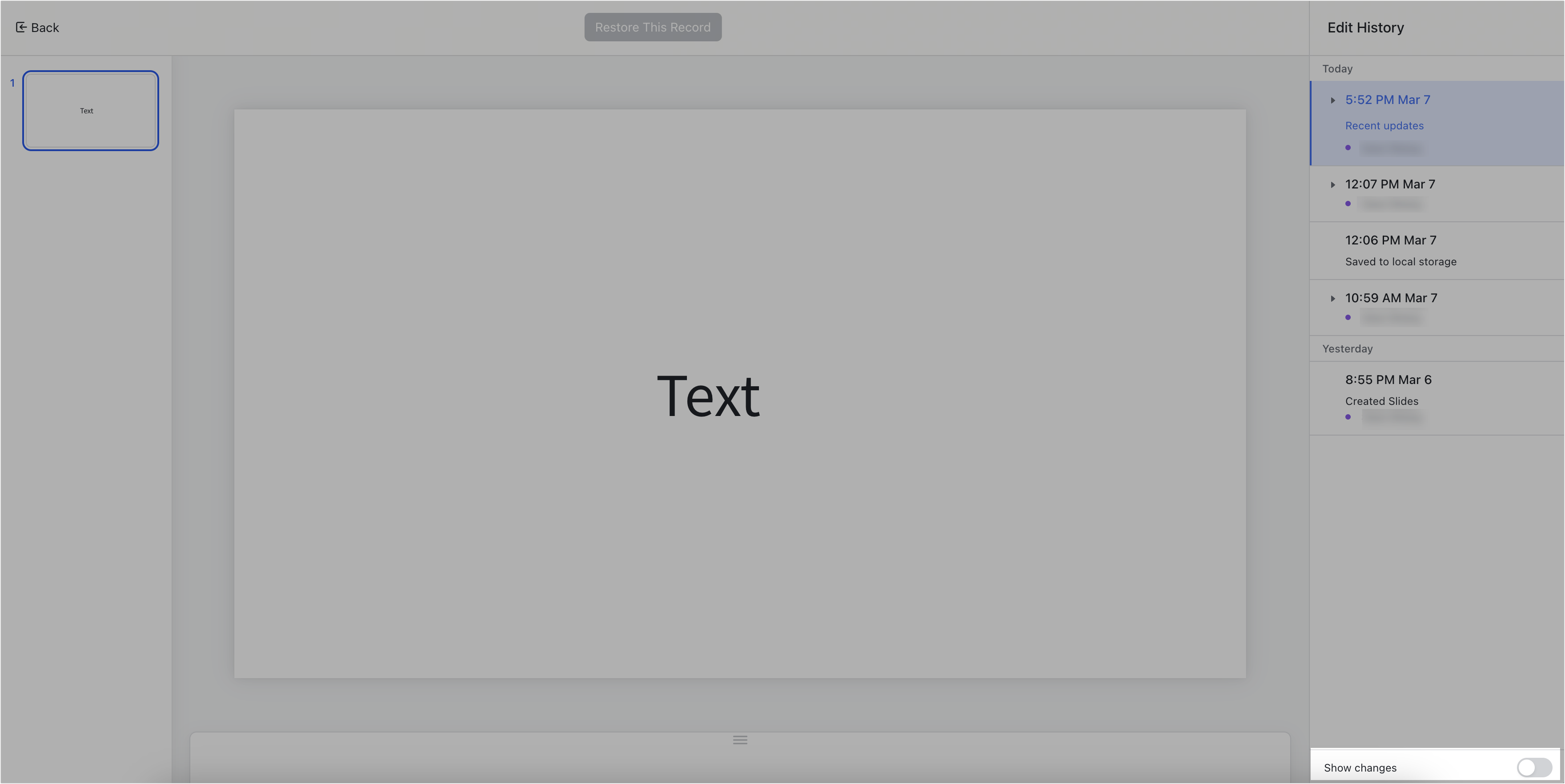
250px|700px|reset
250px|700px|reset
Click the Previous or Next icons in the upper-right corner to go through the individual changes made to the previous version.
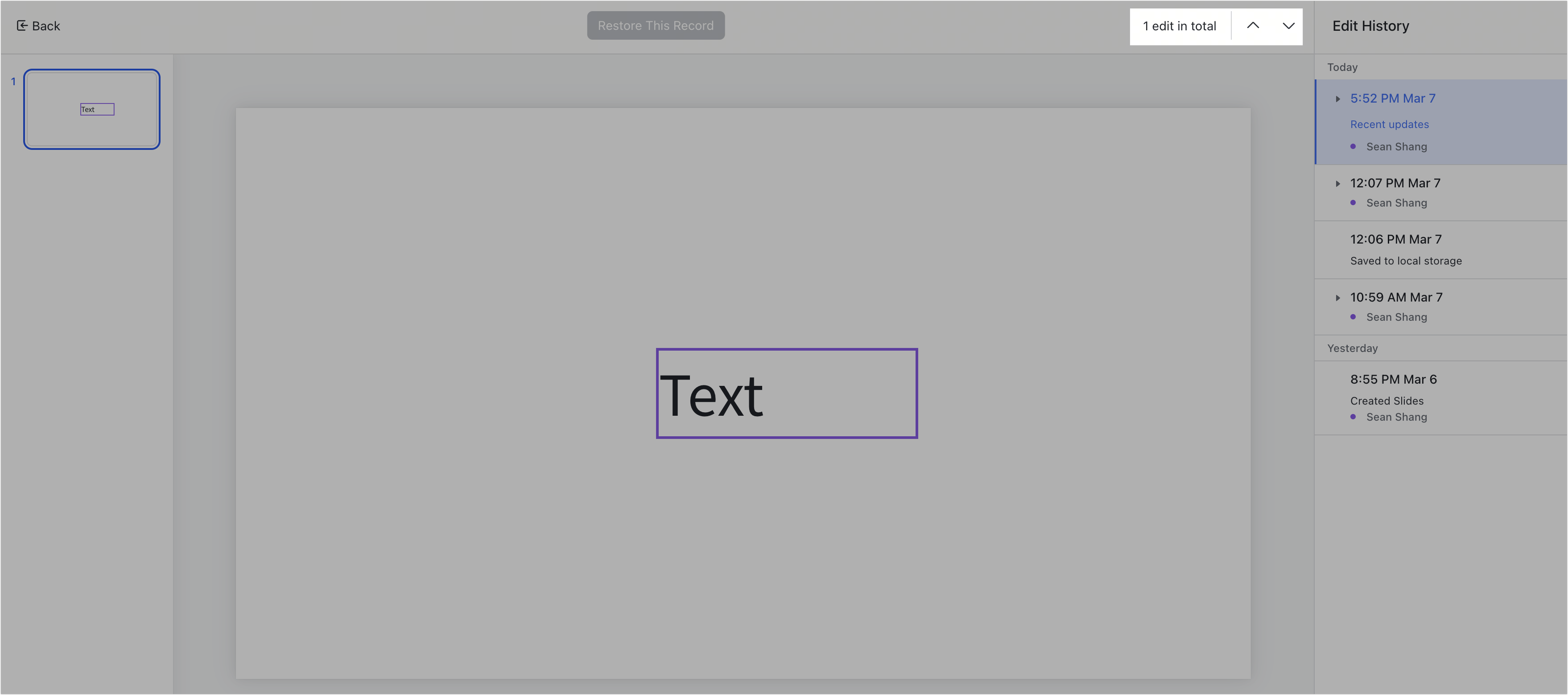
250px|700px|reset
Click Back in the upper-left corner to return to the slide editing page.

250px|700px|reset
Restore slide history
When viewing historical versions of the slides, select one and click Restore This Record > Restore. This will restore the slides to the historical version you selected.
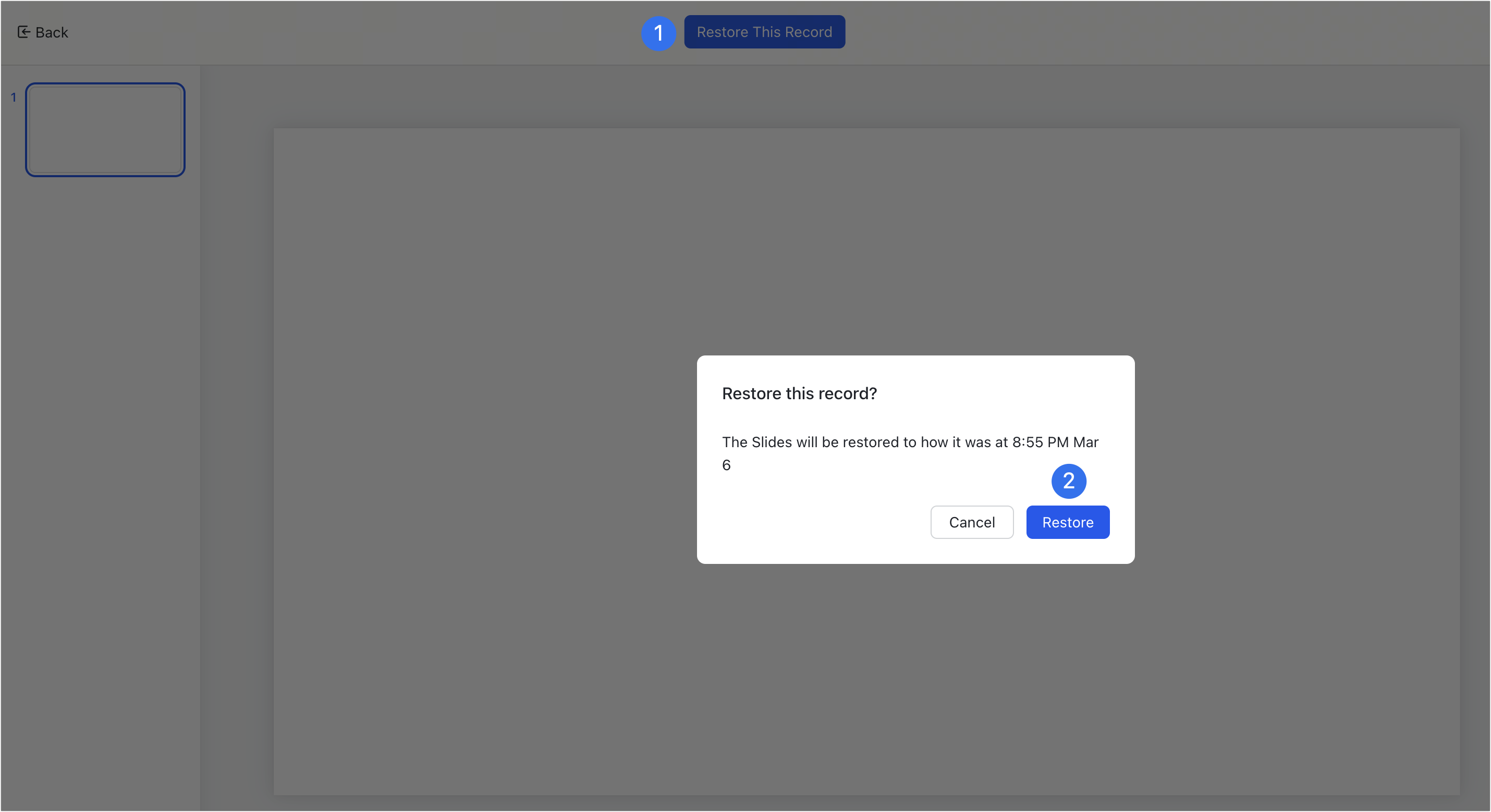
250px|700px|reset
III. FAQs
