I. Intro
Platform requirements: These steps can only be performed on the desktop app or the web version of Lark.
You can directly embed and play videos from TikTok, YouTube, and more in Docs.
This article uses YouTube as an example.
II. Steps
- Open the video you want to embed and copy its link in the address bar.
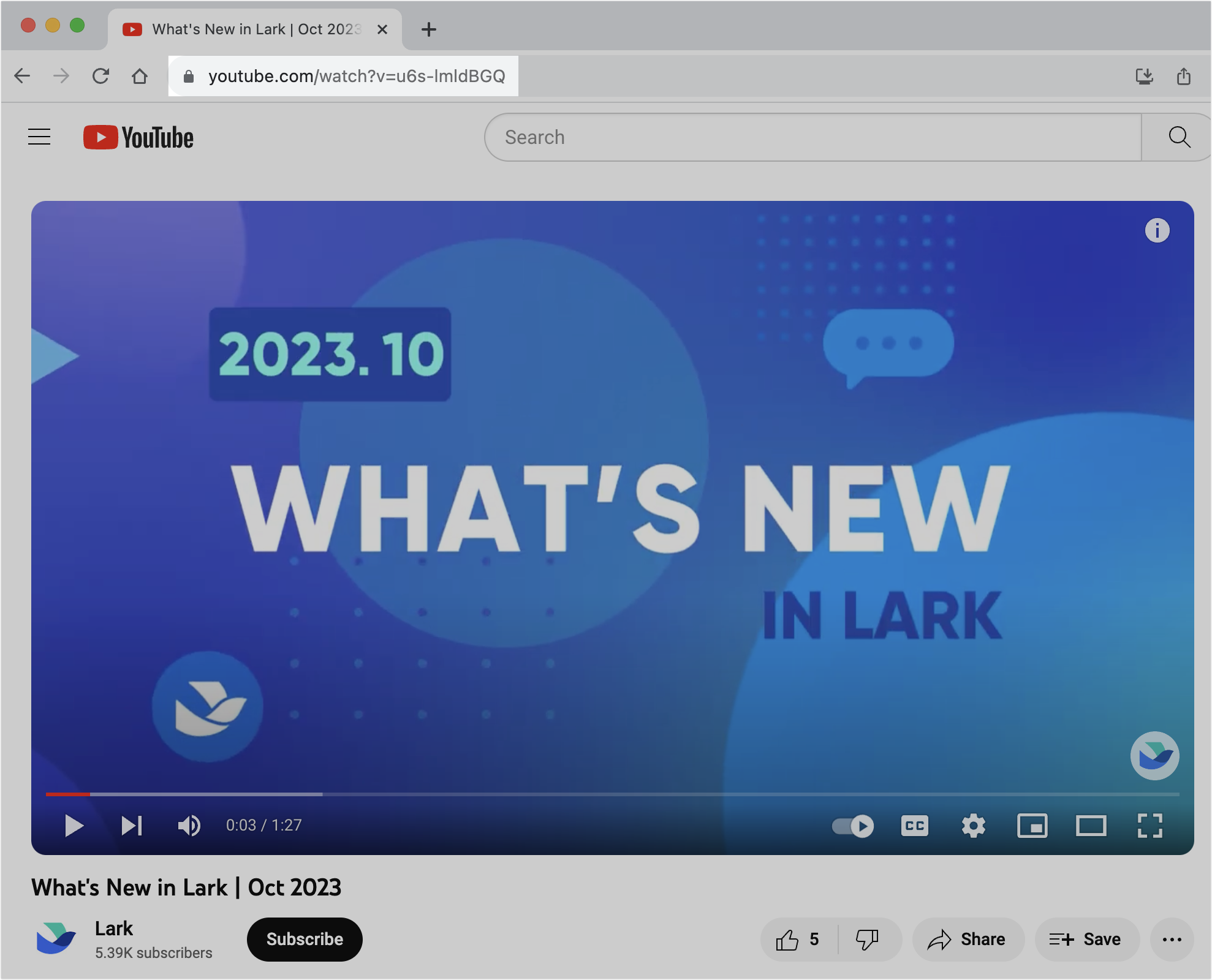
250px|700px|reset
- Open the document and embed the video using one of the following methods:
Method 1: Paste the video link into the document and select Link View, Title View, Card View, or Preview View. In preview view, you can directly play the embedded video in the document.
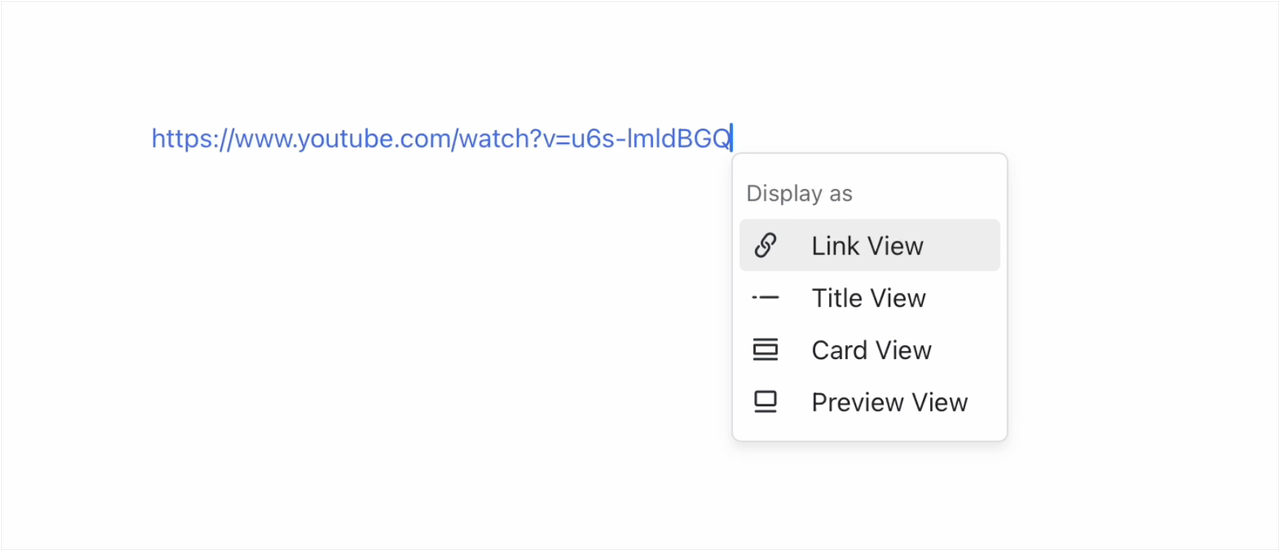
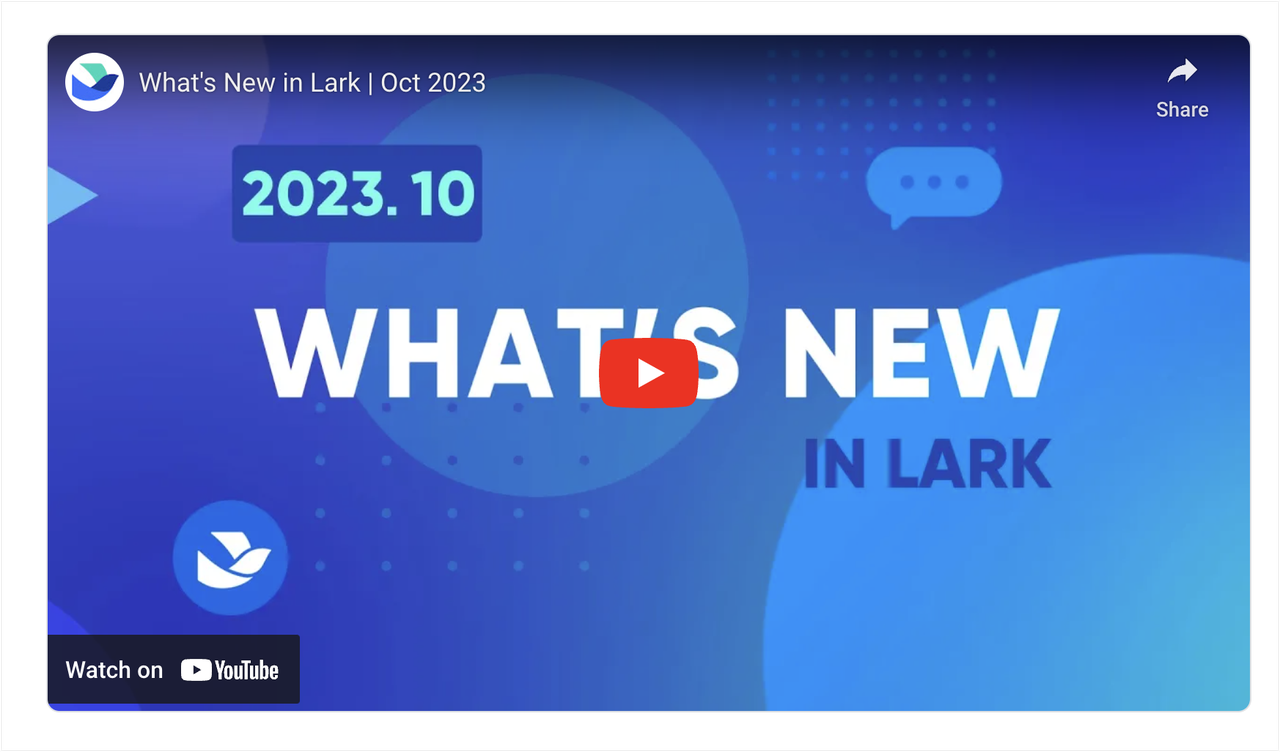
250px|700px|reset
250px|700px|reset
Method 2: Enter / on a blank line or press Space and enter / anywhere in the text, then select YouTube. Paste the video link and click Confirm.
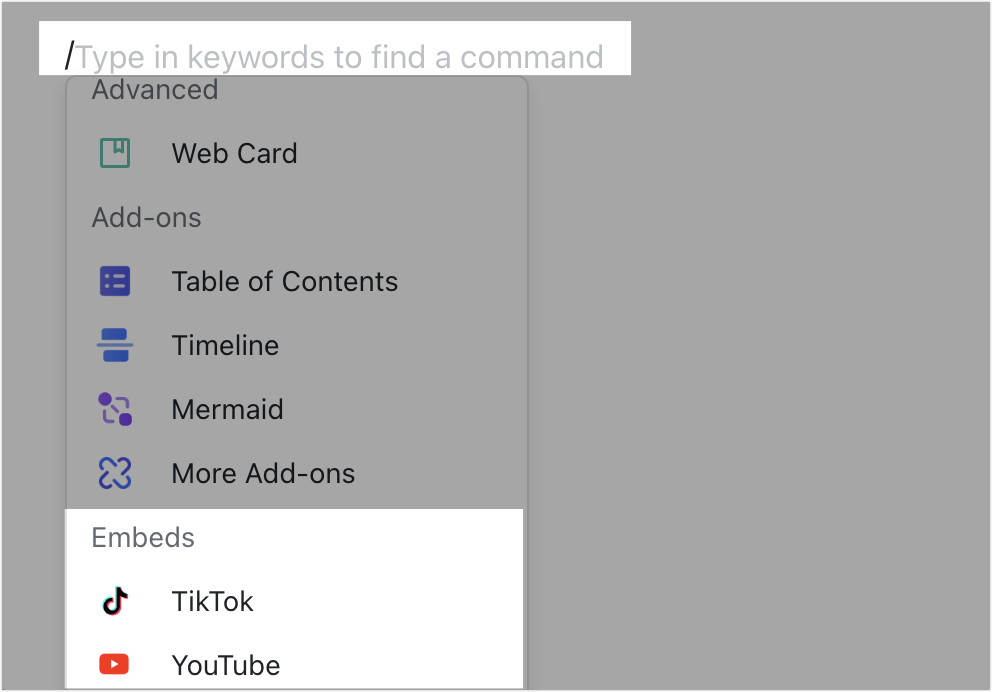
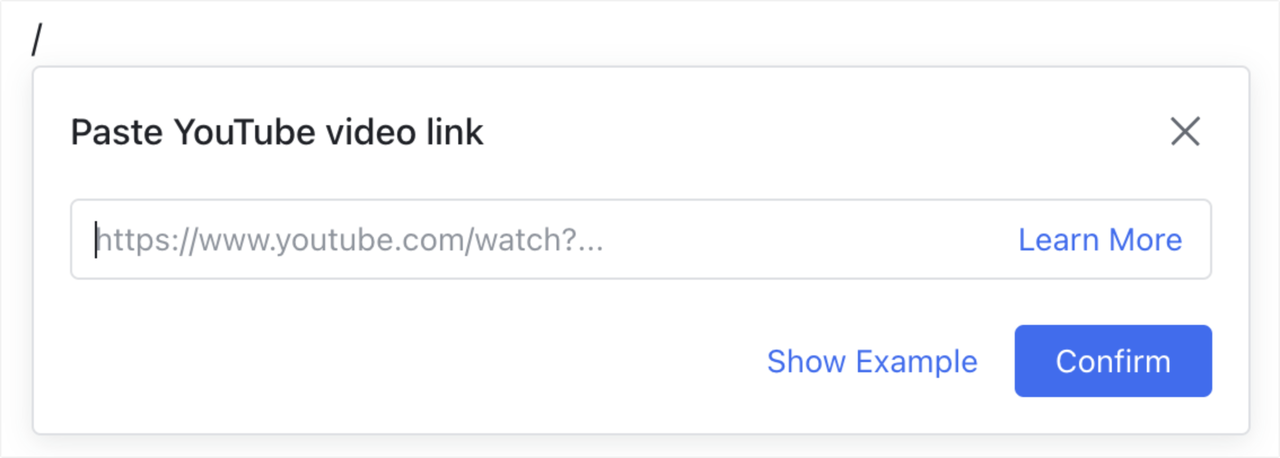
250px|700px|reset
250px|700px|reset
You can also directly enter /youtube (not case sensitive), select YouTube, paste the video link, and click Confirm.
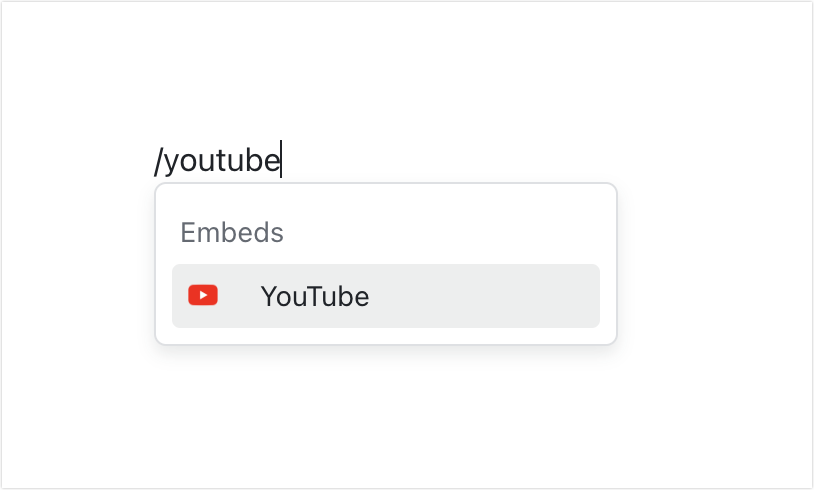
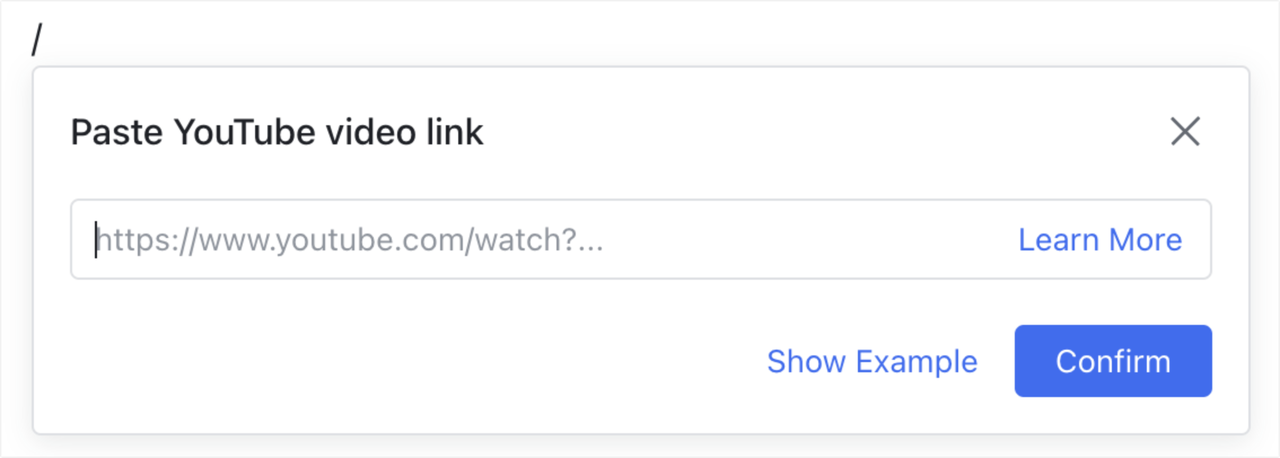
250px|700px|reset
250px|700px|reset
Method 3: Hover over the + icon on the left side of the document, click Embeds > YouTube, paste the video link, and click Confirm.
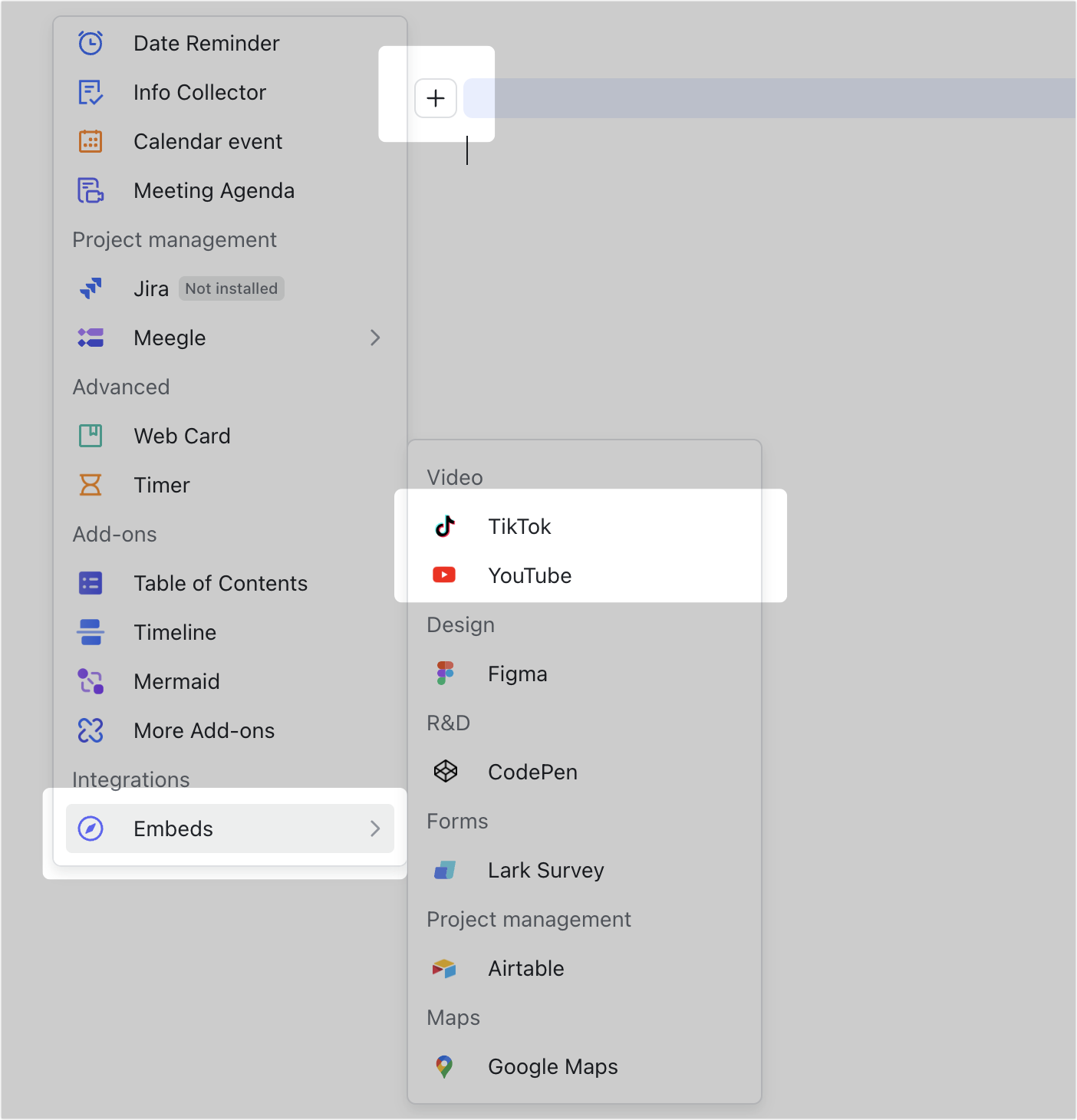
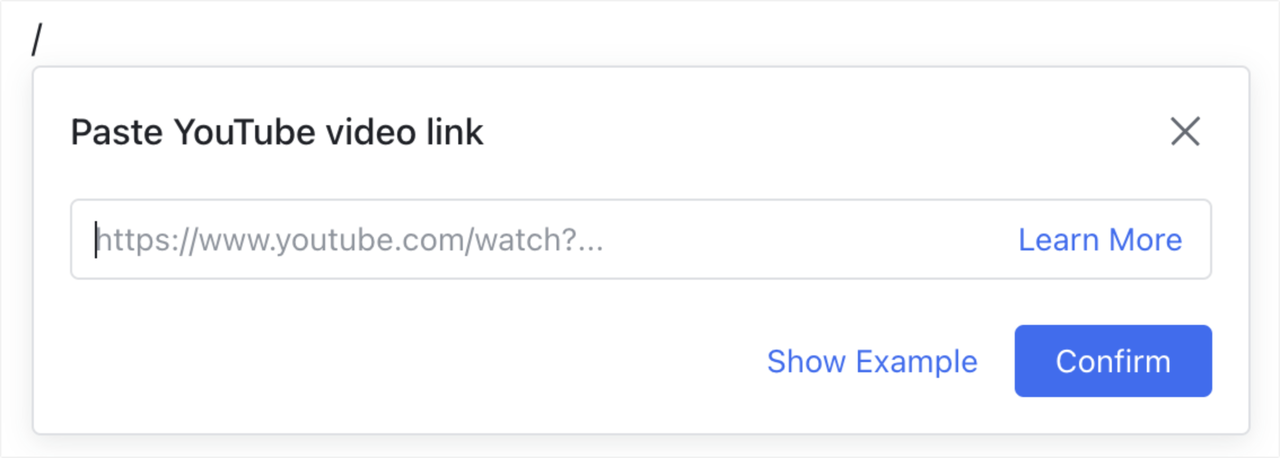
250px|700px|reset
250px|700px|reset
