I. Intro
You can insert date reminders to send reminders to yourself or others on specified dates and times, ensuring that important matters are not missed.
II. Steps
Insert a date reminder
- Open the spreadsheet and select a cell. Click Insert on the toolbar, and select Date Reminder, or double-click a cell with a date-time format and select Alert.
Note: You can only add one date reminder per cell and no other content can be entered in the cell. You can't insert date reminders into cells with existing content.
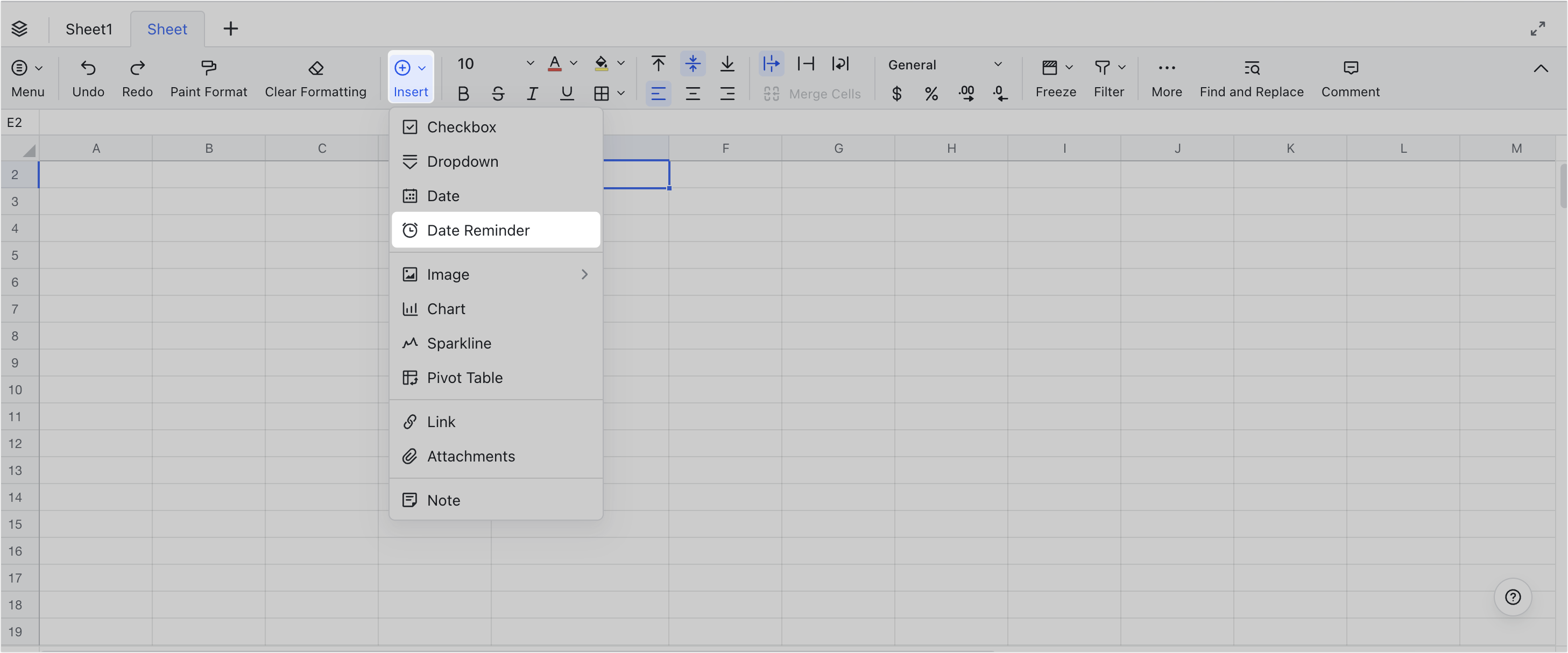
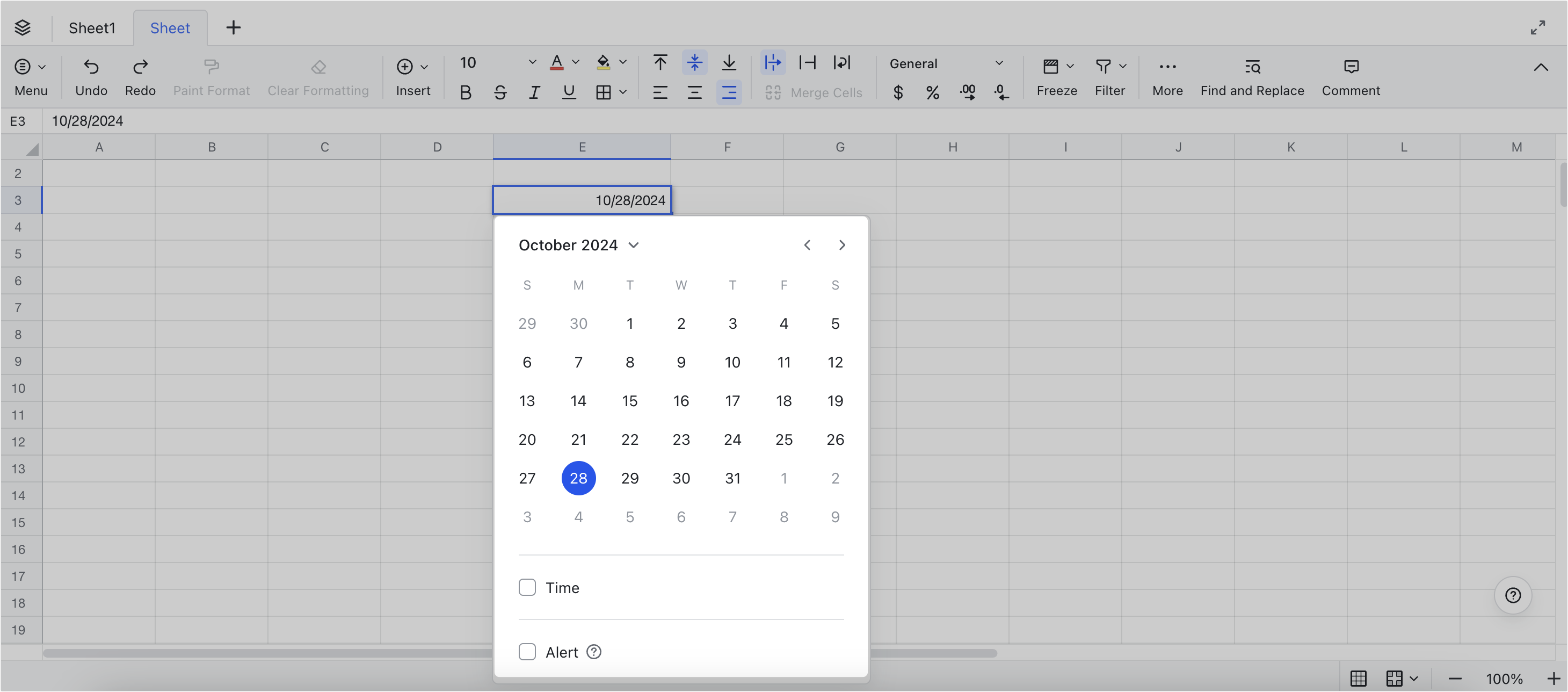
250px|700px|reset
250px|700px|reset
- Set the reminder time and person to remind, and add a reminder note as needed.
Note: The person to remind cannot be empty. Up to 500 people can be added. Reminder notes cannot exceed 1,000 characters.
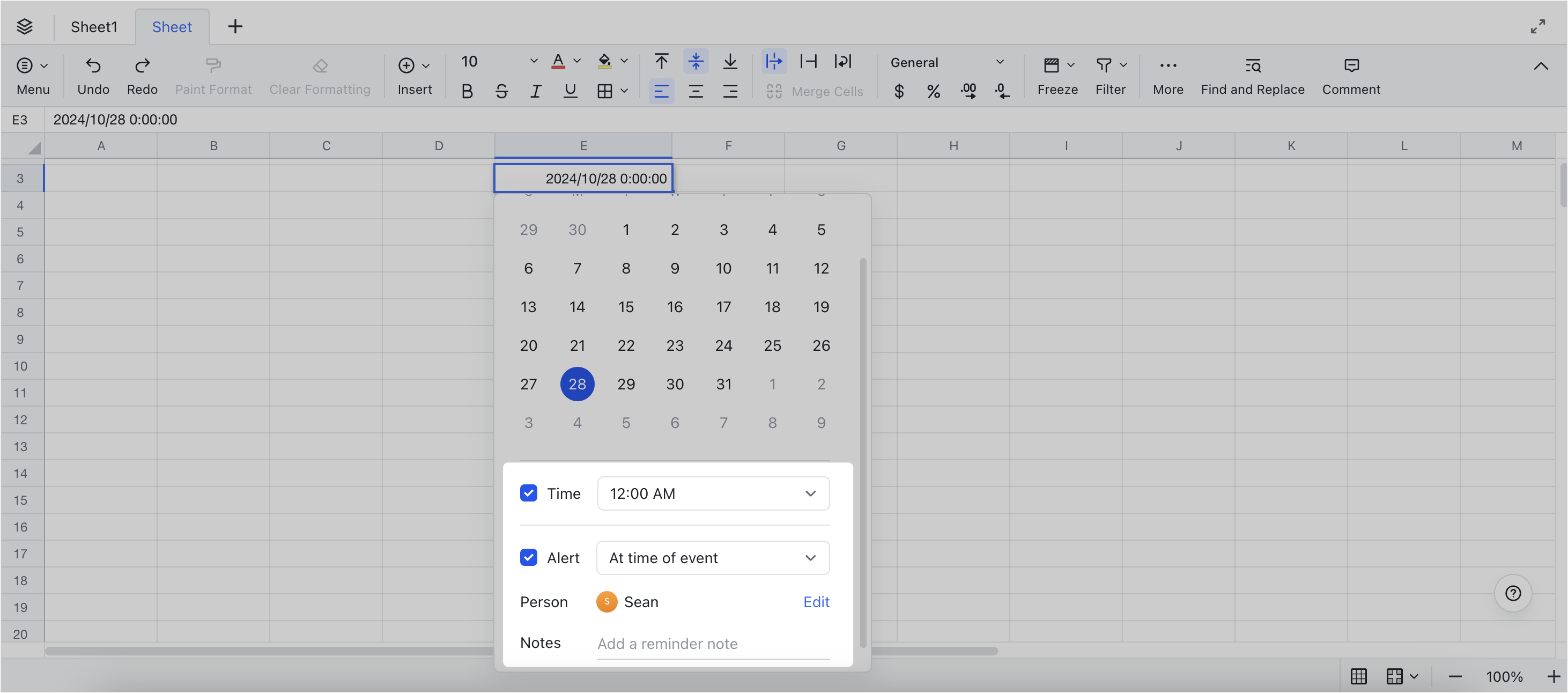
250px|700px|reset
- To modify the date-time format of the date reminder, click the Format box from the toolbar, and select the desired date and time format from the dropdown menu.
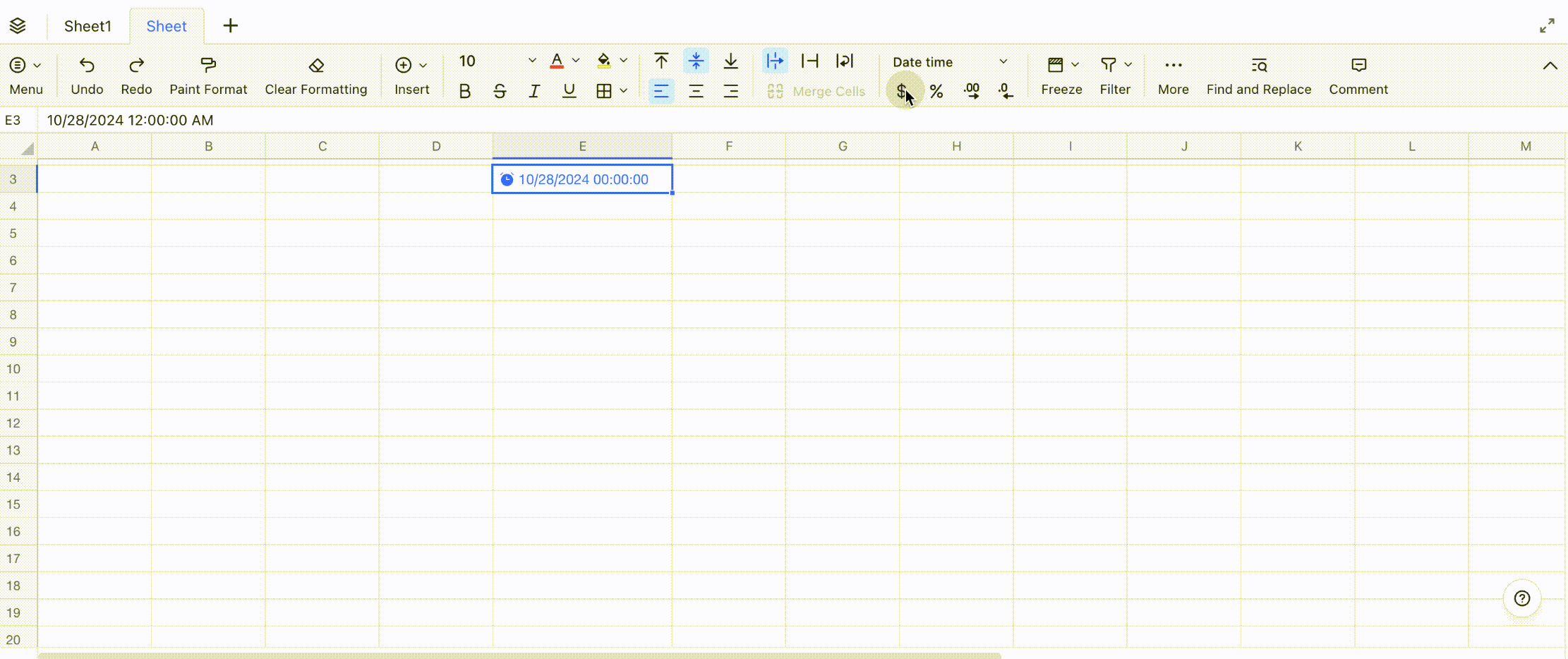
250px|700px|reset
- To change the style of the date reminder, select the cell with the date reminder, and change the font size, text color, and fill color using the toolbar at the top.
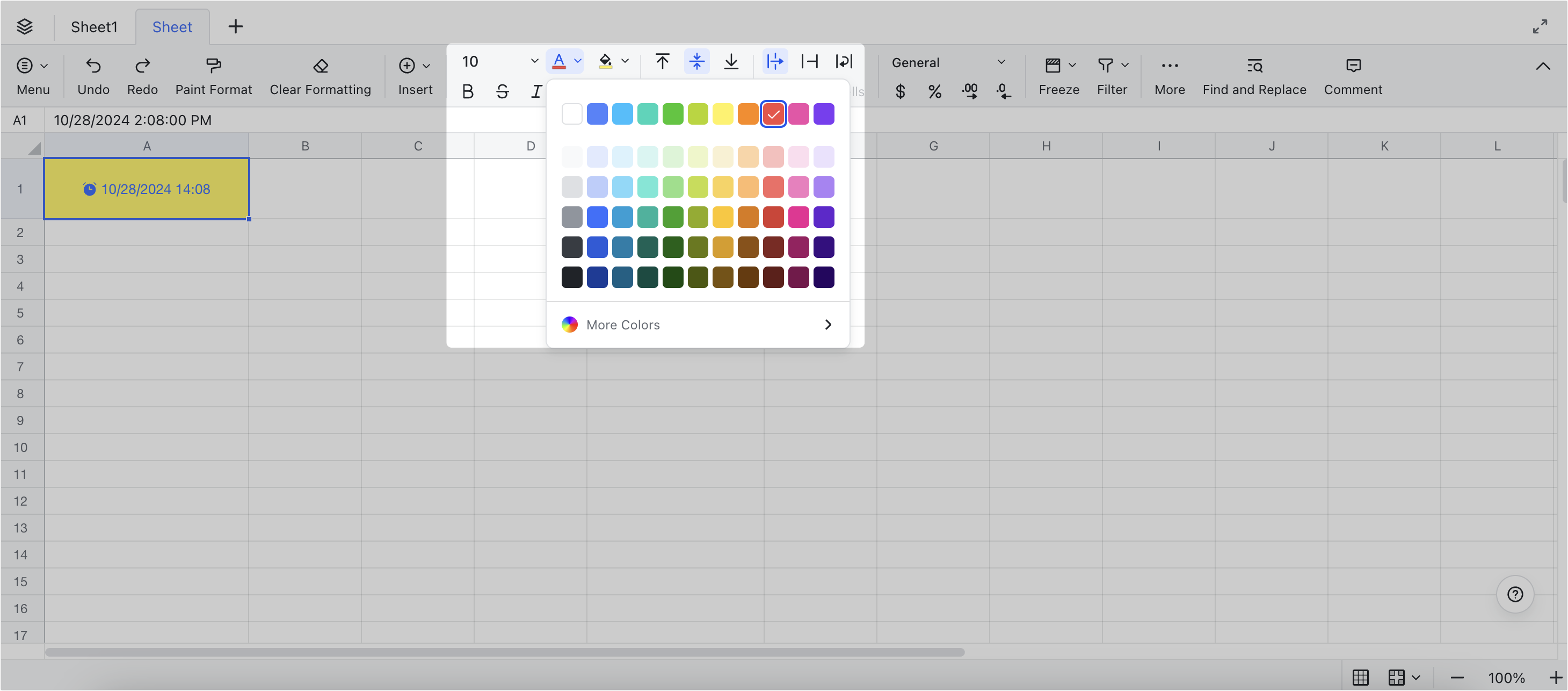
250px|700px|reset
Cancel the date reminder
Double-click the cell with the date reminder and de-select Alert and reminder notifications will no longer be sent. The content in the cell will become normal date and time and settings, such as person to remind and reminder notes will not be retained.
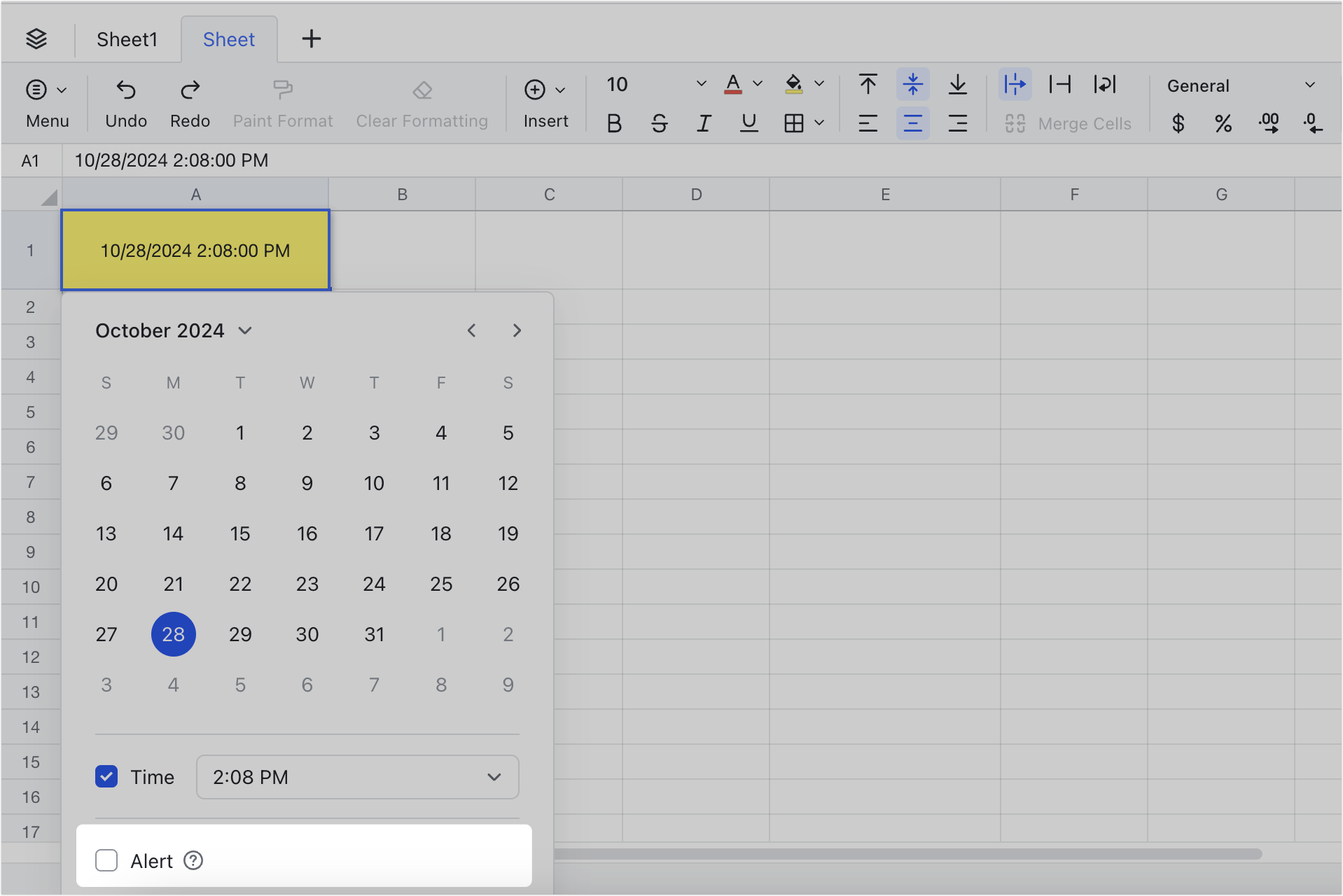
250px|700px|reset
