I. Intro
Docs collaborators with manage permission can set who can view the profile pictures of people who visited or liked a document. This feature protects the privacy of visitors of a document.
II. Steps
- Open the document, click Share > Settings in the upper-right corner of Docs, or click the ··· icon > Permissions > Permission Settings to get to the permission settings page.
- Expand Advanced settings at the bottom of the Permission settings window. Under Who can view profile pictures of visitors and users who like this document, select from the users with view, edit, or manage permission.
- 250px|700px|reset
When this feature is in effect, users without permission to view the profile pictures of people who visited or liked the document will see a grayed-out profile photo in the respective location along with a corresponding tip.
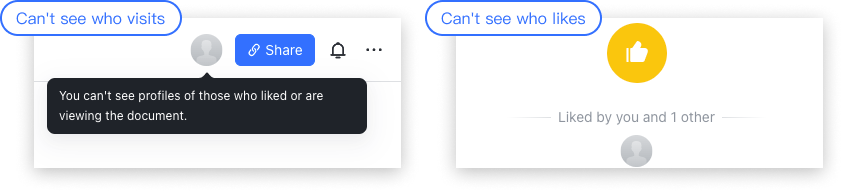
250px|700px|reset
