I. Intro
Version requirement: Lark version 6.8 or above.
Who can perform these steps: Primary administrators or administrators with Email permissions.
As an administrator, you can set up the email cache function in the Lark Admin Console. Members can then set up the email cache function in Lark Mail.
When email caching is set up by a member, Lark Mail will automatically save copies of the member's recent emails to the member's device. This allows members to search and read their recent emails even when they don't have an internet connection.
II. Steps
Notice:
- Email cache is turned on by default for the entire organization. However, you can adjust the applicable scope if needed.
- Cached content includes email headers, body text, images in the body text, and attachments.
- Enter the Lark Admin Console and go to Product Settings > Mail > Email Management Tools > User Function Permissions > Email cache.
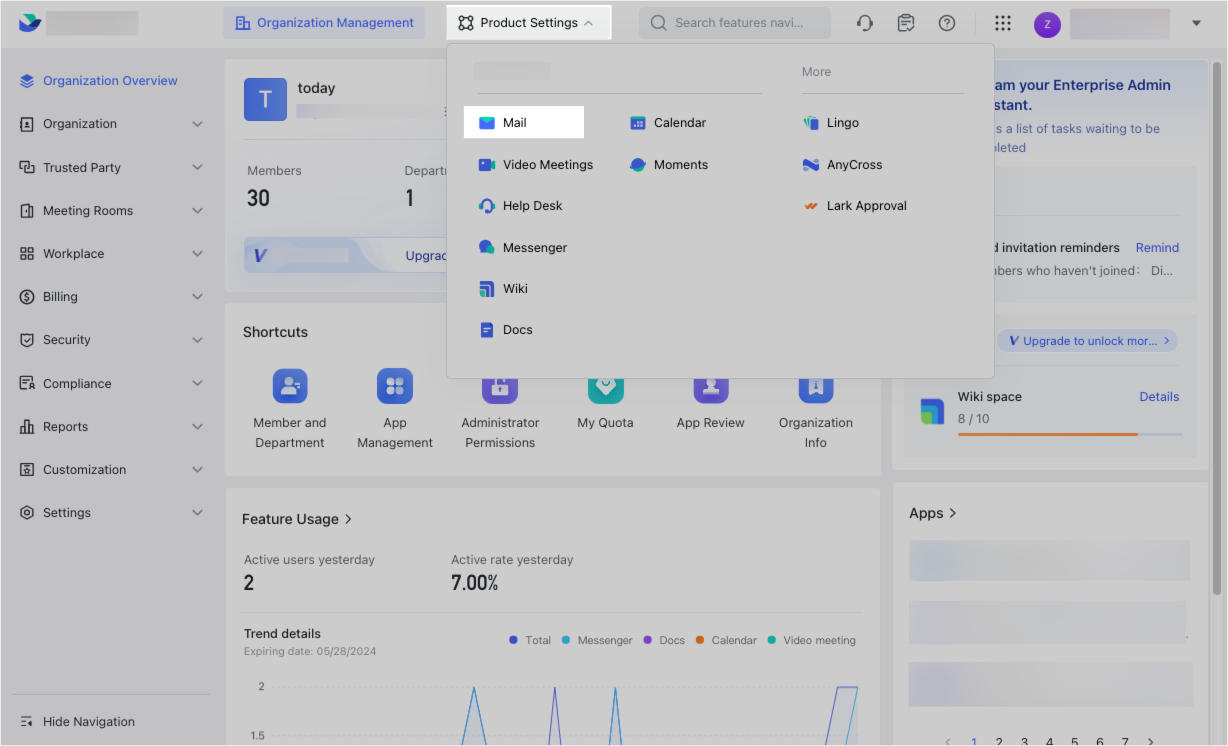
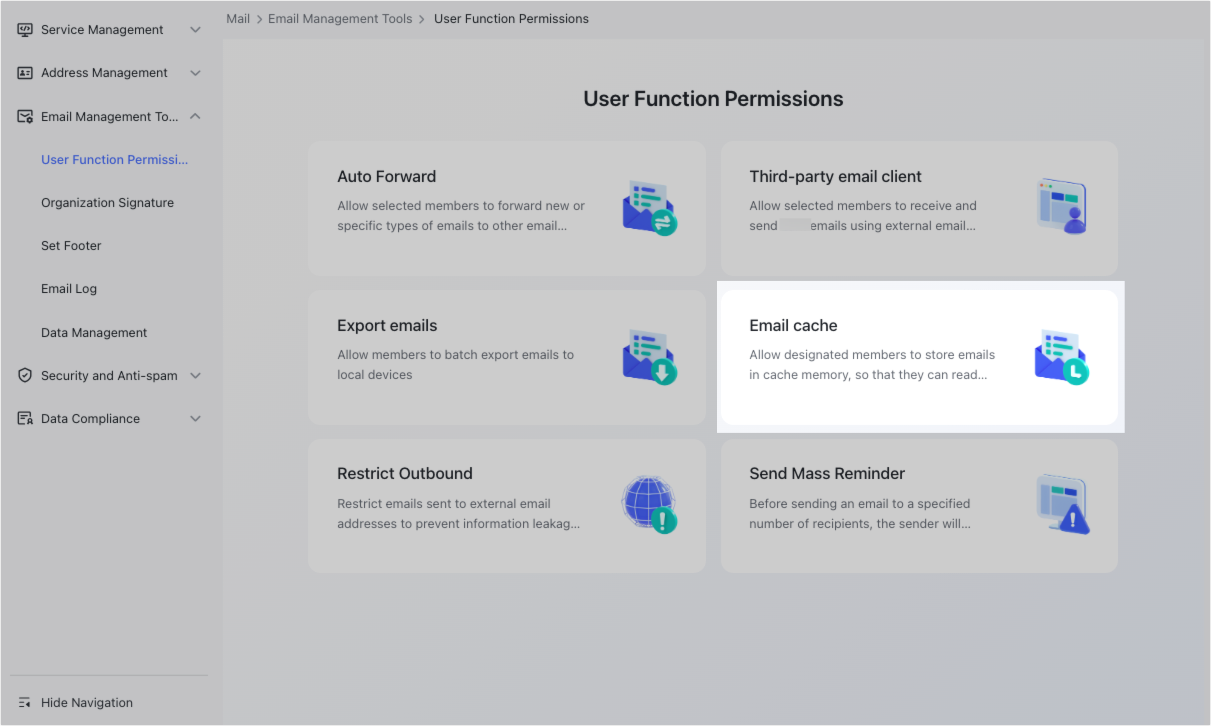
250px|700px|reset
250px|700px|reset
- Click Edit in the upper-right corner.
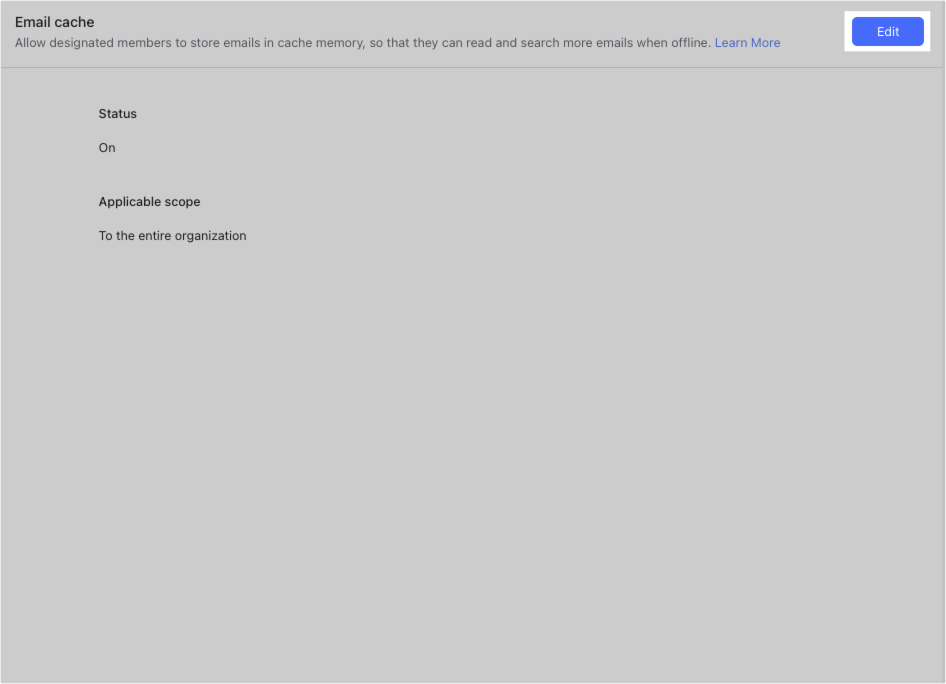
250px|700px|reset
- Select On under Status.
- Select whether the entire organization or selected groups can use the function under Applicable scope.
- Click Save.
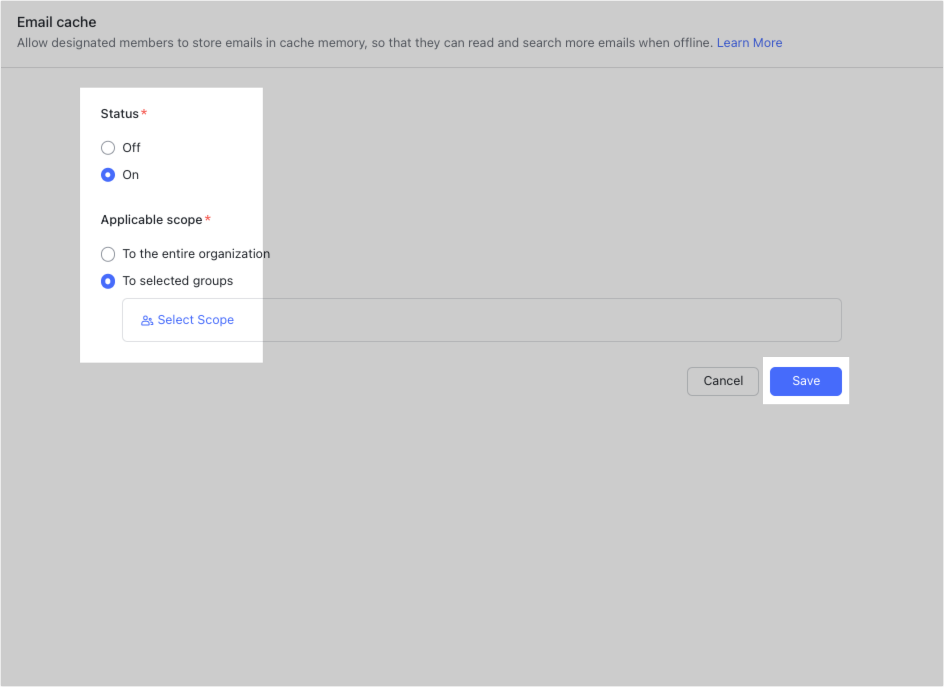
250px|700px|reset
After performing the above steps, members within the specified scope can set up the email cache function in Lark Mail.
