I. Intro
Who can perform these steps: Primary administrators or administrators with "Billing" permission.
Lark offers Starter, Basic, Pro, and Enterprise plans. After creating an organization, you can use Lark Starter for free. Other plans need to be purchased. As an administrator, you can purchase a new Pro plan or additional seats for the Basic, Pro, and Enterprise plans in the Lark Admin Console. You can also renew Pro and Enterprise plans in advance.
- Organizations on a Starter, Basic (trial version), Pro (trial version), or Enterprise (trial version) plan can get a Pro plan through a new purchase.
- Organizations already on a Basic, Pro, or Enterprise plan can can purchase additional seats for each specific plan.
- Organizations on a Pro or Enterprise plan can renew their subscription in the Lark Admin Console until 30 days after the expiration date.
II. Steps
Purchase a new plan
Organizations on a Starter, Pro (trial), or Enterprise (trial) plan can purchase a Pro plan by doing the following steps. To purchase the Enterprise plan, go to the pricing page of the Lark official website, and then click Contact Sales in the Enterprise plan to inquire.
- Start the purchase process by using one of the following 2 ways:
- Go to the Lark official website, and then click Buy now in the Pro plan.
- Go to the Lark Admin Console, and then click Upgrade on the homepage of the Admin Console.
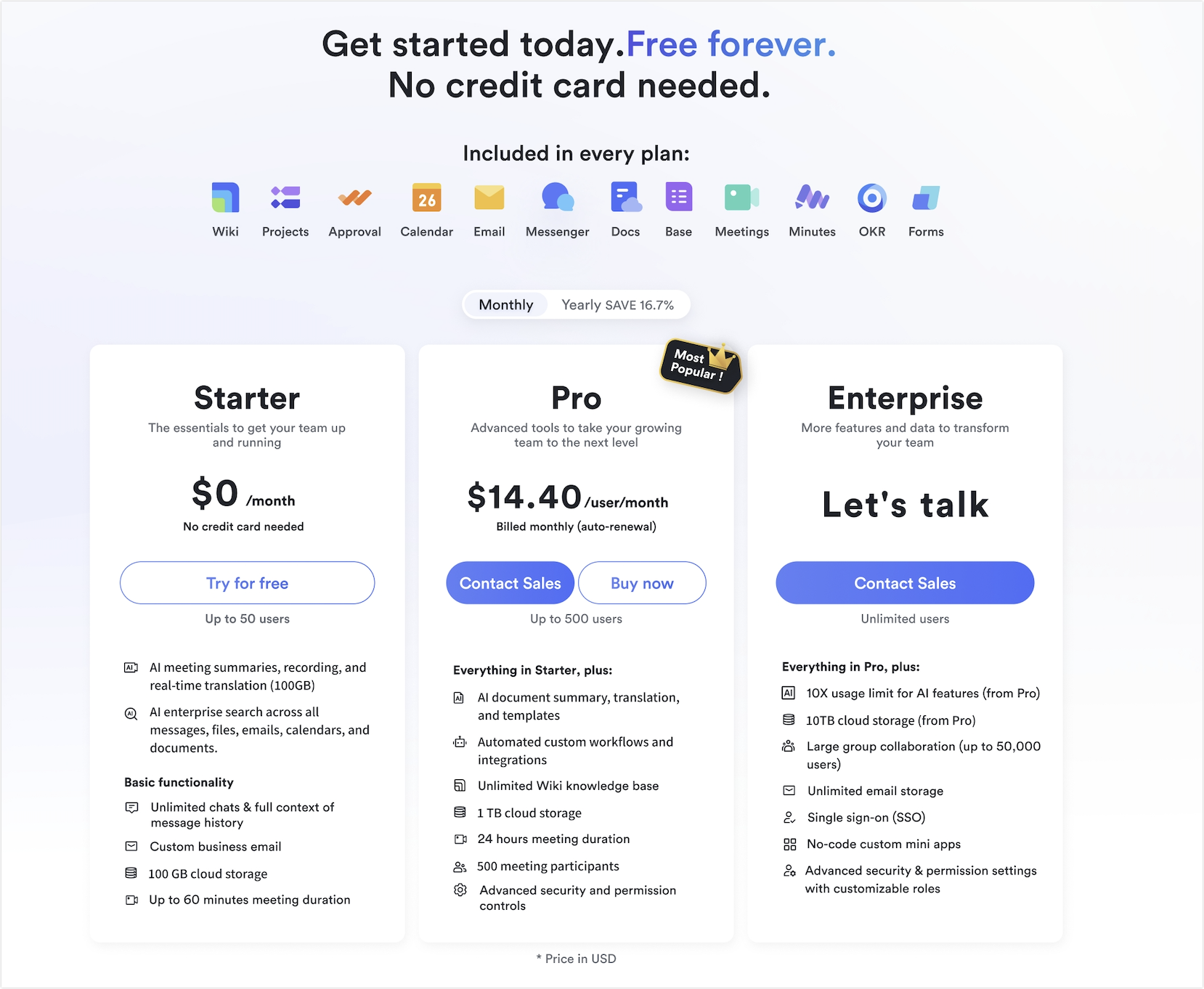
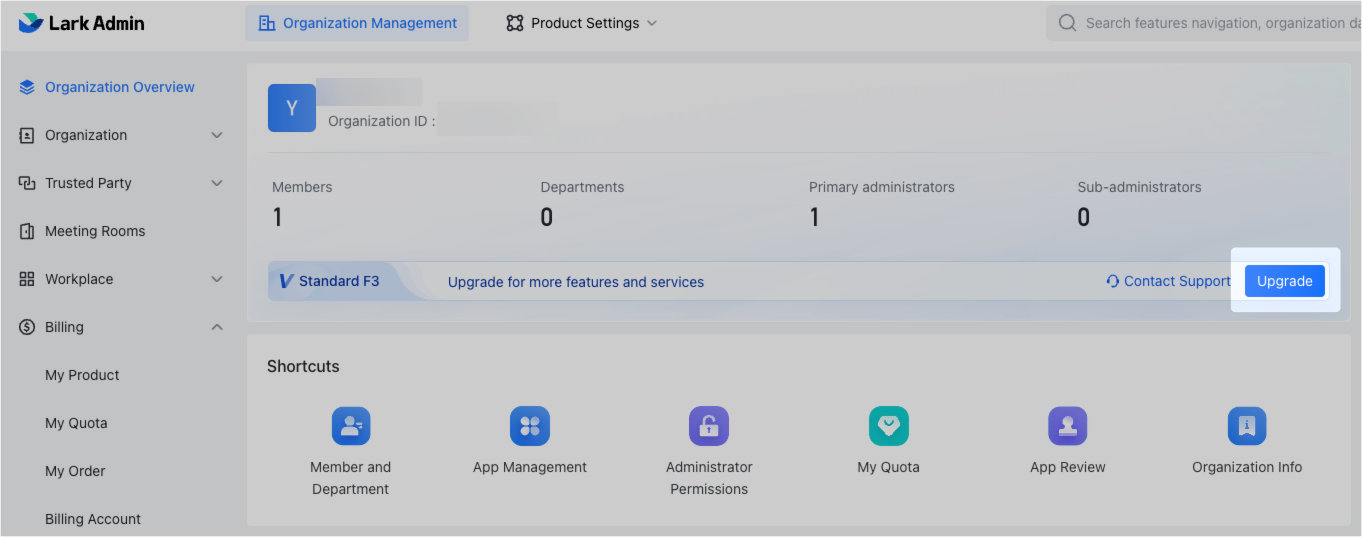
250px|700px|reset
250px|700px|reset
- Refer to the instructions below to select the service duration, service start and end times, time zone, and purchase quantity.
- Service duration: You can select monthly auto-renewal or fixed durations on an annual basis.
- Monthly: The service duration is 1 month. After expiration, there is no need to place an order again. The system will automatically renew and deduct payments monthly.
- Annually: You can choose to purchase for 1 year, 2 years, or a custom duration. If you choose a custom duration, you can purchase a duration of 3 to 50 years as needed. After expiration, you need to place a new order.
- Service start and end times: Select the effective date of the product, and the page will display the service end time based on the Service duration that you select.
- If you choose monthly auto-renewal, the product validity period is 1 calendar month. It will be automatically renewed with the subscription fee deducted in the next month, and the validity period will be extended by 1 calendar month accordingly until the renewal is cancelled.
- If you choose to purchase a fixed duration on an annual basis, the product validity period is the number of years you purchase. The specific effective duration is subject to the start and end times displayed on the order placement page.
- If you need to change the time zone, you can click the Edit icon above the date box and select the required time zone. The time zone information cannot be modified after the order is successfully placed. Services will be provided according to the time of this time zone in the future.
- Quantity: Select the quantity to be purchased. The purchase quantity should be greater than or equal to the number of all members in the organization who need to use Lark Pro. After the purchase, you need to allocate seats to members. Members can log in and use the Lark plan you purchased only after obtaining a seat.
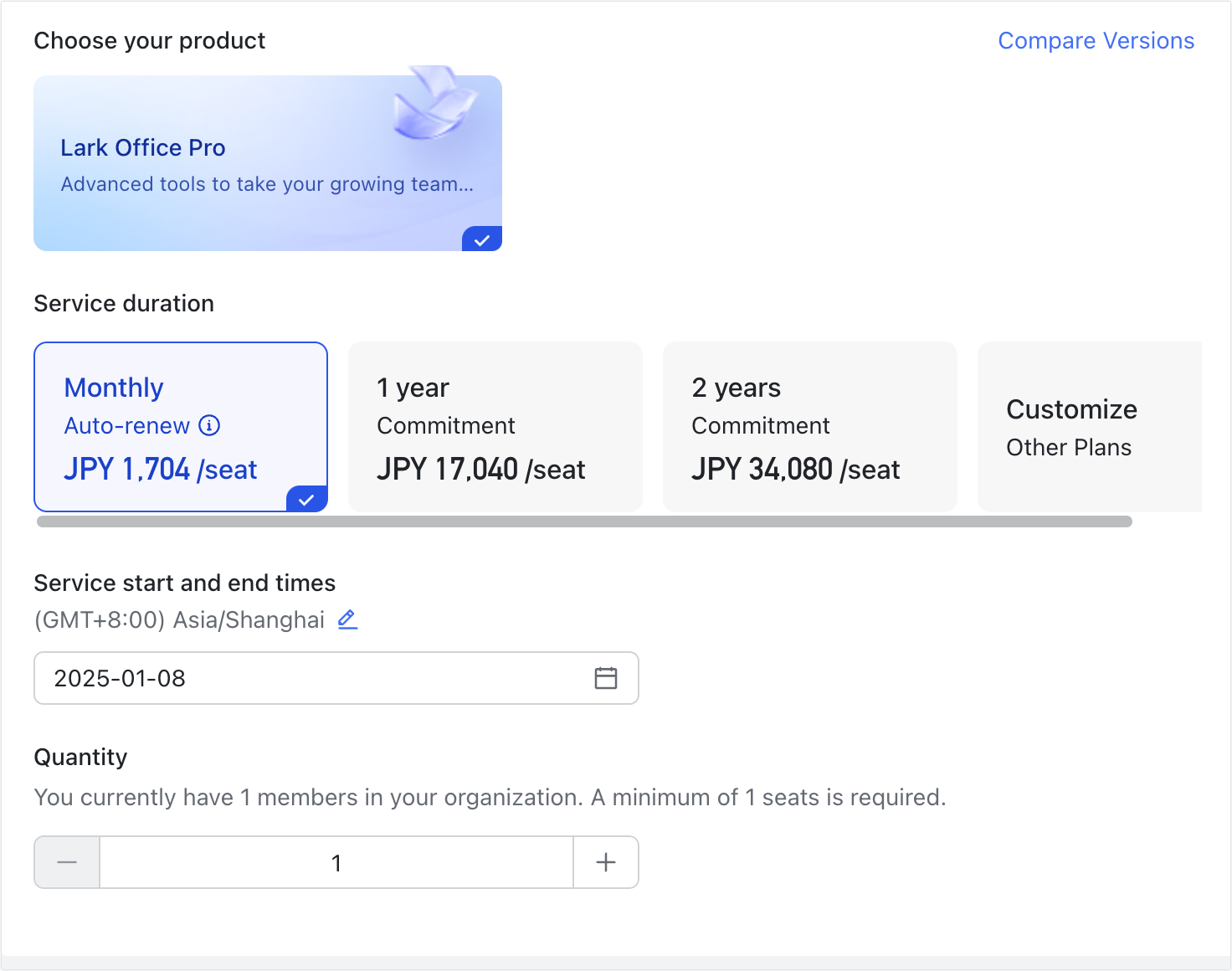
250px|700px|reset
- Fill in the Payment information which will be displayed on the invoice. Make sure that the information is true and valid.
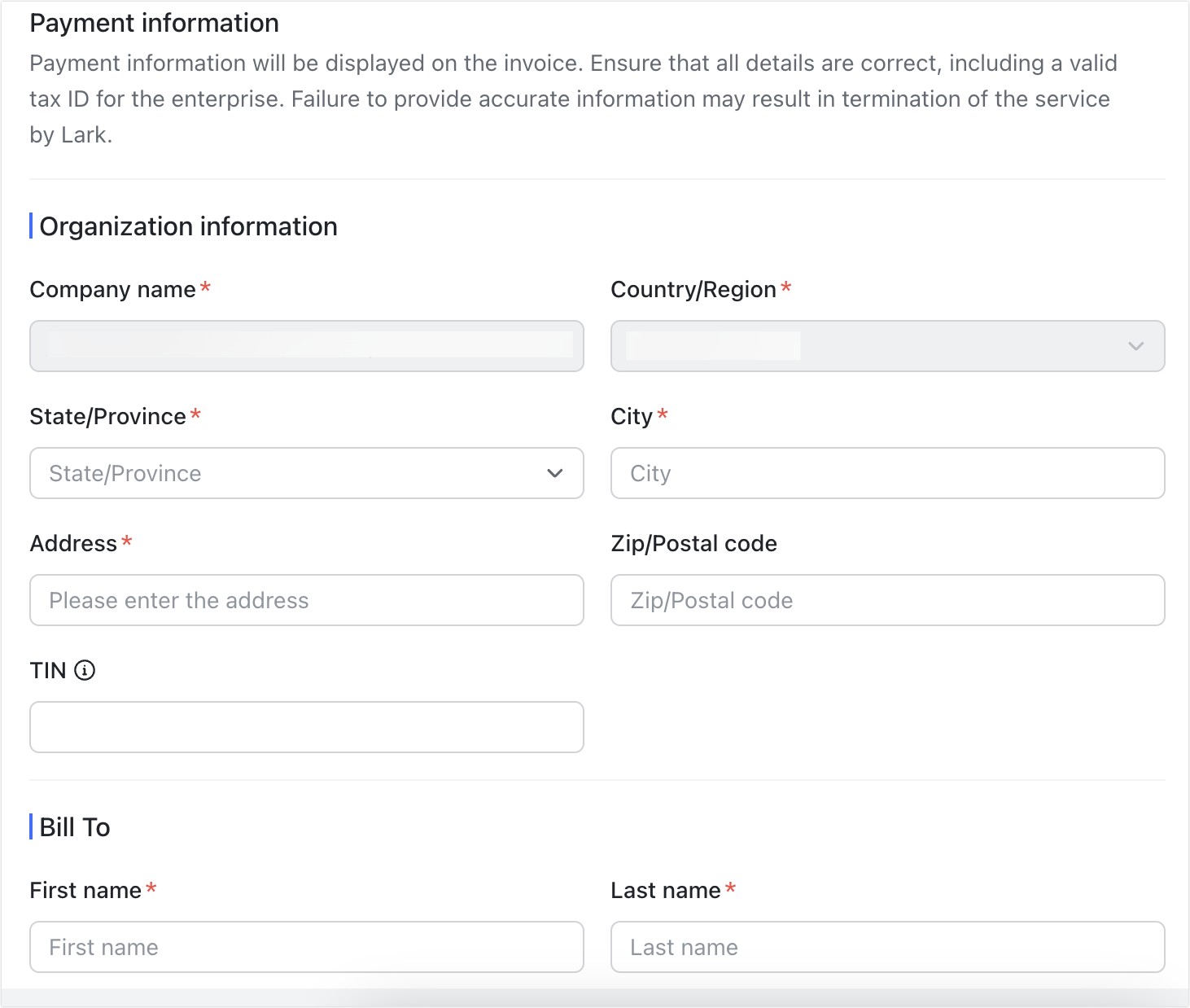
250px|700px|reset
- Refer to the instructions below to confirm the order information on the right.
- Currency: Supports US dollar (USD), Singapore dollar (SGD), and Japanese yen (JPY).
- If the purchase duration is a fixed contract of 1 year, 2 years, or a custom duration, you can choose the payment frequency.
- Supports one-time payment or installment payment. When choosing installment payment, you can pay annually, semi-annually, or quarterly.
- When choosing installment payment, only the first installment bill needs to be paid currently. The subsequent fees will be automatically deducted on the next due payment date, and a deduction email will be sent to the email of the billing contact. If you need to cancel the automatic deduction, contact support.
- If the purchase duration is monthly auto-renewal, there is no need to choose the payment frequency. The first month's bill needs to be paid in one lump sum. The system will automatically deduct the payment on the subsequent billing days. After the deduction is successful, the service validity period will be automatically extended by 1 natural month. If the deduction fails and the payment is not completed within 22 days from the billing date, Lark will stop providing the product and automatically cancel the monthly renewal service.
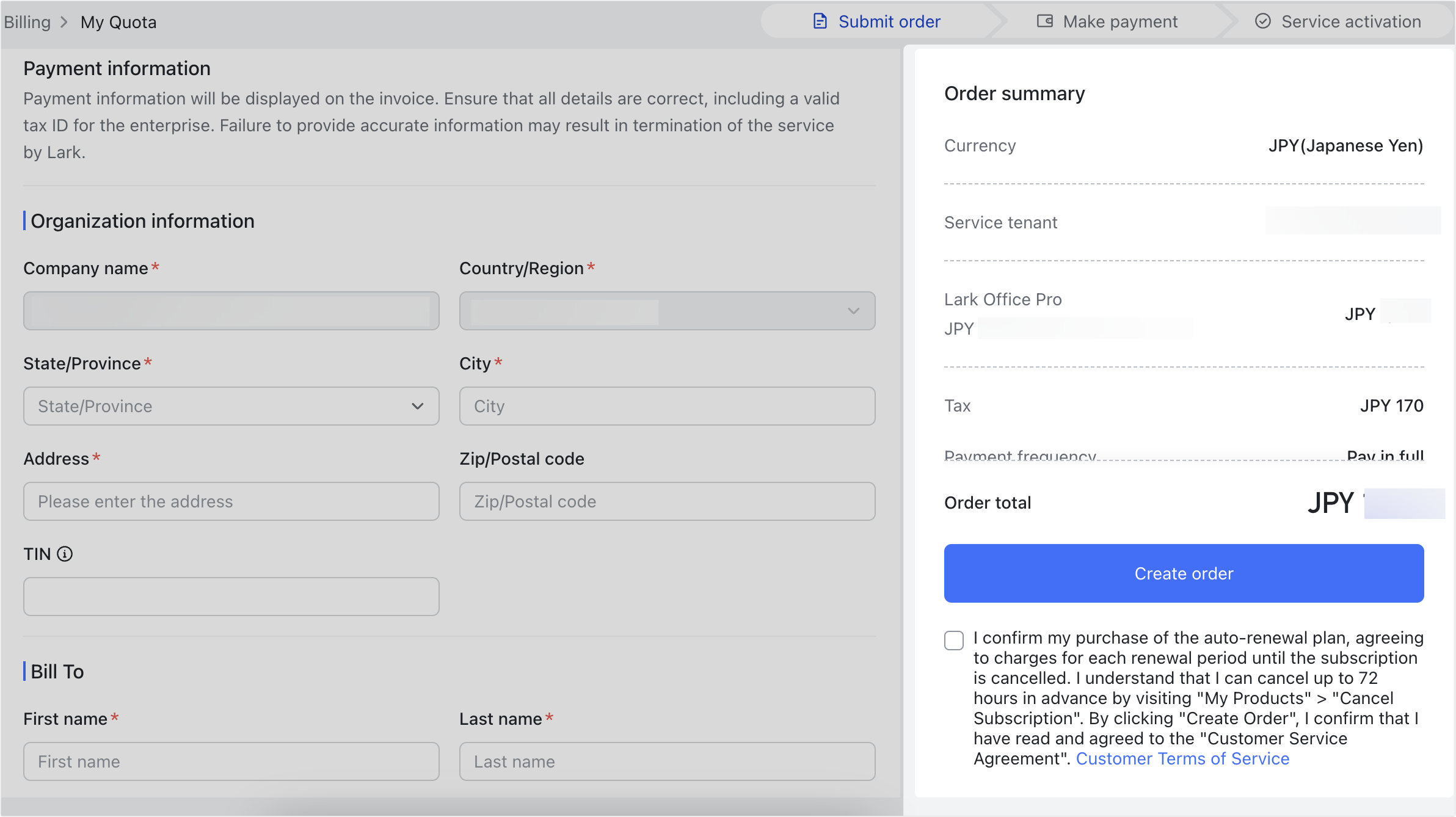
250px|700px|reset
- Click Create Order, then you will be automatically directed to a new payment page. On this page, select or add a suitable payment method to complete your payment. You can pay using credit cards, debit cards, or Paypal.
- Note: At the bottom of the payment page, click Credit / debit card or Paypal Reference to add the corresponding payment method. Once successfully added, the payment method will be available for future orders. For more information on payment method management, see Admin | Manage payment methods.
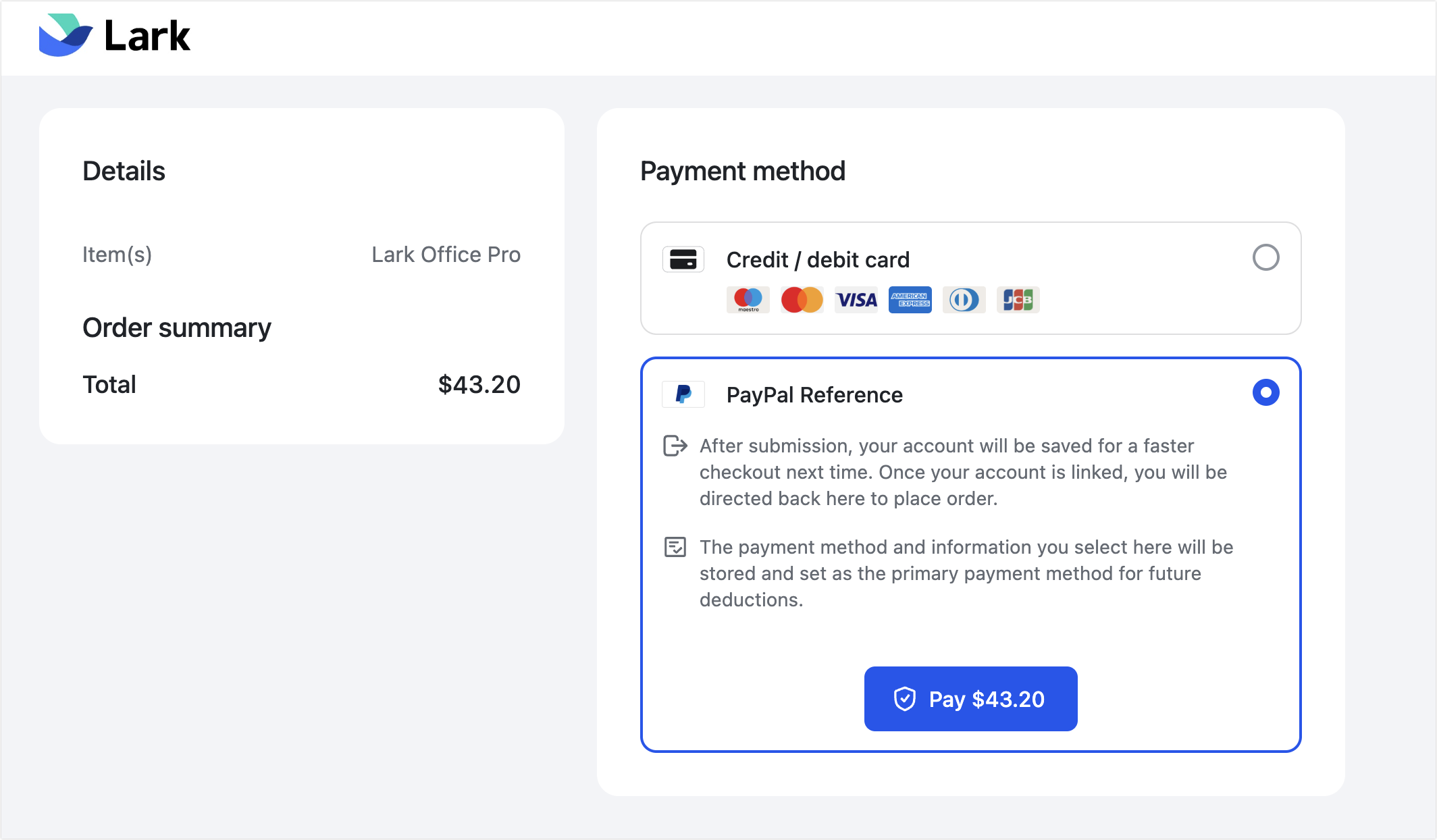
250px|700px|reset
- (Optional) After completing the payment, return to the Lark Admin Console. You will be automatically redirected to the My Order page, where you can view orders or download invoices. For more information, see Admin | Manage orders and invoices.
Purchase additional seats
Organizations on a Basic, Pro, or Enterprise plan can purchase more seats to expand the number of people that can use these products.
- Go to the Lark Admin Console, and click Billing > My Product > Purchase Seats.
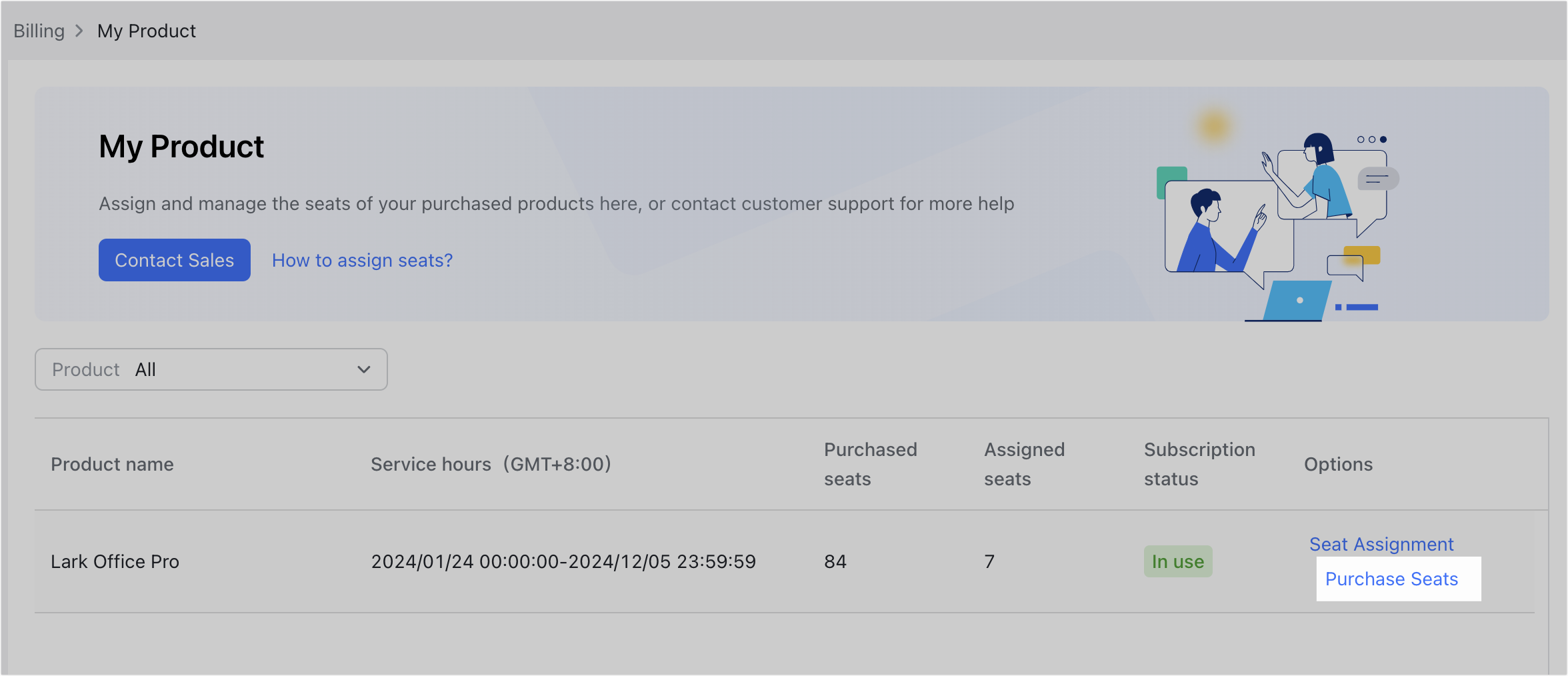
250px|700px|reset
- On the order details page, confirm the quantity, service start and end time, payment information, amount, payment frequency, and other information.
- For products that are automatically renewed monthly, only seats can be added during additional purchases, and the service validity period will not be extended. The service end time for additional purchases is the same as that before the additional purchase. The monthly bill needs to be paid in one lump sum during additional purchases, and there is no need to select the payment frequency.
- Currency: The default is the currency used when the product was first purchased and cannot be changed.
- Payment frequency: The default payment frequency is the same as the payment frequency selected during the first purchase and cannot be changed.
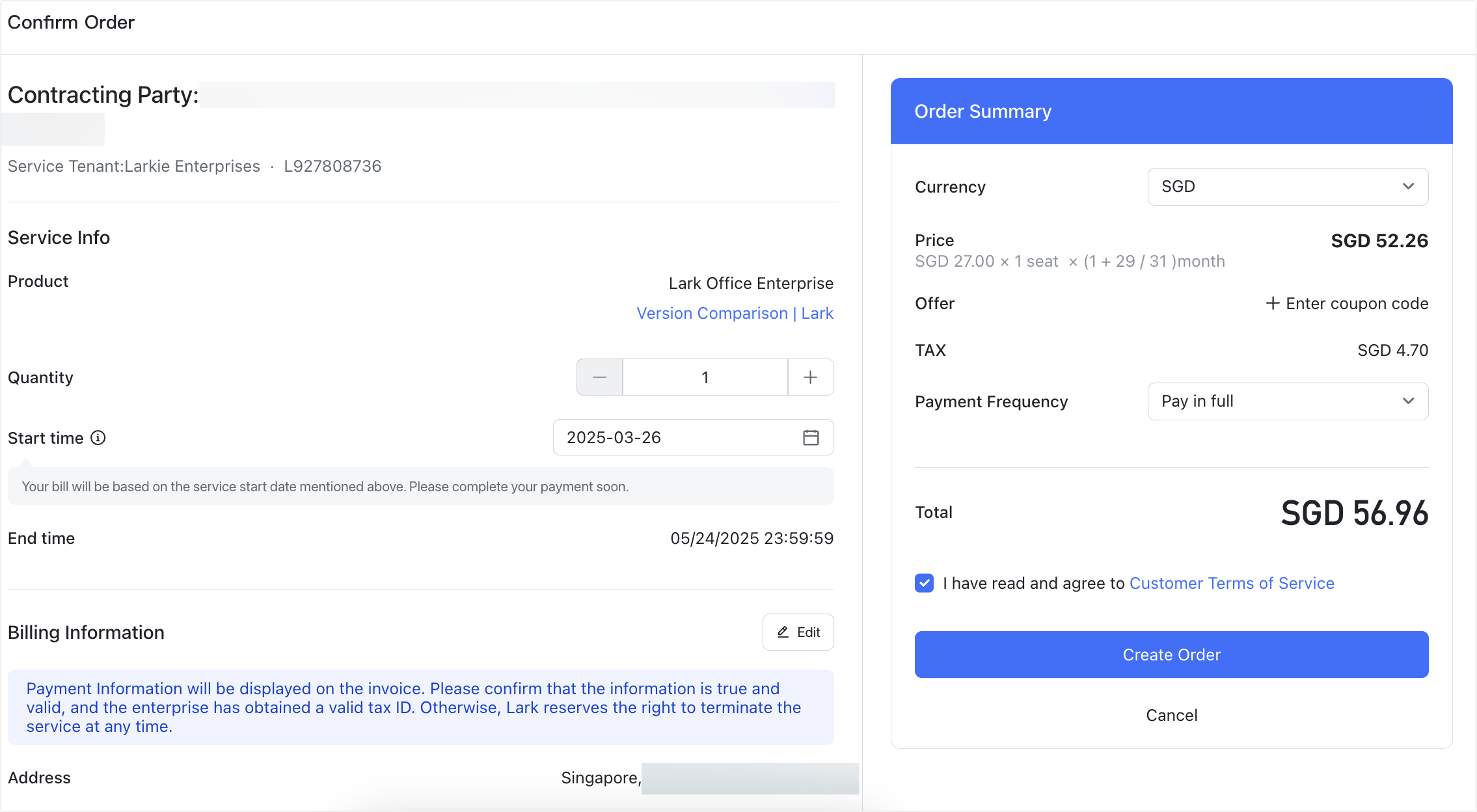
250px|700px|reset
- Click Create Order. You will be automatically redirected to a new payment page. Complete the payment on this page. After payment, you can view orders or download invoices. For more information, see Admin | Manage orders and invoices.
Renew your plan
Notice: The renewal feature is in beta and is not yet available to all users. Application for the beta is not currently open.
If your organization is on the Pro or Enterprise plan that has been purchased as a fixed contract on an annual basis, you can renew the subscription anytime until 30 days after the expiration in the Lark Admin Console. Products that are automatically renewed monthly do not require manual renewal.
- Go to the Lark Admin Console, and click Billing > My Product.
- Select the Lark Pro plan that you want to renew, and click Renew.
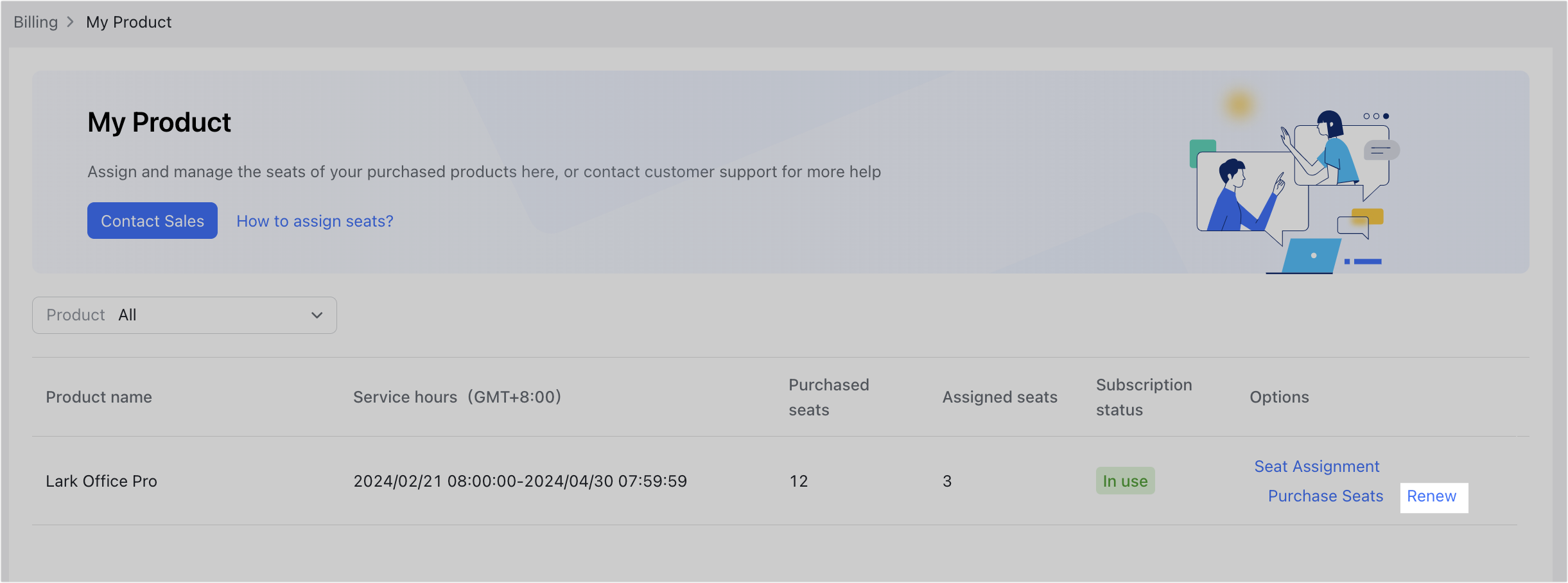
250px|700px|reset
- Confirm your order's information, such as the contracting party, the version to be renewed, and the renewal service information.
- Seats after renewal: This number should be greater than or equal to the current number of members in your organization or the last subscription, whichever is smaller. For example, if your organization has 100 members and the last subscription is 105, then the minimum quantity for this renewal is 100. If you need to reduce the number of renewals, you can remove the members who have left from Organization > Members and Departments > Members, or contact Support or the Customer Success Manager.
- Extend for: The number of years the service is renewed.
- Billing Information: Payment information will be displayed on the invoice, click Edit to modify.
- Start time/End time: Inherits the time zone of the previous order.
- Currency: The default is the currency used when the product was first purchased and cannot be changed.
- Payment frequency: You can choose Pay in full or Pay by installments.
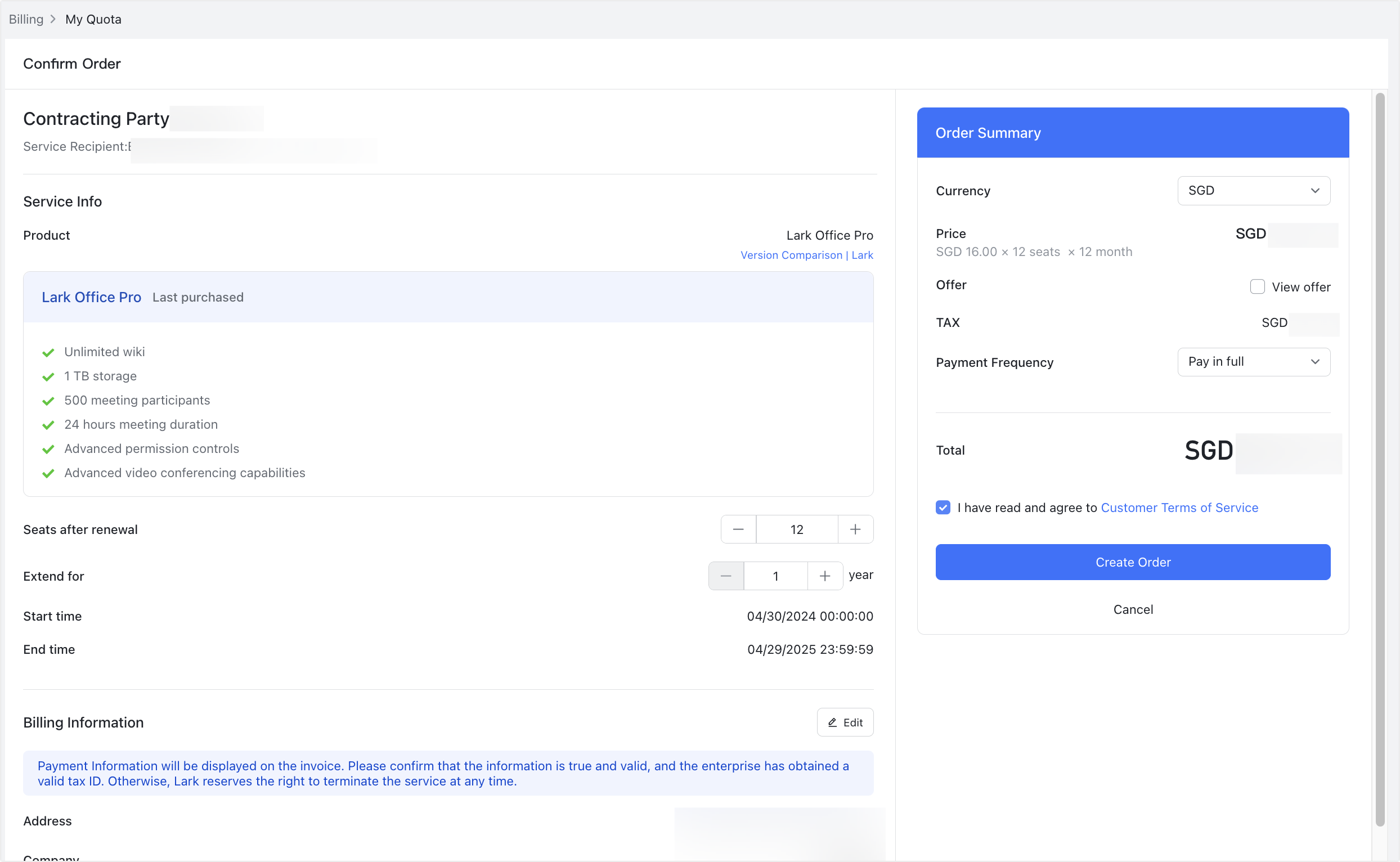
250px|700px|reset
- Confirm the payment amount and click Create Order. You will be redirected to a new payment page. Complete the payment on this page to proceed.
III. FAQs
