I. Intro
Administrators can delete a public mailbox and transfer the emails within the public mailbox to other members or public mailboxes. To reuse a deleted public mailbox, you must permanently delete it to release the address.
II. Steps
Delete a public mailbox
- Open the Lark Admin Console, and click Product Settings > Mail.
- Select Address Management > Public Mailbox.
- Find the public mailbox that you want to delete and click the icon ··· > Delete.
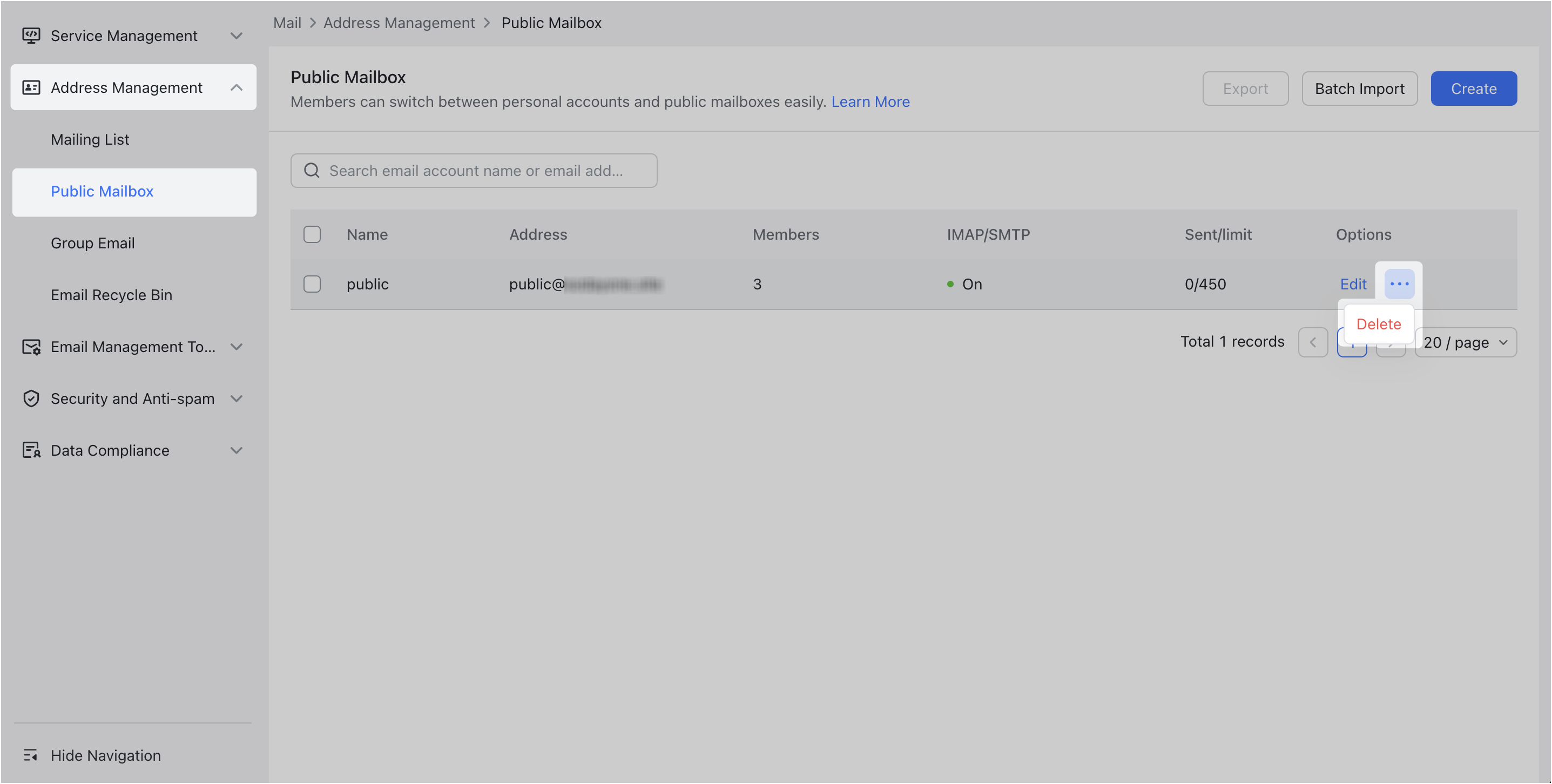
250px|700px|reset
You can also click the public mailbox to open the details page and click Delete in the upper-right corner.
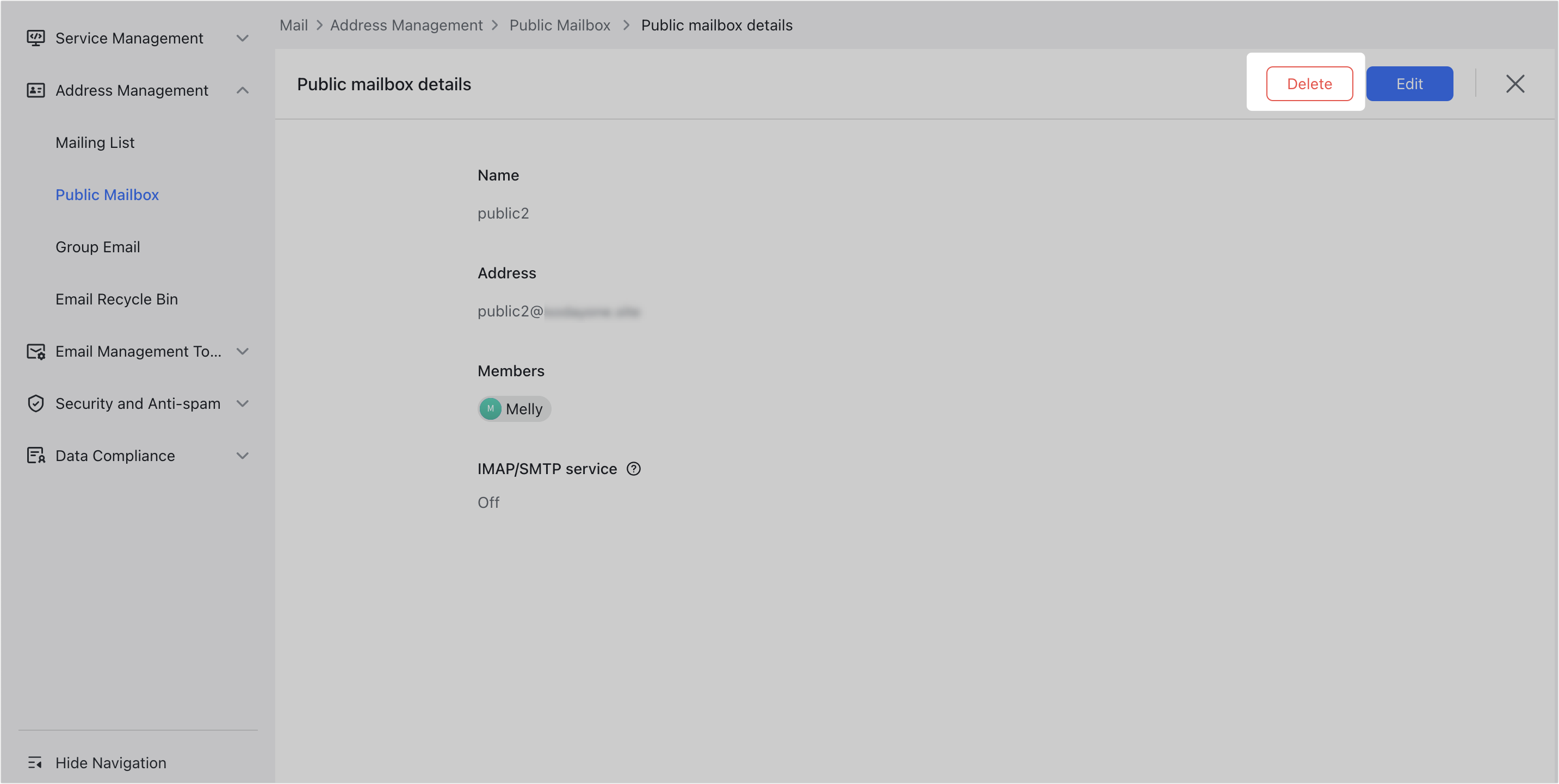
250px|700px|reset
- In the Delete public mailbox window, you can select Delete, Transfer to members, or Transfer to other public mailboxes. Then click Confirm.
- Note: If you select transfer, the member's mailbox or public mailbox that accepts the transfer will display two folders, including Inbox and Sent of the deleted public mailbox.
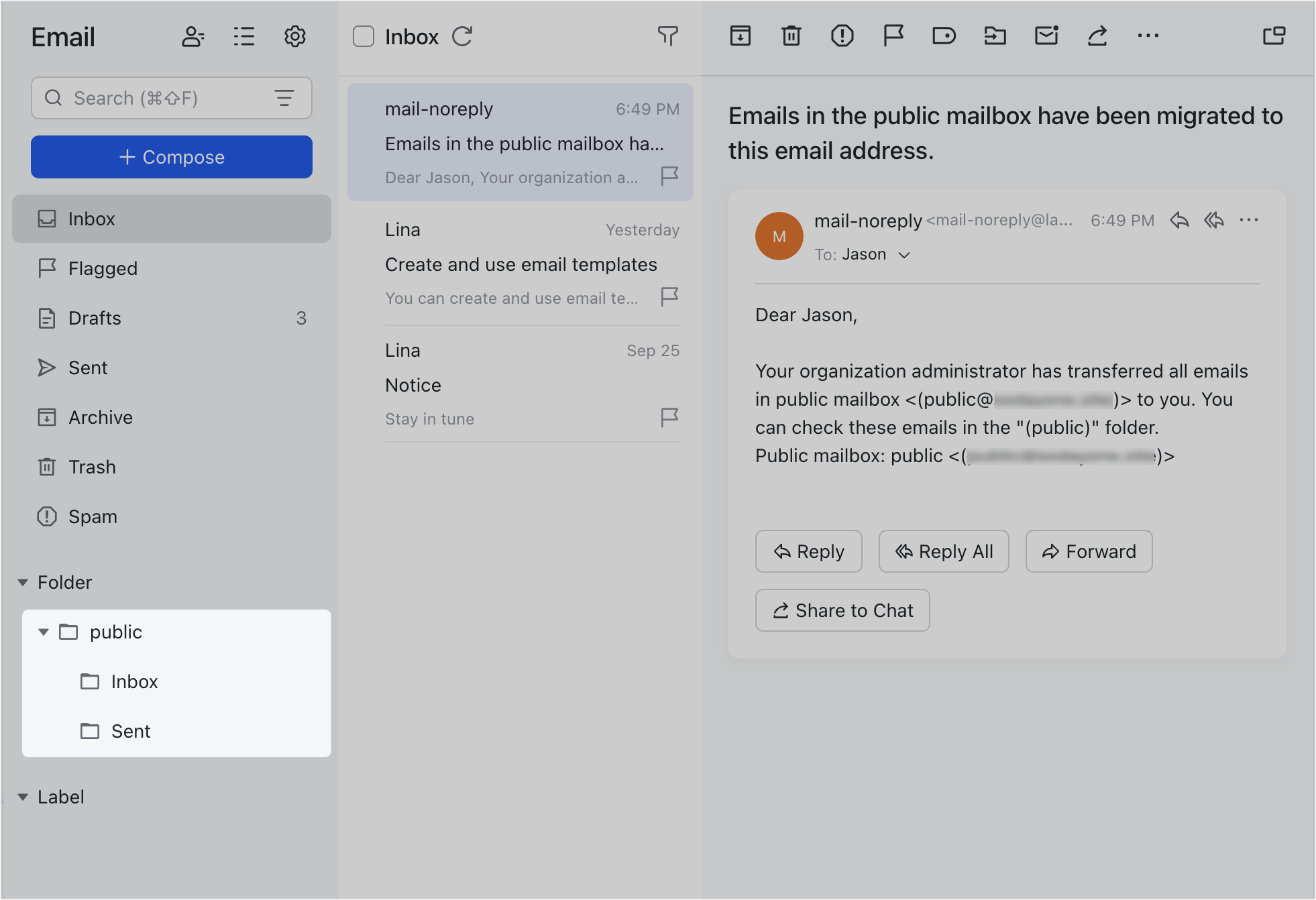
250px|700px|reset
After deletion, the public mailbox address is moved to the recycle bin, and users bound to the public mailbox will receive a deletion notification from Mail Assistant.
Release an address
To use a deleted public mailbox address, it must first be permanently deleted from the recycle bin to release the address.
- Open the Lark Admin Console, and click Product Settings > Mail.
- Select Address Management > Email Recycle Bin, and switch to the Public Mailbox tab.
- Find the deleted public mailbox address, and click the ··· icon > Delete Permanently. You can also click the public mailbox to open the detail page, and then click Delete Permanently.
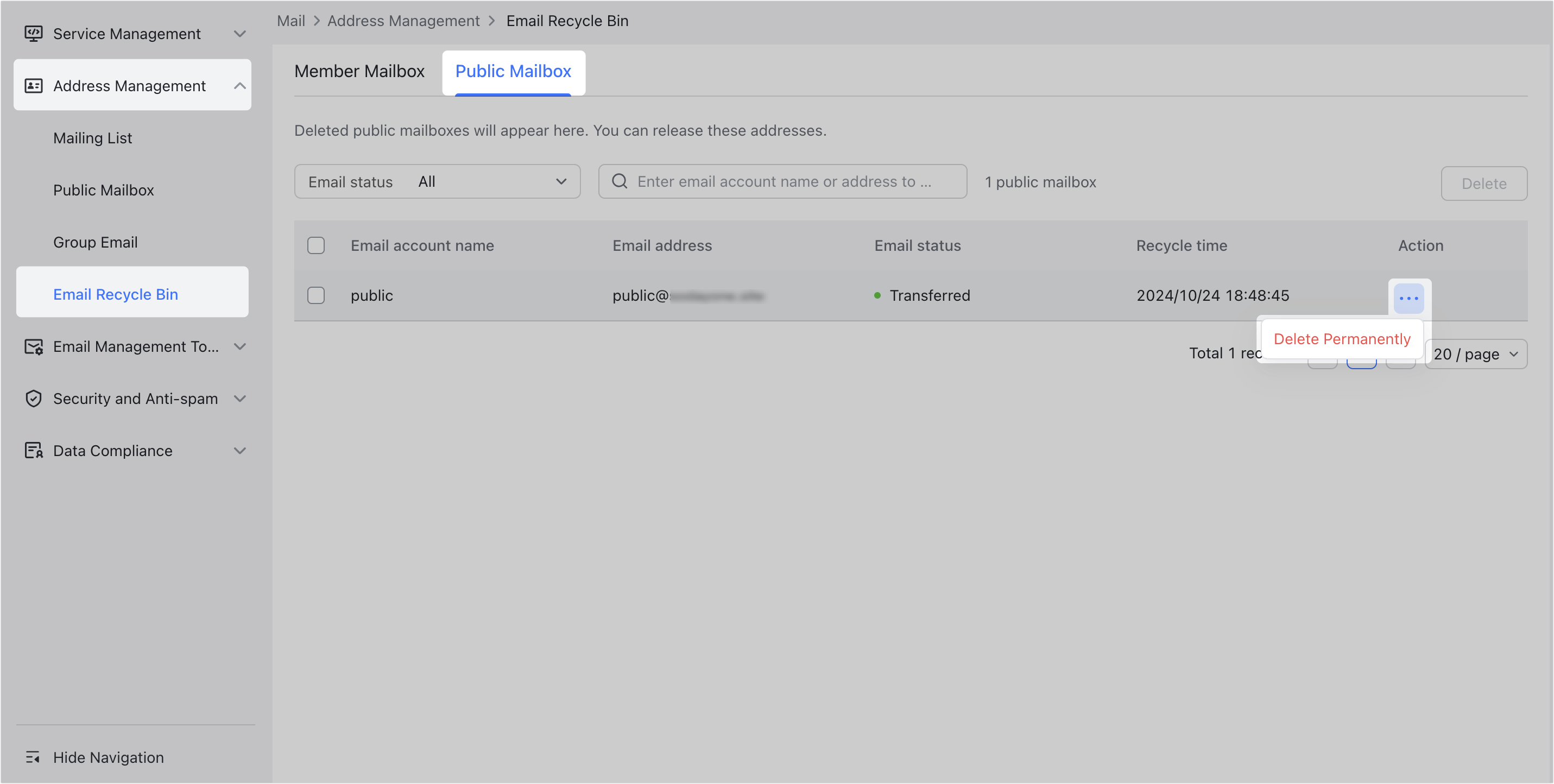
250px|700px|reset
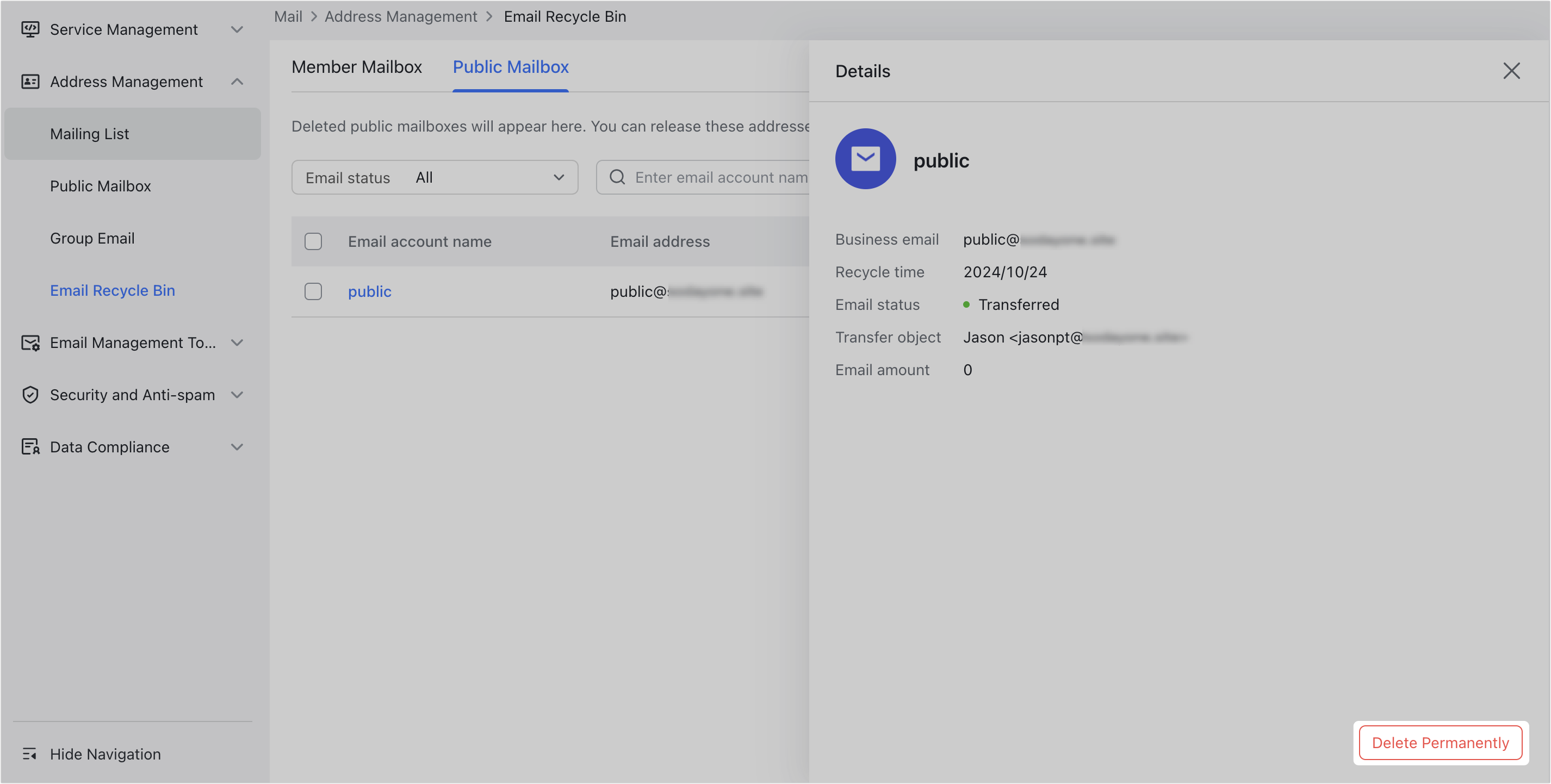
250px|700px|reset
- In the confirmation window, click Delete.
After permanent deletion, this address can be reused.
III. Related
