I. Intro
Who can perform these steps: Primary administrators or administrators with Email permissions.
You have the option to transfer the emails of a departing or former member either to another member's mailbox or to a public mailbox. Additionally, you can check the email status to determine whether the emails have been successfully transferred or not.
II. Steps
As an administrator, you can transfer emails when deleting a member.
- Open the Lark Admin Console and click Organization > Member and Department.
- In the Members tab, select the member who is leaving, click the ··· icon, and then select Delete to open the Delete member page.
- Under Select the resources to be transferred, select Mails to transfer the departing member's emails to other members or a public mailbox.
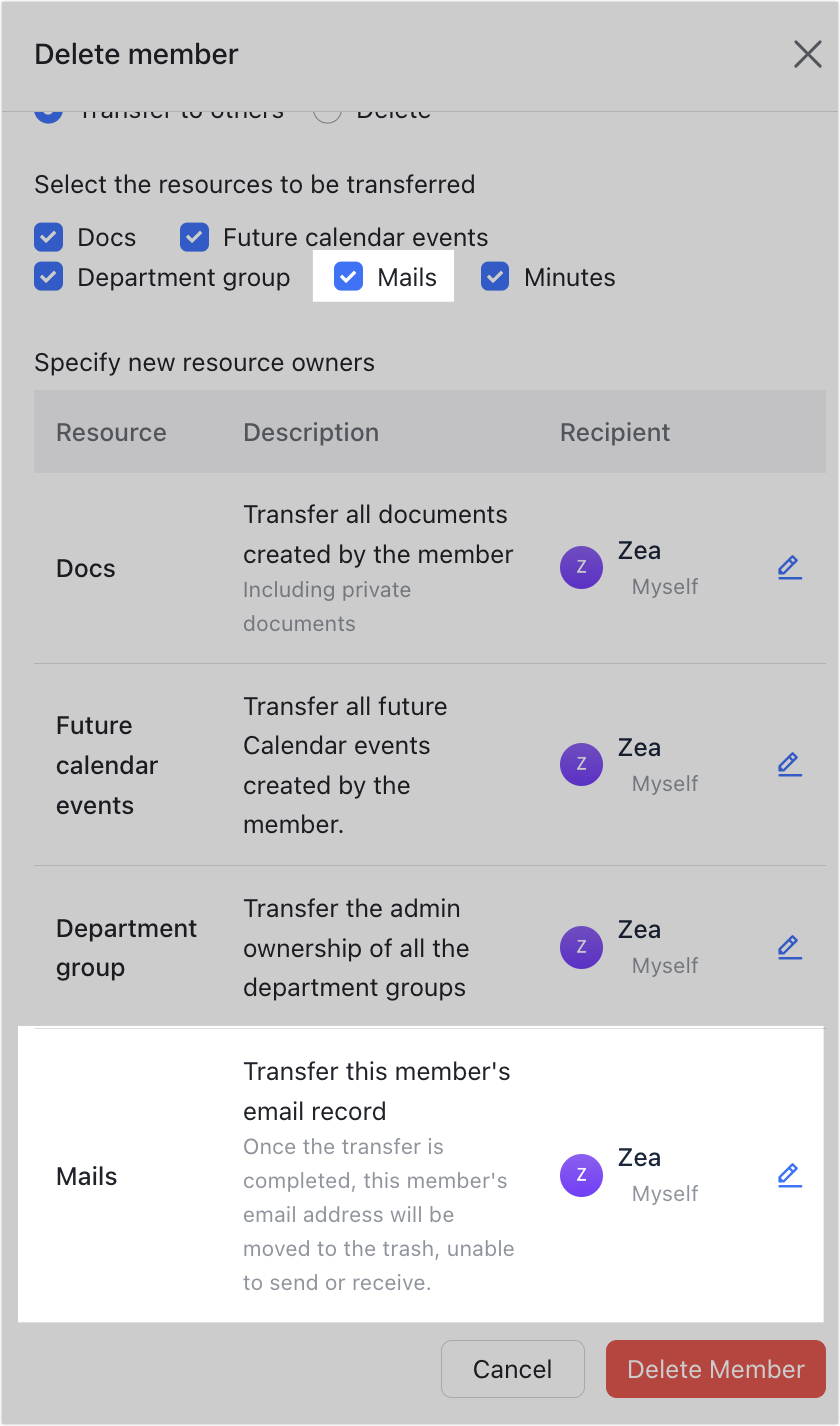
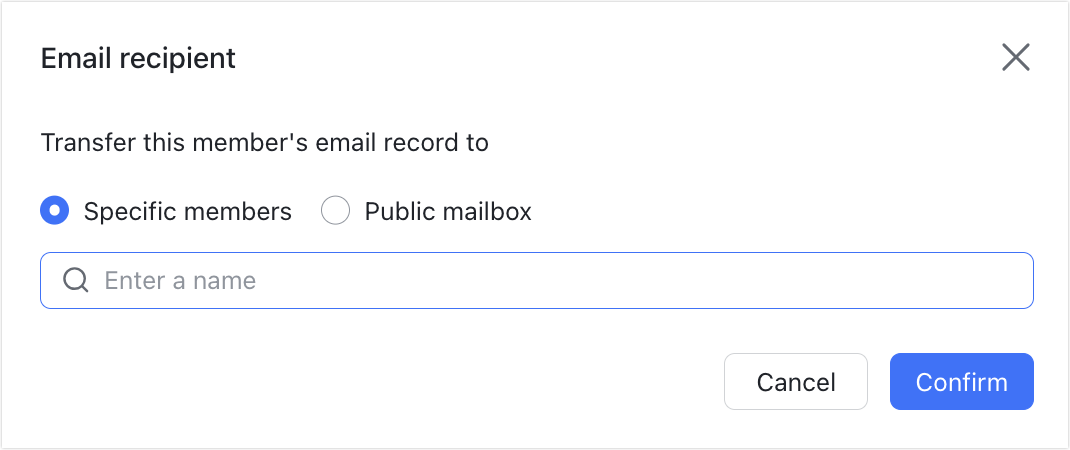
250px|700px|reset
250px|700px|reset
After you complete the transfer and delete actions, you can view the email transfer status in Email Recycle Bin.
- Go to the Lark Admin Console and click Product Settings > Mail.
- Select Address Management > Email Recycle Bin to view the email status.
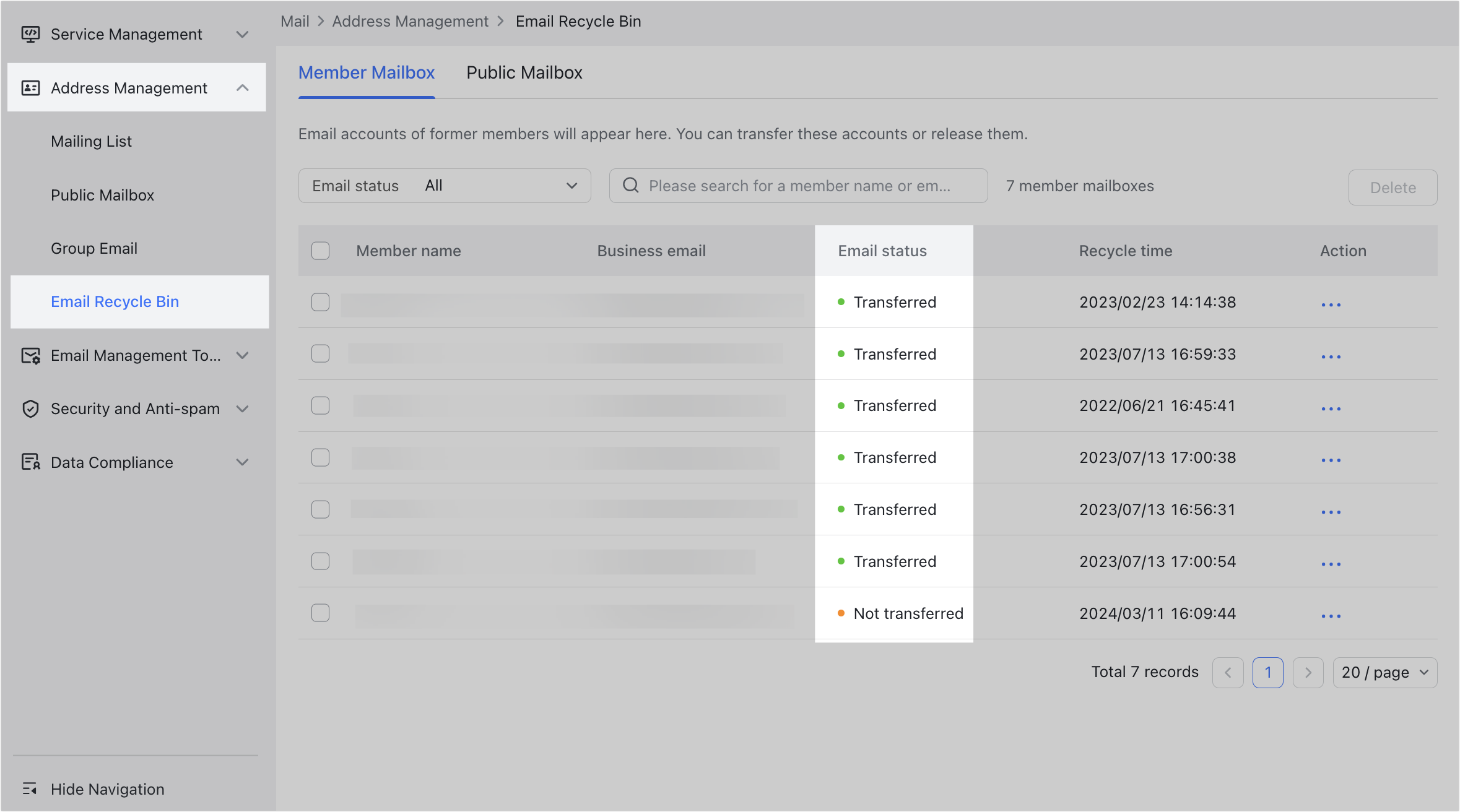
250px|700px|reset
After the email transfer is complete, two folders will be created either in the receiving member's mailbox or in the public mailbox. These folders will contain the former member's previous incoming and outgoing emails.
Transfer the emails of a former member
If a former member's emails were not transferred before they left the organization, there are two ways to transfer them:
Method 1: Open the Lark Admin Console and go to Product Settings > Address Management > Email Recyle Bin.

250px|700px|reset
Find and click the member whose emails have not been transferred, then click Transfer emails in the Details window that appears. Enter the member or public mailbox you want to transfer the emails to, and then click Confirm.

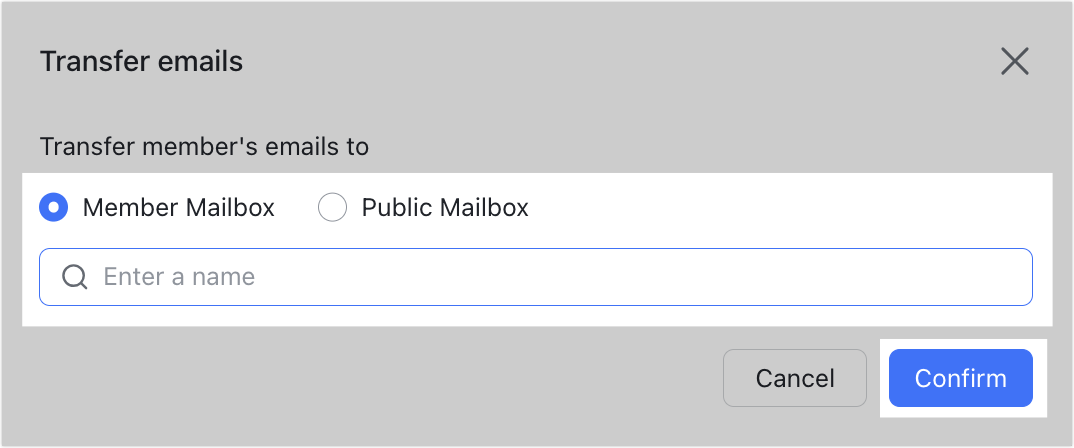
250px|700px|reset
250px|700px|reset
Method 2: Open the Lark Admin Console and go to Organization > Member and Department > Deleted Members. Find and click the member whose emails have not been transferred, then click Transfer Email Record in the Termination details pane on the right. Enter the member or public mailbox you want to transfer the emails to, and then click Confirm.
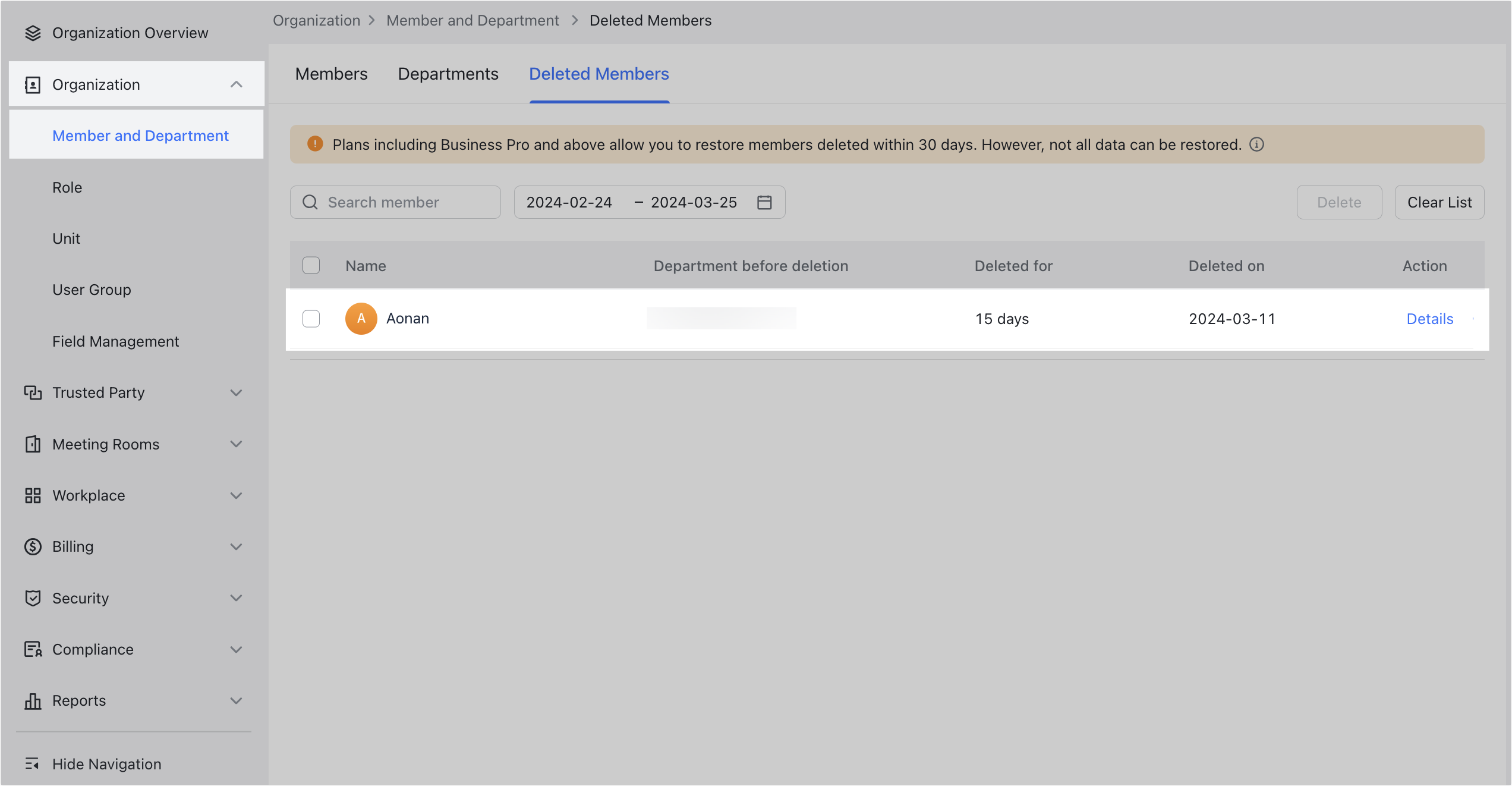
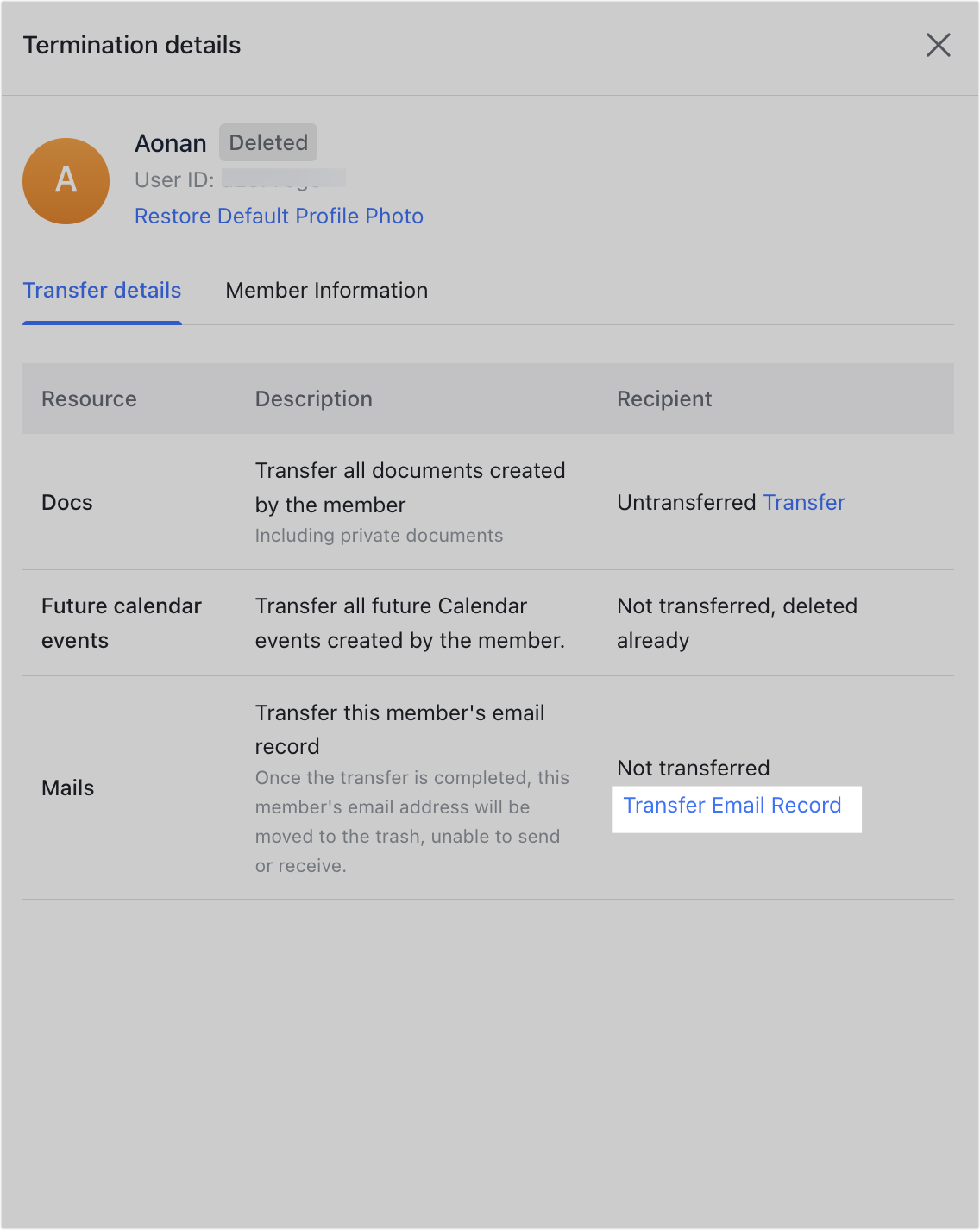
250px|700px|reset
250px|700px|reset
III. FAQs
