I. Intro
Who can perform these steps: Primary administrators and administrators with Meeting Rooms permissions.
As an administrator, you can set takeover rules for meeting rooms. If rules have been set, when participants don't check in to an event within a certain period of the scheduled start time, the reservation will be canceled and the room will be released.
II. Steps
- Select the desired meeting rooms
- Open the Lark Admin Console and click Meeting Rooms > Room Management.
- Enter the settings page for an individual room or a meeting room layer by either of the two following methods.
- Method 1: An individual room
- Find the meeting room and click the ··· More icon to the right of its name and click View details to enter the settings page. If your organization has many meeting rooms, use filters on the left side.
- 250px|700px|reset
- Method 2: A meeting room layer
- In the list at the left side of the management page, find the layer you wish to configure. Click the ··· More icon beside its name, then Settings.
- 250px|700px|reset
- Set room takeover rules
On the Basic Info page, click Meeting room check-in and takeover on the left, and turn on Meeting room takeover.
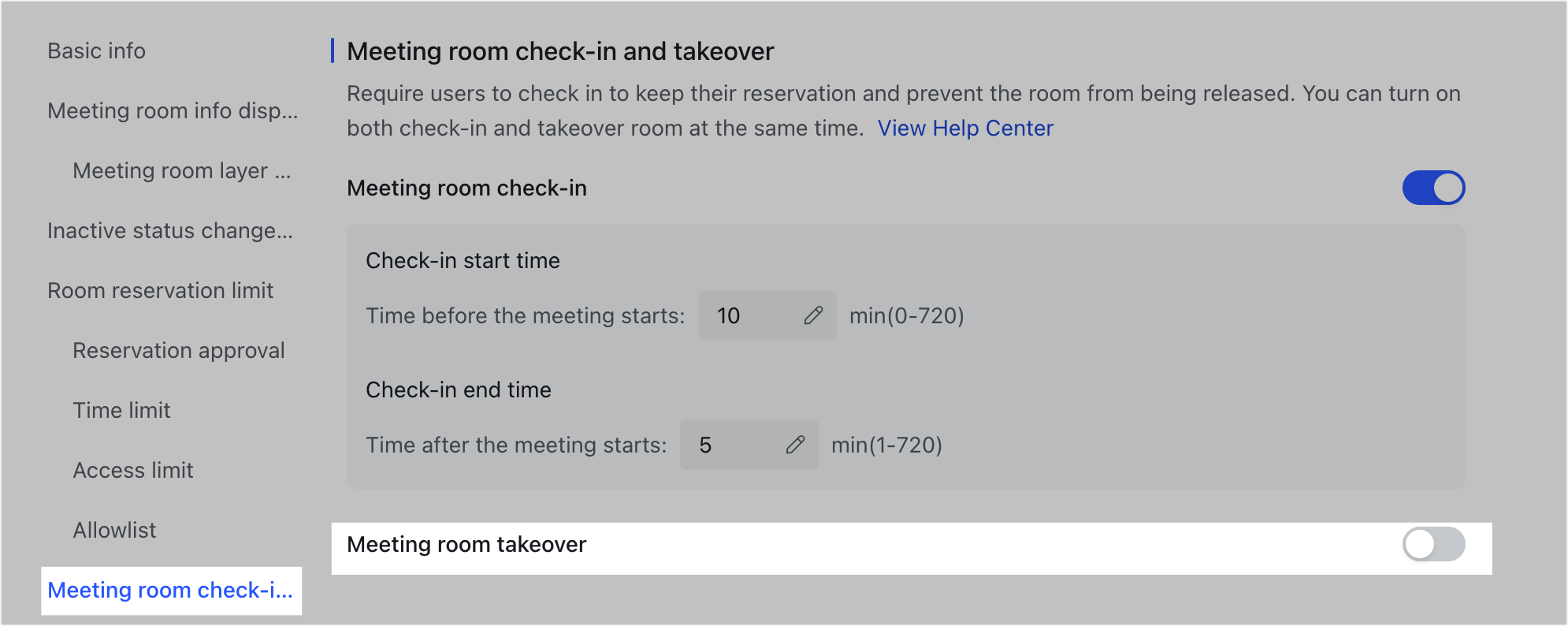
250px|700px|reset
In the pop-up window, set the rules for taking over a room. Then, you can navigate to the Download all QR codes tab to download the QR codes. Members can scan these codes to take over rooms.
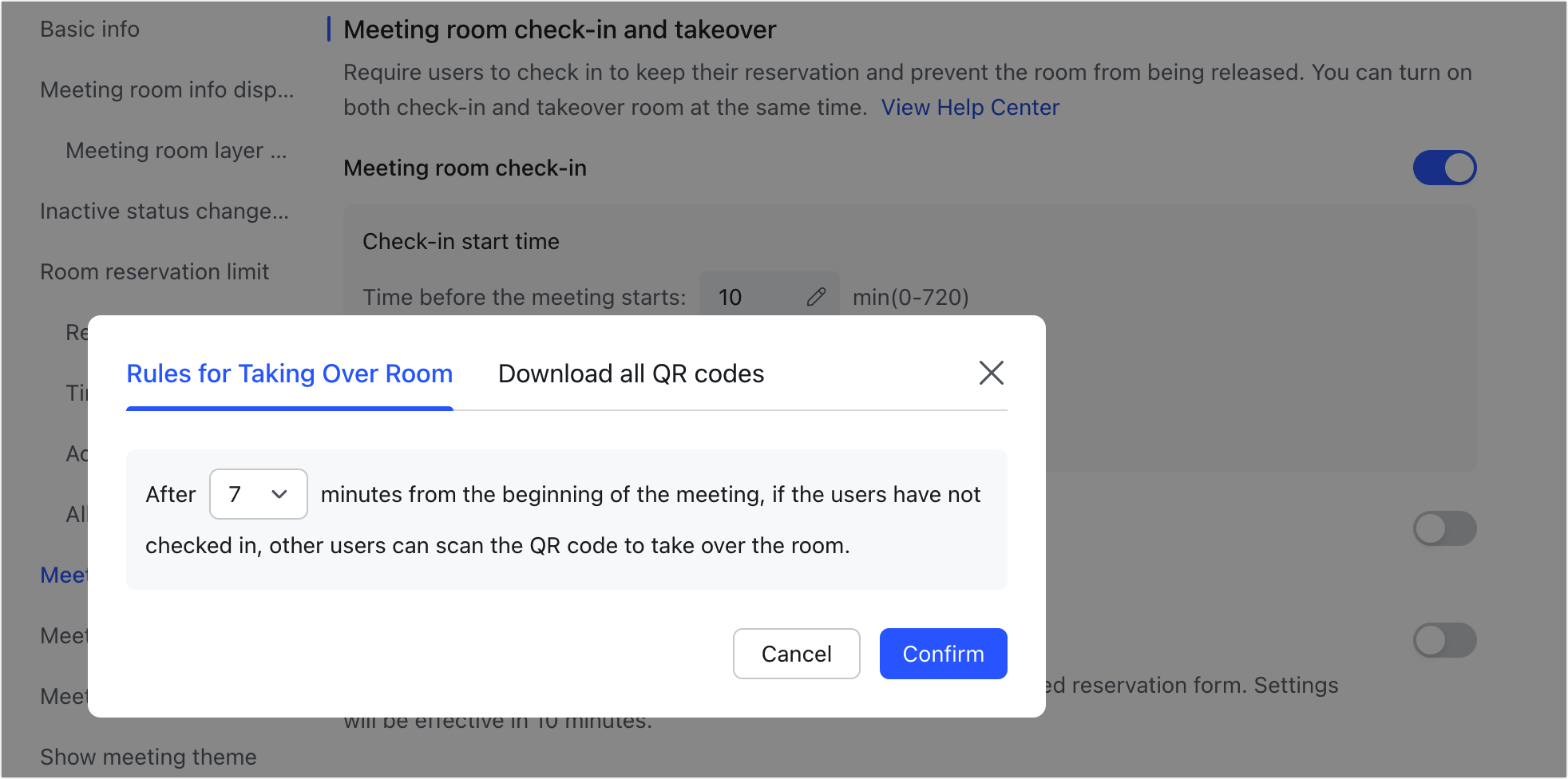
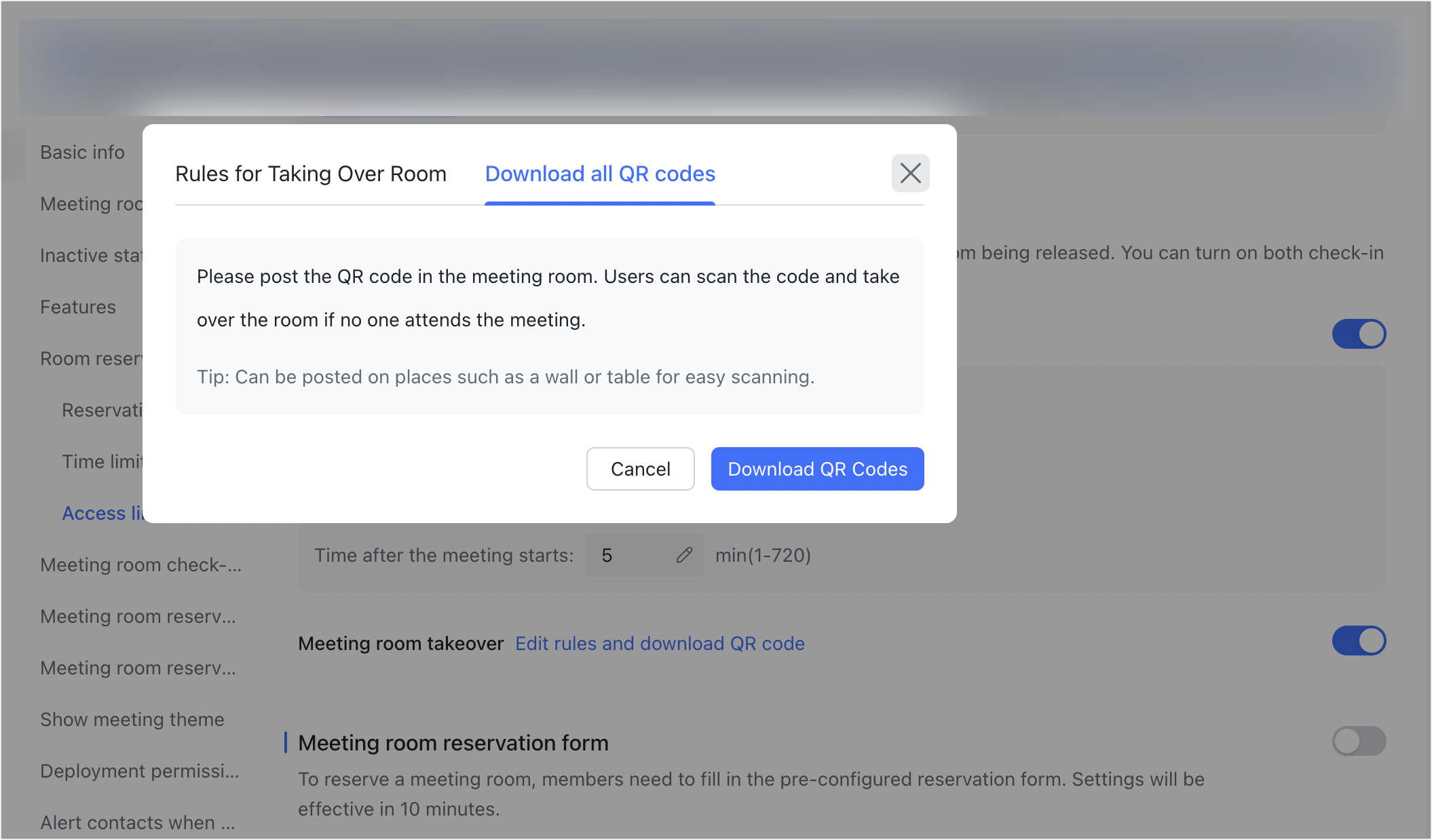
250px|700px|reset
250px|700px|reset
You can change the rules later at any time by clicking Edit rules and download QR code.
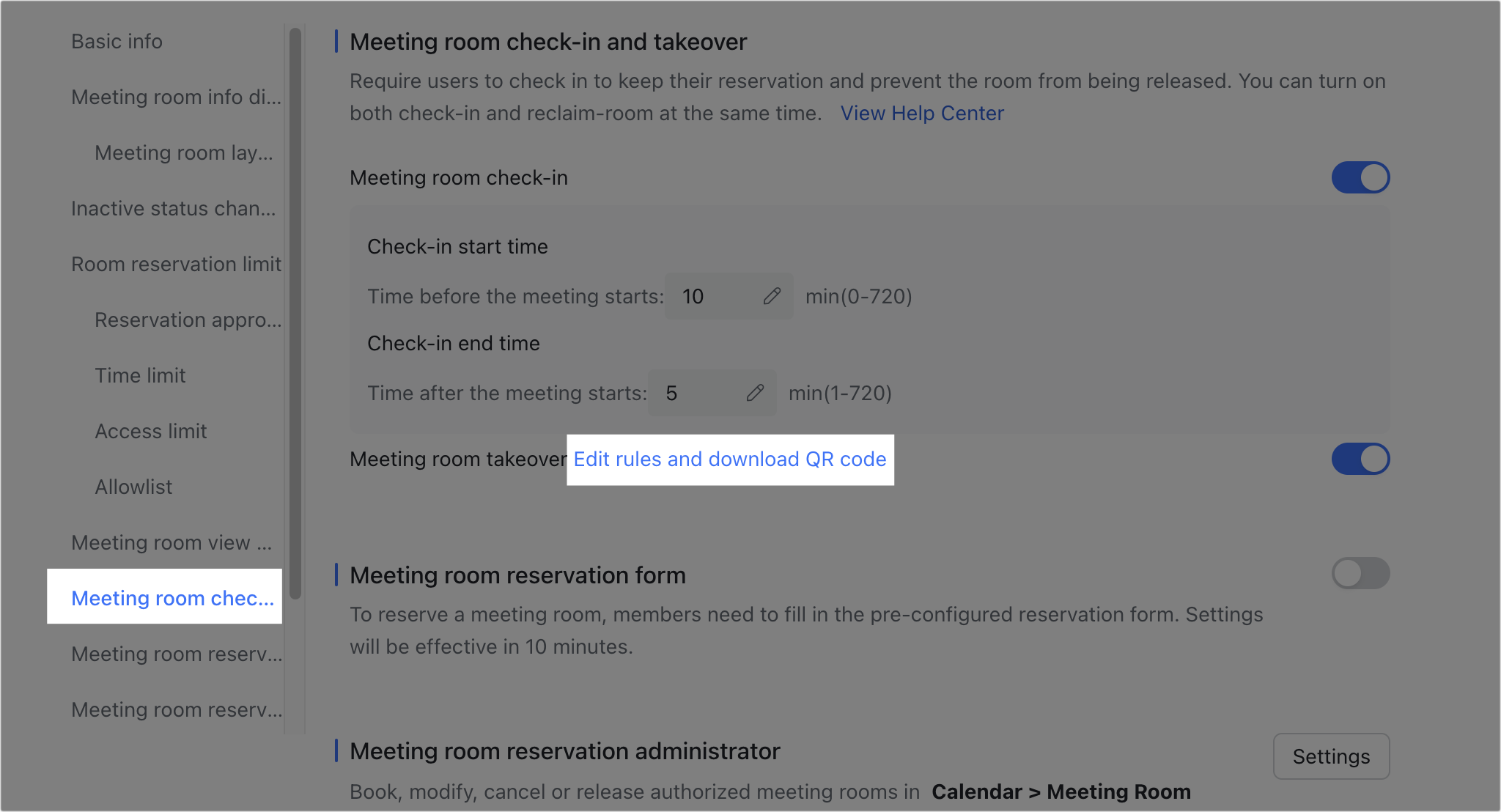
250px|700px|reset
Note:
- You can turn off the takeover feature at any time in the Lark Admin Console.
- 250px|700px|reset
- If a member successfully seized a meeting room but wants to return it, they can release a room on a controller or a touchscreen device.
III. FAQs
