I. Intro
Who can perform these steps: Primary administrators or administrators with Email permissions.
As an administrator, you can change the business email addresses of members in the Lark Admin Console.
II. Steps
- Go to the Lark Admin Console and click Organization > Member and Department.
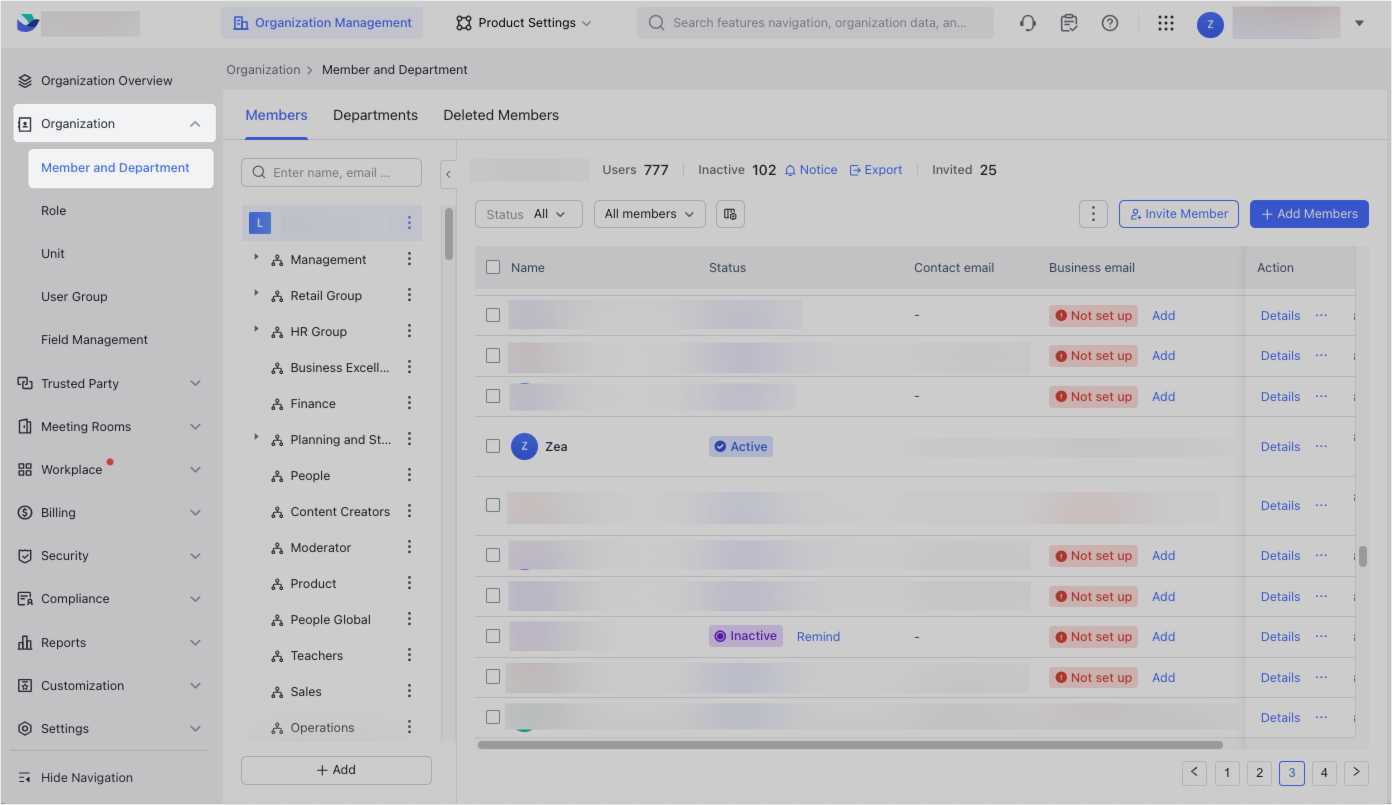
250px|700px|reset
- Click Details next to the member whose business email address you want to change.
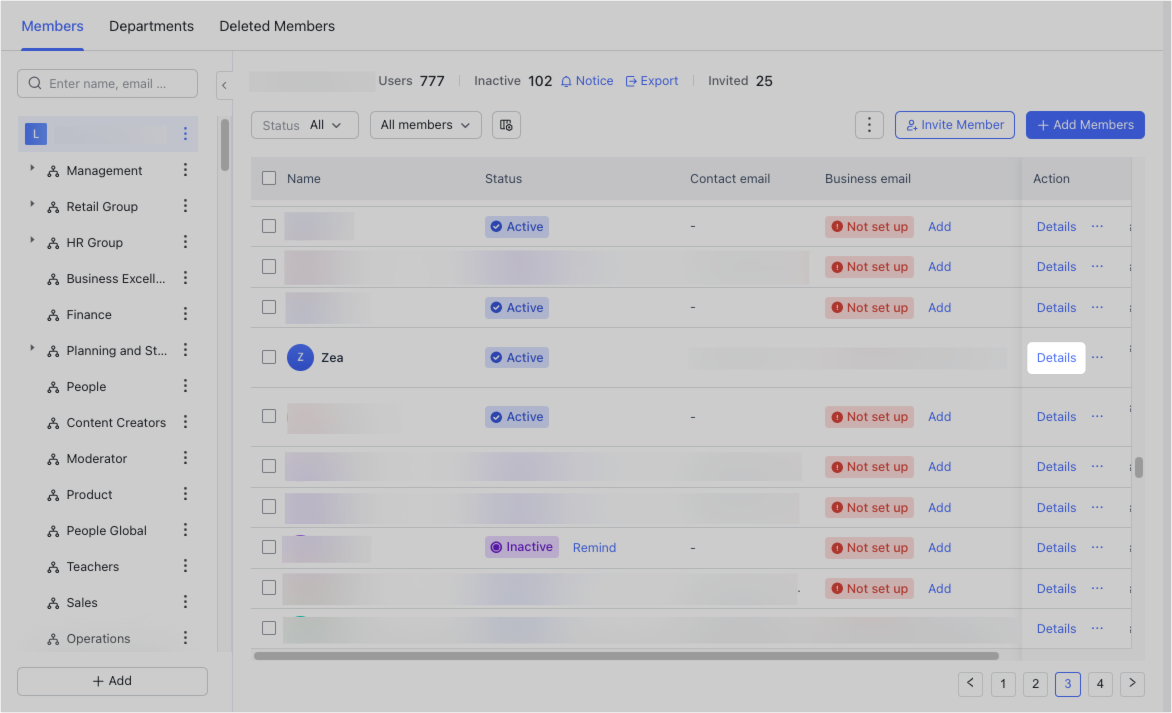
250px|700px|reset
- In the Member Details pane that appears on the right side, click Edit Basic Info.
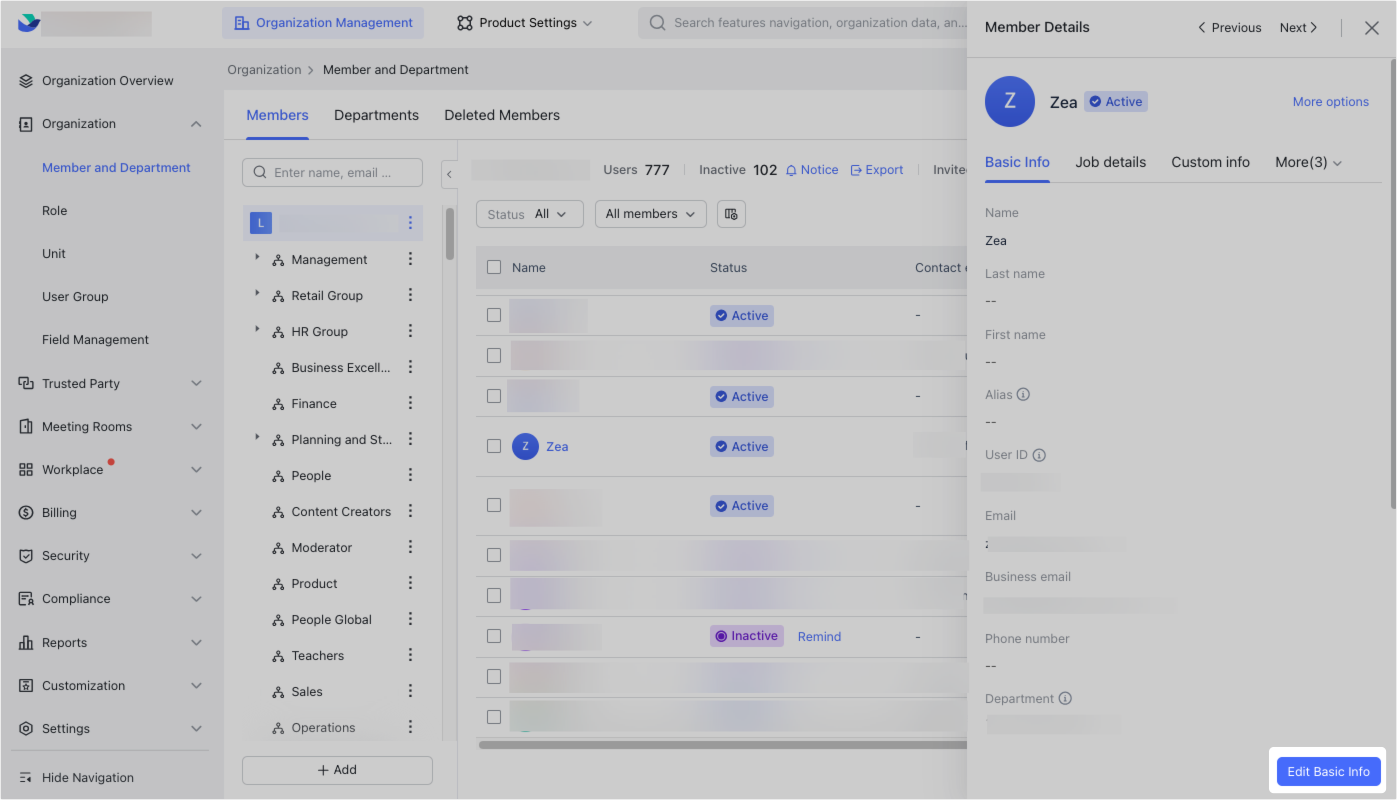
250px|700px|reset
- Click Change address to the right of Business email. Enter the new email address in the pop-up window and click Confirm.
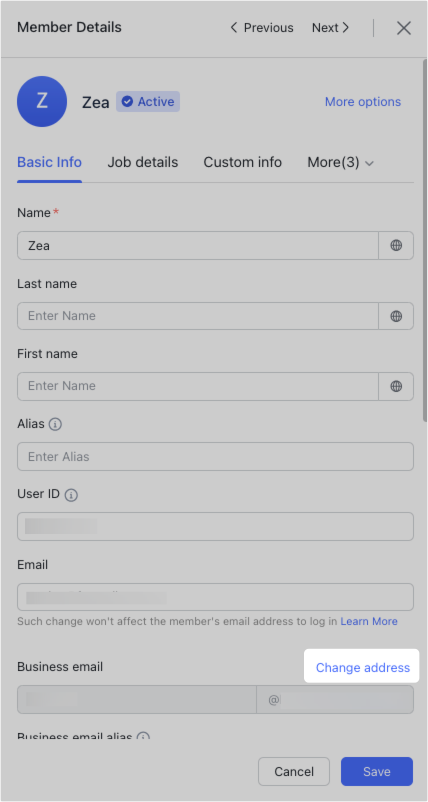
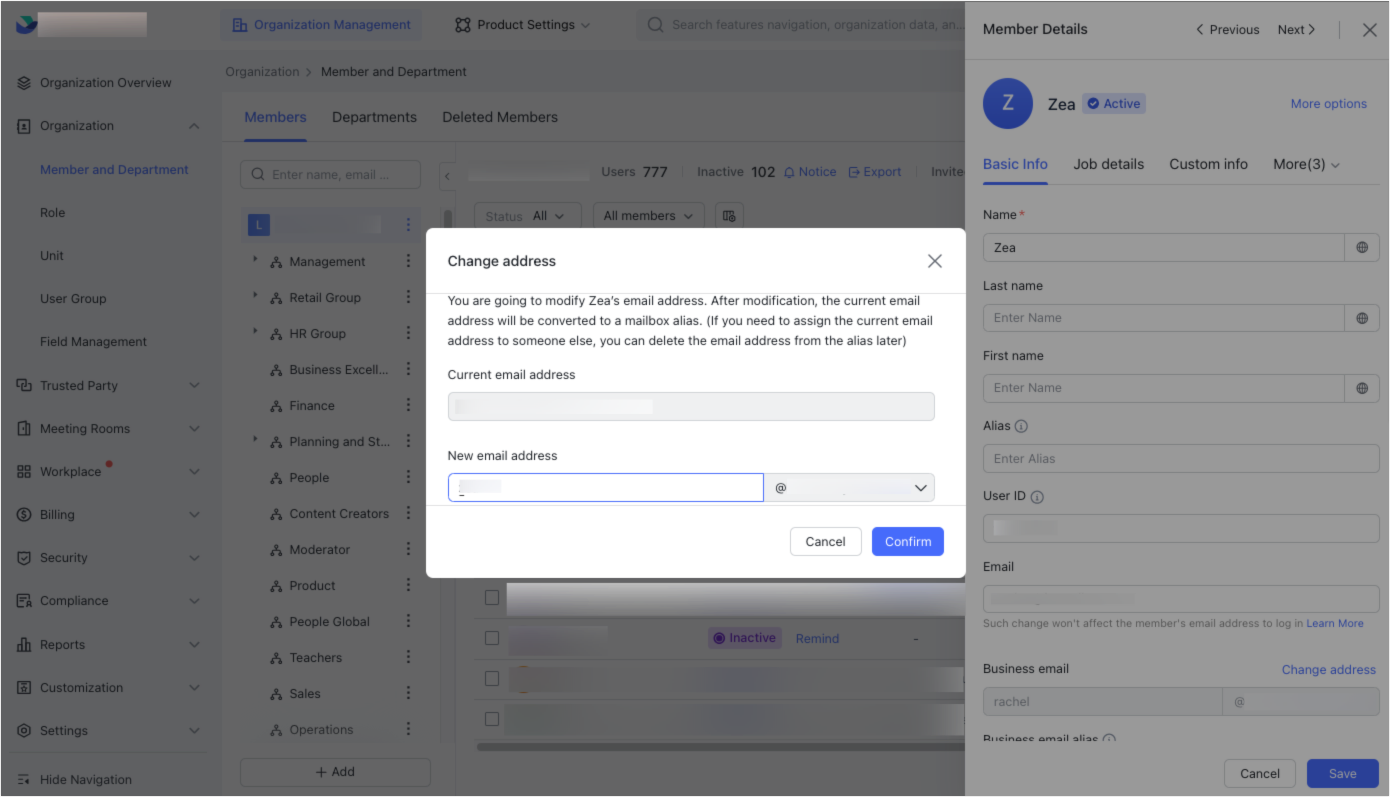
250px|700px|reset
250px|700px|reset
After the business email address is changed, the old email address will automatically become an alias of the new email address.
The historical emails that were sent and received with the old email address will not be affected. Members can continue to use the alias address to send and receive emails. If you need to assign the old business email address to another member, you must first remove the old business email address from the list of aliases. For more information, see Admin | Add business email aliases for members.
III. Related
IV. FAQs
