I. Intro
Who can perform these steps: Primary administrators or administrators with Email permissions.
Administrators can add business email aliases for members, which allow them to use an alias to send and receive emails.
II. Steps
- Go to the Lark Admin Console, click Organization > Member and Department, and then click the member for whom you want to add a business email alias.
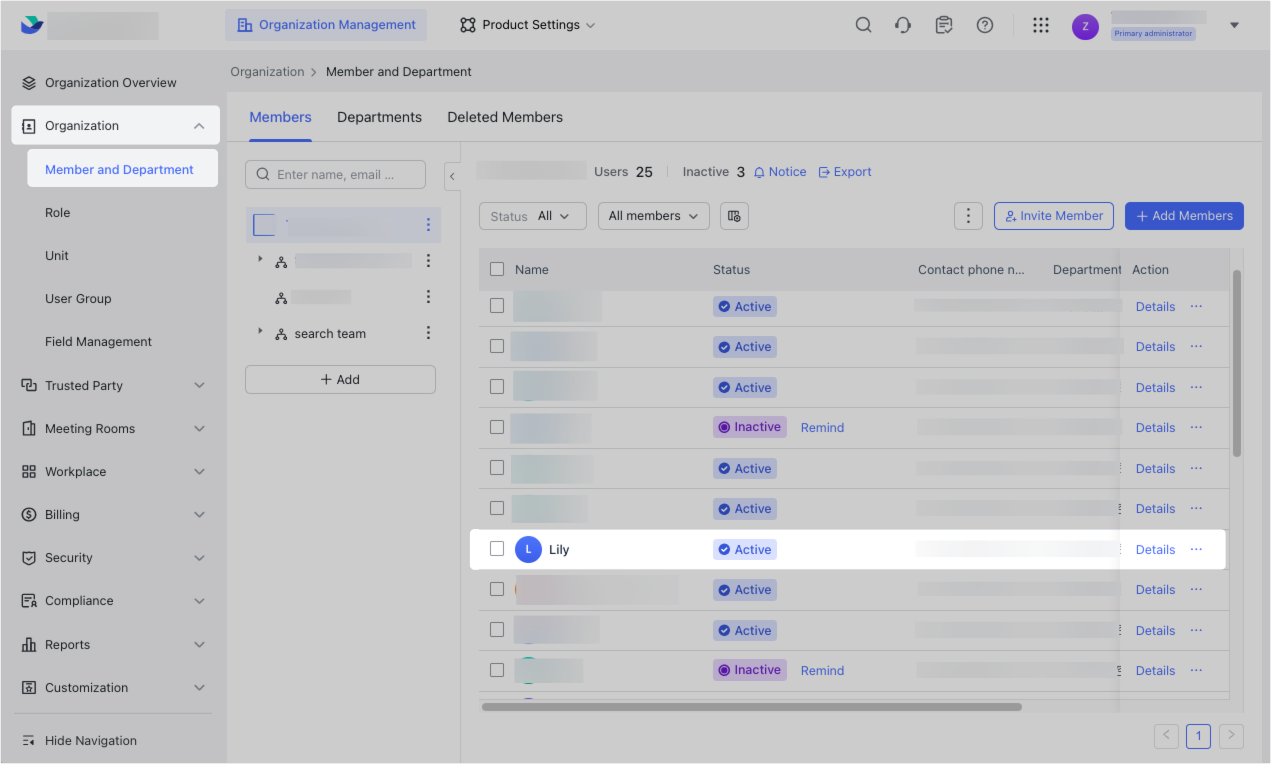
250px|700px|reset
- In the Member Details pane that appears on the right, click Edit Basic Info in the lower-right corner.
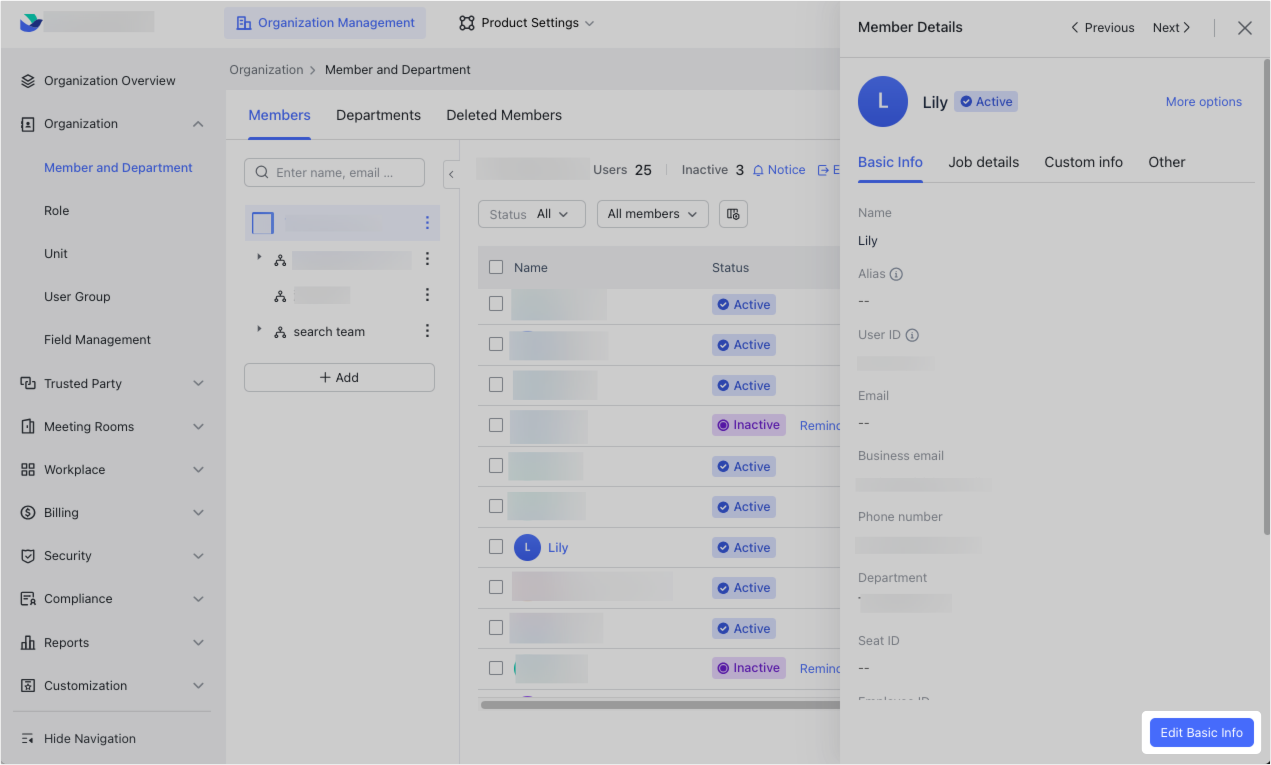
250px|700px|reset
- Under Business email alias, click Add to add a business email alias. Then click Save.
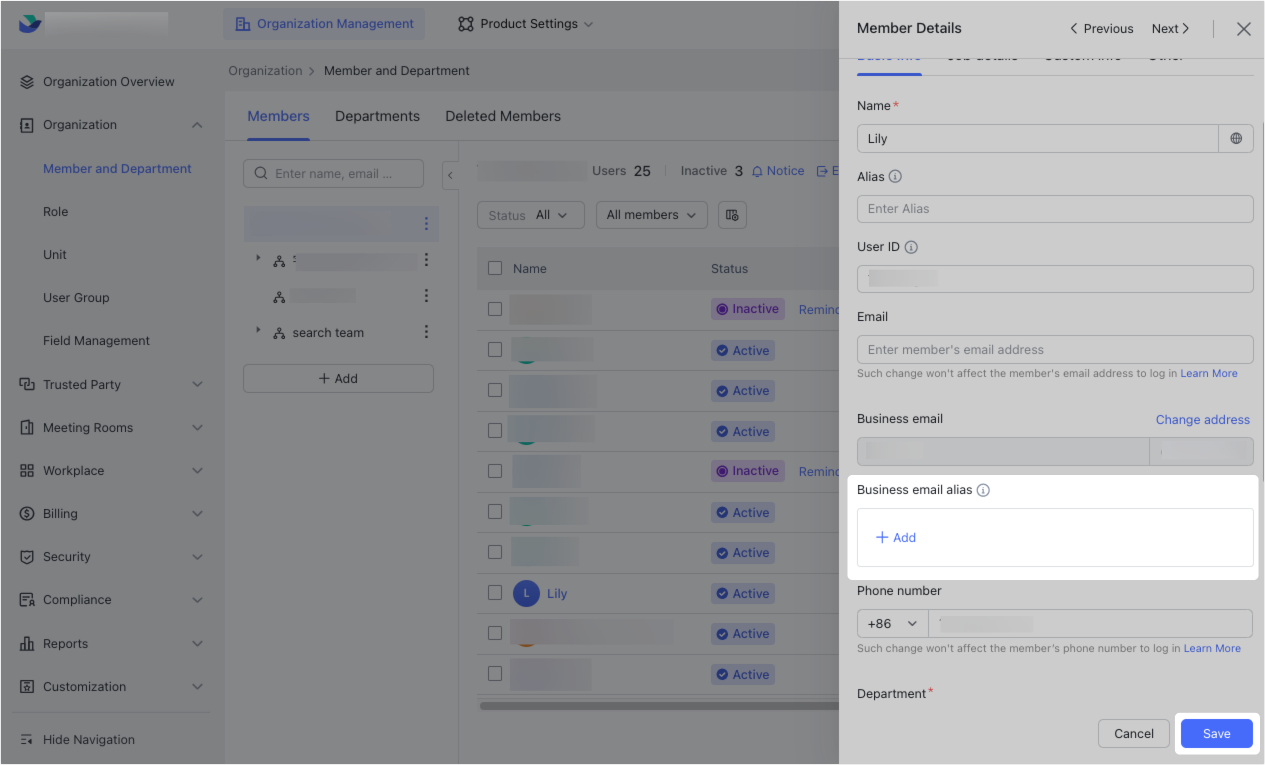
250px|700px|reset
After an administrator adds a business email alias for a member, the member will need to go to the Lark app and add the alias as a sender. They will then be able to send emails using the alias.
III. FAQs
