Available with these plans:
Starter
Basic
Pro
Enterprise
To upgrade your Lark Plan or for more information, contact Support or your Customer Success Manager. The Lark Basic plan supports only specific countries and regions.
I. Intro
Who can perform these steps: Primary administrators or administrators with access to "Member Permissions".
As an administrator, you can set the visibility of members' information, keeping Member A from seeing a certain field when viewing Member B's profile page. For instance, you can limit that only members within the same department can see each other's phone numbers.
II. Steps
Set visibility of fields other than phone number
- Open the Lark Admin Console and click Security > Member Permissions > Member field visibility.
- 250px|700px|reset
- Click Edit to the right of the field that you want to configure the availability for, such as gender and direct manager.
- Note: If Edit is grayed out for a field, it indicates that visibility cannot be set. All organization members will be able to access this field.
- Set the main rule.
- Visible to everyone: All organization members can access this field.
- Visible to members of the same unit: Only organization members in the same unit can access this field. When you select this rule, you must also select which unit type you want to restrict. For instance, if you select the unit type of "Subsidiary", members belonging to the same subsidiary will be able to see this field.
- Note: You must have units set to use the Visible to members of the same unit option. For more information, see Admin | Create and manage units.
- Visible to members of the same department: Only organization members in the same department can access this field.
- Visible to nobody: No members of the organization can access this field.
- 250px|700px|reset
- If the main rule is not sufficient, click Add Rule Set to set supplementary rules. For instance, if you set that the Direct Manager field is visible to members of the same department in the main rule, you can create a supplementary rule to allow the HR department to see the Direct Manager field for all members.
- Subject: The viewer of the field. You can select members, user groups, or departments as subjects.
- Object: The member whose field is viewed. You can select members or departments as objects.
- Can see/Can't see: Whether the subject can or can't see the given field of the object.
- Optionally, click Add Rule to create more rules within the same rule set. You can create a maximum of 2 rule sets. See "Notice on rule priority" in this article for the priority of the rules.
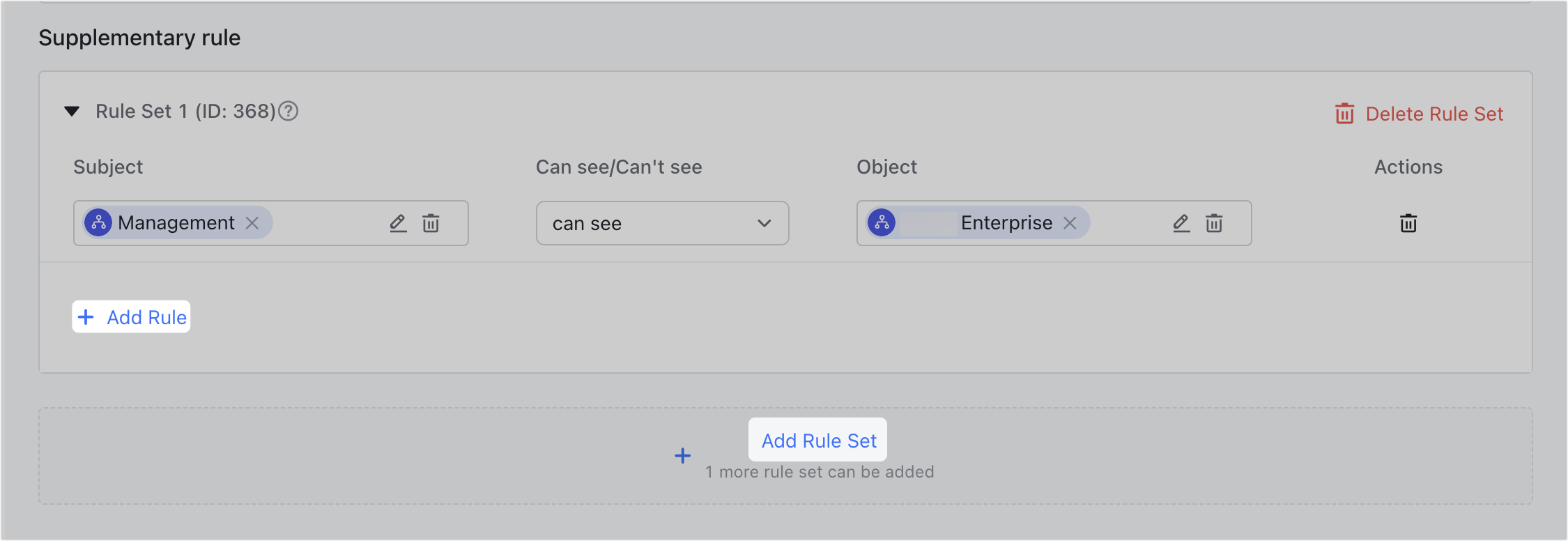
250px|700px|reset
- Once you're done, click Save.
Set the visibility of members' phone numbers
By setting the visibility of the field Contact phone number, you can hide members' phone numbers or limit viewing of phone numbers.
Set hidden phone numbers
Lark will hide the phone numbers of members in this list from the rest of the organization, and this setting will take priority over any other phone number visibility rules.
- On the Member field visibility page, click the ▼ icon to the right of the Contact phone number field to expand its details.
- Click Add to the right of Hidden phone numbers. You can add members by department, members, or user groups. The phone numbers of members on this list will be hidden from all members. This will take priority over other rules that involve phone number management.
- Once you're done, click Confirm.
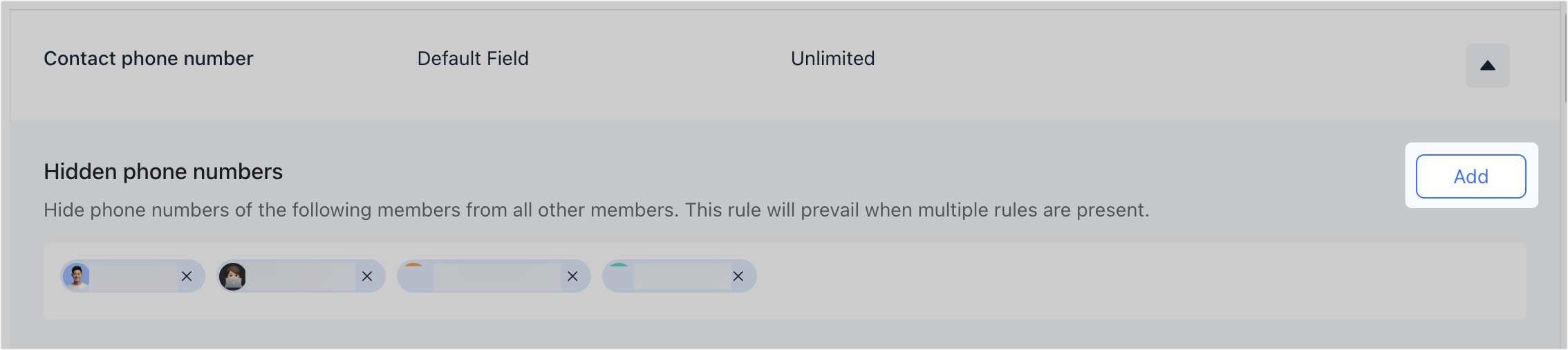
250px|700px|reset
Manage member access to phone numbers
- Click Edit to the right of Manage member access to phone numbers.
- Select the settings as needed.
- No restrictions: Members within the organization can view each other's phone numbers, except for members in the list of Hidden phone numbers.
- Limited access: Choose the security level and other related limits.
- Access settings: You can choose from 3 levels: Minimum restrictions, Moderate restrictions, and Strict restrictions.
- Limit of members: The maximum number of members that one can view the phone number of within 24 hours, with a capping limit of 160.
- Allowlist: Members on the allowlist will not be subject to the Limited access rule. They will be able to view the phone numbers of other members without restrictions, except for members in the list of Hidden phone numbers.
- Create phone number access rules: You can set main rules and supplementary rules as needed with similar settings to other fields. See "Set visibility of fields other than phone number" in this article.
3. Once you're done, click Save.
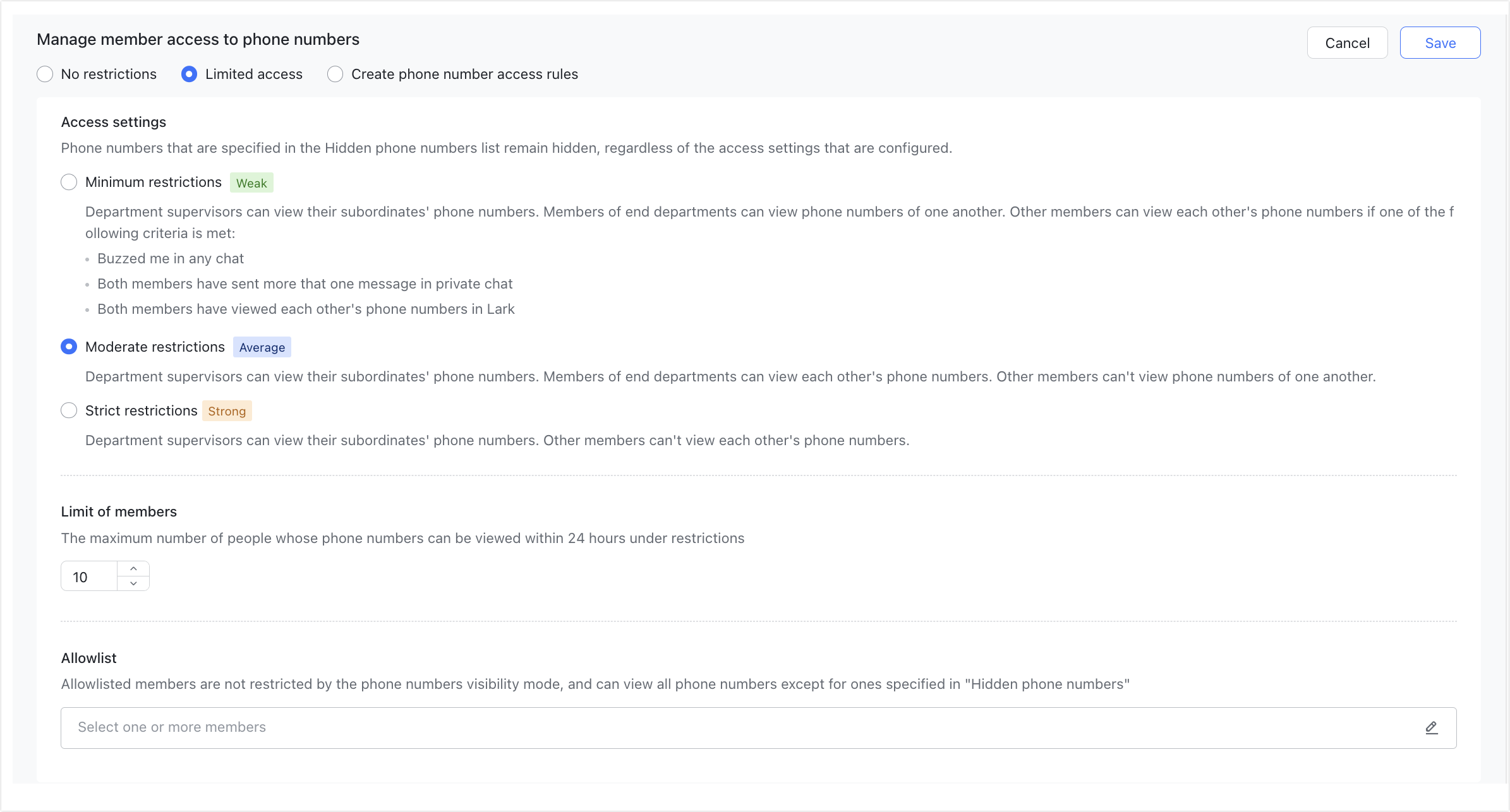
250px|700px|reset
Send alerts when others view the phone number
- Click Edit to the right of Phone number access notifications.
- If this is selected, by default, a notification will be sent to both the phone number viewer and the member whose phone number is viewed.
- Click Save.

250px|700px|reset
III. About visibility rule priority
The priority across different rule sets is as follows:
- If supplementary rules are set, the priority of rules will be Rule Set 1, Rule Set 2, then Main rule.
- All rules in Rule Set 1 have higher priority than rules in Rule Set 2.
The priority for rules within the same rule set is as follows:
- When a member applies to the subject of multiple supplementary rules with the same condition as "Can see" or "Can't see", the member will be able to see or not see all the objects mentioned in those rules accordingly.
- If a member applies to the subject of multiple supplementary rules that overlap, the rules are applied in the following order:
- When objects overlap, the priority will be member, user group, then department.
- For example, Rule 1 prohibits Member A from seeing the Direct Manager field of members in the Sales Department, while Rule 2 allows Member A to see the Direct Manager field of Member B, who's in the Sales Department. In this case, Member A can only see the Direct Manager field of Member B, not of other members of the Sales Department.
- When the object is the same, the "Can't see" rule has priority over the "Can see" rule.
- For example, Rule 1 allows Member A to see the Direct Manager field of members in the Sales Department, and Rule 2 prohibits Member A from seeing the Direct Manager field of members in the Sales Department, then Member A can't see the Direct Manager field of members in the Sales Department.
IV. FAQs
