Available with these plans:
Starter
Basic
Pro
Enterprise
To upgrade your Lark Plan or for more information, contact Support or your Customer Success Manager. The Lark Basic plan supports only specific countries and regions.
I. Intro
Who can perform these steps: Primary administrators and administrators with Member and Department permissions.
A "unit" can be understood as a division consisting of departments, such as a subsidiary of a corporation. As an administrator, you can create different unit types and associate departments. Associated departments are regarded as sub-departments of the unit. Once a unit is created, you can use features related to unit management and member permissions to manage permissions at the unit level.
II. Steps
- Create a unit
- Open the Lark Admin Console, then click Organization > Unit > Add Unit.
- 250px|700px|reset
- In the pop-up window, fill in the unit name, select or enter the unit type, select the associated departments, then click Confirm.
- 250px|700px|reset
- Note: A department can only be associated with one unit. When creating a new unit, if you choose a department that is already associated with another unit, the department will be automatically removed from the new unit and will not be associated with the new unit.
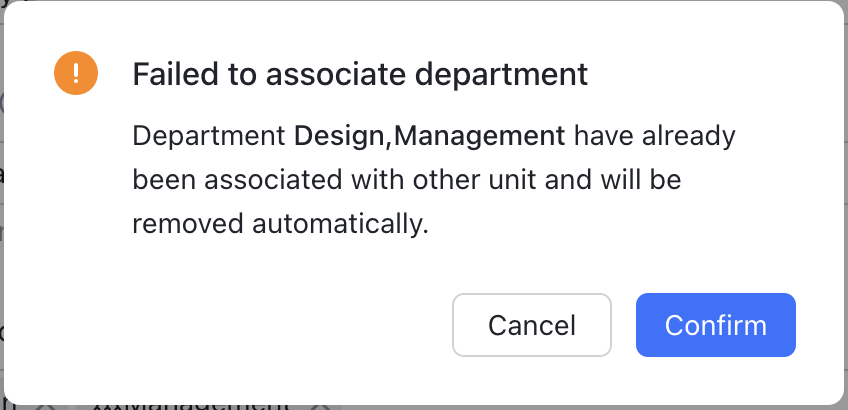
250px|700px|reset
- Manage units
You can modify or delete created units.
- Open the Lark Admin Console, then click Organization > Unit.
- At the right end of a unit's entry:
- To edit the unit name or reselect the associated departments, click Edit.
- Note: The unit type cannot be modified.
- To delete the unit, click Delete.
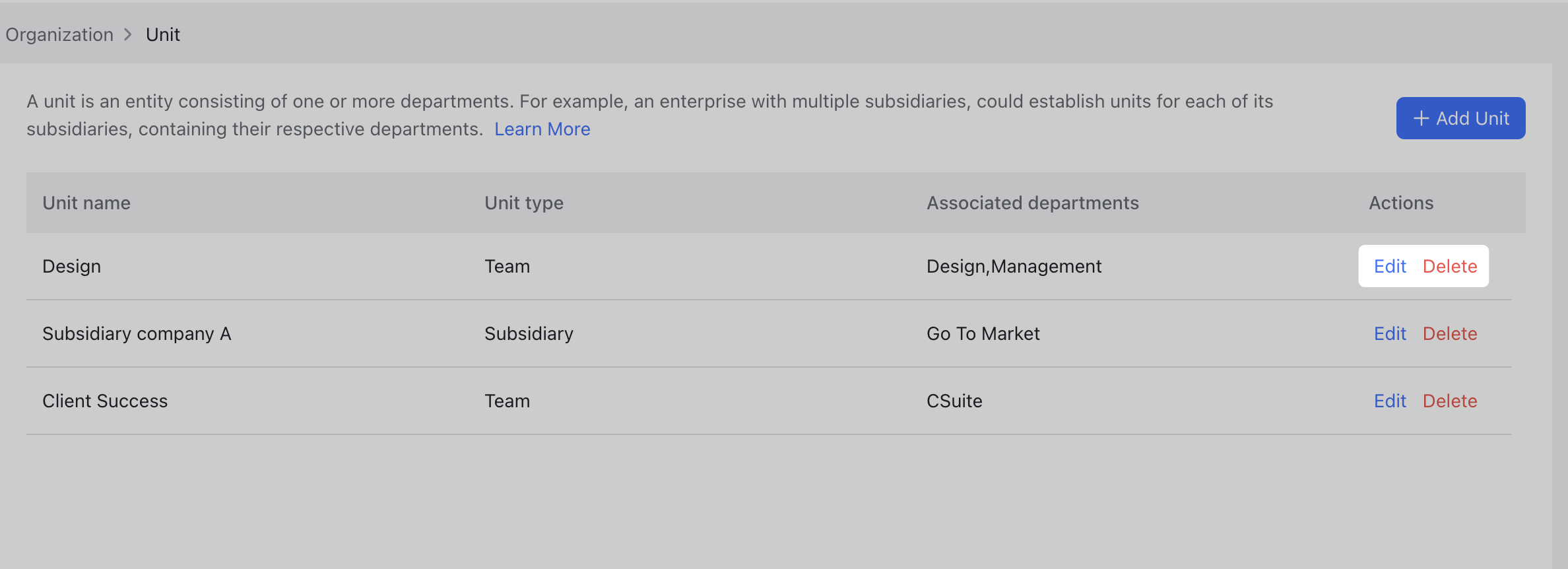
250px|700px|reset
III. Use cases
Case 1: Set display fields on profile pages
Set whether the unit field is displayed on members' profile pages.
- In the Lark Admin Console, click Organization > Field Management > Fields Display > Profile page.
- Click Edit, then select Unit.
- Click Save to apply the changes.
The unit field will then be displayed on the profile page.
Case 2: Set the visibility scope of the organization
Set whether members can see other members of the same unit in Contacts.
- In the Lark Admin Console, click Security > Member Permissions > Visibility scope of organization.
- Click Edit, then select Members can see their unit and the applicable unit type under Main rule.
- Click Save.
Members with that unit type will only be able to see other members from their unit in Contacts.
Case 3: Set the visibility scope of profile page fields
Set whether members can see fields on the profile pages of members of the same unit.
- In the Lark Admin Console, click Security > Member Permissions > Member field visibility.
- Find the field you would like to set as visible (for example, Department, Contact email, City, Direct Manager, and so on) and click Edit.
- Under Main rule, select Visible to employees in user's unit, then select the unit type.
- Click Save.
Members with that unit type will then be able to see that field on the profile pages of members of the same unit.
IV. FAQs
