I. Intro
Who can perform these steps: Primary administrators or administrators with "Member and Department" permission.
The administrator can pin members to the top of lists in the Lark Admin Console to make these members easier to find.
II. Steps
- Go to the Lark Admin Console > Organization > Member and Department. You'll see an alphabetical list of all of the members of your organization.
- On the Members tab, click a department from the hierarchy on the left.
- Click the ··· icon to the right of a member, then click Pin to top.
- (Optional) You can pin multiple members and drag their names to rearrange the order.
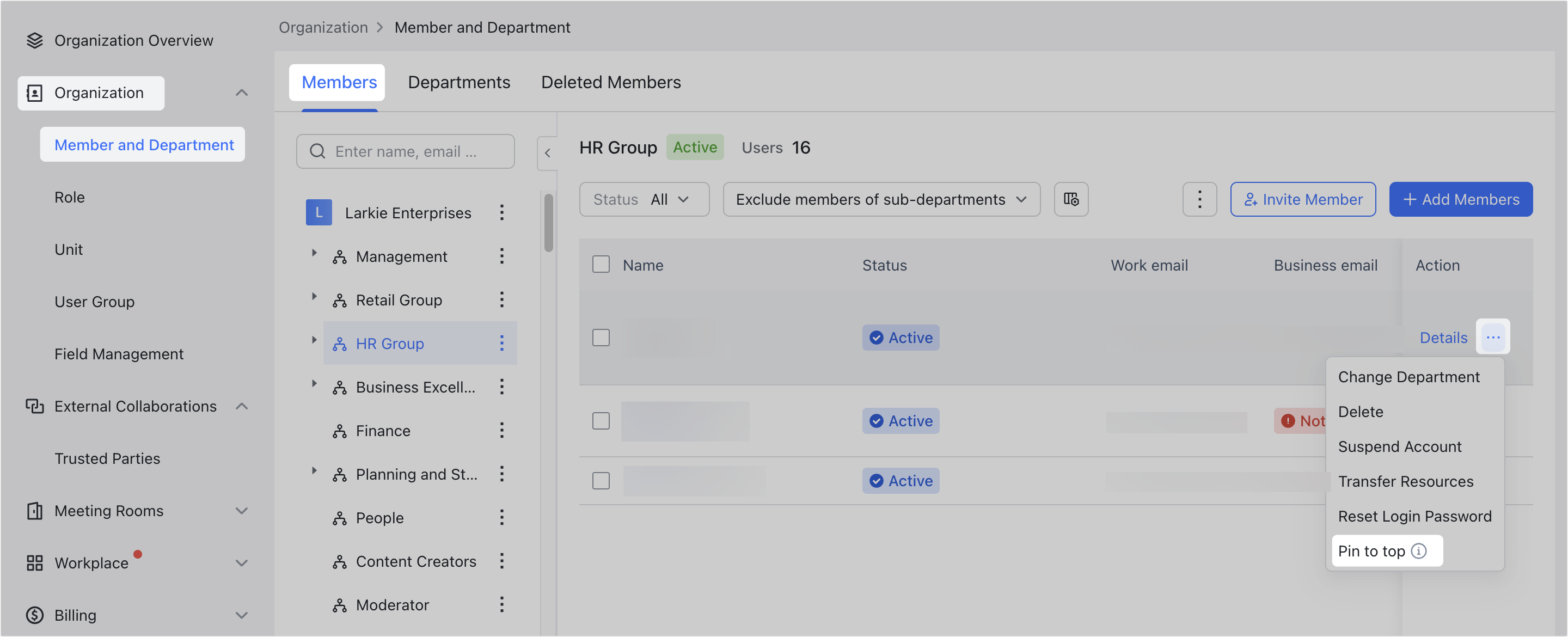
250px|700px|reset
In the corresponding department under Contacts > Organization Contacts in the Lark app, the pinned members will be listed in the upper part of the member list, and the other members will be displayed in alphabetical order.
Note: The department supervisor will always be at the top of the member list and can't be moved.
III. FAQ
