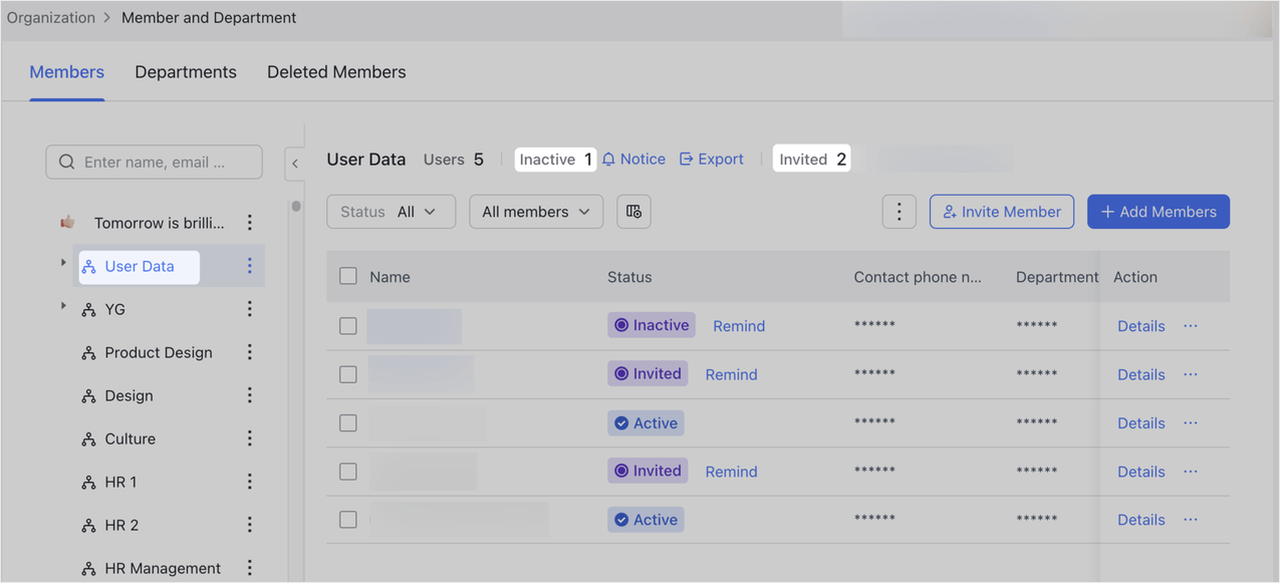I. Intro
Who can perform these steps: Primary administrators or administrators with "Member and Department" permission.
As an administrator, you can send an email or text message reminder to members whose status is Invited or Inactive in the Lark Admin Console.
- Invited: The member is added in the Lark Admin Console by work email, business email, or phone number, but hasn't clicked the link in the text message or email to agree to join the organization. The member's account status will be shown as Invited.
- Inactive: The member has clicked the link in the text message or email and agreed to join the organization, but has not yet logged in to the corresponding Lark account. The member's account status will be shown as Inactive.
Note: The reminder can only reach the member through work email, business email, or phone number entered in the Lark Admin Console. For example, if the information added to the Lark Admin Console doesn't include an email address, the member won't be able to receive an email reminder.
II. Steps
Important: Don't send frequent text message reminders to members, which may be labeled as spam and blocked by members' mobile devices.
Send reminders to activate the account
You can remind members who are 'Inactive' to activate their accounts individually or in batches.
- Open the Lark Admin Console and click Organization > Member and Department.
- On the Members tab, locate members with the status of Invited or Inactive. You can filter by the account status to find members quickly.
- 250px|700px|reset
- Click Remind to the right of a member to send them a reminder, or click Notice above the list to send reminders in batch.
- 250px|700px|reset
- Enter the verification code to send a reminder.
- (Optional) For reminders in batch, click Send in the pop-up.
Send a reminder to join the organization
You can send a reminder to the member with the status of Invited to join the organization.
- Open the Lark Admin Console and click Organization > Member and Department.
- On the Members tab, click Notice to the right of the number of invited or inactive members.
- 250px|700px|reset
- Enter the verification code to send the reminder.
Export inactive members
On the Members tab, click Export. After confirming the information in the pop-up, click Export to export the information of inactive members.
In the exported Excel file, you can view the names, work emails, phone numbers, and department information of the members.
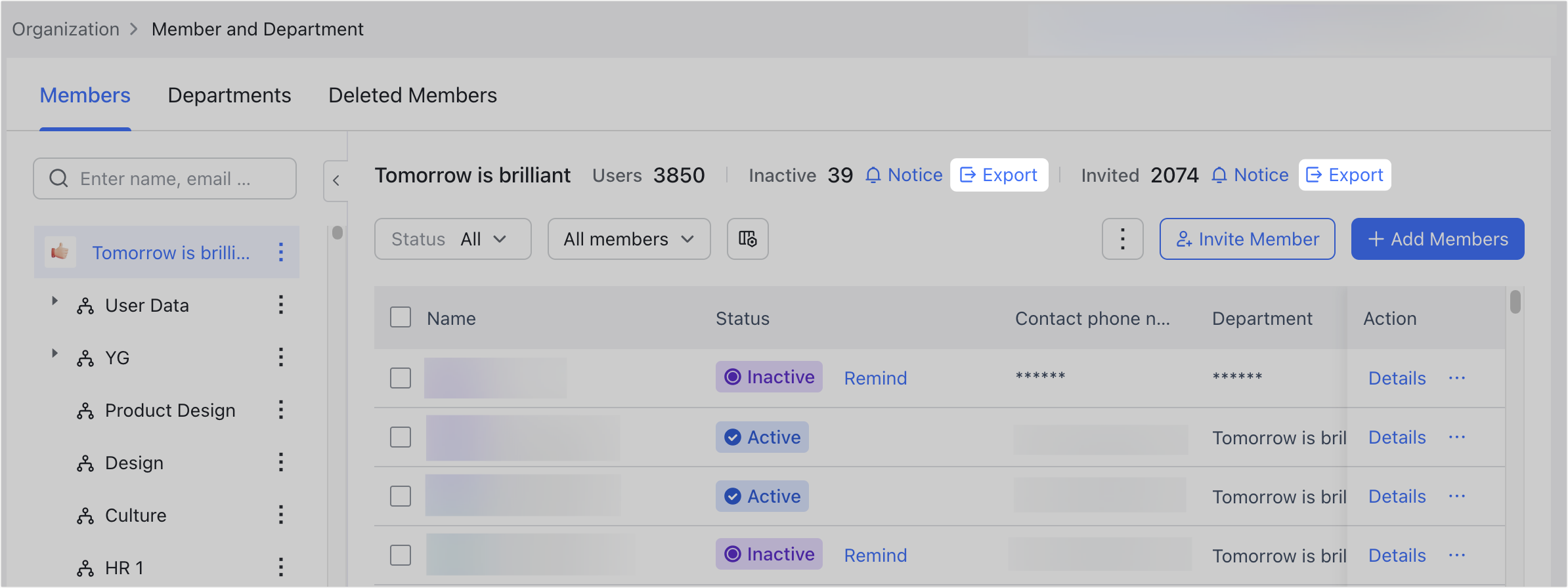
250px|700px|reset
III. FAQs