Available with these plans:
Starter
Basic
Pro
Enterprise
To upgrade your Lark plan or for more information, contact Support or your Customer Success Manager. The Lark Basic plan supports only specific countries and regions.
I. Intro
Who can perform these steps: Primary administrators or administrators with "Billing" permission.
When using features such as Docs, Email, and Minutes in Lark, resources such as documents, images, videos, emails, and meeting recording files created by members will take up the storage space of the organization. When the storage space is insufficient, organization administrators of Lark Basic, Pro, or Enterprise plans can purchase additional storage in the Lark Admin Console.
II. Steps
- Go to the Lark Admin Console, click Billing>My Quota, locate Total storage space, and click Top up.
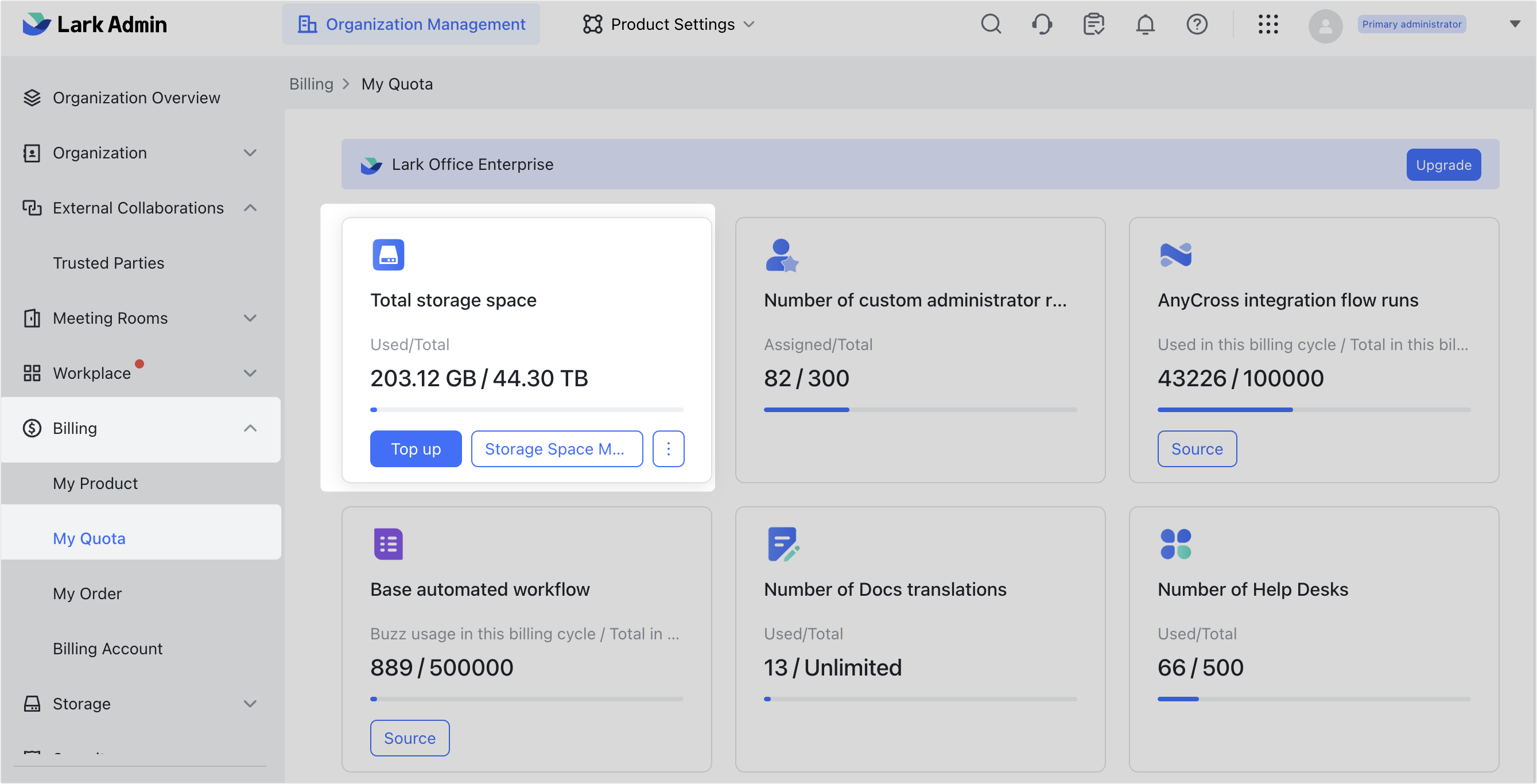
250px|700px|reset
- Select the quantity you want to purchase. Confirm that the billing information and order information are correct, select the payment frequency, select I have read and agree to the Customer Terms of Service, and then click Create Order.
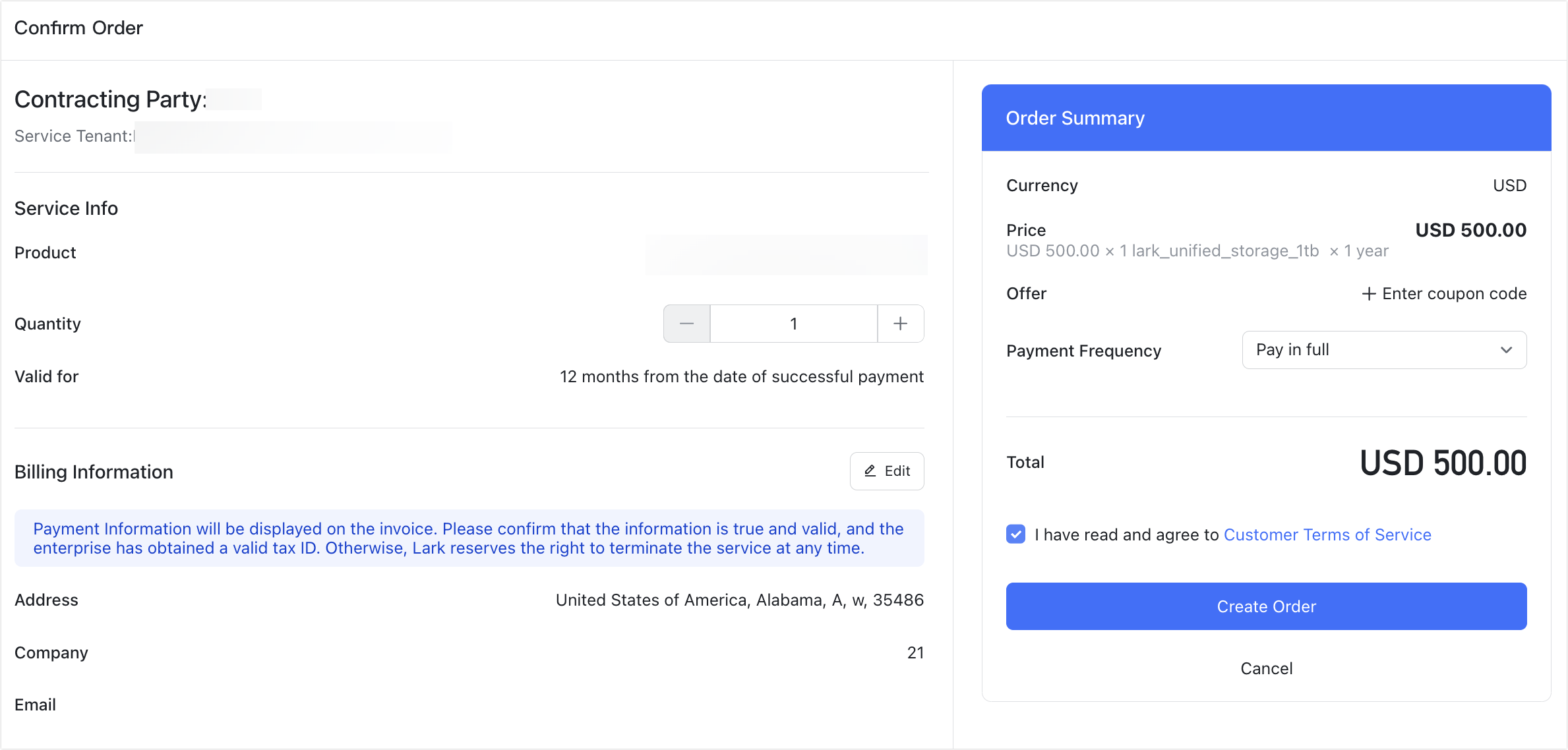
250px|700px|reset
- After clicking Create Order, you will be automatically directed to a new payment page. On this page, select or add a suitable payment method to complete your payment. You can pay using credit cards, debit cards, or Paypal.
- Note: At the bottom of the payment page, click Credit / debit card or Paypal Reference to add the corresponding payment method. Once successfully added, the payment method will be available for future orders. For more information on payment method management, see Admin | Manage payment methods.

250px|700px|reset
III. FAQs
