I. Intro
Who can perform these steps: Primary administrators or administrators with Email permissions.
As an administrator, you can create an email blocklist in the Lark Admin Console. Emails sent from domains, email addresses, and IP addresses added to this blocklist will be rejected. You can check the email log to see which emails were rejected.
II. Steps
Add to the blocklist
Enter the Lark Admin Console, and click Product Settings > Mail > Security and Anti-spam > Email Blocklist > Add.
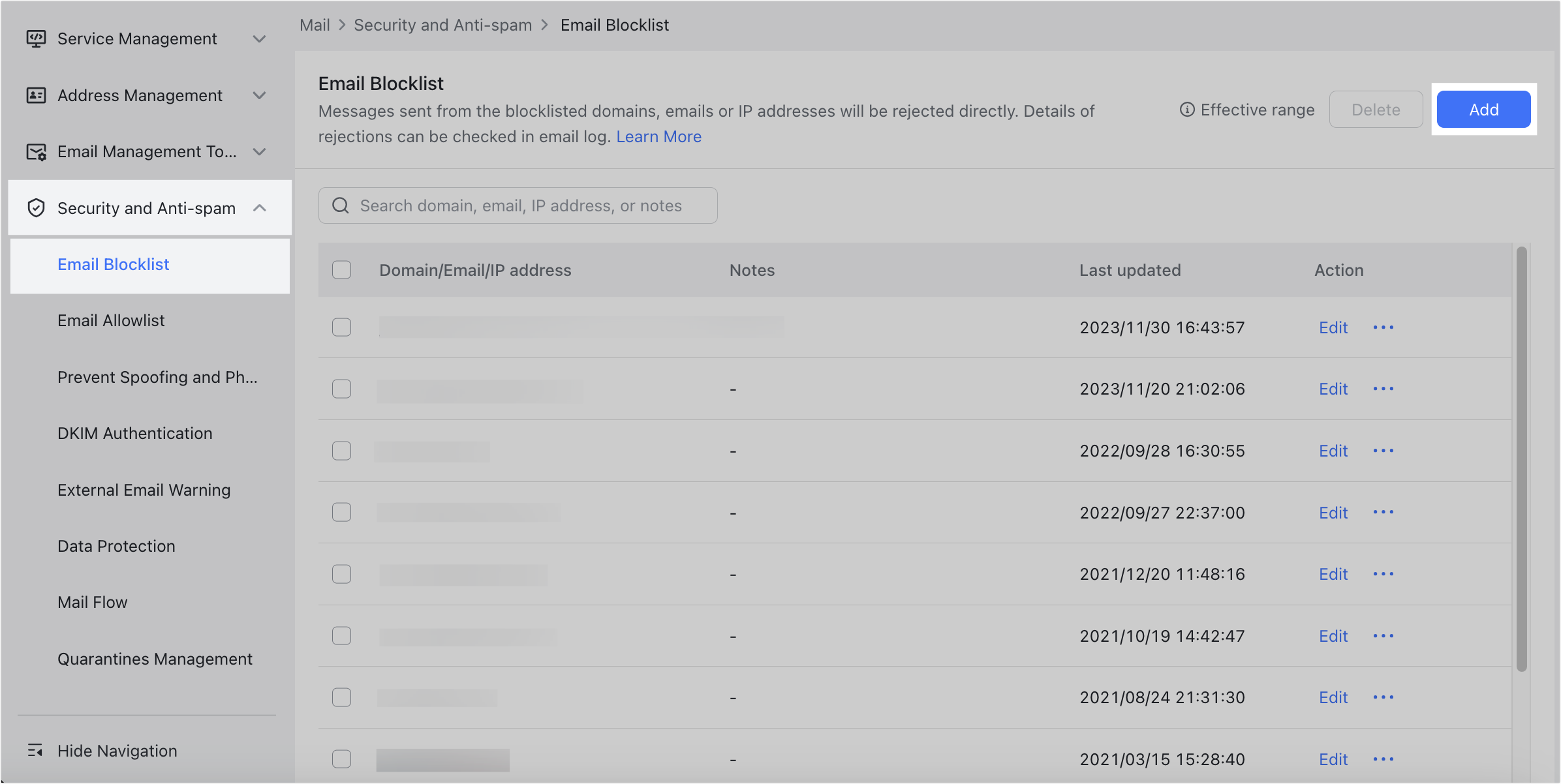
250px|700px|reset
In the Add to blocklist window that appears, enter the domains, email addresses, or IP addresses you need to add. Then, click Confirm.
Notice: If you enter multiple domains, email addresses, or IP addresses, they need to be separated by commas.
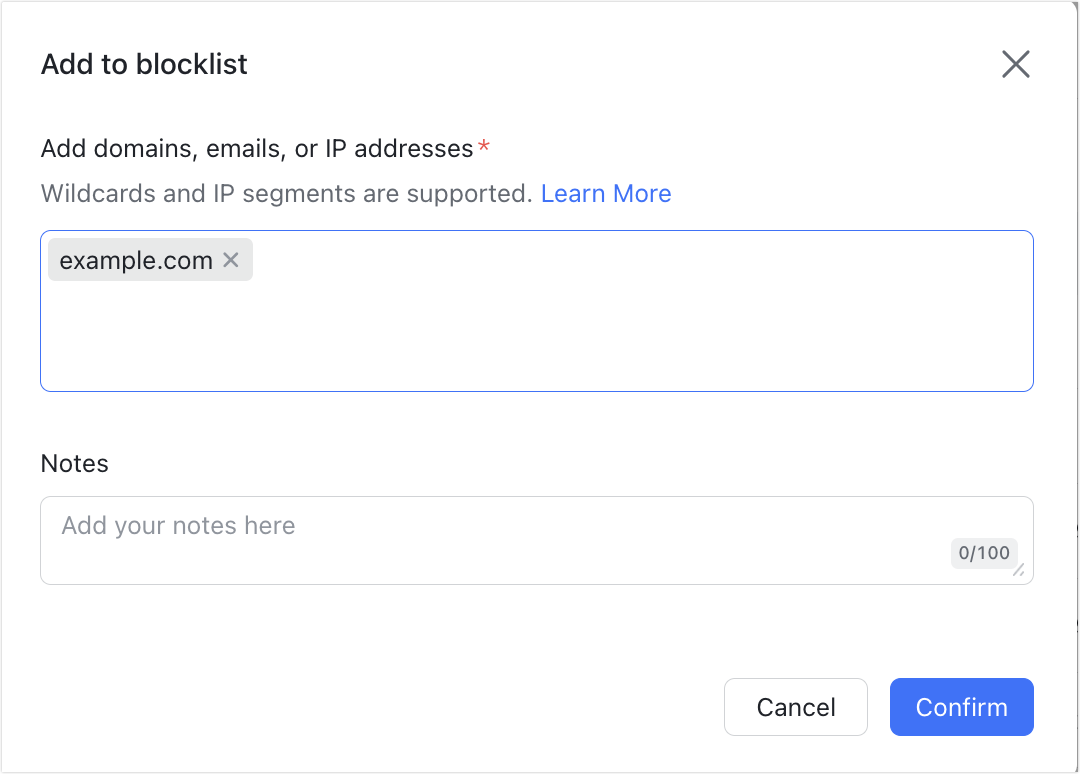
250px|700px|reset
If you have previously added a domain, email address, or IP address to the email allowlist, you will receive an error message when attempting to add it to the blocklist. To add it to the blocklist, you must first go to the Email Allowlist and remove the domain, email address, or IP address from there. To learn more about the email allowlist, visit Admin | Create an email allowlist.
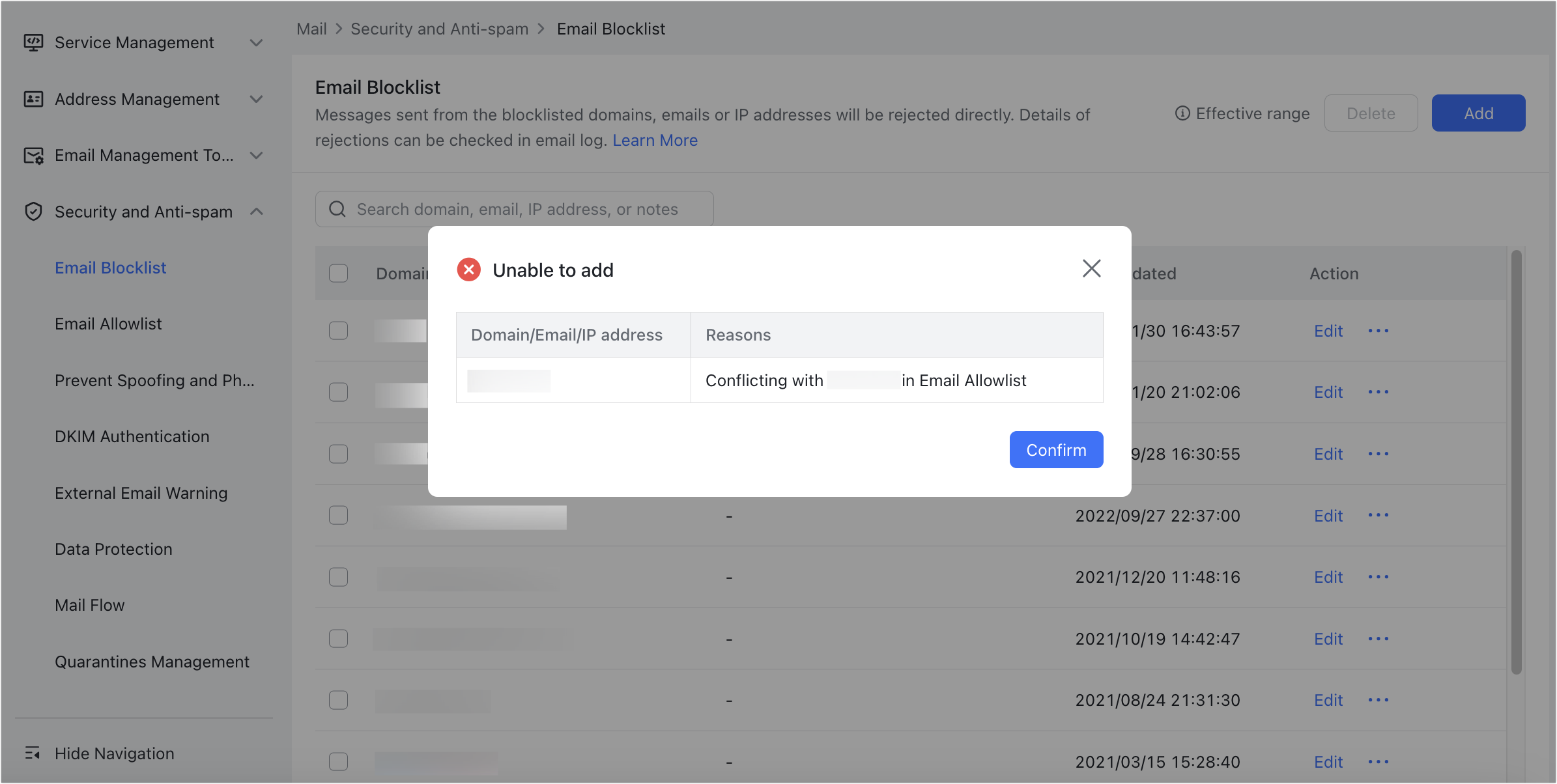
250px|700px|reset
Delete from the blocklist
To delete a domain, email address, or IP address from the blocklist, click the ··· More icon to the right of it and select Delete.
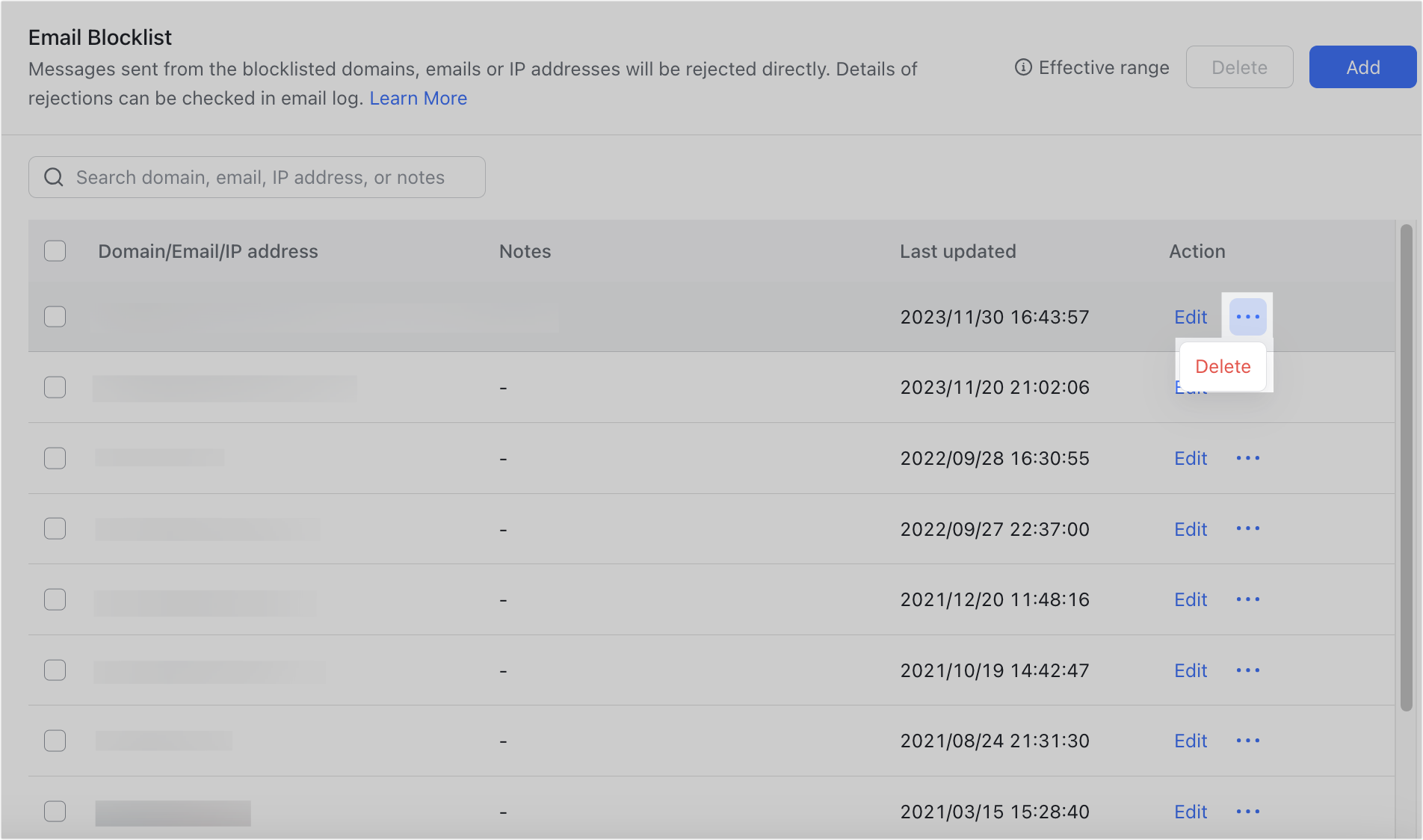
250px|700px|reset
To delete multiple domains, email addresses, or IP addresses, select them and then click Delete in the upper-right corner.
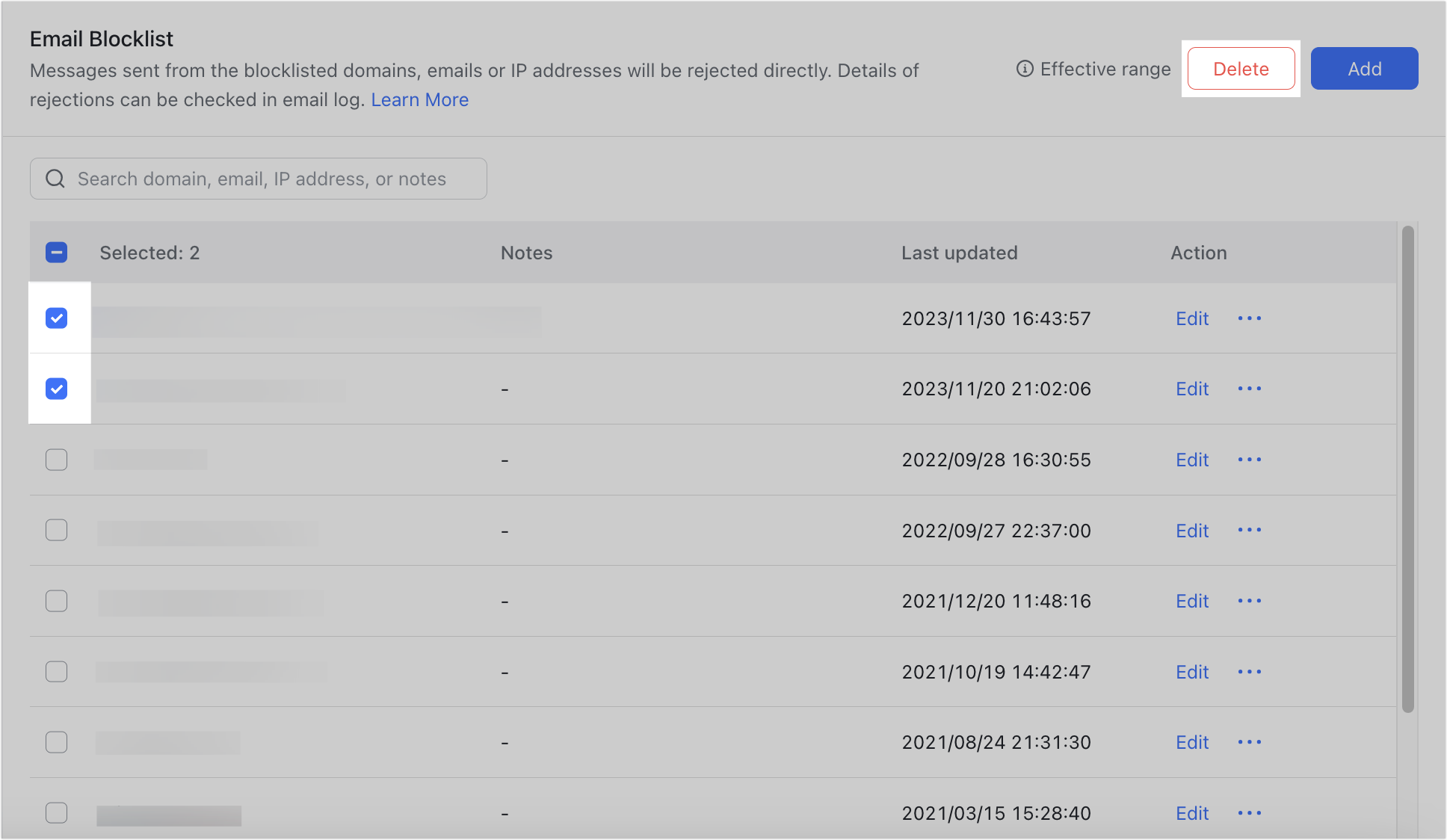
250px|700px|reset
