I. Intro
Who can perform these steps: Primary administrators or administrators with Customization permissions.
Administrators can use the Lark Admin console to configure the app cache for apps that are added to a customized Lark navigation bar. Once configured, the cache for the apps that are added to the customized navigation bar will not be automatically cleared for 6 hours.
Note: After administrators enable this feature, it is only available on Lark version 5.17 or above.
II. Steps
- In the Lark Admin console, click Customization > Feature Settings > In-App Navigation Bar and select Manage App Cache.
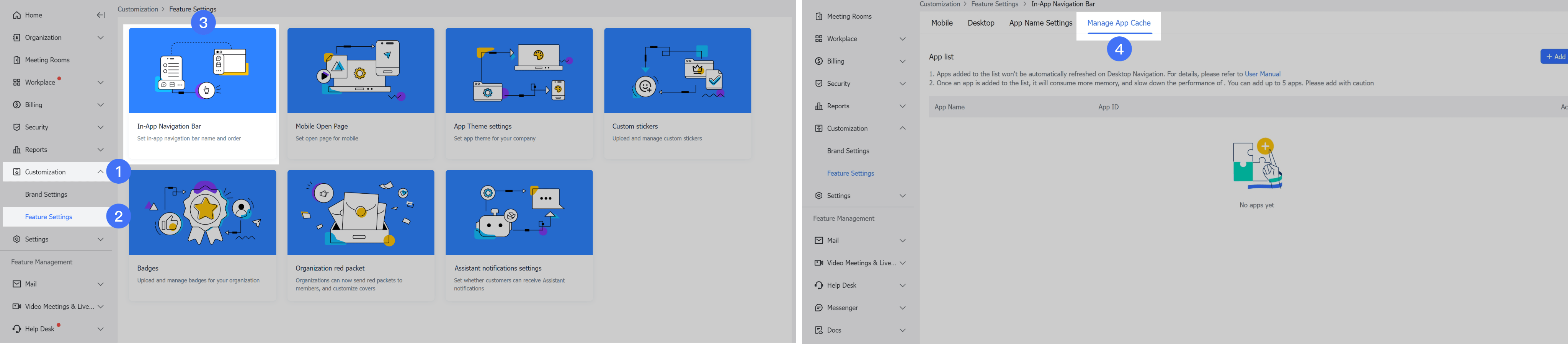
250px|700px|reset
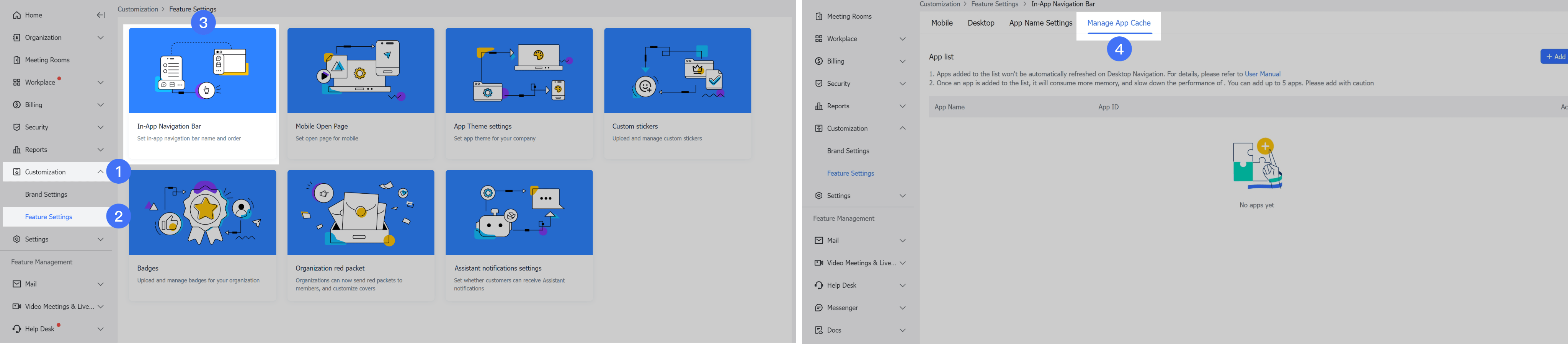
- Click Add App and select the app you wish to configure. Then, click Add to configure the app.
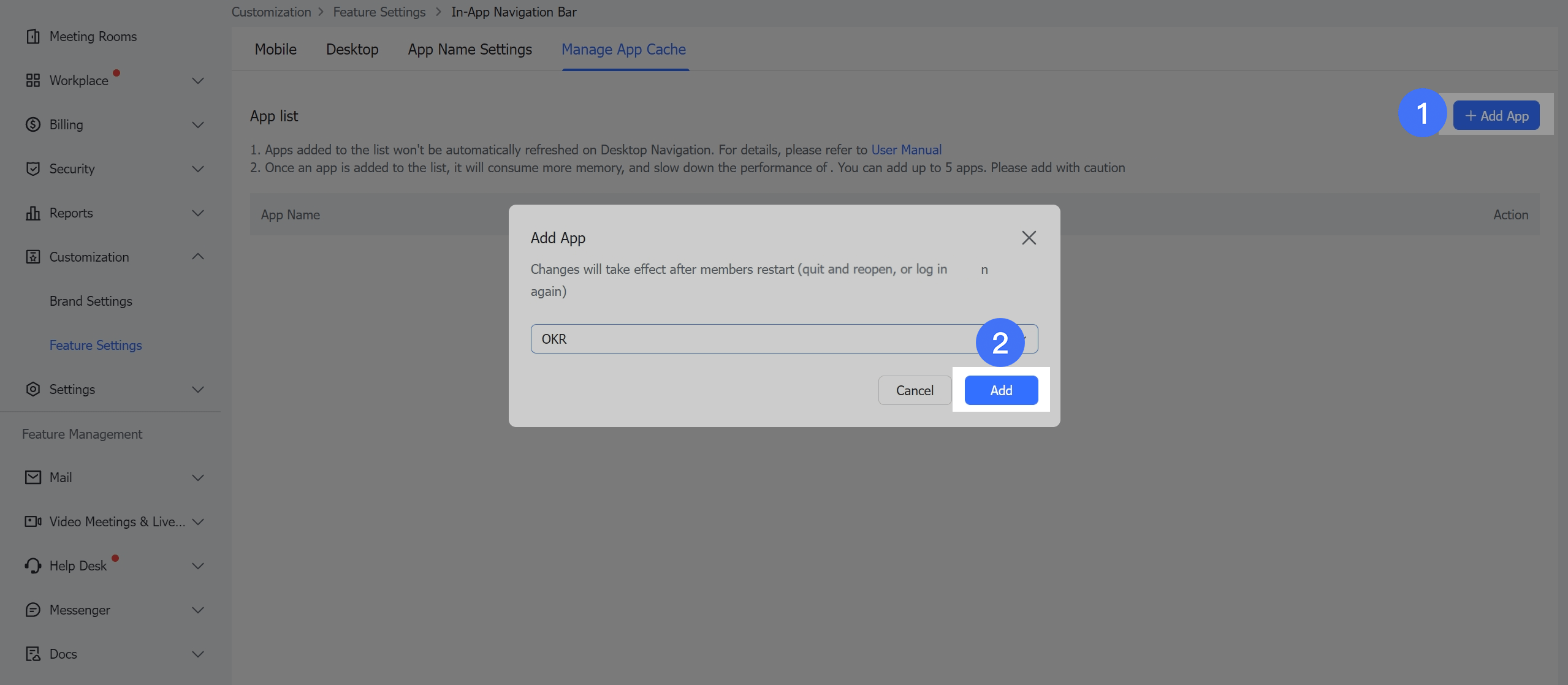
250px|700px|reset
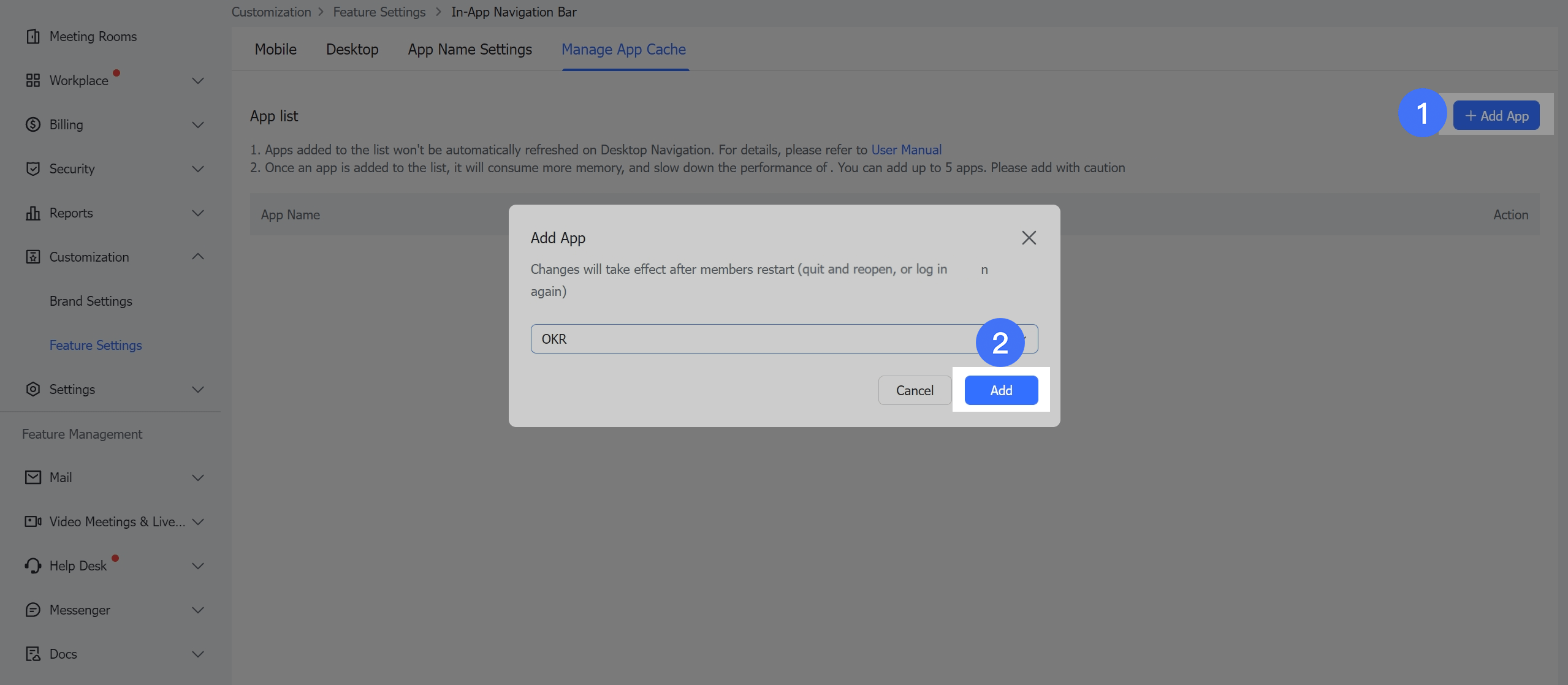
- To remove the app from the app cache, select the app from the App list, and then click Remove under Action.
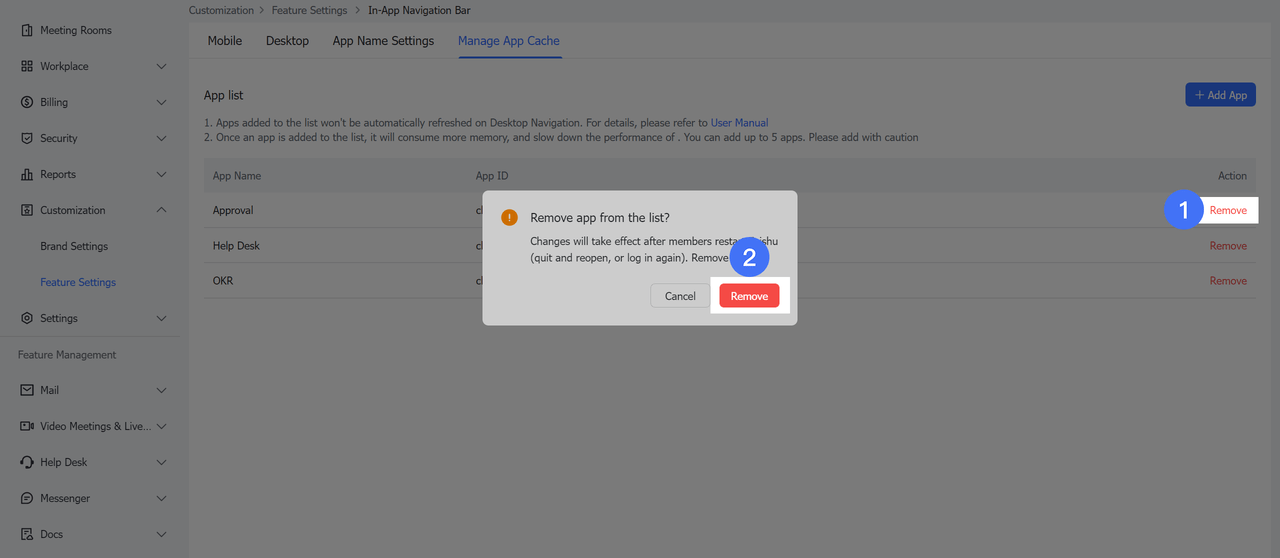
250px|700px|reset
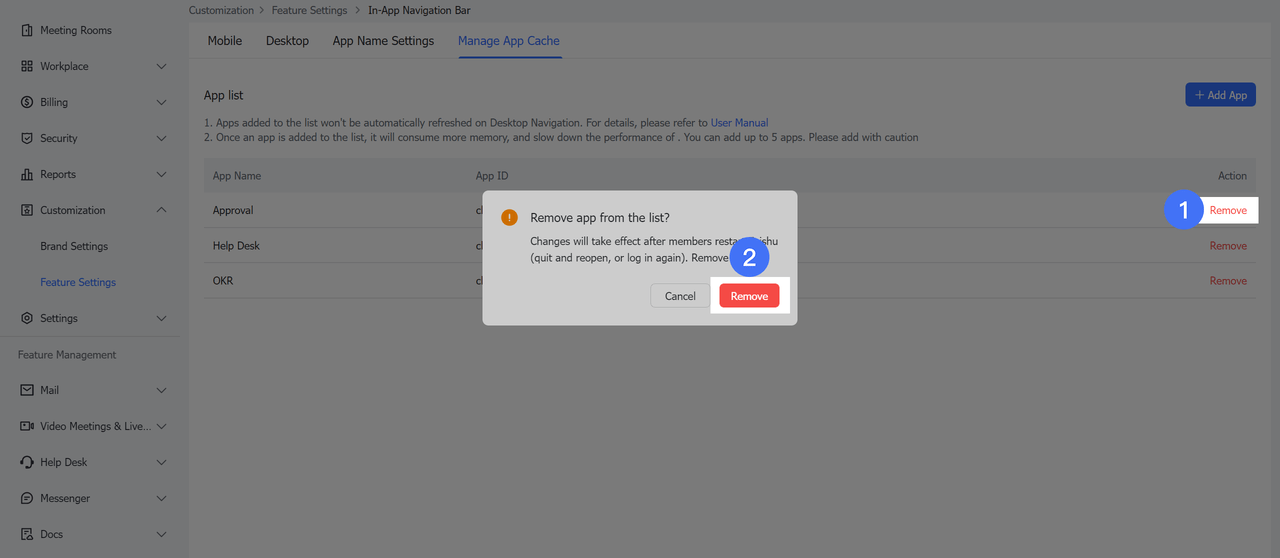
III. FAQs
