I. Intro
Who can perform these steps: Primary administrators and administrators with Meeting Rooms permissions.
Administrators can export data about meeting rooms, allowing them to examine usage patterns and improve the efficiency of room use. Exportable data includes basic data such as the room's name, capacity and status, as well as reservation data such as event creators, number of invitees and event times.
II. Steps
Set scope of export data
Go to the Lark Admin Console, then click on Meeting Rooms > Room Management. You can export the data of a single room or multiple rooms by using the checkboxes to the left of the rooms. Once you've selected the room(s) you want, click Export.
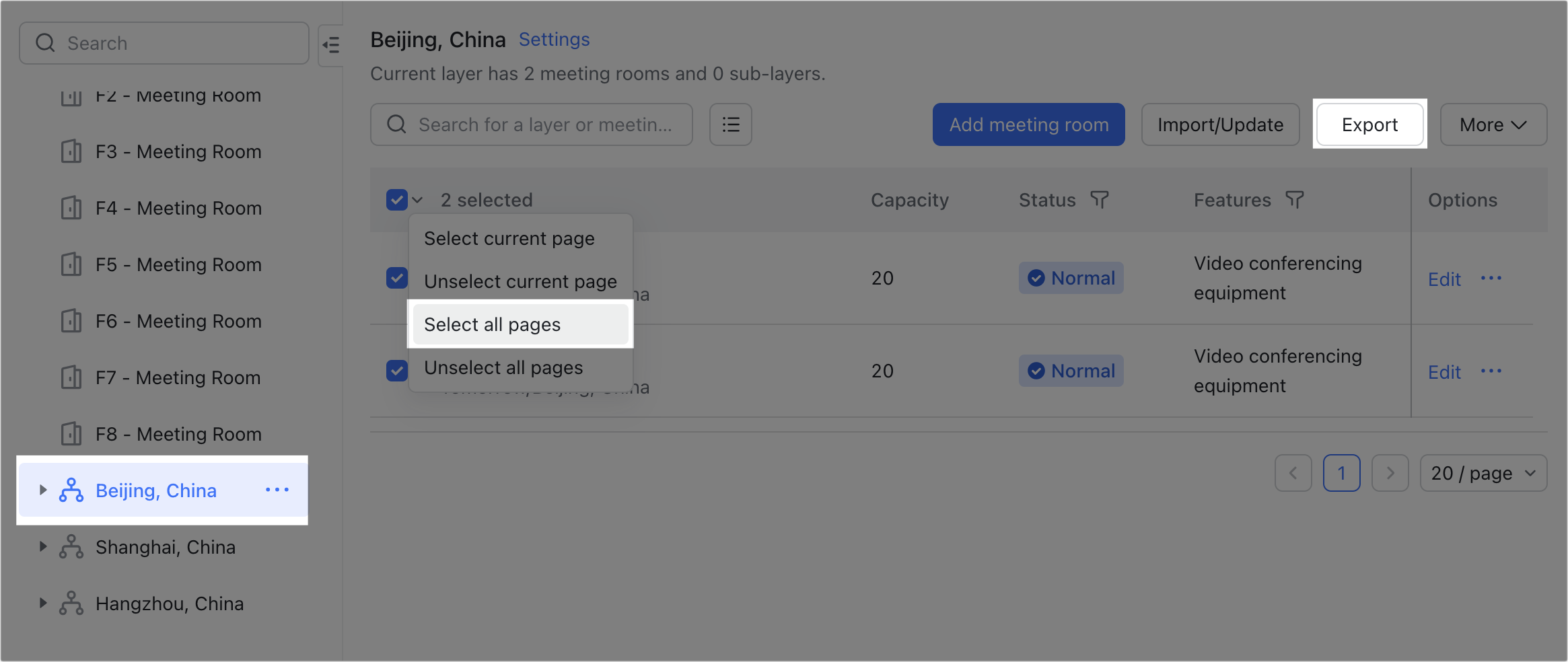
250px|700px|reset
Export basic data
Select Basic info to export a spreadsheet that includes the room or rooms' ID, name, capacity, status, and more. The export format can be chosen as Lark Sheets or Excel. Once you've completed the configuration, click Export and input a mobile phone verification code.
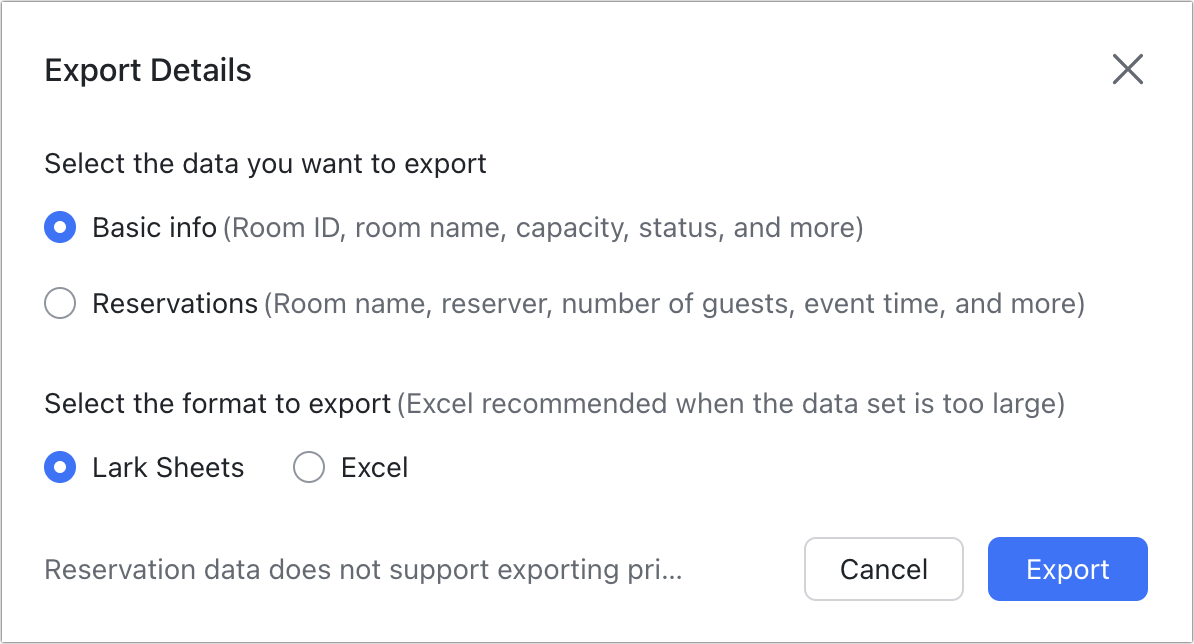
250px|700px|reset
Export reservation data
Select Reservations to export a spreadsheet containing the room or rooms' name, reservers, number of guests, event times and more. The export format can be Lark Sheets or Excel.
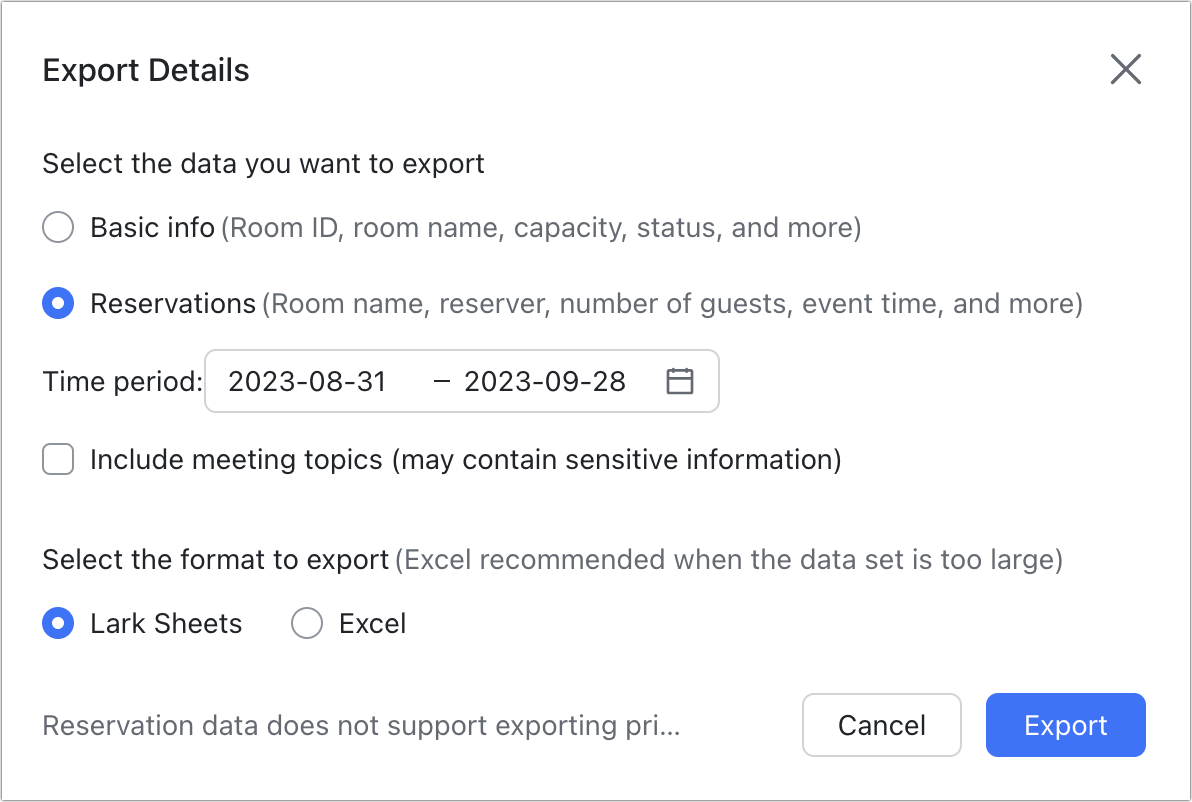
250px|700px|reset
Set the start and end times for the data. The earliest start data is 12 months before the current date and the latest end data is 3 months from the current date.
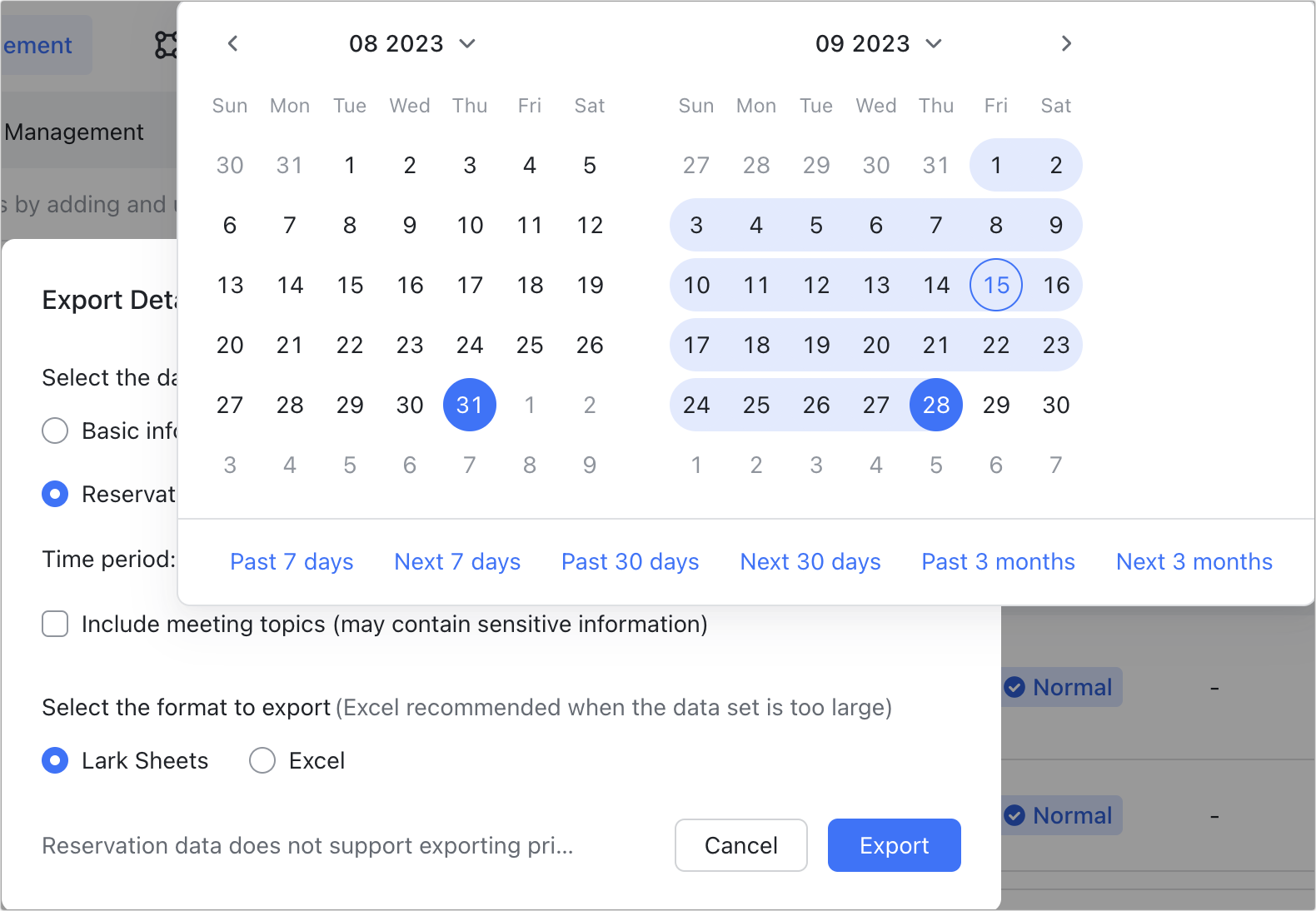
250px|700px|reset
You can also choose to export the topics of meetings.
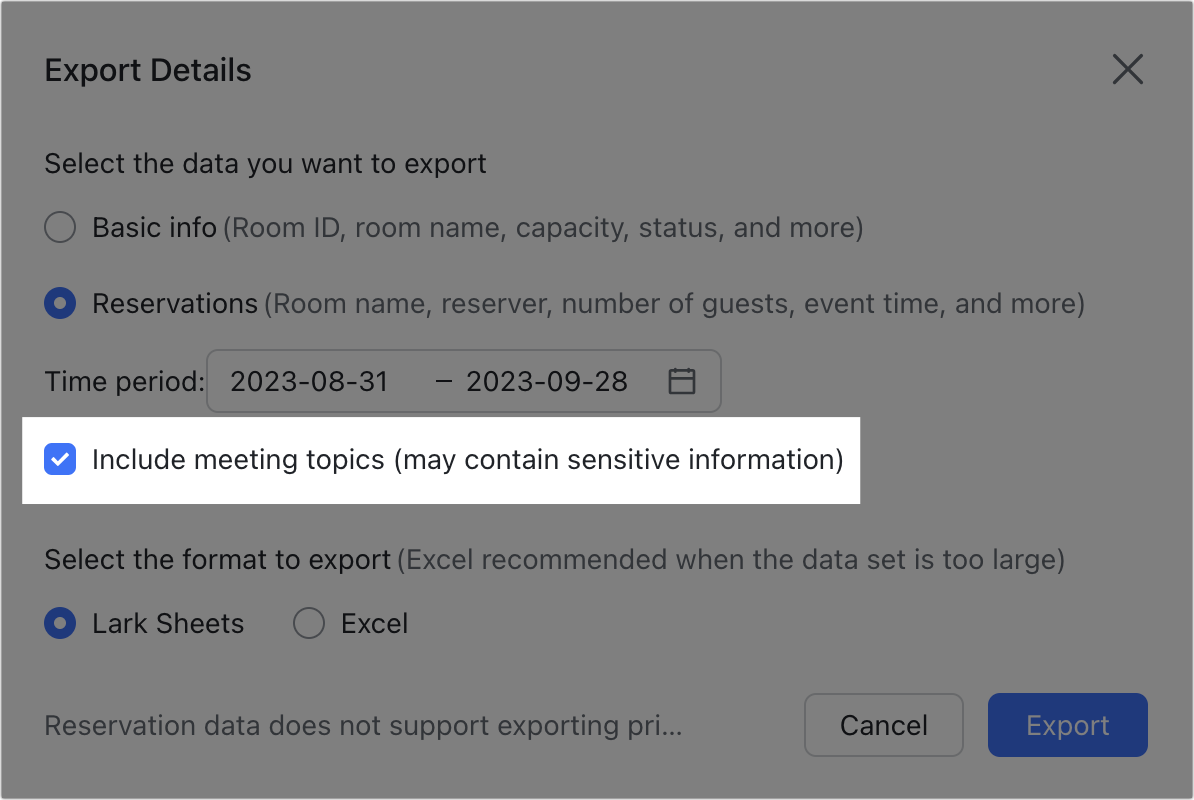
250px|700px|reset
After completing configuration, click Export. You must input a mobile phone verification code before exporting.
