Available with these plans:
Starter
Basic
Pro
Enterprise
1 role
30 roles
30 roles
300 roles
The above numbers are the maximum roles you can create for each plan. To upgrade your Lark Plan or for more information, contact Support or your Customer Success Manager. The Lark Basic plan supports only specific countries and regions.
00:00
/
00:00
Audio/video is not supported
Please TryRefresh
Play
Fullscreen
Click and hold to drag
I. Intro
Availability: Some of the features described in this article are in beta.
Who can perform these steps: Primary administrators can perform all the following steps; administrators with Administrator Permissions can perform some of the following steps.
There are two types of administrators in the Lark Admin Console:
- Primary administrators (including the organization's founder), who have access to all permissions in the Admin Console and can define other administrator roles.
- Administrators with specific roles, who have the ability to manage specific parts of the Admin Console.
II. Steps
Add primary administrators
Who can perform these steps: Primary administrators.
- Open the Lark Admin Console and go to Settings > Administrator Permissions to open the Administrator Role page.
- Click Primary administrator.
- 250px|700px|reset
- In the Role Details window on the right, click Add Administrator and select the member(s) you wish to add.
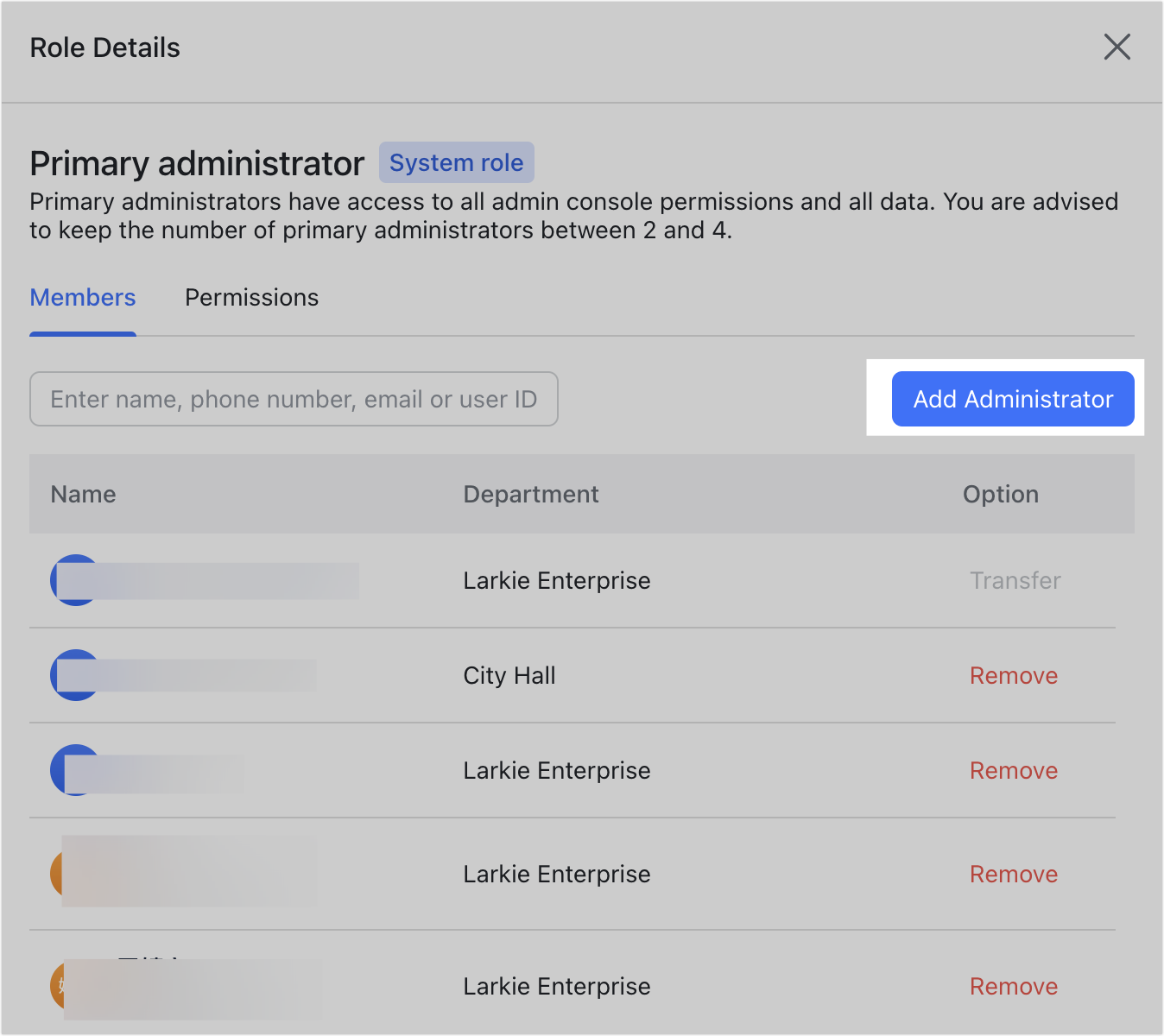
250px|700px|reset
- Confirm your changes in the pop-up and choose whether to send a notification to the new primary administrator.
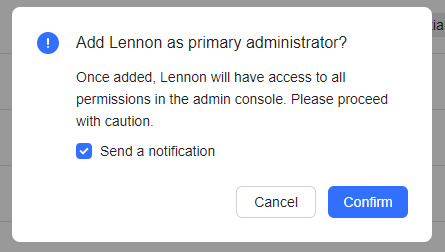
250px|700px|reset
Create roles and add administrators
Notice: The permission of "User group management" is in beta.
- Open the Lark Admin Console and click Settings > Administrator Permissions > Create Role.
- 250px|700px|reset
- Set the role's information.
-
- Select which permissions the role will have.
- 250px|700px|reset
- For some permissions, you'll also be prompted to set the management scope. Take some of the most used roles for example:
- If the role has Member and Department permissions, you'll be able to set which members or departments are covered. For example, if you set the Design department for a role, the corresponding administrators will only be able to take action on members of the Design department. If this role has User group management permissions, you'll be able to choose which user groups or subgroups the role can manage.
- If this role has Meeting Rooms permissions, you'll be able to choose which rooms this role can manage, then the administrator will only see those rooms that they can manage in the room list.
- If this role has App Management permissions, you'll be able to choose which applications the role can manage.
- Note: Workplace supports fine-tuned permissions so different administrators can manage different Workplaces. For more information, see Set Custom Workplace management permissions.
- 250px|700px|reset
- Select members to add to the role.
- Confirm the role's information, choose whether to send notifications to the new administrators, and click Create Role to finish the process.
- 250px|700px|reset
View and edit administrator roles
On the Administrator Role page, you can search for roles to see and edit their details, add administrators to roles, create sub-roles and delete roles.
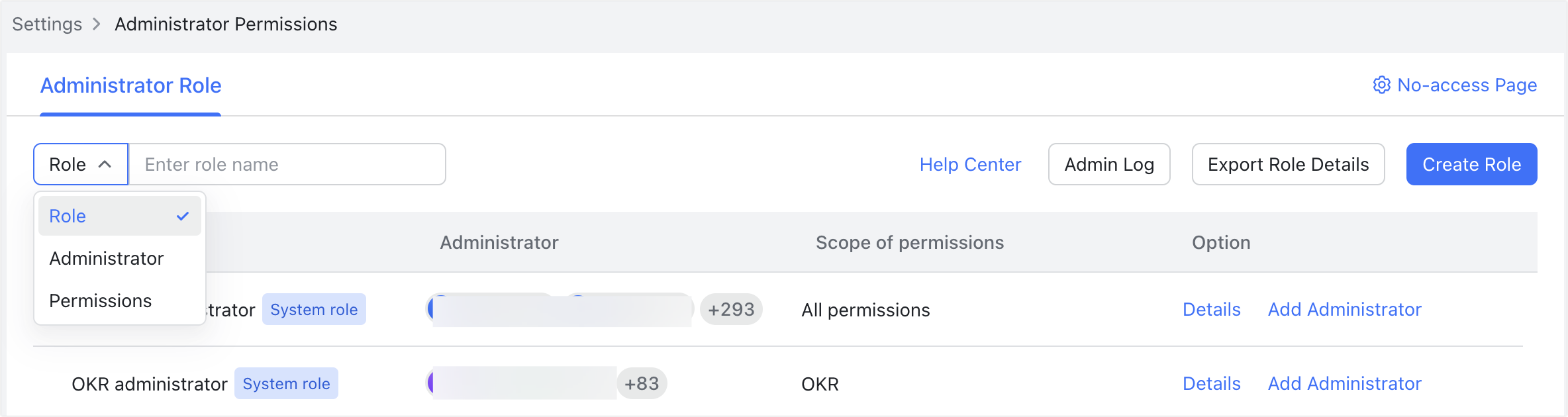
250px|700px|reset
Export role and administrator information
To export information by role or by administrator in an offline table, primary administrators can click Export Role Details on the Administrator Role page. There are two options:
- Export by Role: Creates a table listing the roles, which administrators are assigned to each role, and each role's permissions.
- Export by Administrator: Creates a table listing the administrators, their user IDs, departments and to which roles they are assigned.
III. FAQs

