I. Intro
Who can perform these steps: Primary administrators and administrators with permission to modify member permissions.
As an administrator, you can prevent specific organization members' phone numbers from being visible to other organization members and/or to external parties.
For information on how to set organization-wide rules on the visibility of member's phone numbers, see Manage visibility of profile page fields.
II. Steps
Hide specific members' phone numbers
Method 1
- Go the Lark Admin Console > Security > Member Permissions > Visibility scope of member profile, then expand the Contact phone number field.
- Click Add next to Hidden phone numbers. You can hide the phone numbers of specific users, departments, user groups, and dynamic groups.
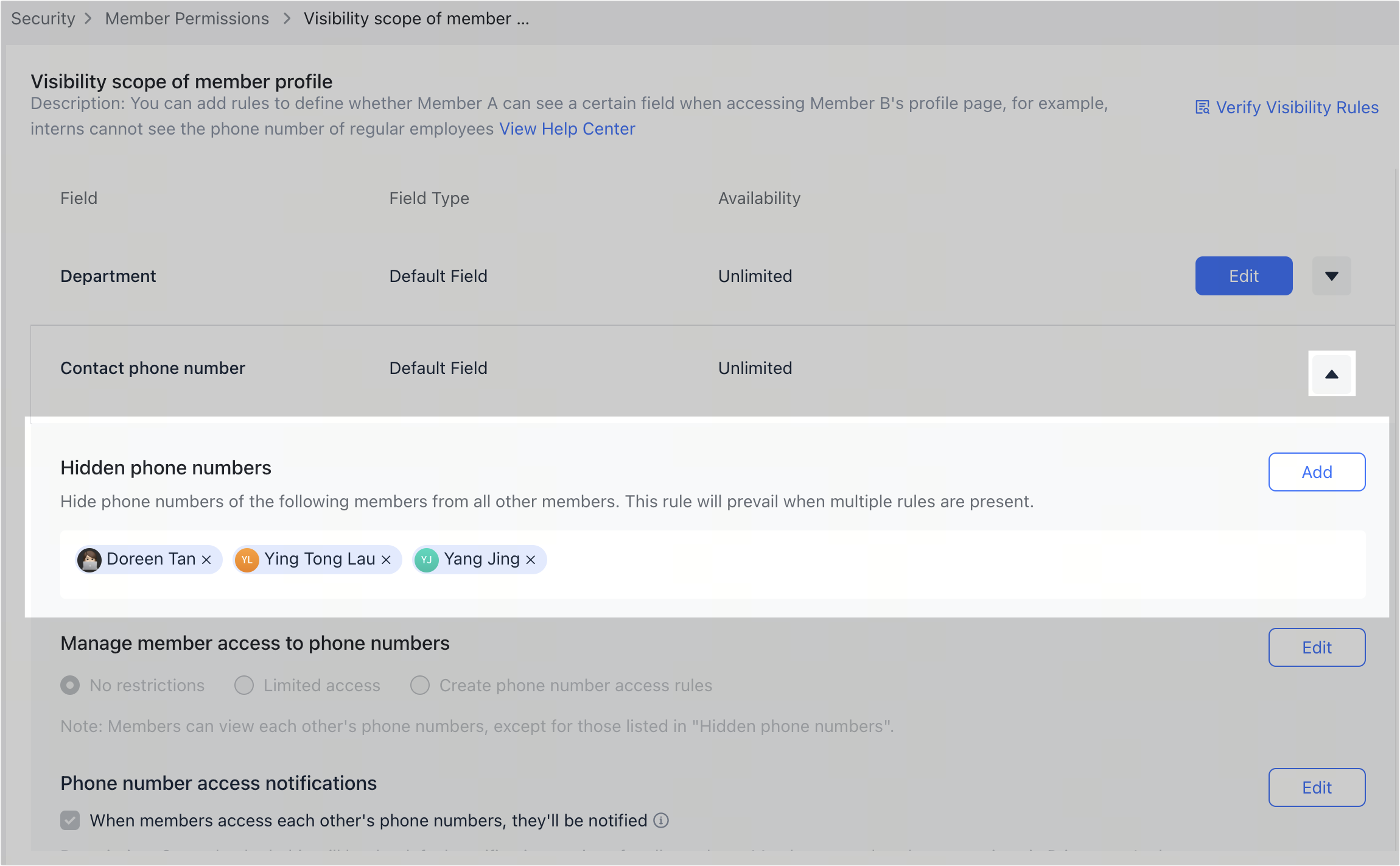
250px|700px|reset
Method 2
- Go the Lark Admin Console > Organization > Member and Department. Search for a specific member, then click Details to the right.
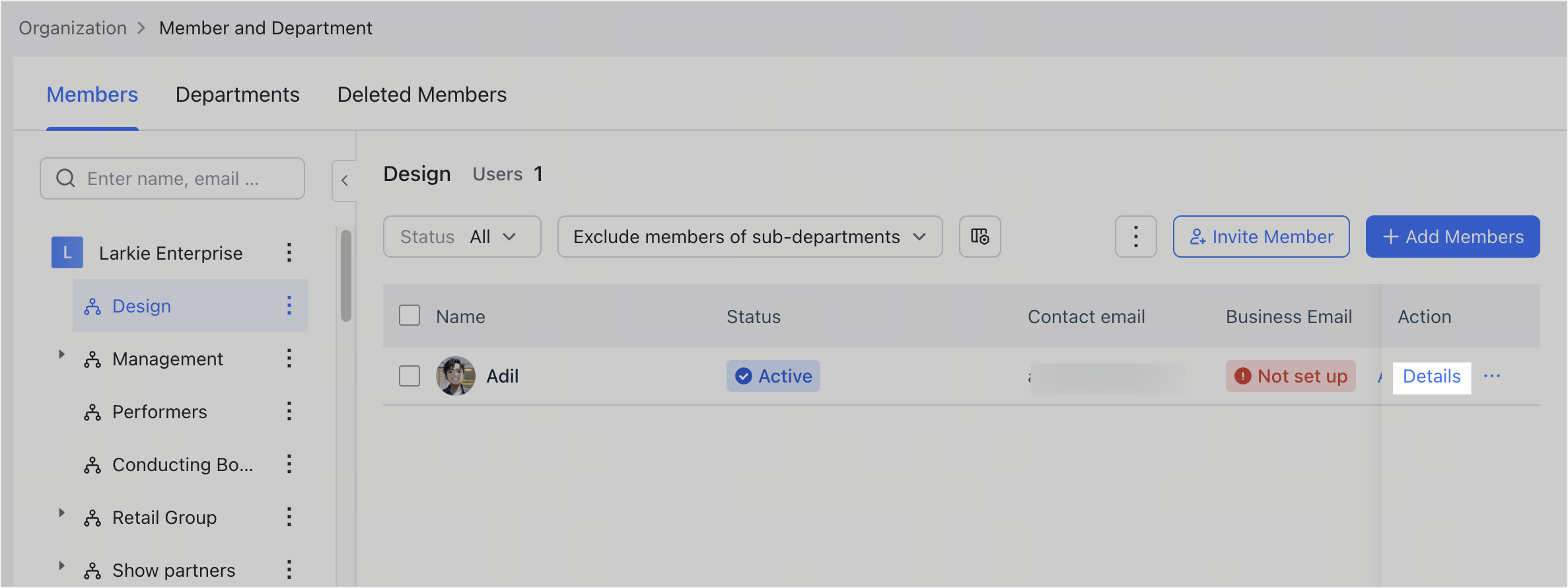
250px|700px|reset
- Click Edit Basic Info, then select Phone number is invisible in the Hide phone number field.
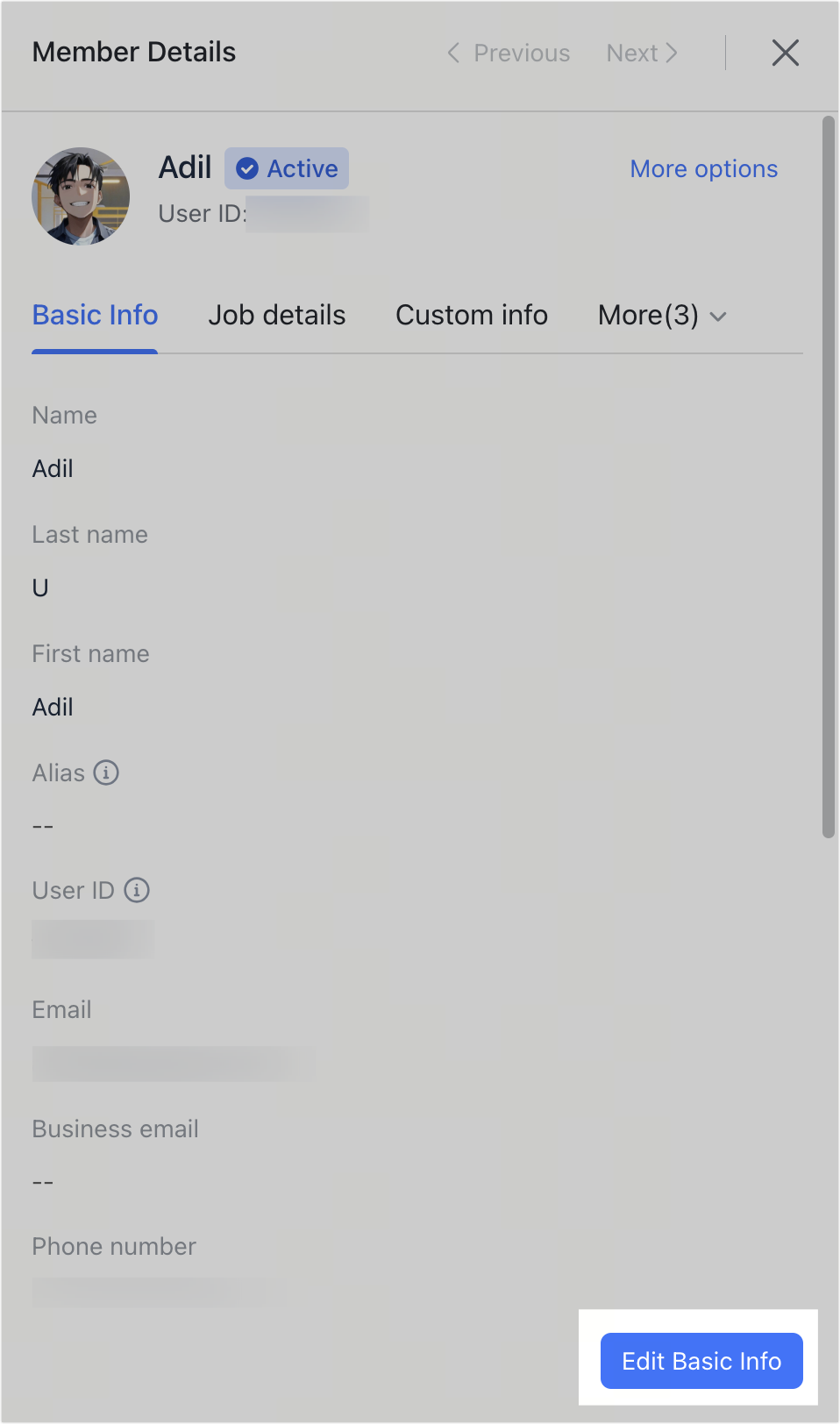
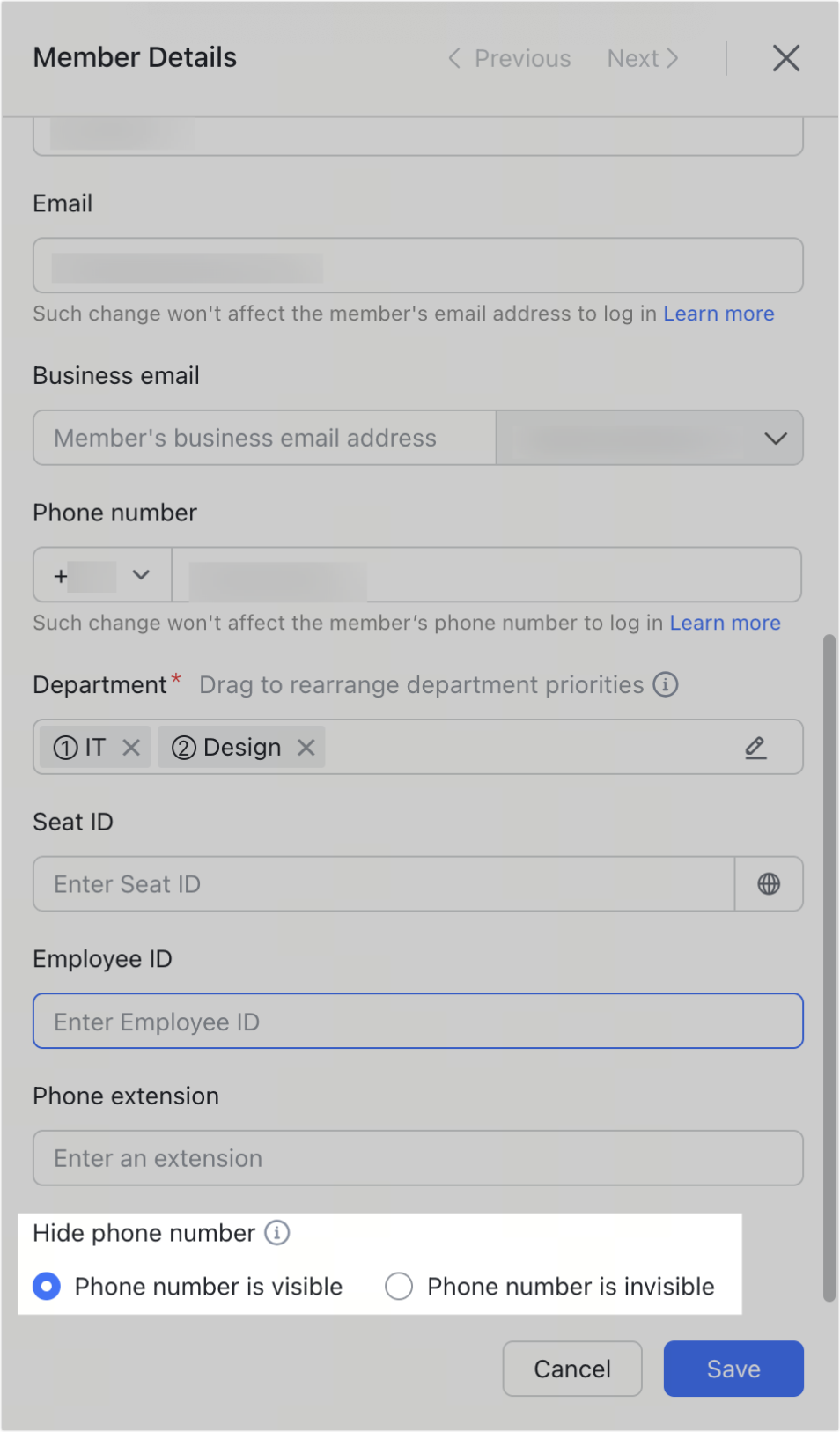
250px|700px|reset
250px|700px|reset
- Click Save. This member's phone number will then be hidden from others.
III. FAQs
