Available with these plans:
Starter
Basic
Pro
Enterprise
20
20 + purchased seats
30 + purchased seats
30 + purchased seats
The above numbers refer to the number of public mailboxes that each tenant can create. To upgrade your Lark Plan or for more information, contact Support or your Customer Success Manager. The Lark Basic plan supports only specific countries and regions.
I . Intro
Who can perform these steps: Primary administrators or administrators with Mail management permission.
As an administrator, you can create public mailboxes to allow multiple members to process and send emails together and share the mailboxes. By utilizing the IMAP/SMTP service, users can send and receive emails from external systems such as Jira through the Lark public mailbox.
Note: To use public mailboxes, confirm the domain's DNS resolution is switched to Lark Mail's MX records.
II. Steps
Create a public mailbox
- Go to the Lark Admin Console, then click Product Settings > Mail.
- Select Address Management > Public Mailbox > Create.
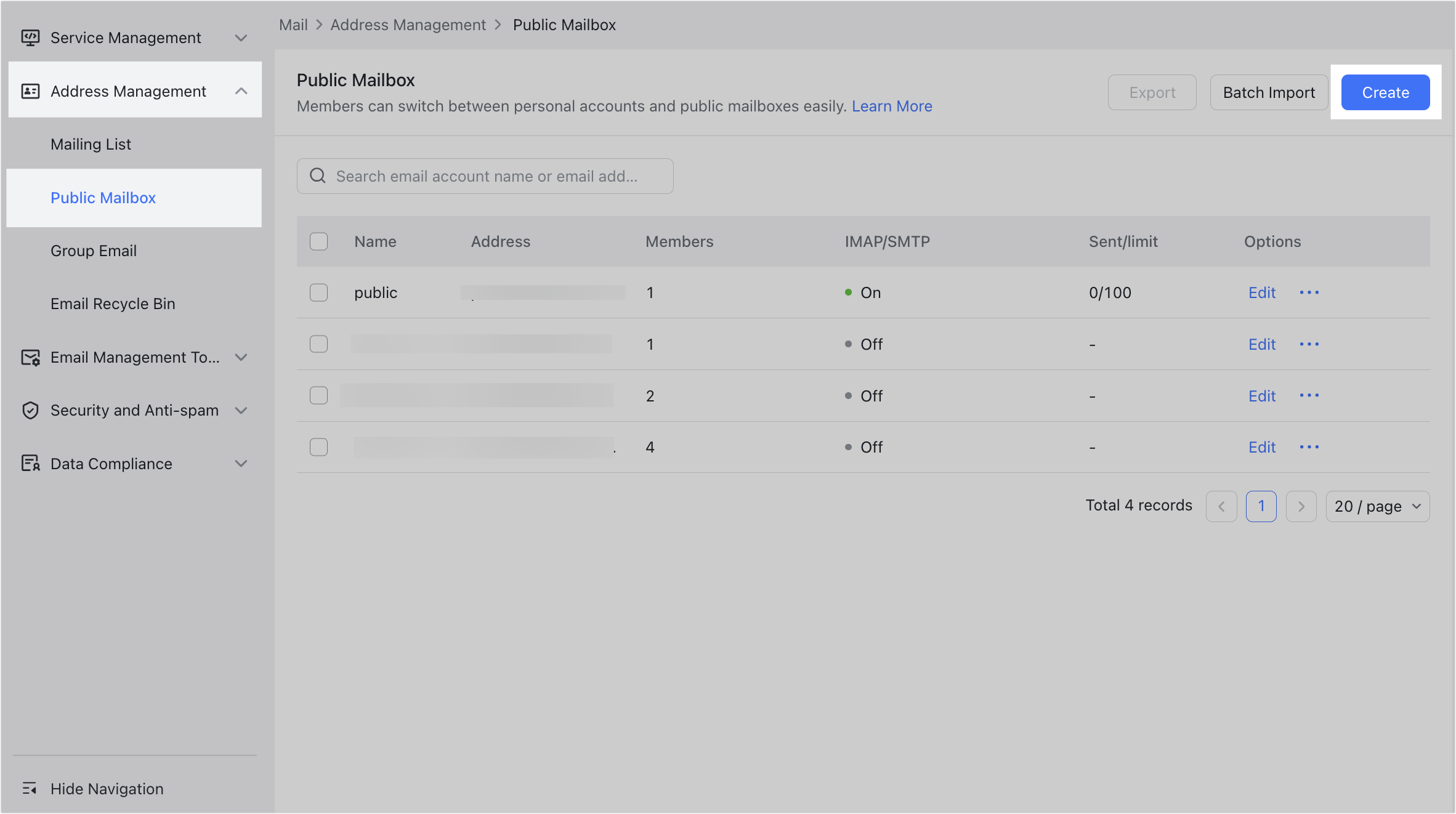
250px|700px|reset
- On the Create public mailbox page, enter the Name and Address of the public mailbox, then select the members who can use the public mailbox.
- Note: A maximum of 400 members can be added. Members in departments and user groups are counted separately. For example, adding a department with 10 members will count as 10 members added to the public mailbox.
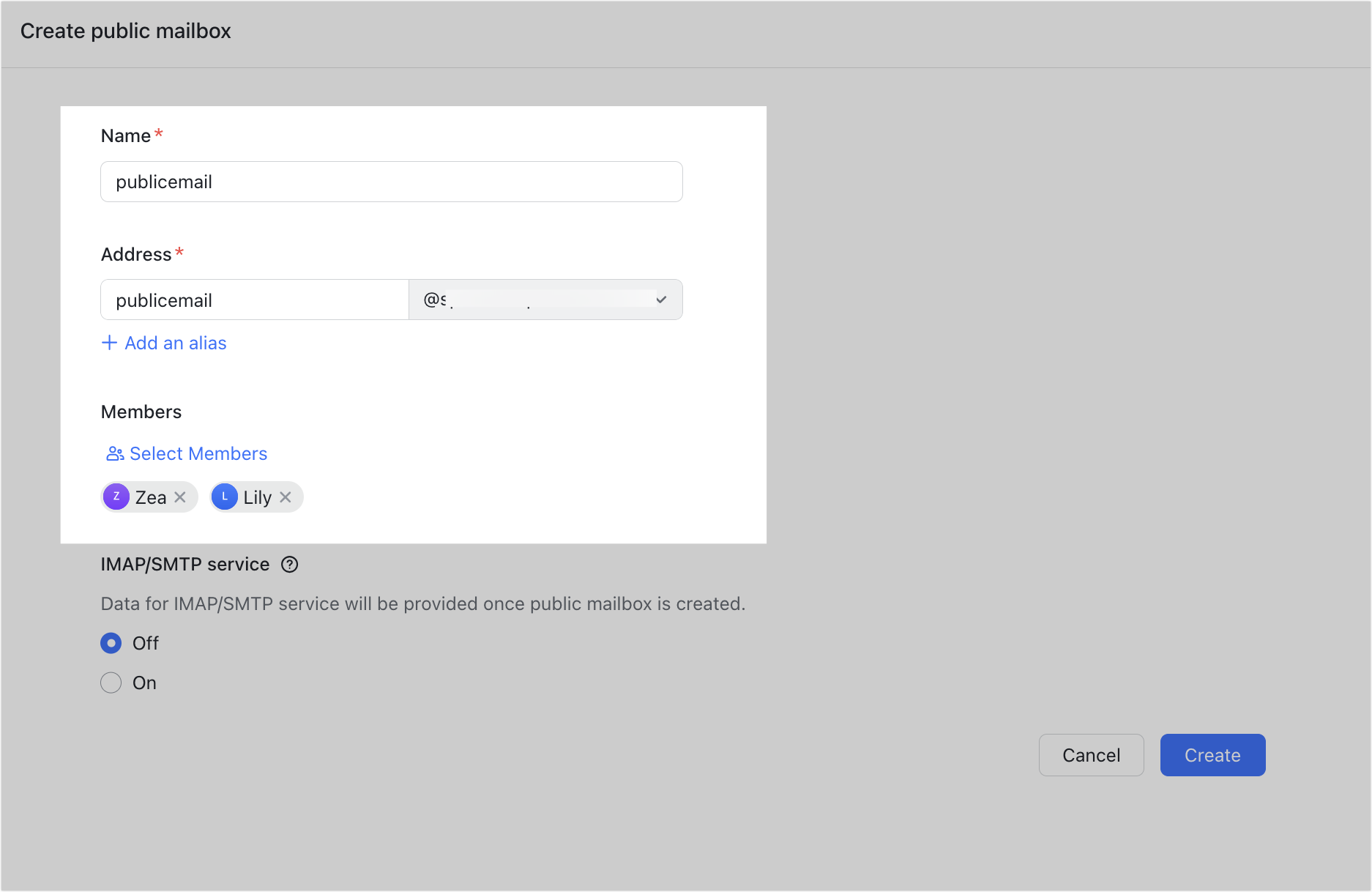
250px|700px|reset
- Enable the IMAP/SMTP service as needed. If you enable the IMAP/SMTP service, you can use a third-party platform to access the public mailbox and send and receive emails.
- Note: The IMAP/SMTP parameters will be displayed after the public mailbox is created.
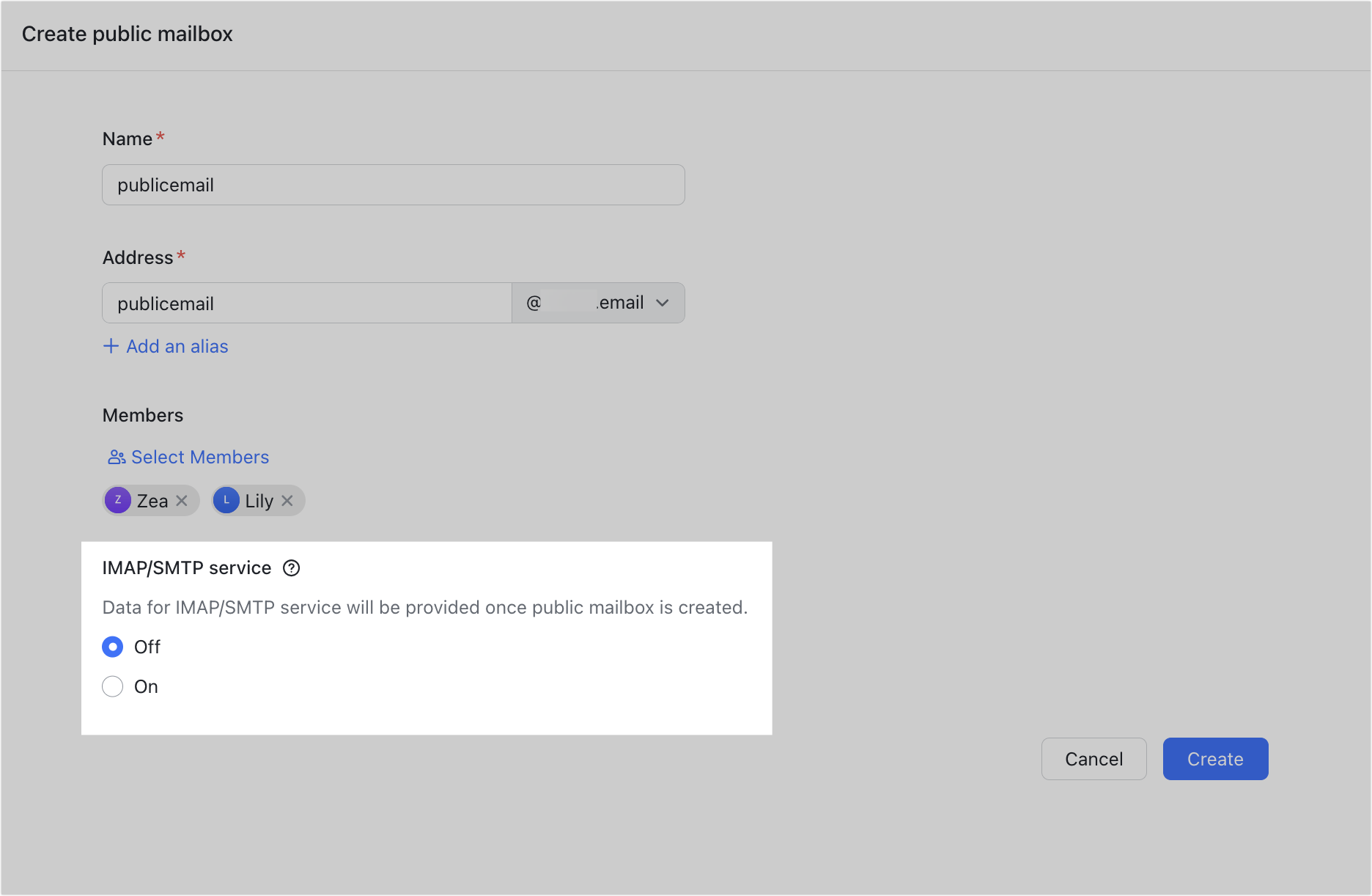
250px|700px|reset
- After completing the above steps, click Create.
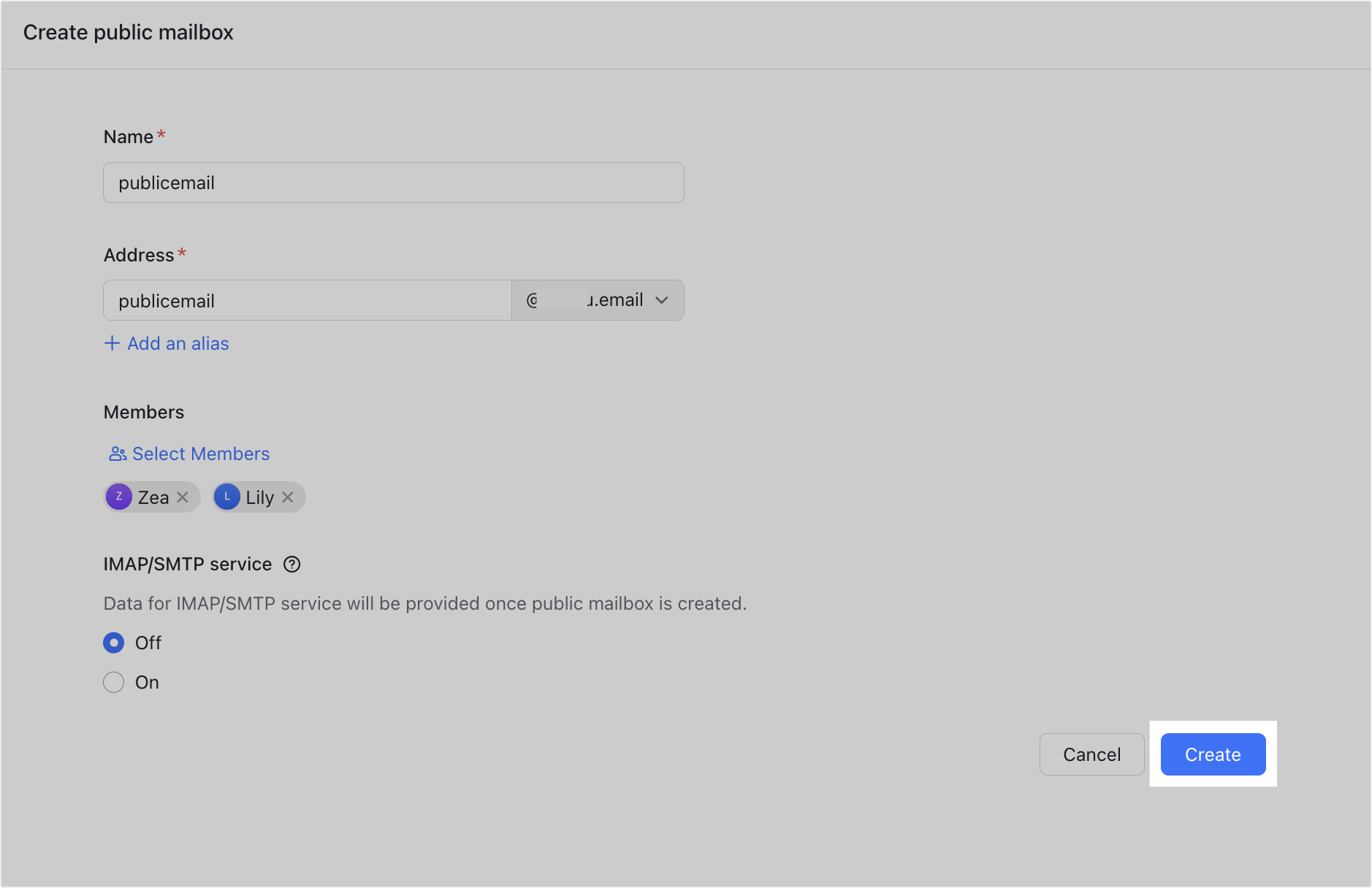
250px|700px|reset
Once the administrator has created the public mailbox, the corresponding members can use the public mailbox.
View IMAP/SMTP parameters
- Under Public Mailbox, find the desired public mailbox and click Edit.
- Note: The public mailbox must have been successfully created and the IMAP/SMTP service must be enabled.
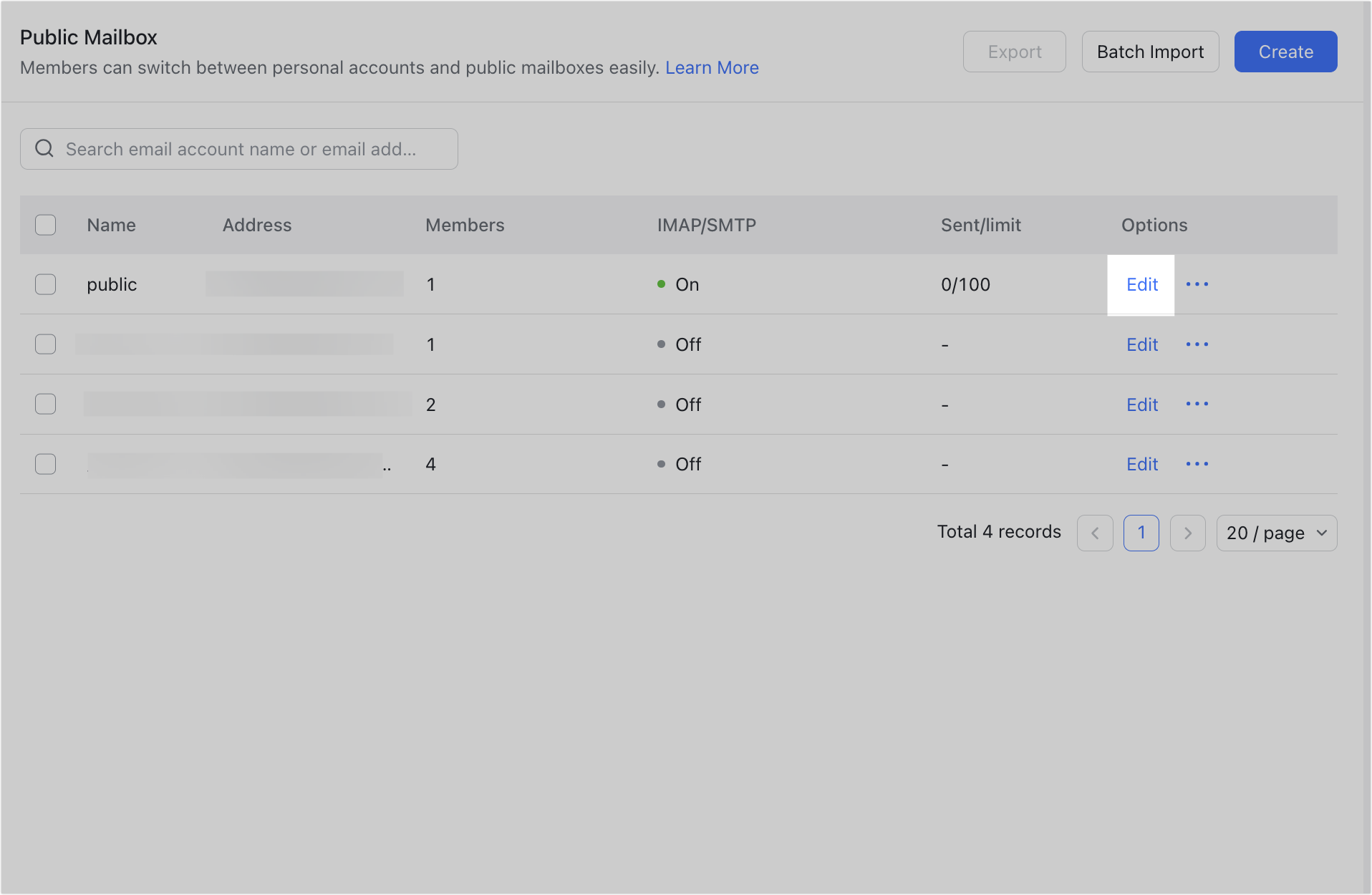
250px|700px|reset
- The IMAP/SMTP parameters for the public mailbox will be displayed on the editing page. To reset the password, click the Reset icon under IMAP/SMTP password.
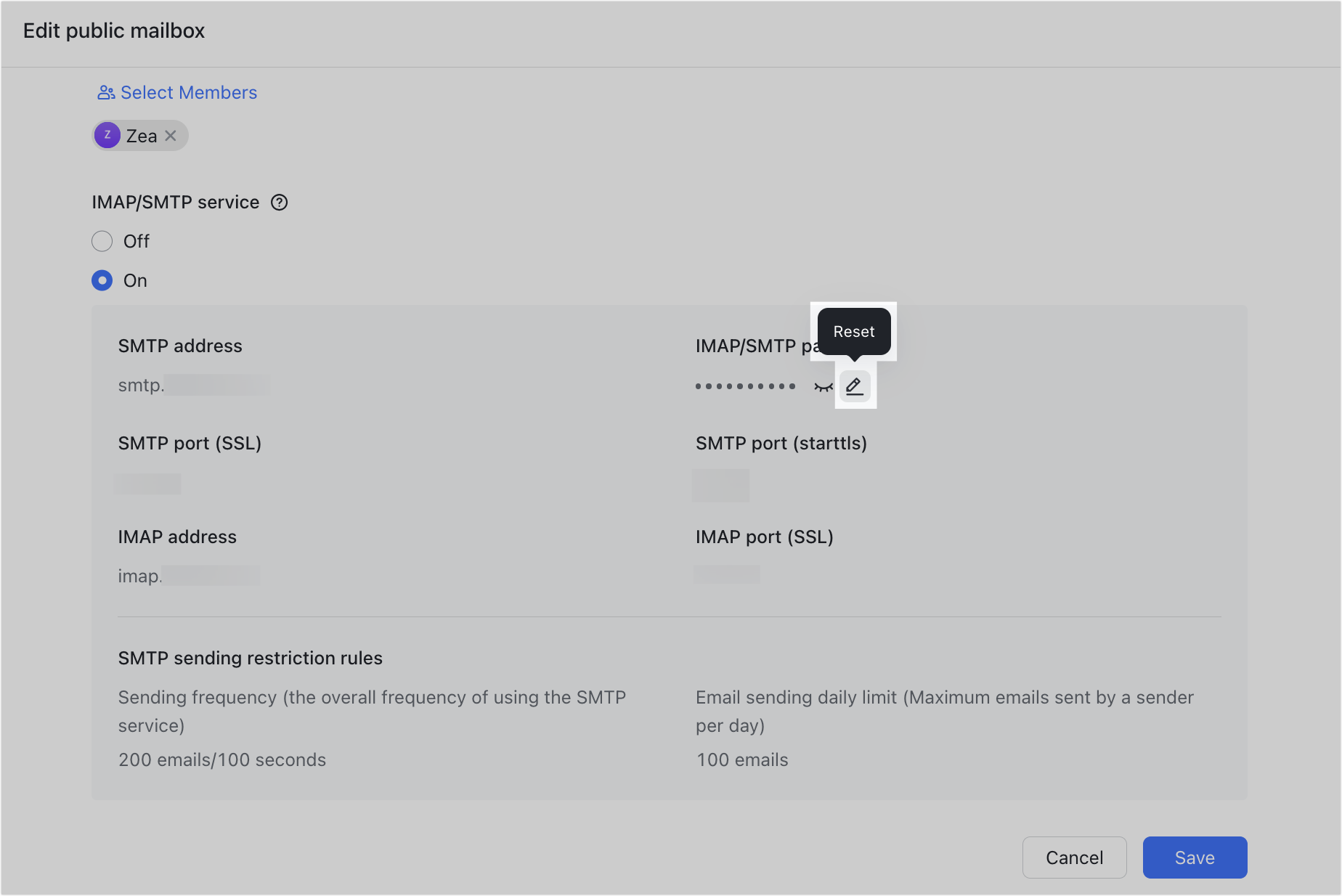
250px|700px|reset
III. FAQs
