Available with these plans:
Starter
Basic
Pro
Enterprise
1 supplementary rule
50 supplementary rules
500 supplementary rules
500 supplementary rules
To upgrade your Lark Plan or for more information, contact Support or your Customer Success Manager. The Lark Basic plan supports only specific countries and regions.
I. Intro
Who can perform these steps: Primary administrators and administrators with member permissions.
As administrator, you can set the scope of the organizational structure that users see in Contact > Organization page in the Lark app.
You can create a main rule that applies to everyone in the organization and create sets of supplementary rules which only apply to specified members, departments or user groups. The scope of the organization seen by the members in the contacts varies according to the rule that you set. For example, if you set the members can see their department, then the Organization in the member's Contacts will only show their own department.
II. Steps
Set a main rule
- Go to the Lark Admin Console and click Security > Member Permissions > Visibility scope of organization.
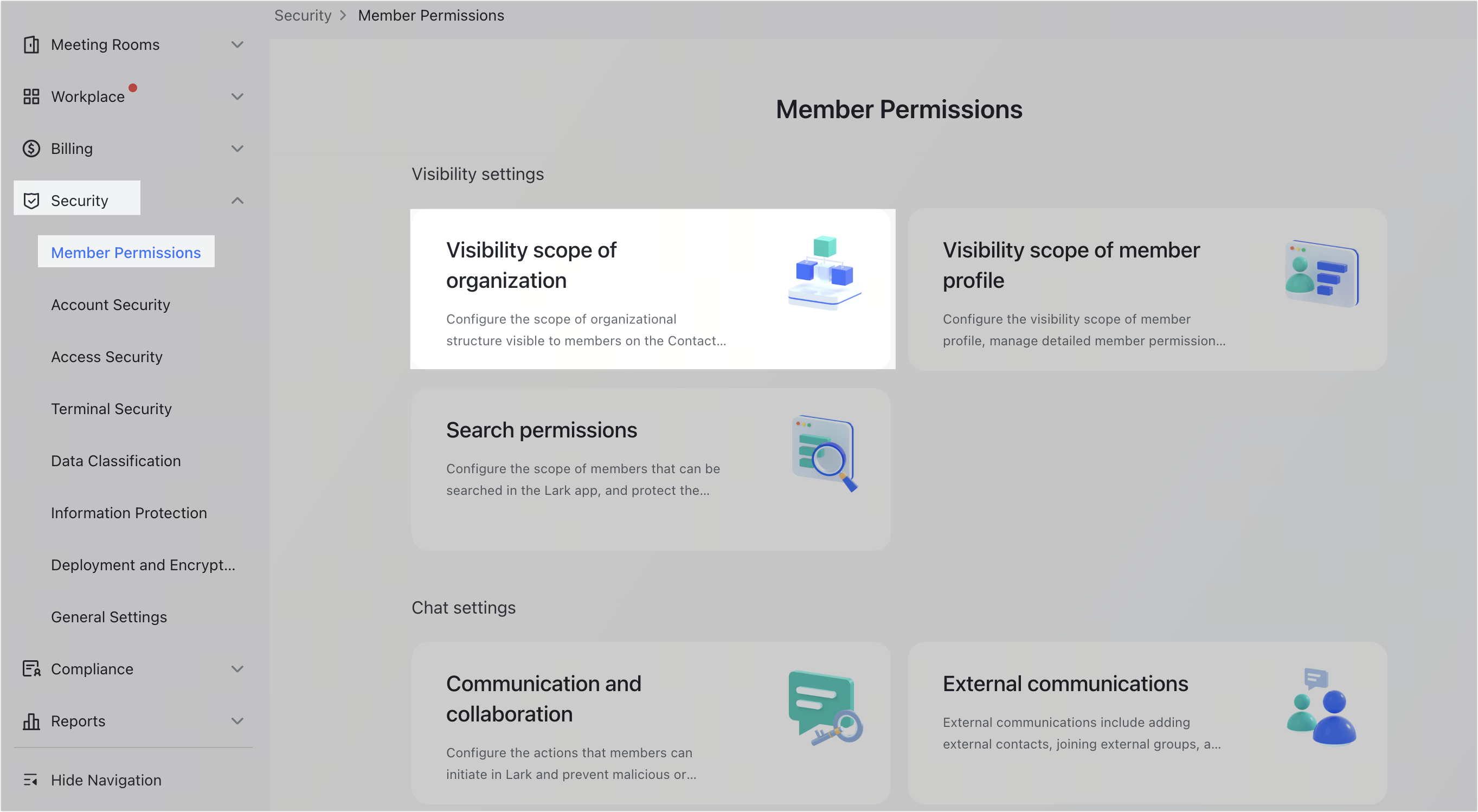
250px|700px|reset
- Click Edit in the upper-right corner. Choose from one of the four options listed in the table below. Then, click Save to set the main rule.
Note: You'll only be able to choose the Members can see their unit rule if you've created at least one unit. To learn more, see Admin | Create and manage units.
Set supplementary rules
If you need to set different levels of visibility for different members, departments and/or user groups, you can set up to two supplementary rule sets.
For the members, departments and/or user groups specified by the rule sets, the rule sets will take priority over the Main Rule. Rule Set 1 takes priority over Rule Set 2.
So, if both rule sets are activated, the overall priority will be: Rule Set 1 > Rule Set 2 > Main Rule.
If a member is affected by overlapping, conflicting supplementary rules within the same Rule Set, the outcome will depend on whether the objects of the two rules are different.
- If the objects of the two rules are different, they will follow the priority of Members > User Groups > Departments. For example:
- Rule 1 allows Member A to view to Department 1.
- Rule 2 doesn't allow User A to view to Member B.
- User B is part of Department 1.
- In this scenario, User A can view to everyone in Department 1, except for User B.
- If two rules overlap, but the object is identical, then the Can't access rule takes priority. For example:
- Rule 1 allows Member A to view to Department 1.
- Rule 2 doesn't allow Member A to view to Department 1.
- In this scenario, Member A can't view to Department 1.
To set supplementary rules follow these steps:
- Click Add Rule Set in the Supplementary rule section. You can add up to two rule sets.
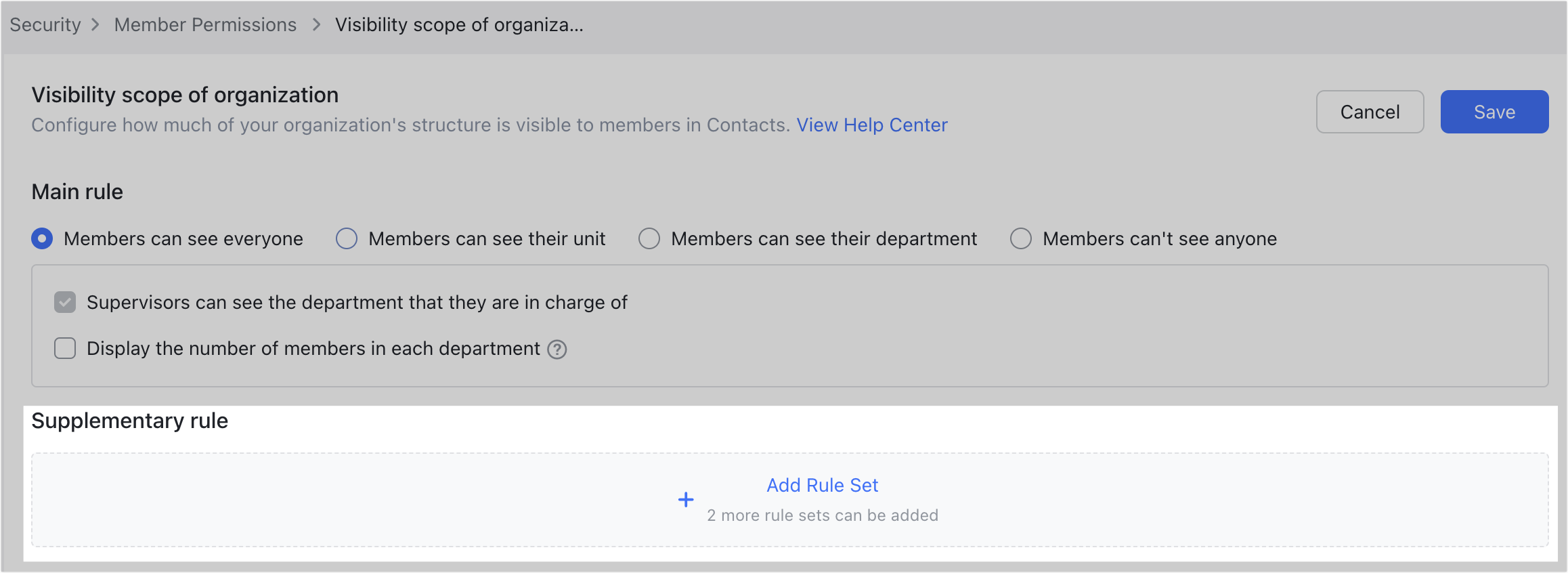
250px|700px|reset
- Set the Subject, Can see/Can't see and Object. In the example shown in the screenshot below, Alice can't see the Design department.
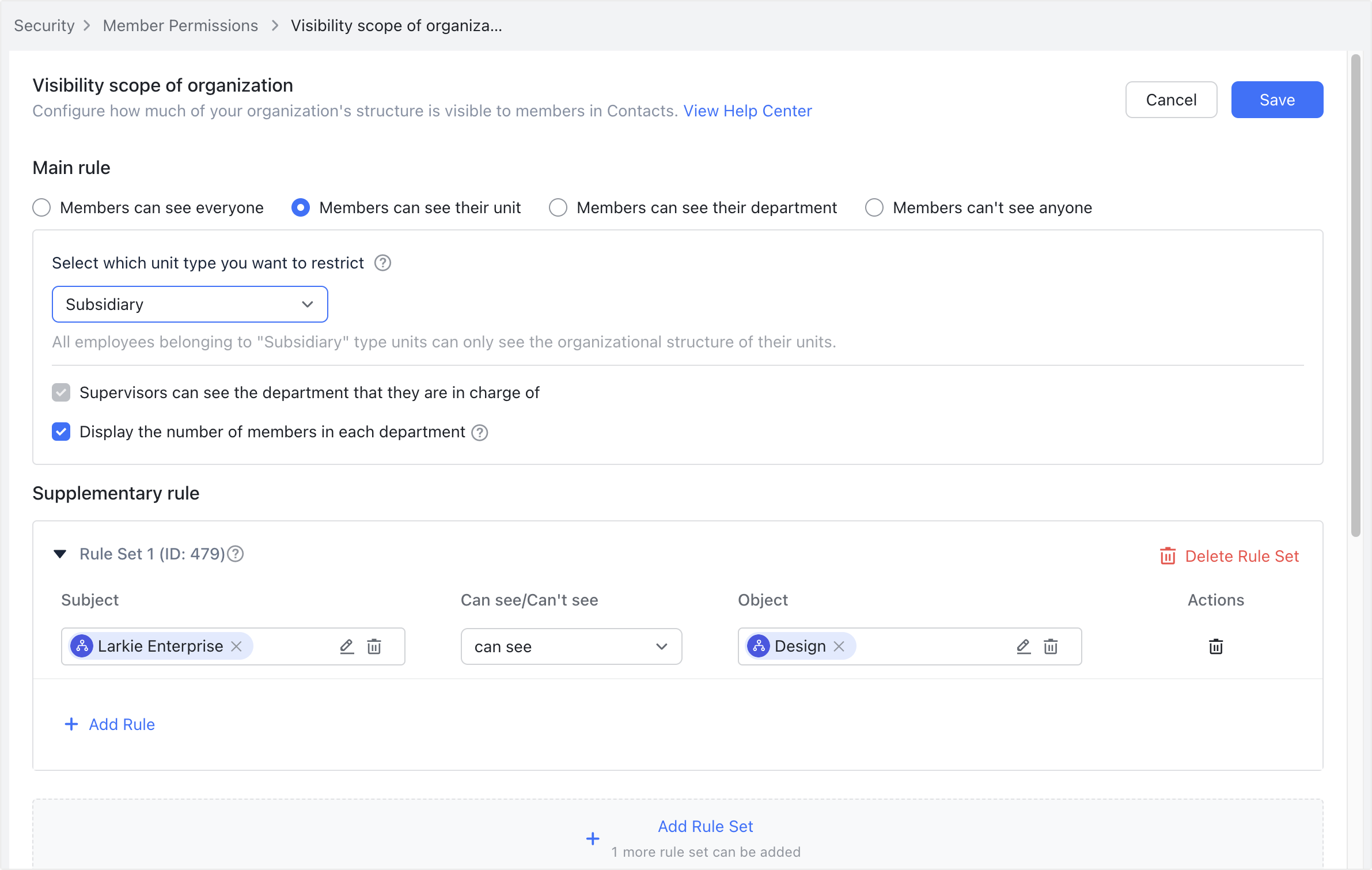
250px|700px|reset
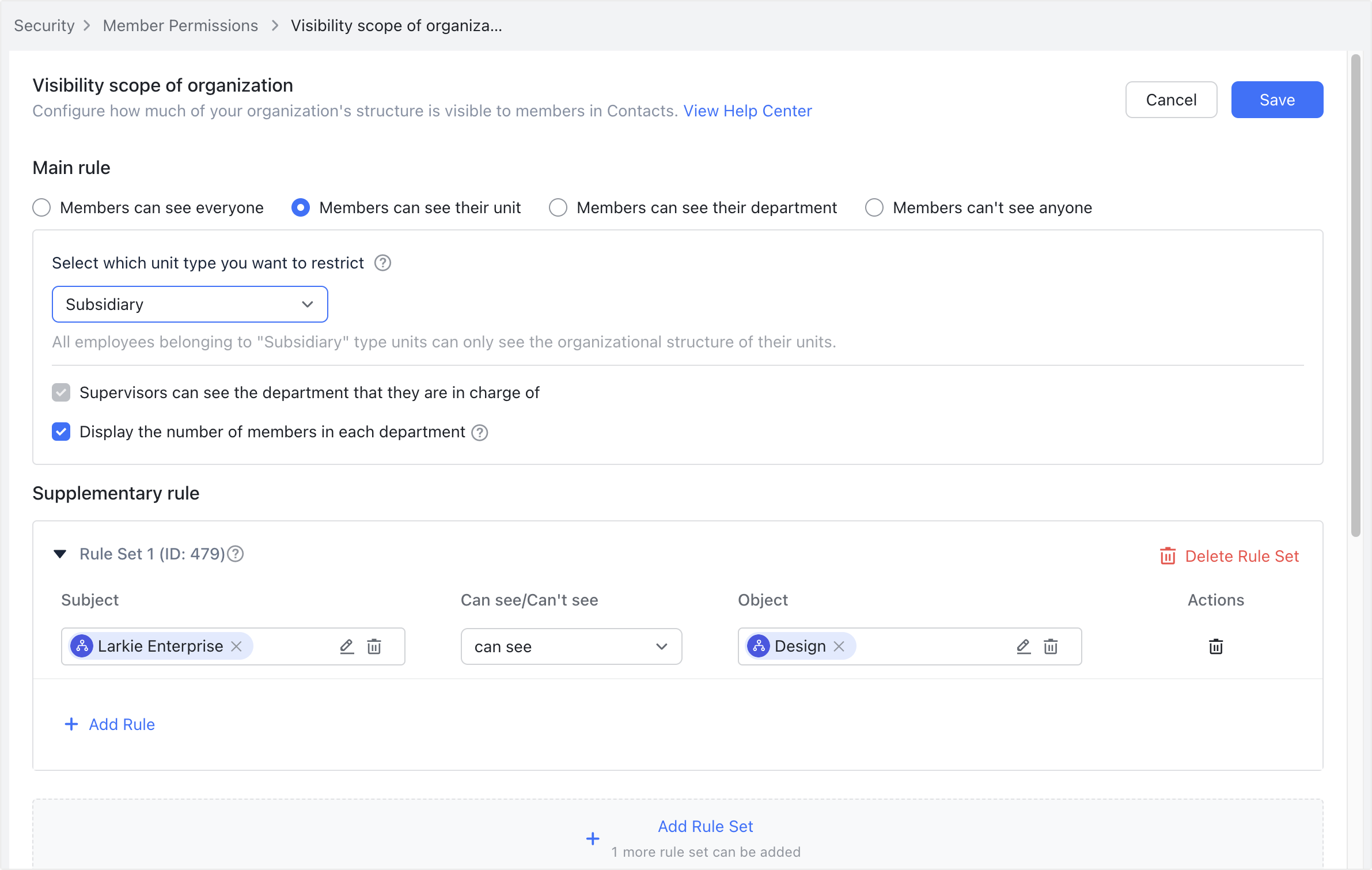
- If you need to set multiple rules within a rule set, click Add Rule.
- Click Save in the upper right corner.
Verify permission rules
You can click Verify Permission Rules to verify whether the rules you've created work as expected.
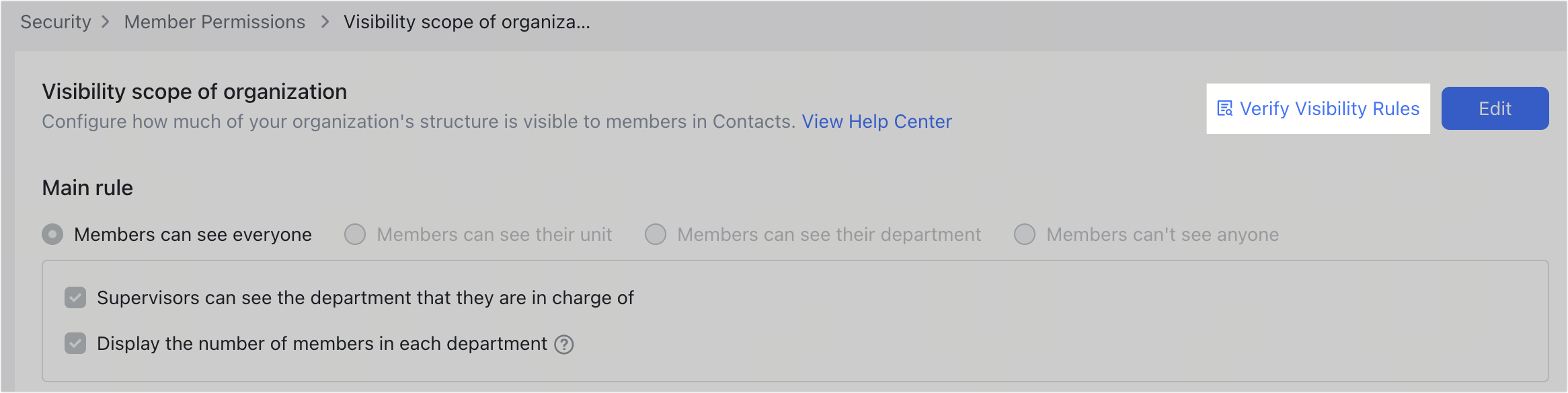
250px|700px|reset
On the Verify Permission Rules window, enter the subject and object and click Verify to see if the subject can view the object under the current permission rules.
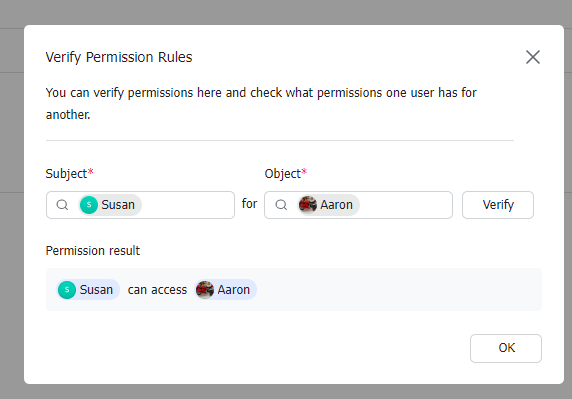
250px|700px|reset
Set display order
On the Visibility scope of organization page, you can set the order in which members and departments are displayed in Contacts.
- Display departments first: The display order is department supervisor > sub-department > members.
- Display members first: The display order is department supervisor > members > sub-department.
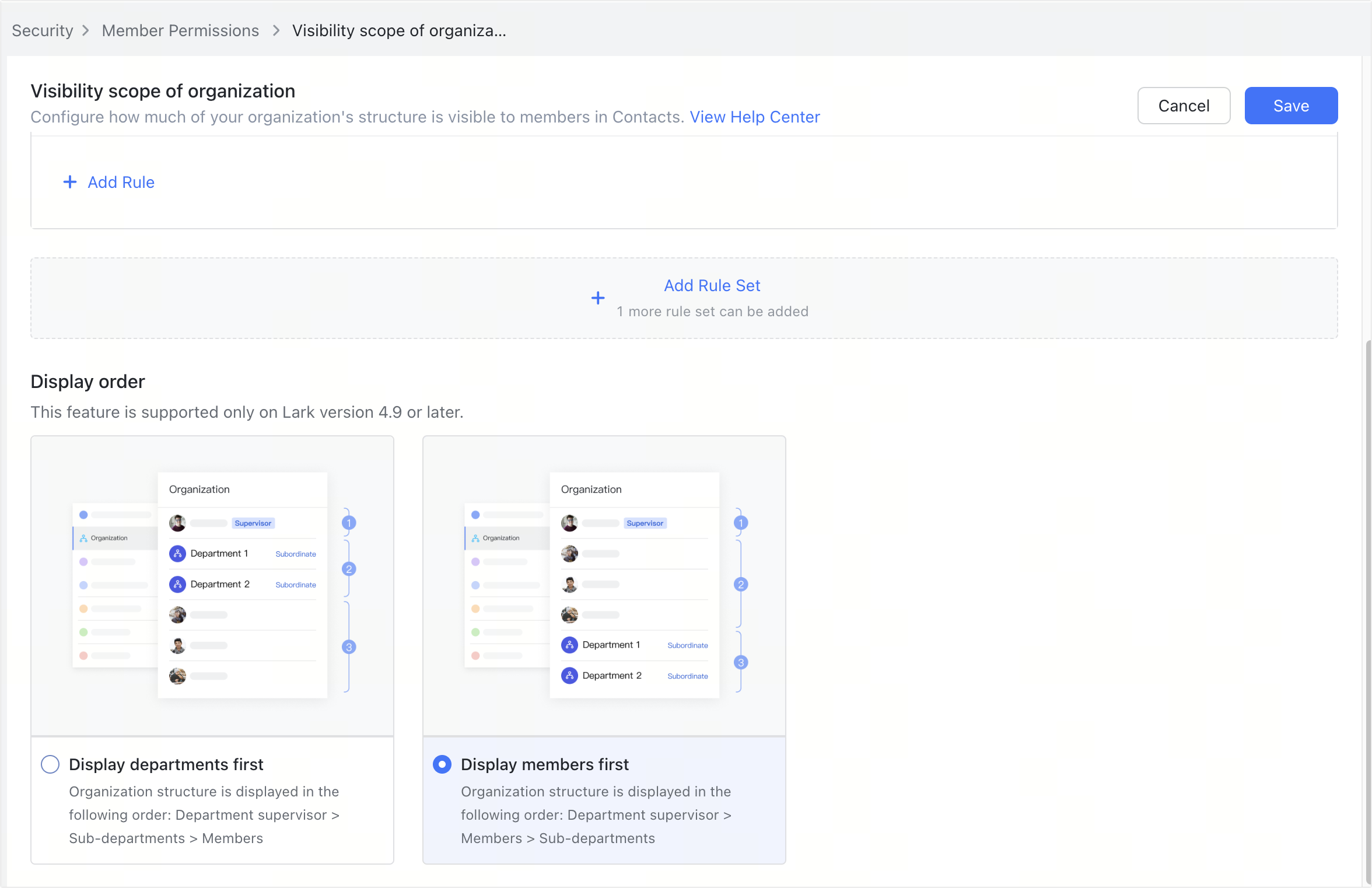
250px|700px|reset
