I. Intro
Notice: If you're looking for a basic introduction to Lark Mail from a member's perspective, see Get started with Lark Mail.
In Lark, you have the option to set up Lark Mail's business email service, or continue using your existing one.
- Use Lark Mail service
- Method 1: Activate Lark Mail service.
- Method 2: Migrate to Lark Mail service.
- Method 3: Log in to Lark Mail service through a third-party client.
- Don't use Lark Mail service
- Method 4: Log in to third-party email accounts through Lark Mail.
This article highlights scenarios where each method is suitable, their pros and cons, and steps to set up each.
Note: With any of the methods above, you'll need to add Lark Mail to the navigation bar so that members can find the access Lark Mail.
II. Use Lark Mail service
Activate Lark Mail service
Recommended scenario: If your organization hasn't used an email service before or has added a new domain, we recommend you activate a new email service.
Advantages:
- Lark provides a free and secure business email service.
- Access to all Lark Mail functions and Lark collaboration capabilities.
- Administrators can centrally manage member email addresses in the Lark Admin Console.
Disadvantages:
- Training may be required if members haven't previously used business emails.
Steps:
- Open the Lark Admin Console and click Product Settings > Mail.
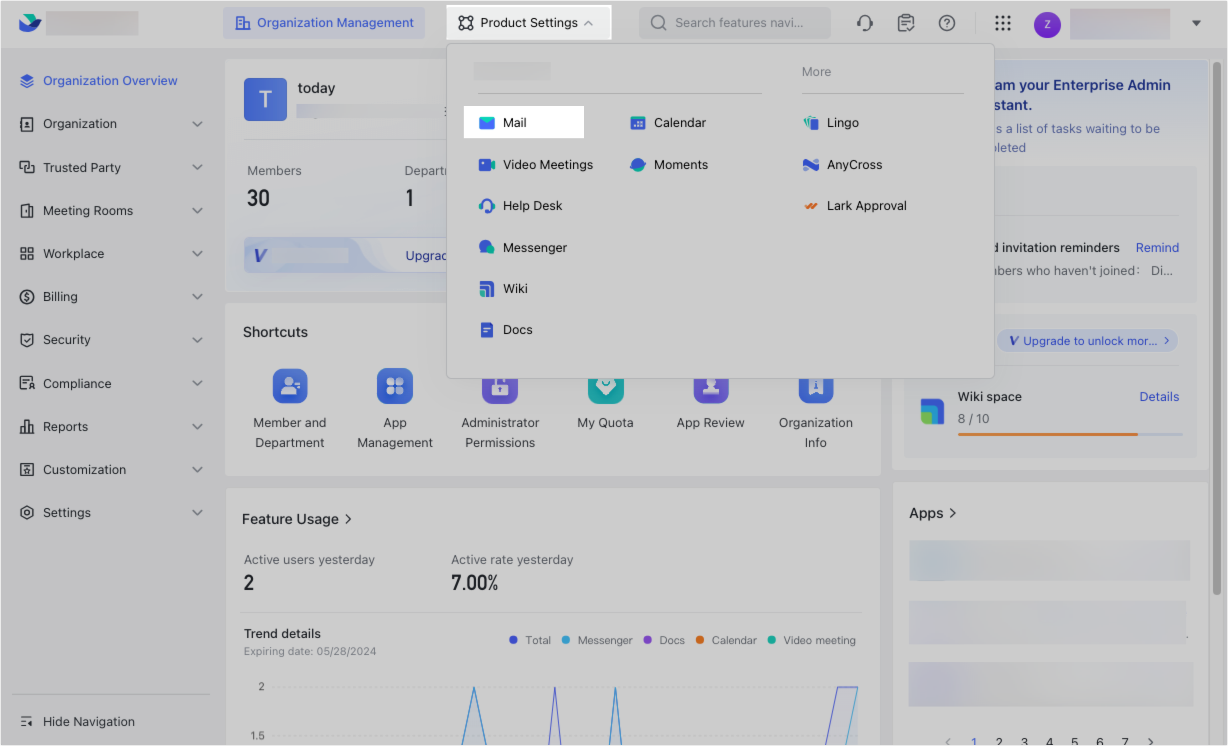
250px|700px|reset
- Click Service Management > Domain Management > Set Up Now, and activate a new email service.
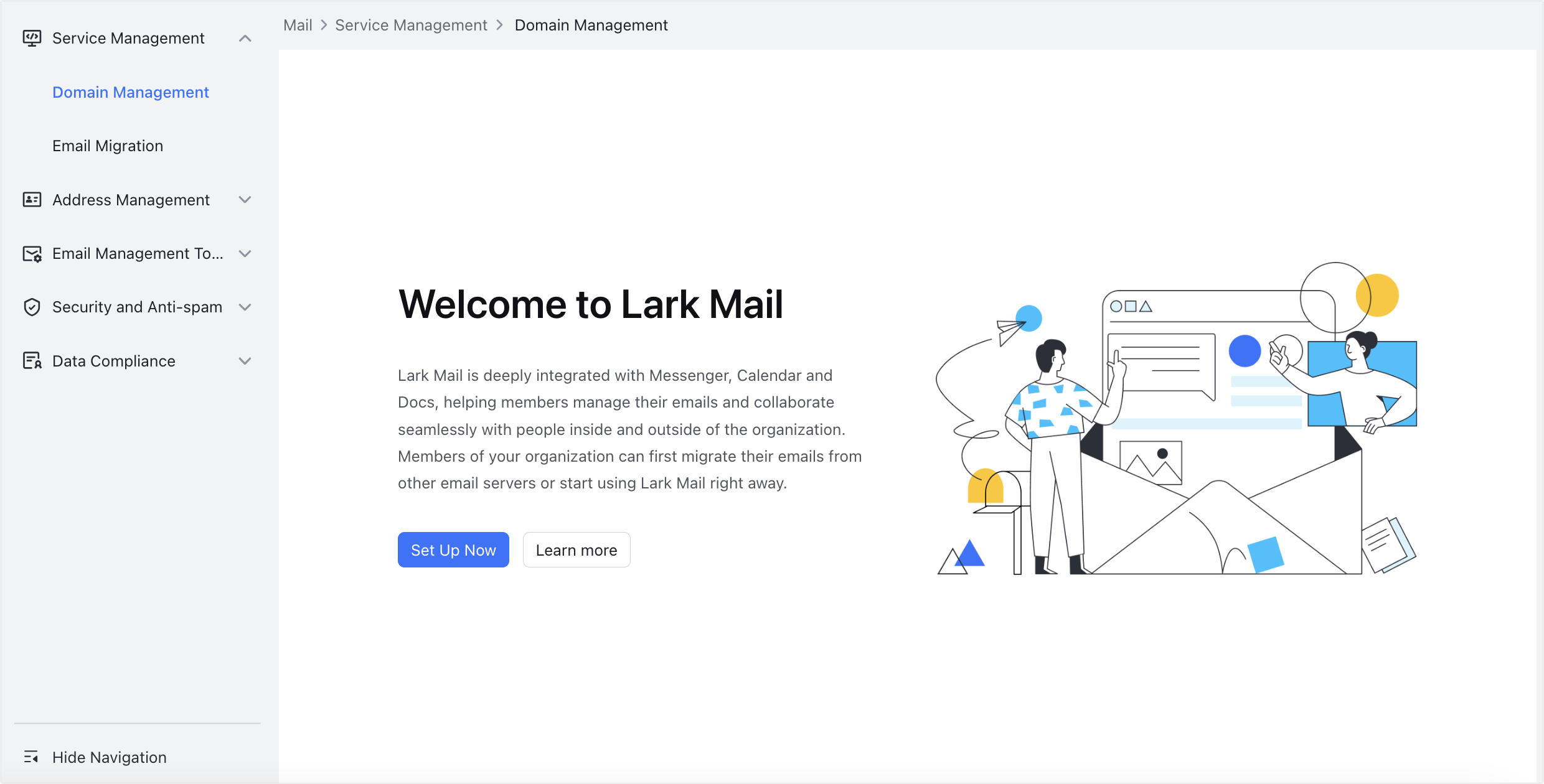
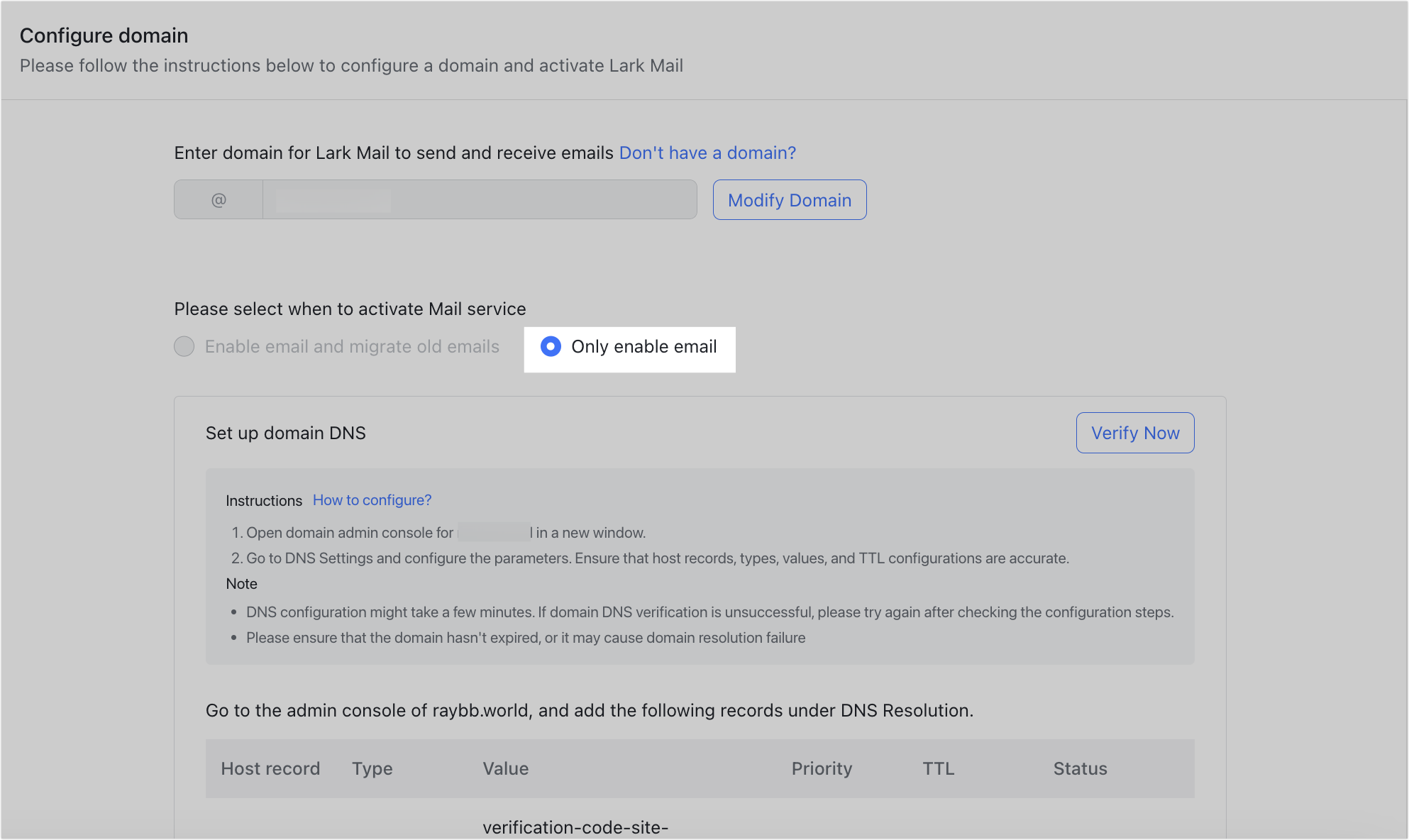
250px|700px|reset
250px|700px|reset
- After you set up the domain and DNS records, go to Organization > Member and Department in the Lark Admin Console to assign business email addresses to members.
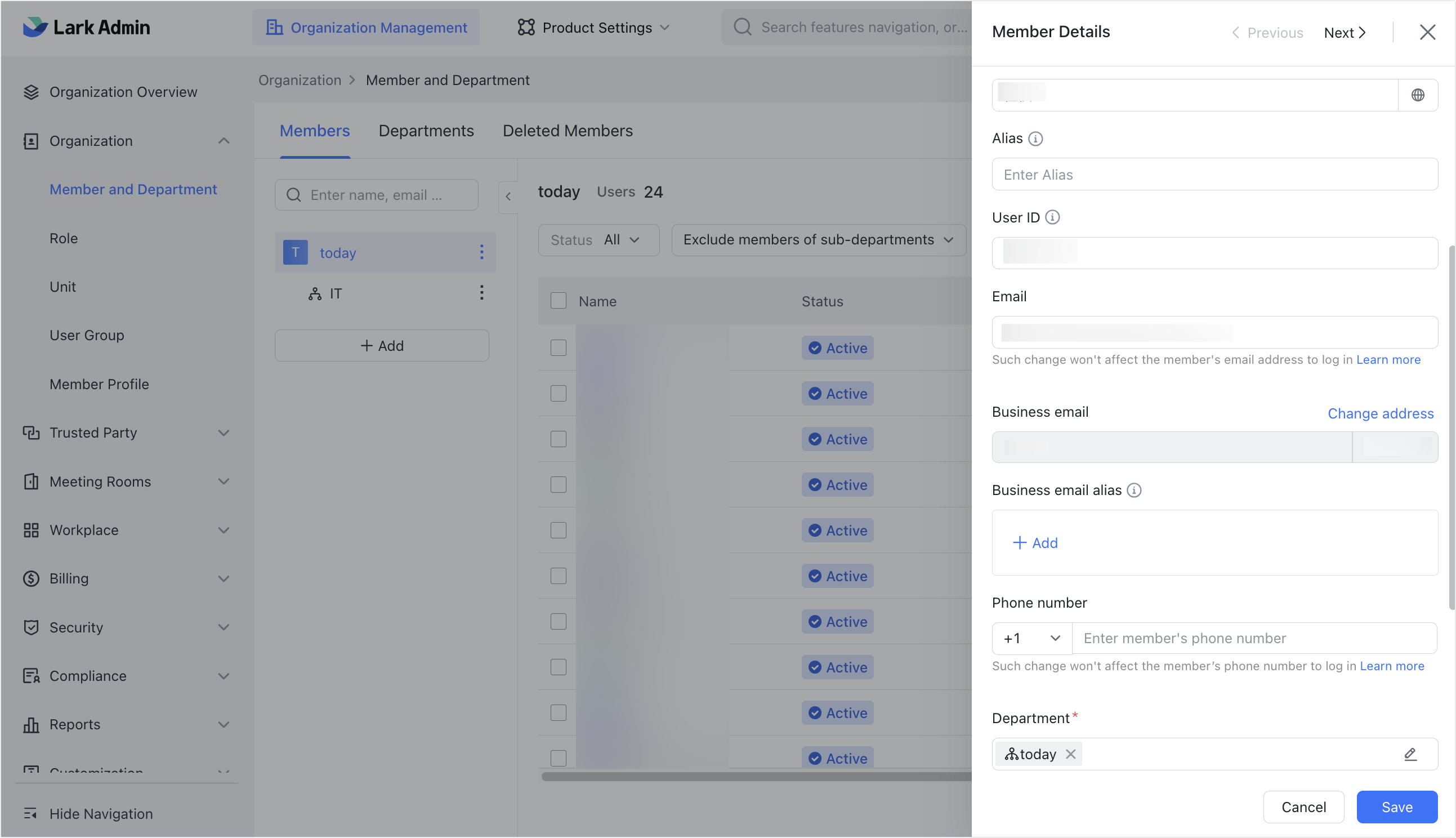
250px|700px|reset
Note: An administrator must add Lark Mail to the navigation bar of the Lark app for members to find and open it. To learn more, visit Admin | Customize the navigation bar in Lark mobile or desktop.
Migrate to Lark Mail service
Recommended scenario: If your organization's current email service can no longer meet your requirements, but you wish to keep your email data, we recommend you activate a new email service and migrate your data.
Advantages:
- Lark's email service is included in your Lark plan, at no additional cost.
- You can migrate from Gmail, Microsoft 365, Zoho Mail, Tencent Exmail, and other business email providers.
Disadvantages:
- Changing your email service will require members to change their email habits.
- Migrating your email service may incur operational costs.
Steps:
In Lark, organization members' email addresses must correspond with their accounts. Before migrating to Lark Mail service, ensure that members have already joined the organization.
- Open the Lark Admin Console and click Product Settings > Mail.
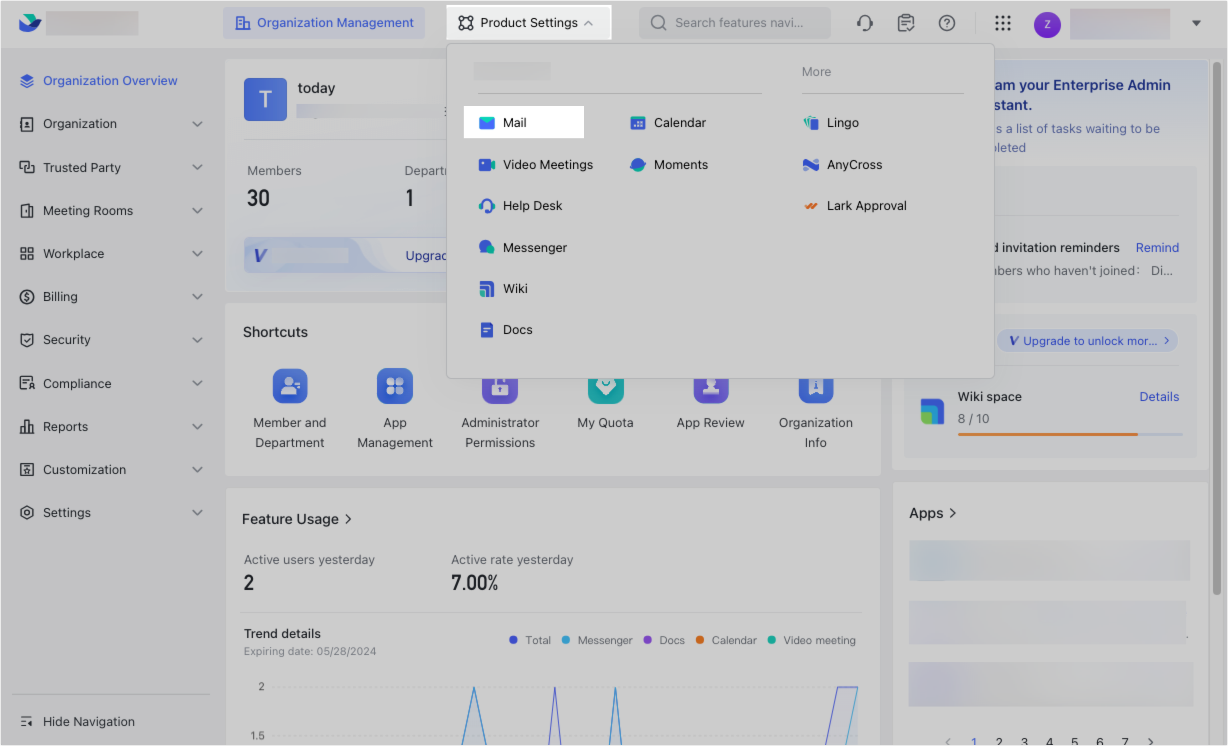
250px|700px|reset
- Click Service Management > Domain Management > Set Up Now, and Enable email and migrate old emails.
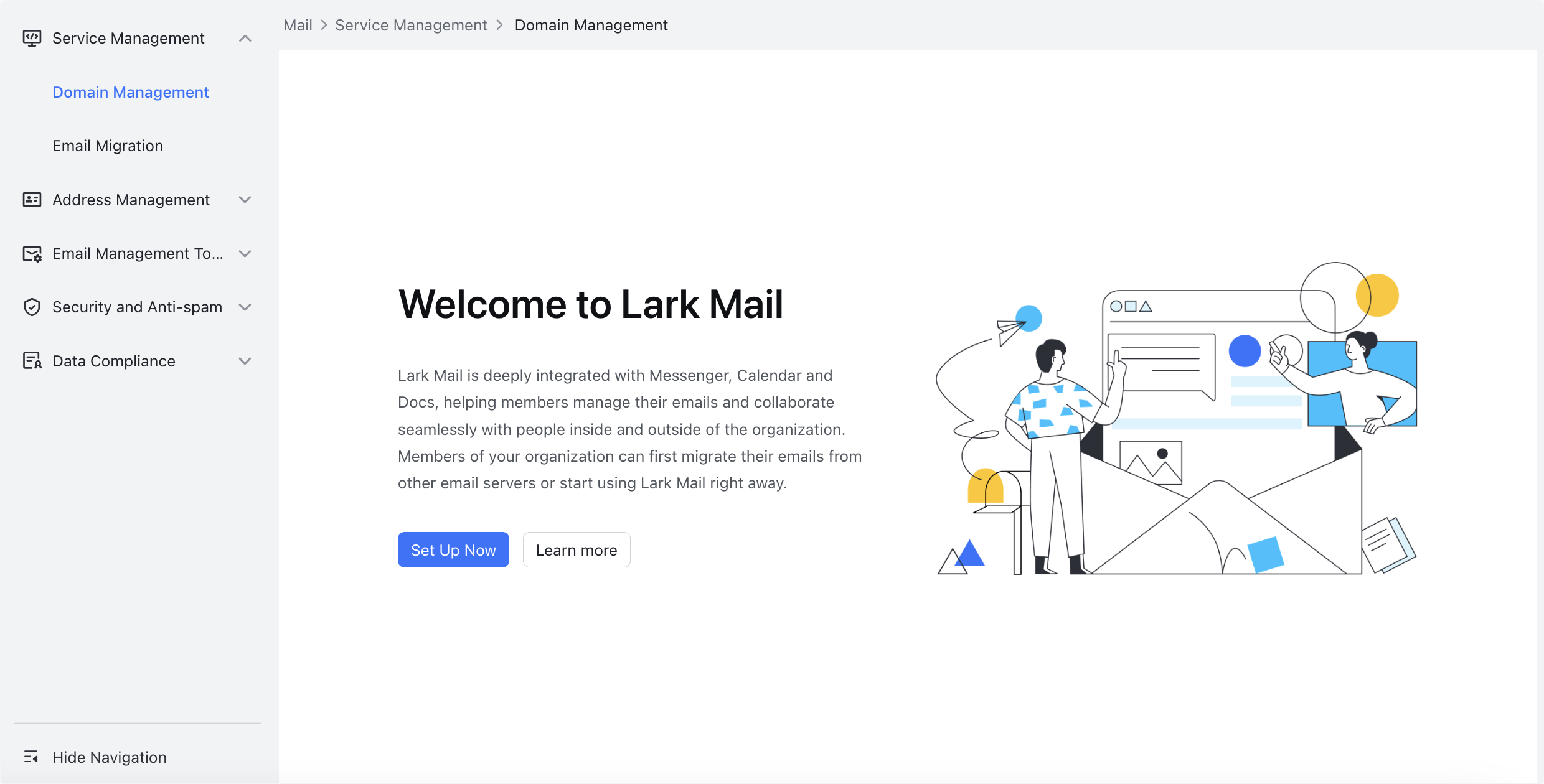
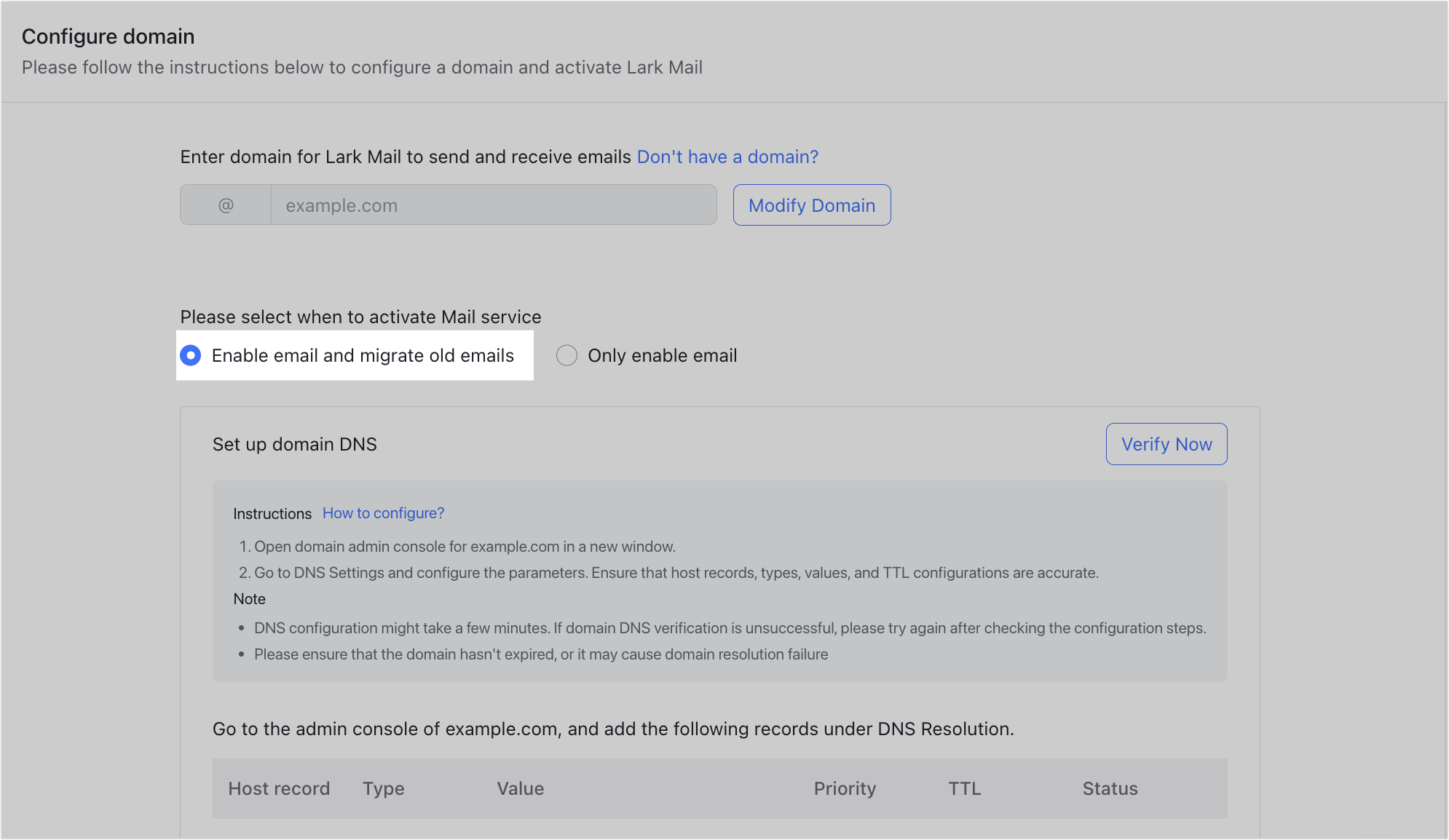
250px|700px|reset
250px|700px|reset
- On the Configure domain page, add and verify the DNS records.
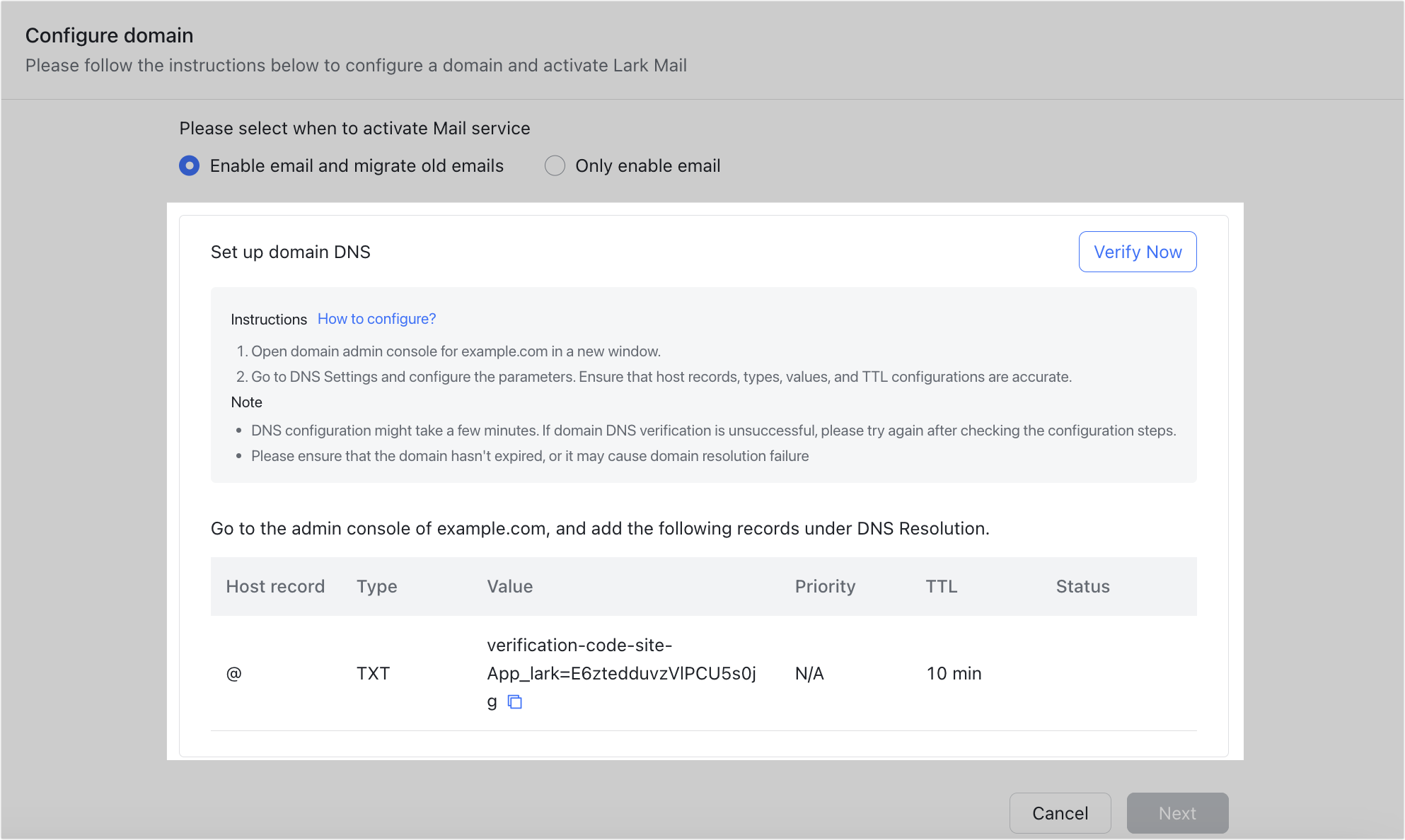
250px|700px|reset
- After completing verification, on the Configure email migration parameters page, select and fill in the information associated with the original email service. Then click Enable Migration.
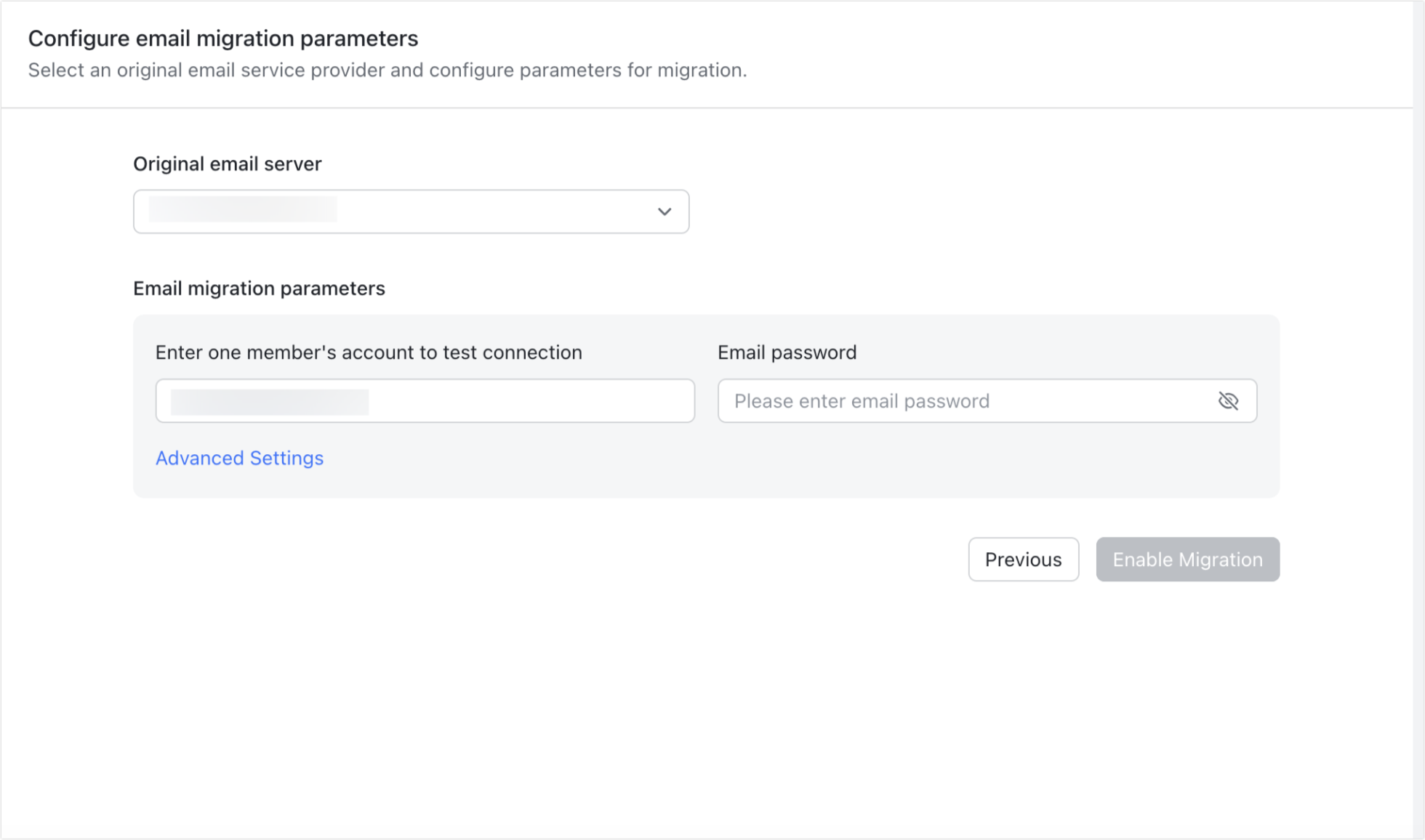
250px|700px|reset
- On the Email Migration Management page, select the members who need to migrate and add their original email addresses. After doing this, members can start the email migration process.

250px|700px|reset
Note: An administrator must add Lark Mail to the navigation bar of the Lark app for members to find and open it. To learn more, visit Admin | Customize the navigation bar in Lark mobile or desktop.
Log in to Lark Mail service through third-party clients
Recommended scenario:
If your organization has already activated Lark Mail service, but you want members to be able to log in and use their Lark business emails on third-party email apps.
Advantages:
- Members can choose where they access their emails.
Disadvantages:
- There is a potential increase in security risks, such as data leakage or attacks on organization data.
- Improper settings or synchronization may result in emails, contacts, calendars, and other information not being properly synced or being lost across different devices or platforms.
Steps:
- Open the Lark Admin Console and go to Product Settings > Mail.
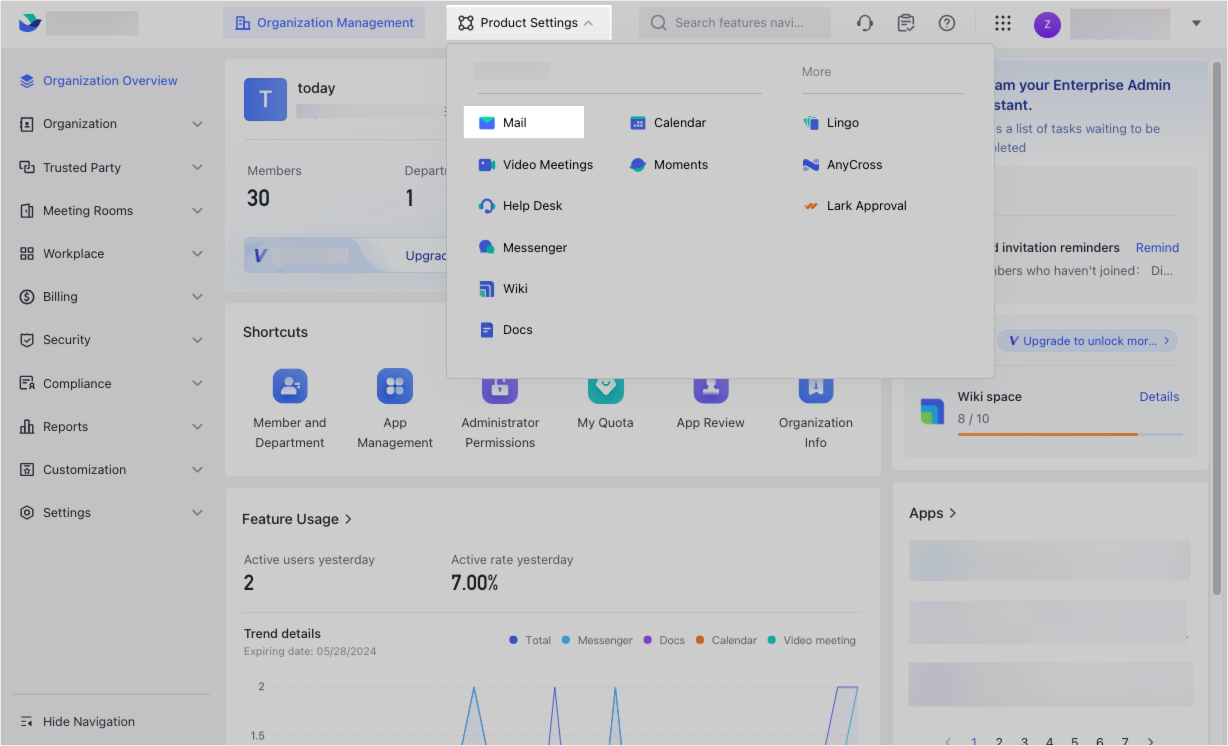
250px|700px|reset
- Click Email Management Tools > Third-party email client. Turn on members' permission to log in to third-party email apps. If you don't want every member to have this permission, you can set who does have it under Application scope.

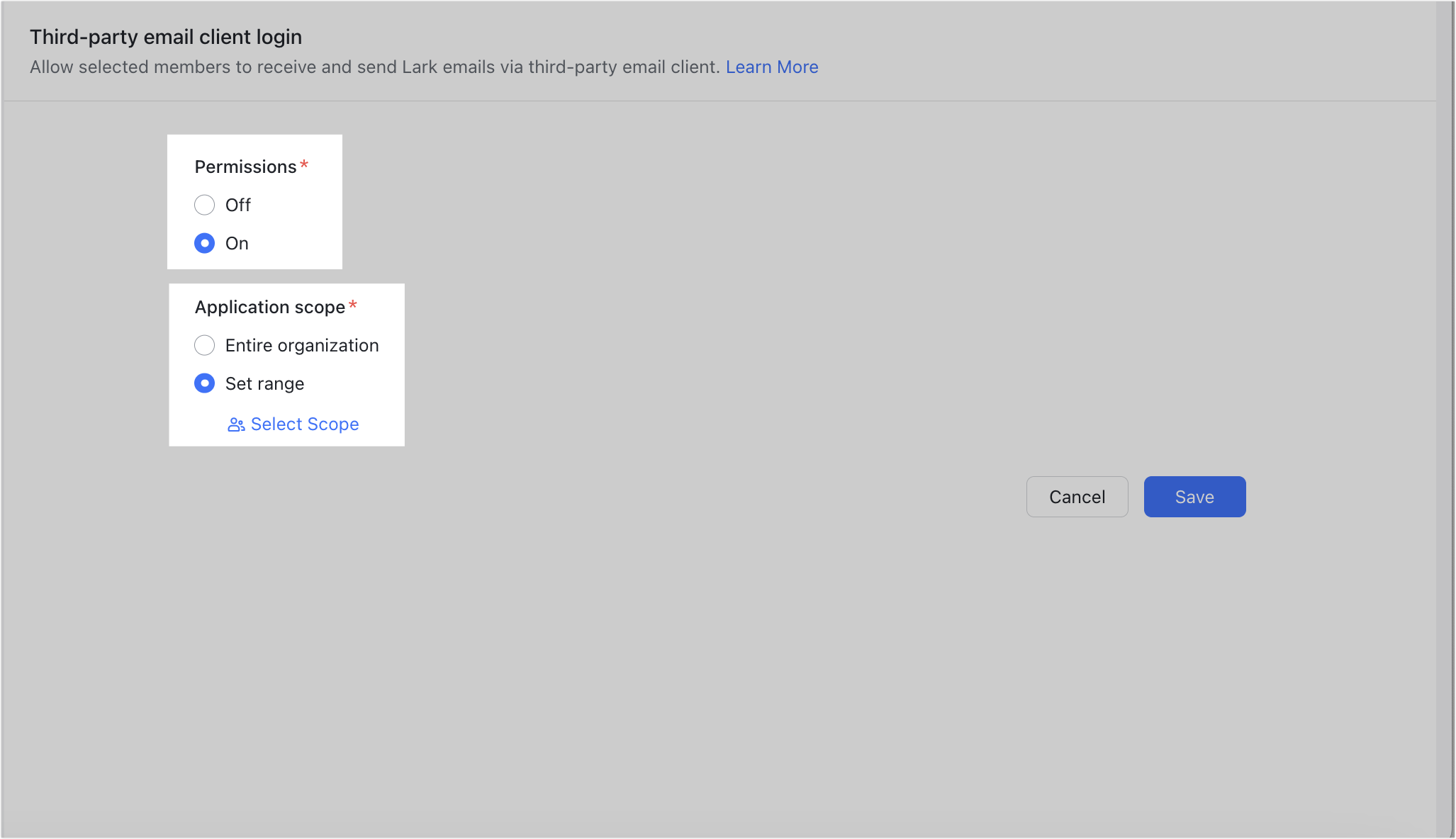
250px|700px|reset
250px|700px|reset
After you complete the above settings, members can generate a dedicated password to use when logging into a third-party email app. To learn more, visit Log in to Lark Mail through a third-party email client.
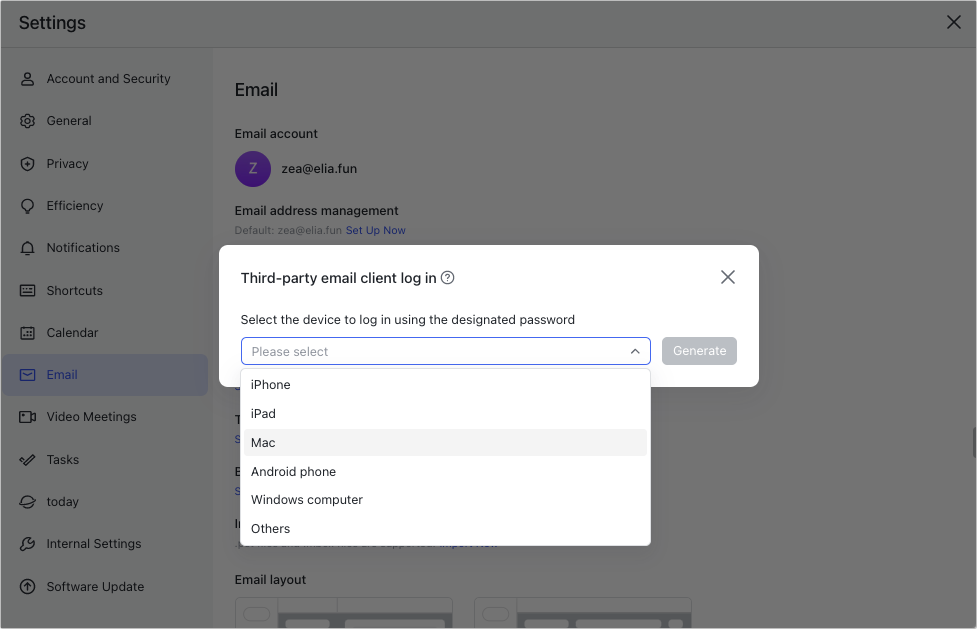
250px|700px|reset
III. Don't use Lark Mail service
Log in to third-party email accounts through Lark Mail
Recommended scenario:
If your organization doesn't wish to change its current email service but wants to manage its emails through the Lark Mail app.
Advantages:
- Does not require the Mail administrator to perform any actions.
- You can synchronize data from Gmail, Microsoft 365, Zoho Mail, Tencent Exmail, and other business email providers to the Lark Mail app.
Disadvantages:
- Administrators may need to inform members that this option is available to them.
- Administrators cannot set this up for multiple members at once, each member must set it up themselves.
Steps:
Members can open Lark Mail from the navigation bar and select their current email service. They can then follow the onscreen instructions to synchronize their email data.
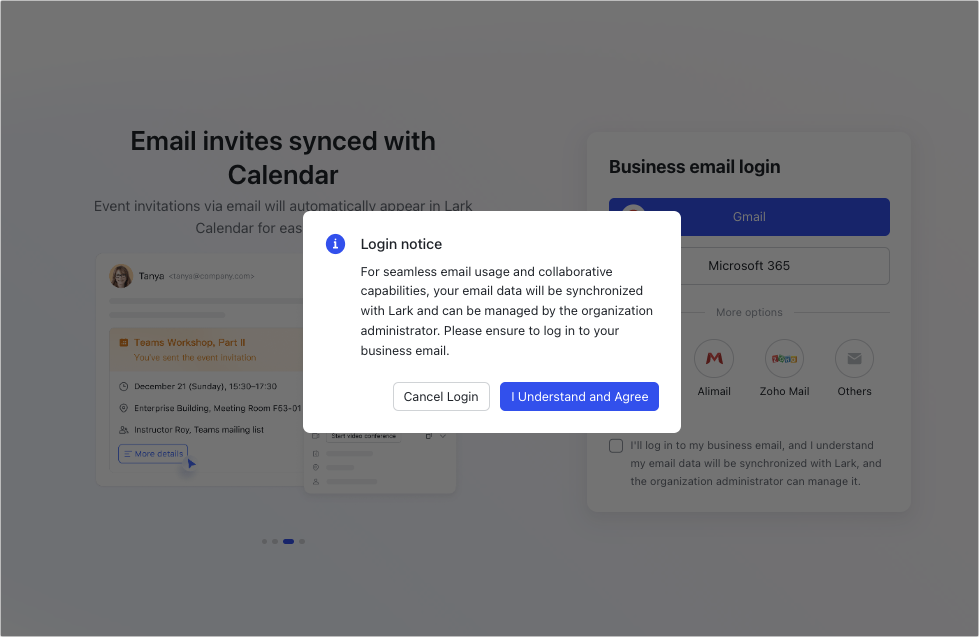
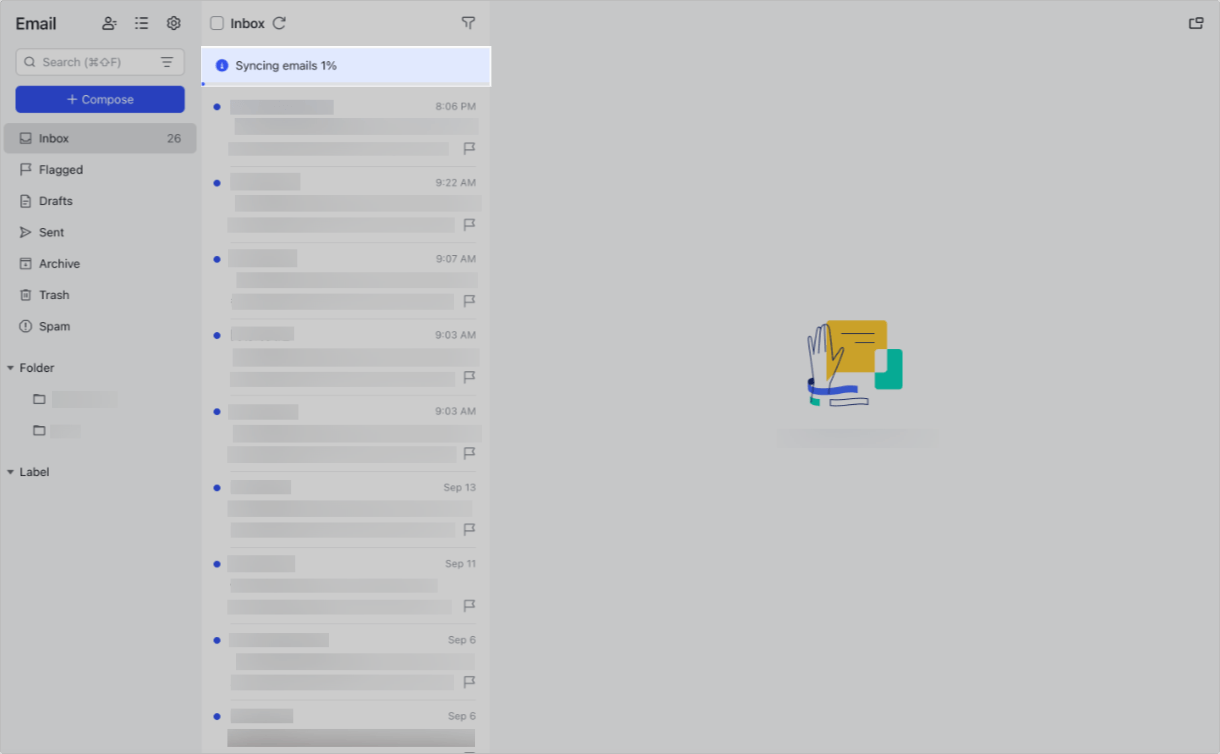
250px|700px|reset
250px|700px|reset
Note: An administrator must add Lark Mail to the navigation bar of the Lark app for members to find and open it. To learn more, visit Admin | Customize the navigation bar in Lark mobile or desktop.
IV. Learn more
If you've set up Lark Mail service for your organization, you're now ready to learn what you can do as a Mail administrator.
- To learn more about Lark Mail, visit Mail Settings in the Lark Help Center.
- To learn what members can do in Lark Mail, visit Get started with Lark Mail.
- To read more about activating Lark Mail, visit the Lark Mail administrator activation guide.
