I. Intro
When you compose an email, you can choose how important it is by setting a priority level. The recipient can see this priority level in their inbox, which helps them decide which emails to respond to first.
II. Steps
Notice:
- The default email priority is Normal.
- If you send an email with a Normal priority level, the priority level won't be displayed in the recipient's inbox.
Sender
When composing an email, click the Advanced icon in the toolbar and select Email priority. Three options are available: High, Normal, and Low. If you select High or Low, the priority level is displayed to the right of the subject field.
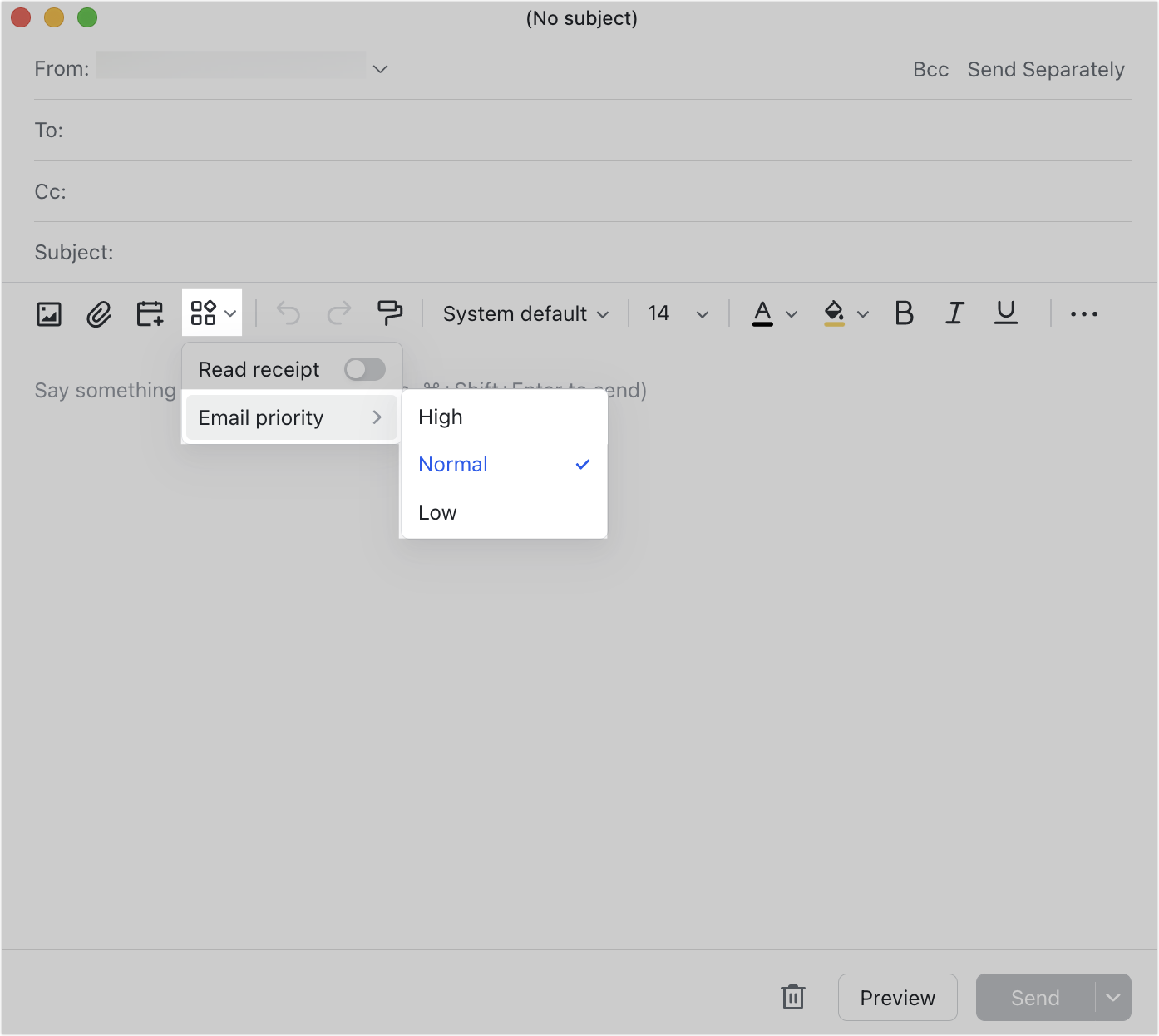
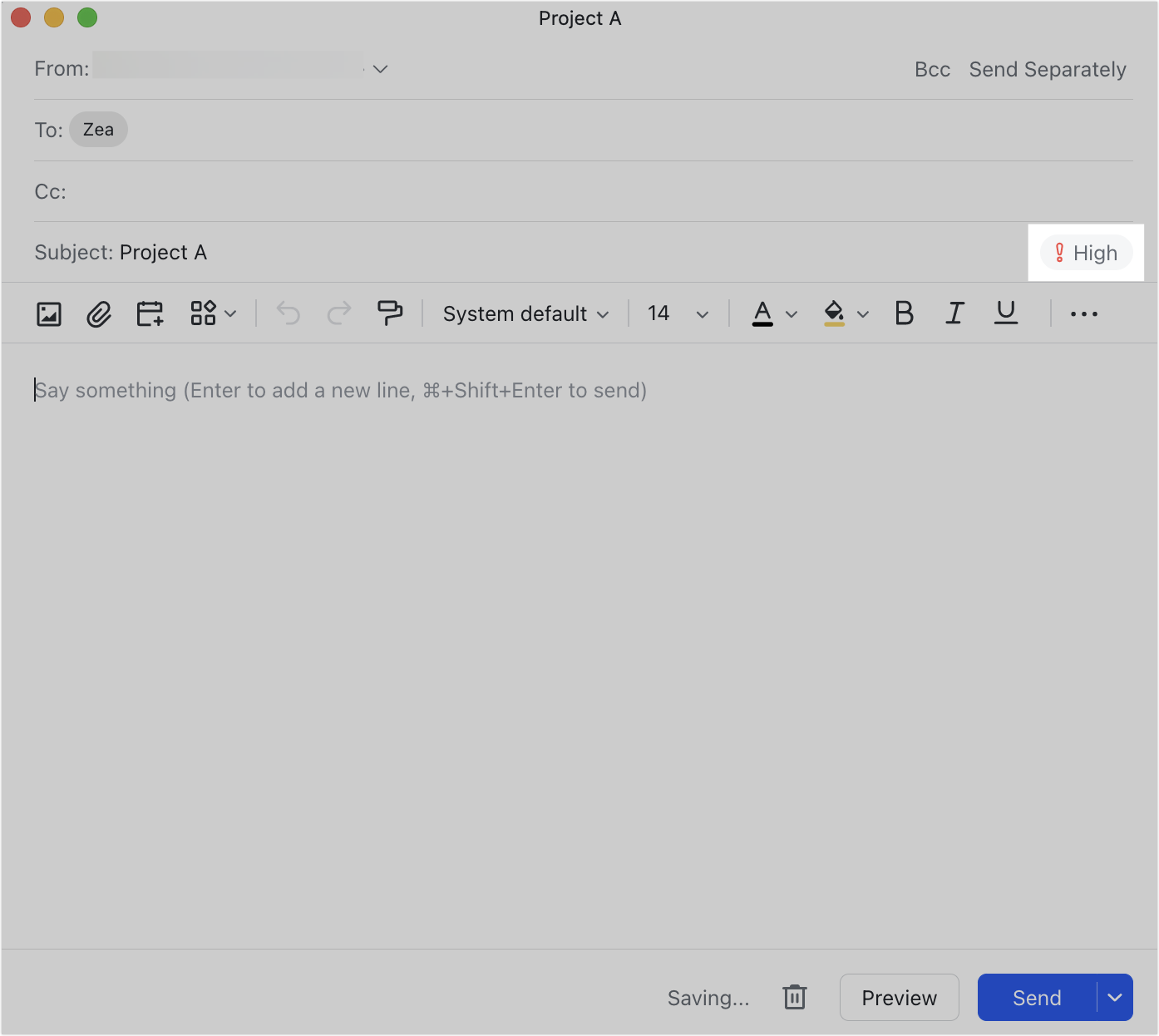
250px|700px|reset
250px|700px|reset
Recipient
When a recipient receives an email with a High or Low priority level, the priority level can be seen in their inbox.

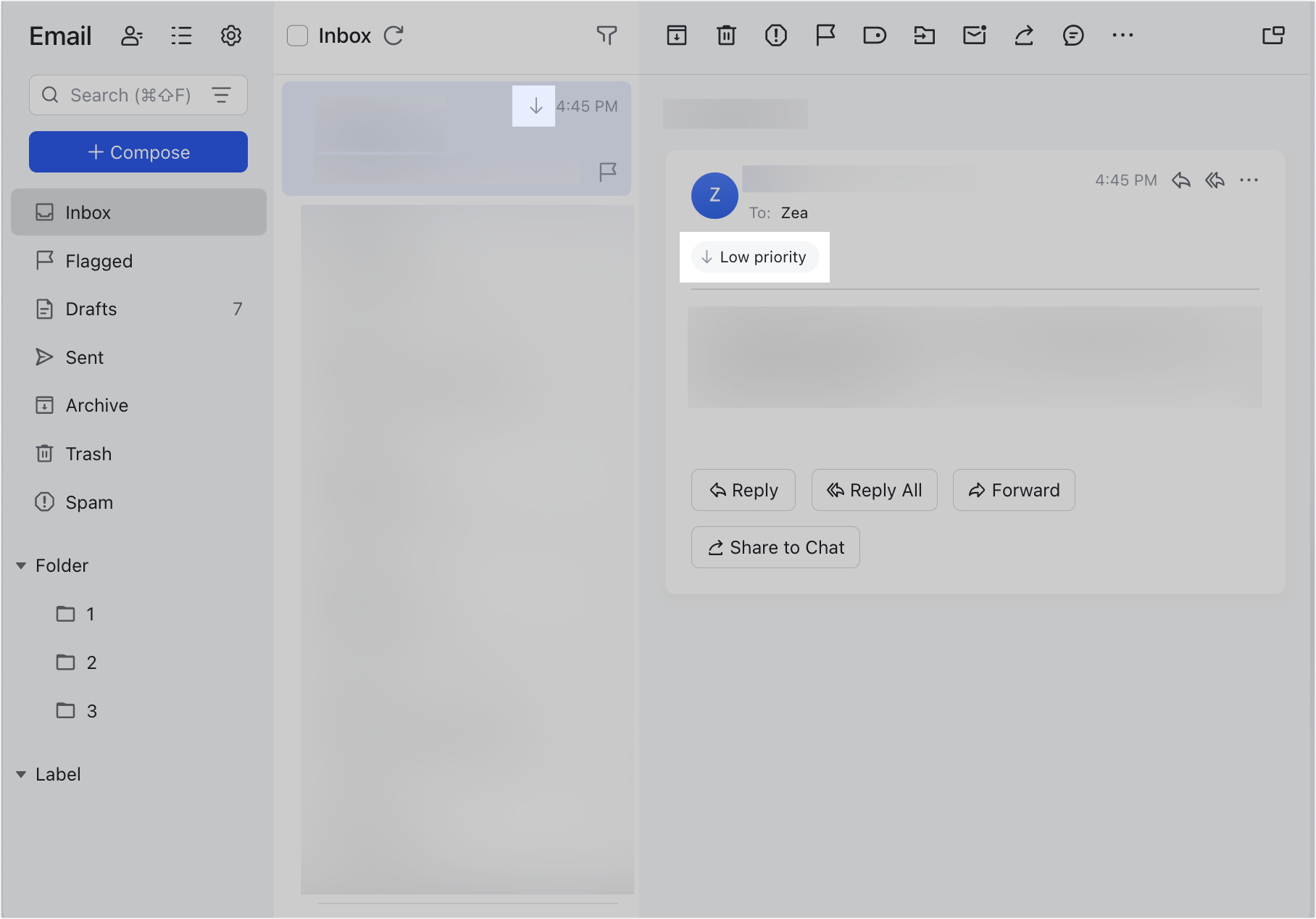
250px|700px|reset
250px|700px|reset
