00:00
/
00:00
Audio/video is not supported
Please TryRefresh
Play
Fullscreen
Click and hold to drag
I. Intro
Lark Mail is an email service designed for businesses. With it, you can handle your emails in the same place you do the rest of your work. It makes managing emails simpler while boosting productivity within your organization.
II. Get to know the Mail interface
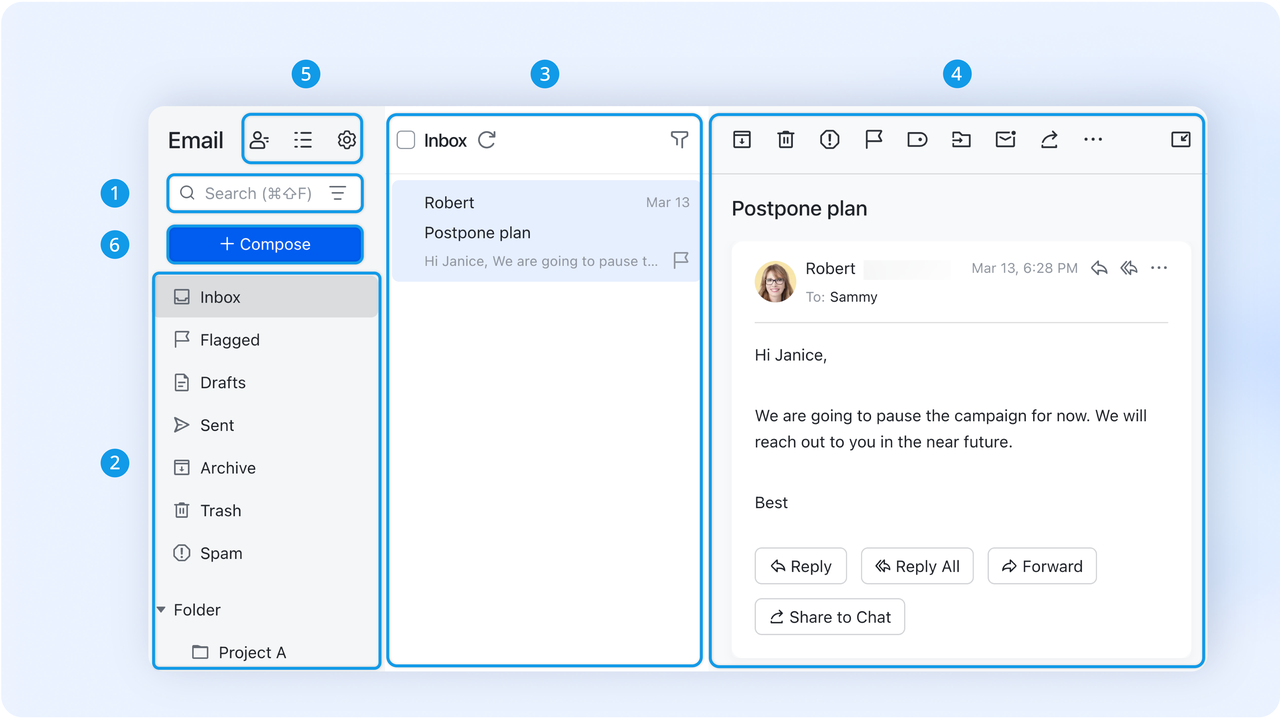
250px|700px|reset
- Search bar: Search for emails, contacts, and email content.
- Folders: Find emails in different folders including Inbox, Flagged, Drafts, and Sent.
- Email list: View all emails in a folder here and perform actions on them.
- Email details: View an email here and perform actions including replying, flagging, forwarding, and more.
- Navigation bar: Access Mail contacts and settings, or set up auto filters here.
- Compose: Click to start composing an email.
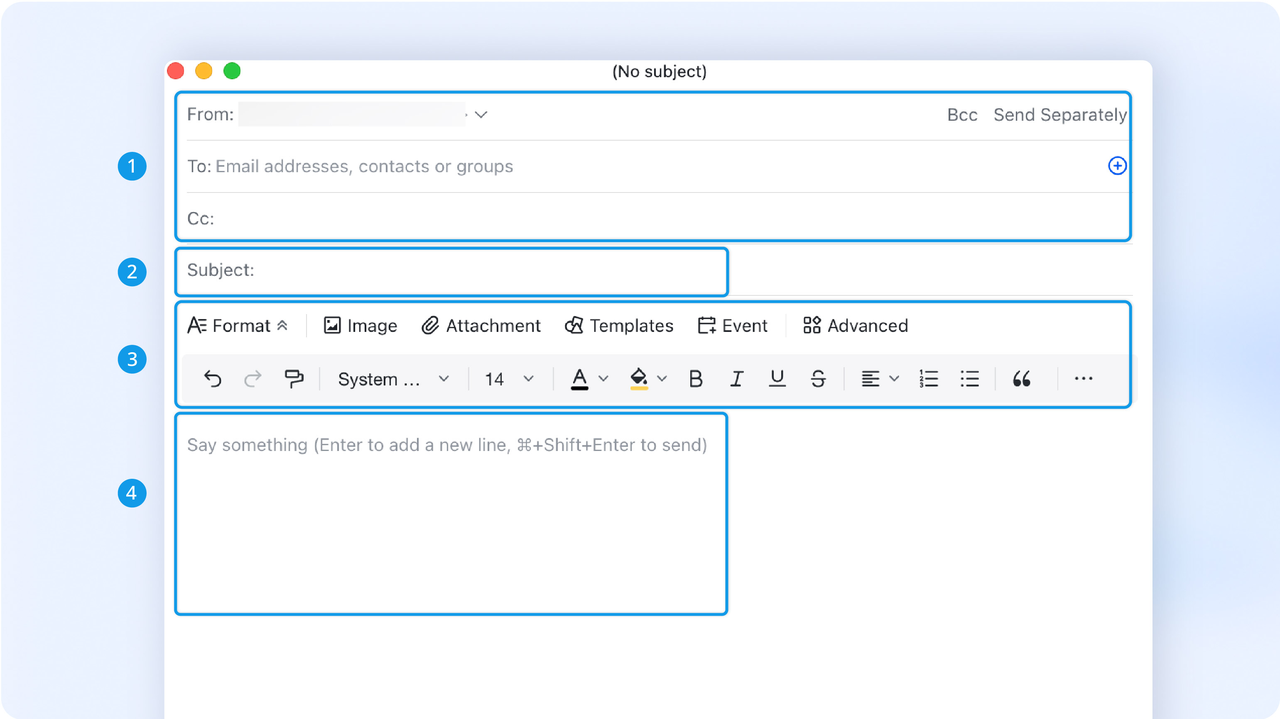
250px|700px|reset
- Email address: Fill in the recipient, Bcc, and Cc email addresses.
- Subject: Enter the subject or title of the email.
- Toolbar: Add formatting, events, signatures, and more when composing an email.
- Body text: Write the email body text.
III. What you need to know
To start using Lark Mail, an administrator needs to activate Lark business email and assign email addresses, and then add Lark Mail to the navigation bar so that members can find Lark Mail.
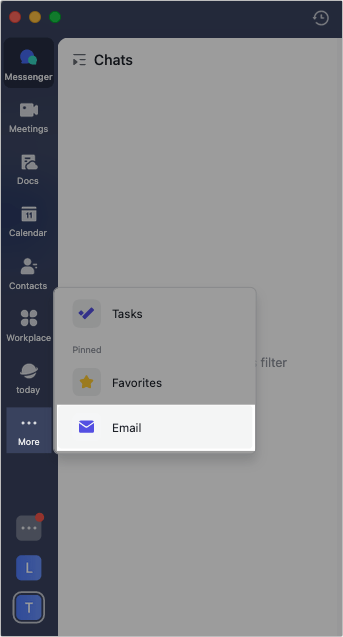
250px|700px|reset
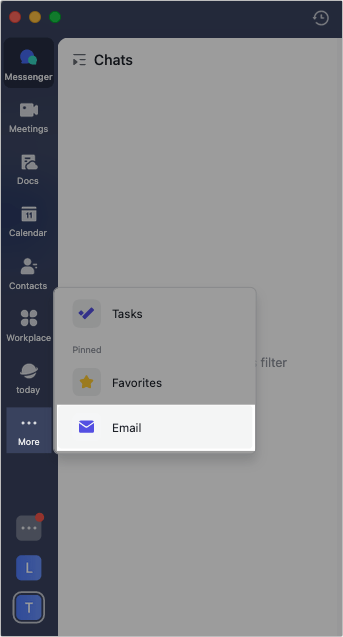
Send emails
- Click Email in the navigation bar, and then click Compose.
- Before sending an email, you can customize your name to make it easier for recipients to identify you.
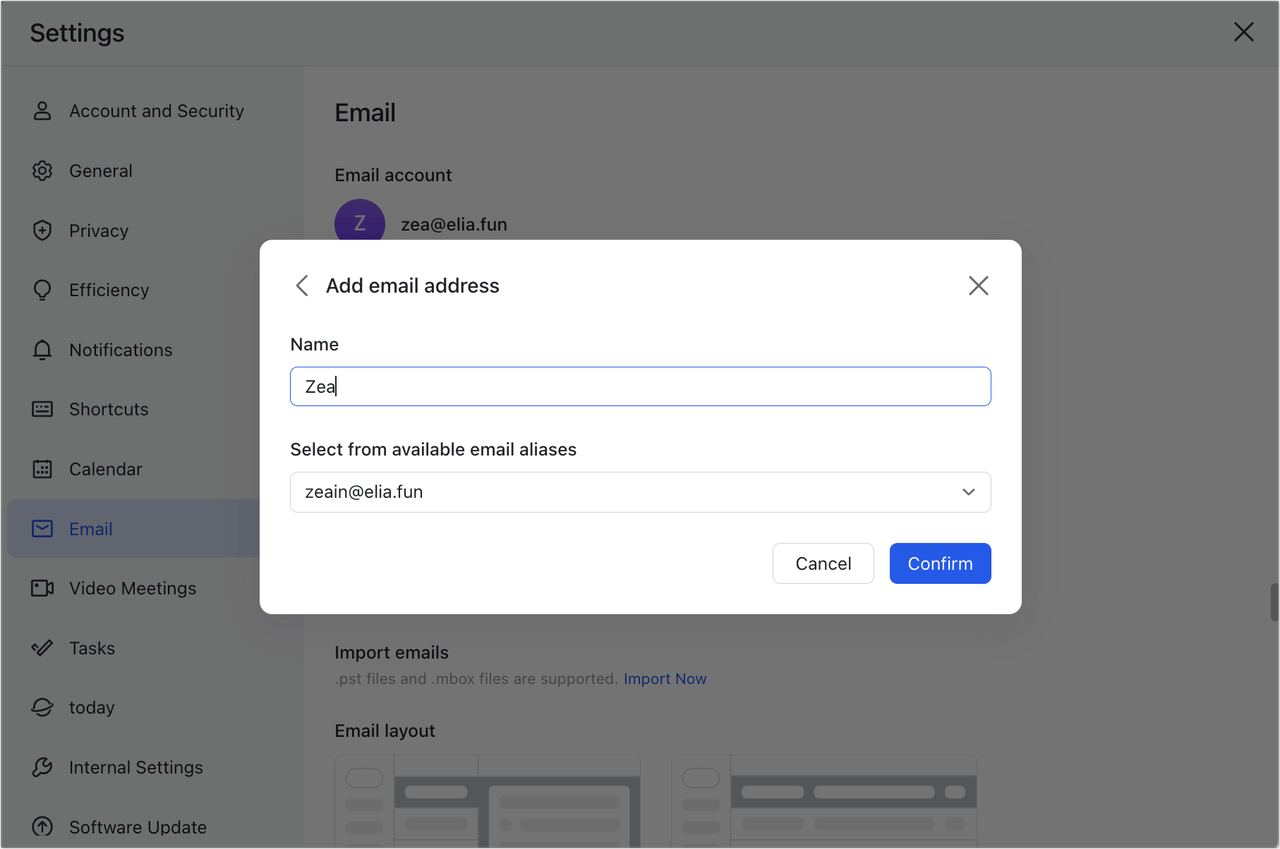
250px|700px|reset
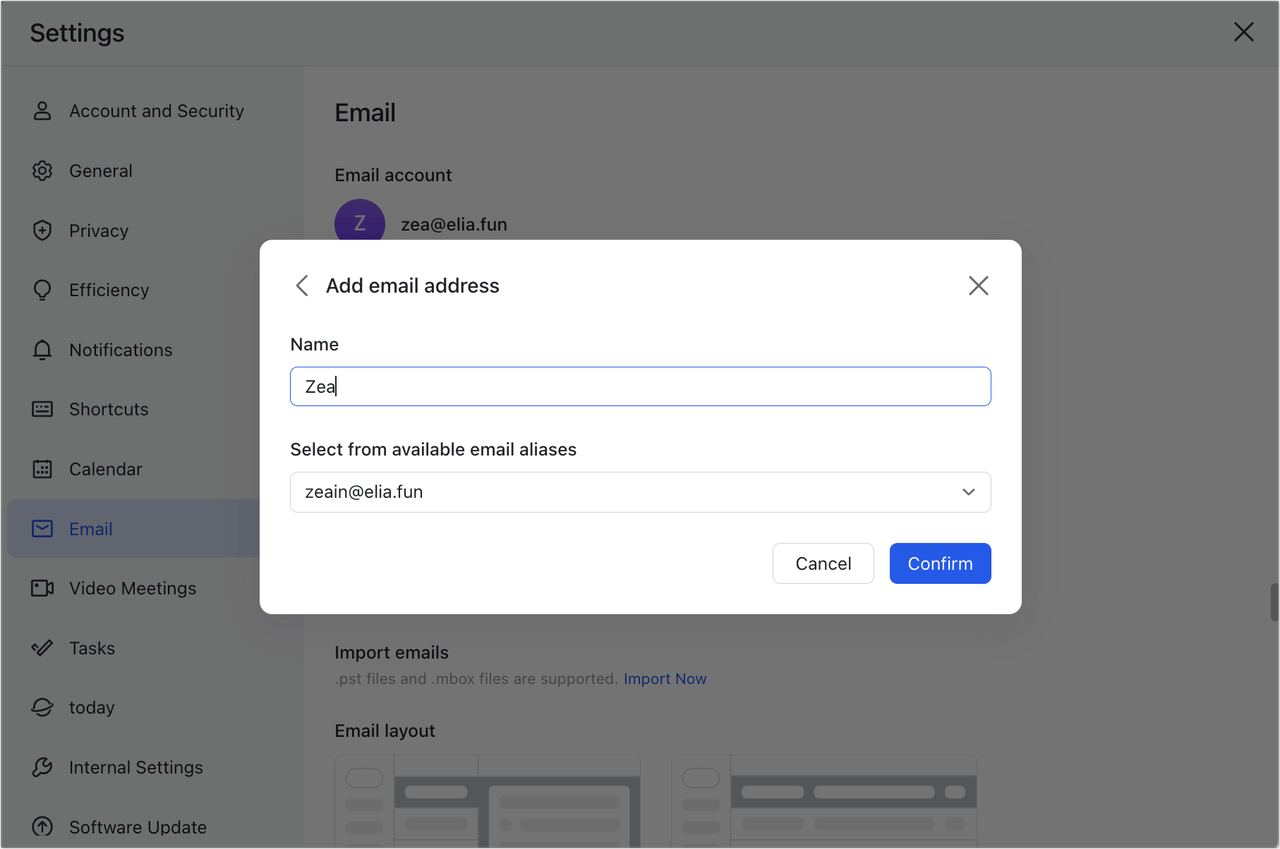
- You can add recipients in the To, Cc, and Bcc fields
- You can search and add a contact or chat group without needing to input email addresses.
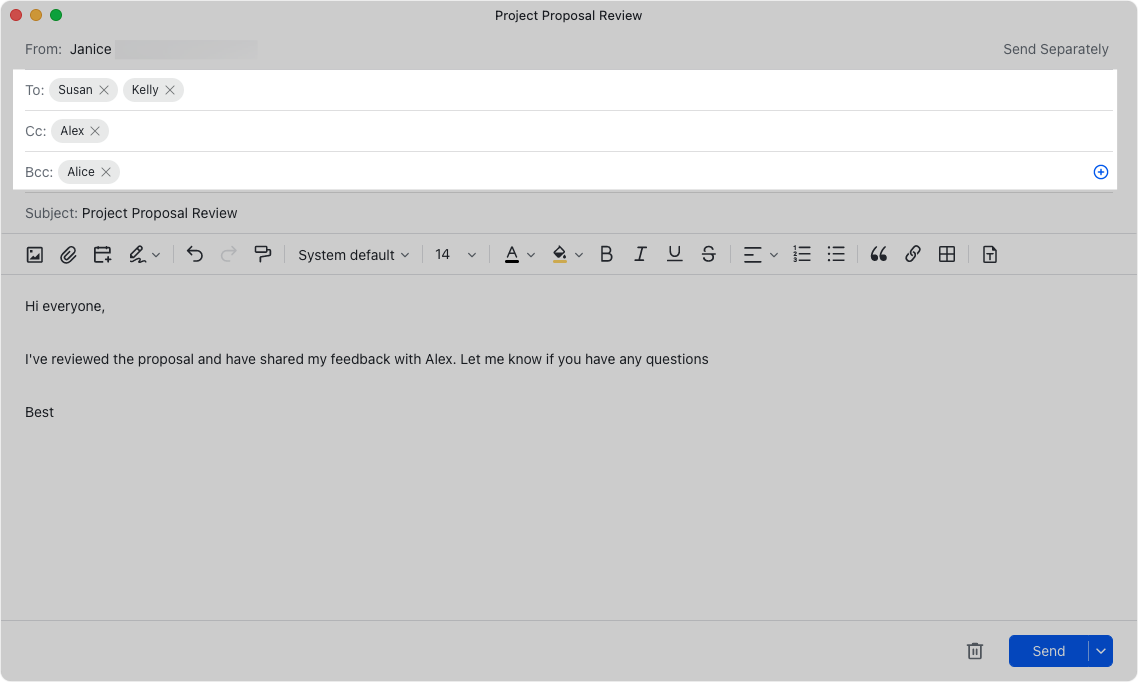
250px|700px|reset
- Compose and format your email.
- Use format painter to adjust the style of the text.
- Set your email signature to appear at the end of the email.
- Type @ and enter a contact's name to @mention them in the email.
- Turn on plain text mode to make your email compatible on all devices.
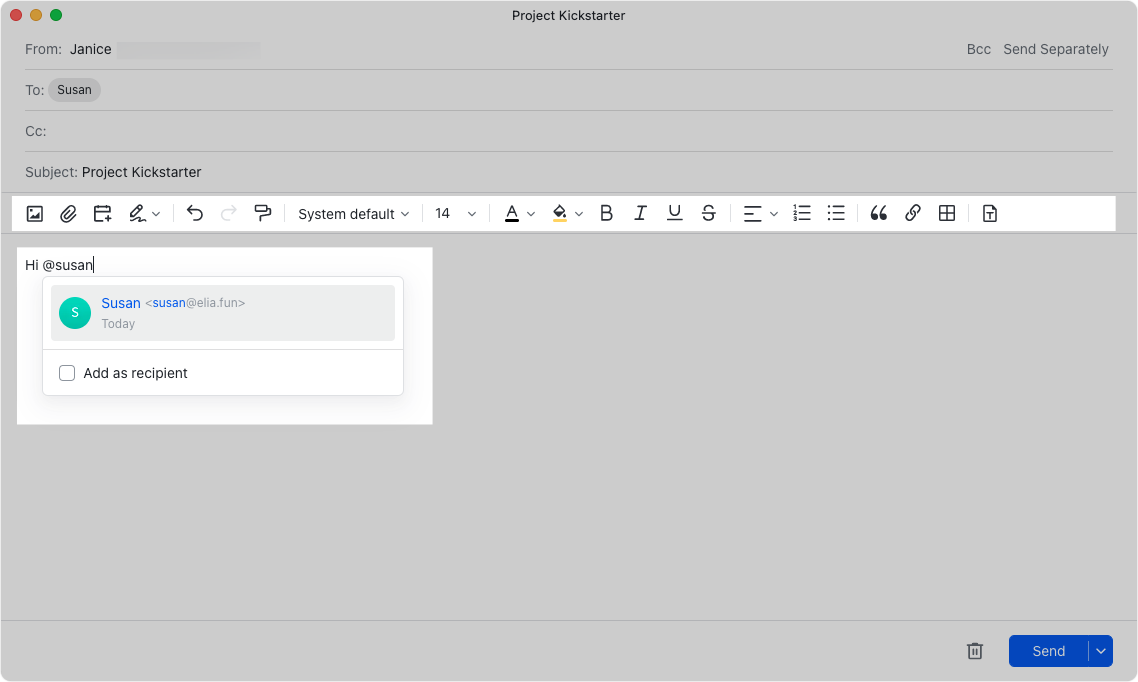
250px|700px|reset
- When you add a document to the email, you can grant read or edit permission to the recipient with one click.
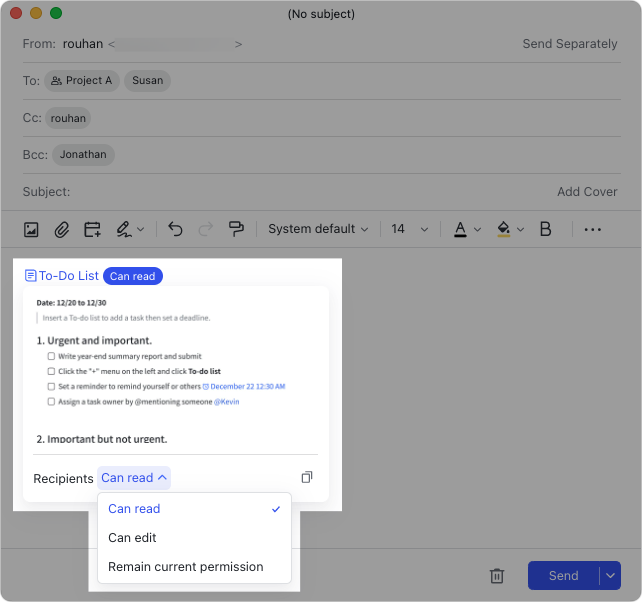
250px|700px|reset
Receive emails
- When you receive a new email, you'll also receive a notification inside the Lark app which will appear as a message in Lark Messenger.
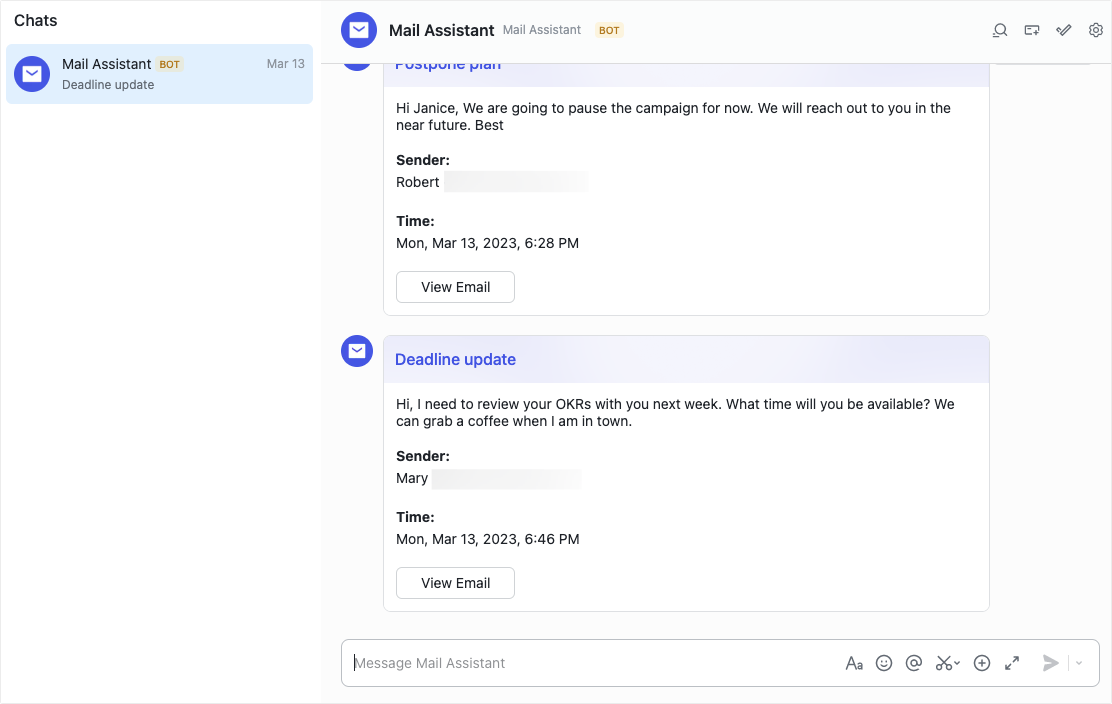
250px|700px|reset
- If you receive an email which others need to see, you can share it in a private or group chat so that members can discuss it together.
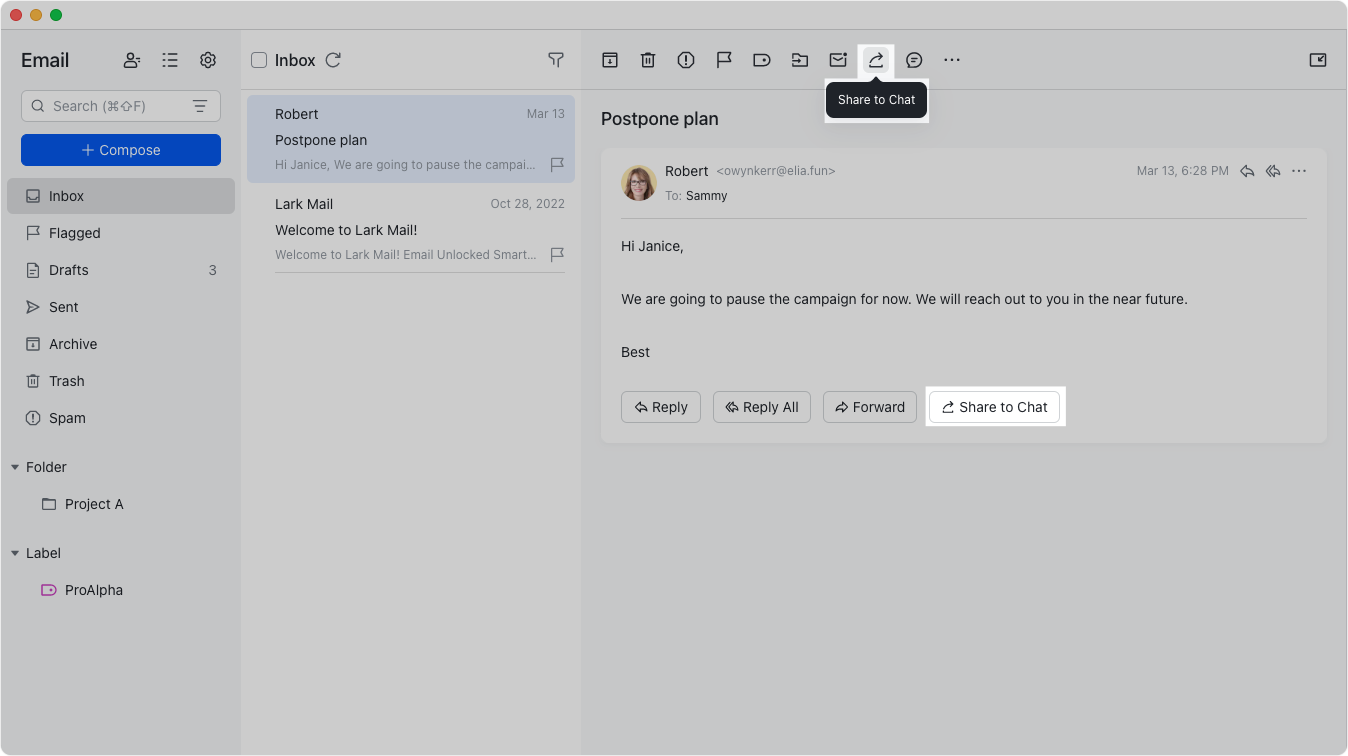
250px|700px|reset
- When you receive an email with an event invitation, you can confirm whether you're attending without leaving Lark Mail. Simply click More Details in the event invitation and select Yes, No, or Maybe, with your response syncing to Lark Calendar automatically.
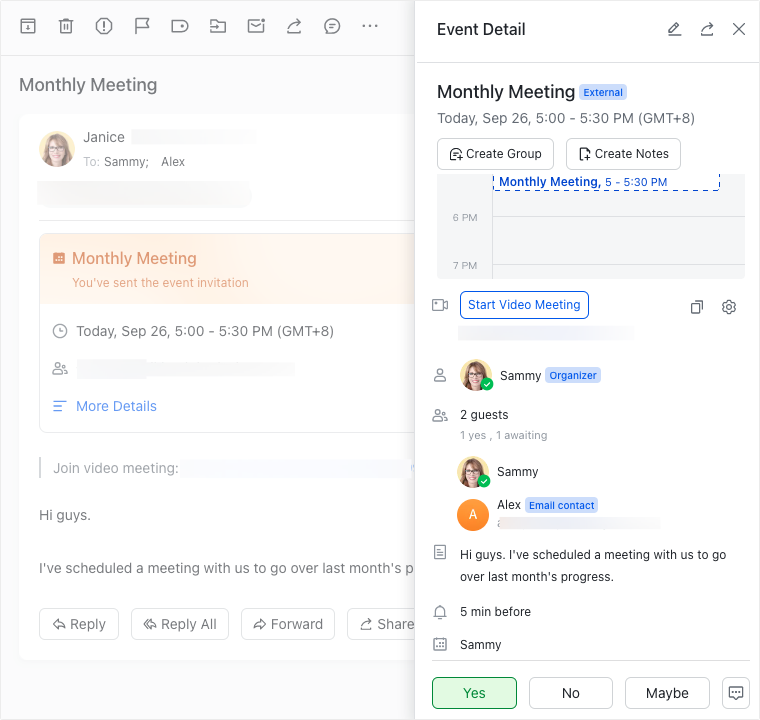
250px|700px|reset
- If you're out of the office or need a generic reply, you can so that the sender knows you've received their email.
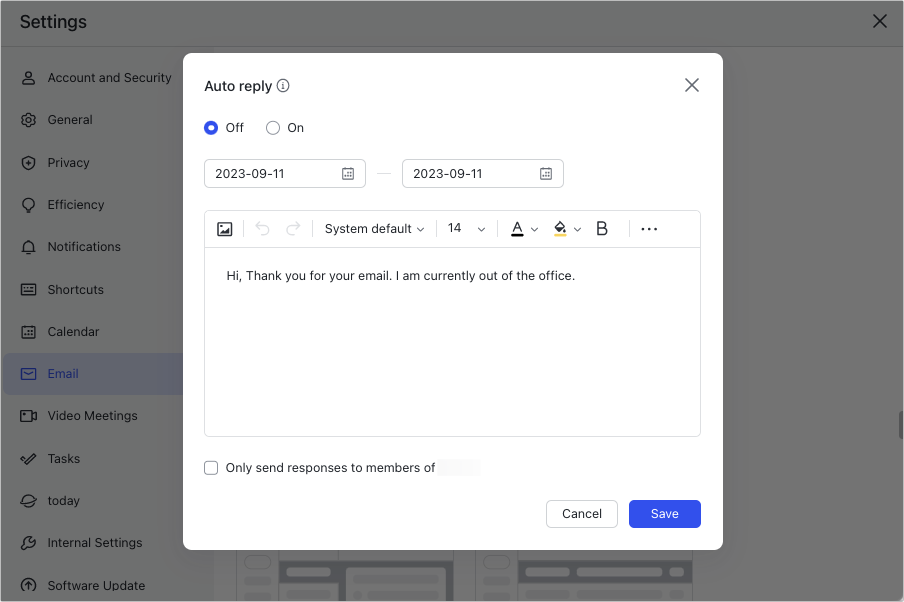
250px|700px|reset
Manage emails
- You can create different folders to better organize and manage your emails.
- 250px|700px|reset
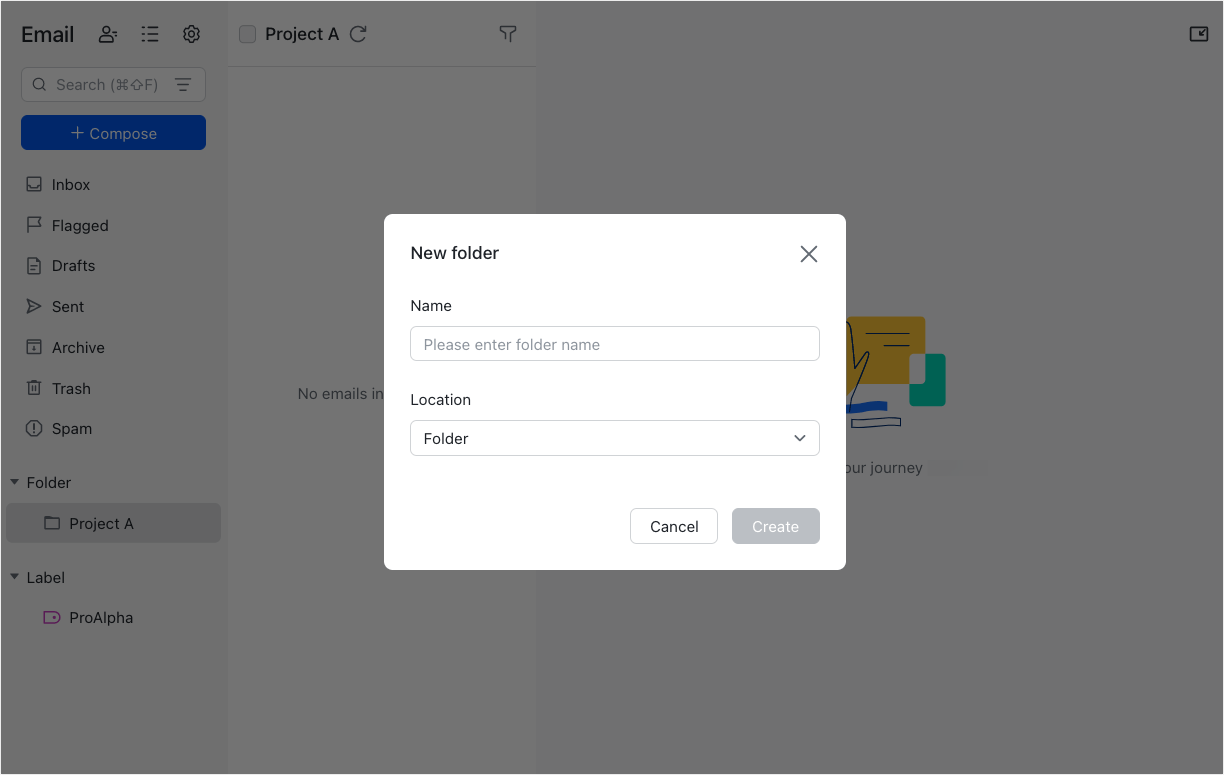
- You can also create custom labels to help categorize and find specific groups of emails.
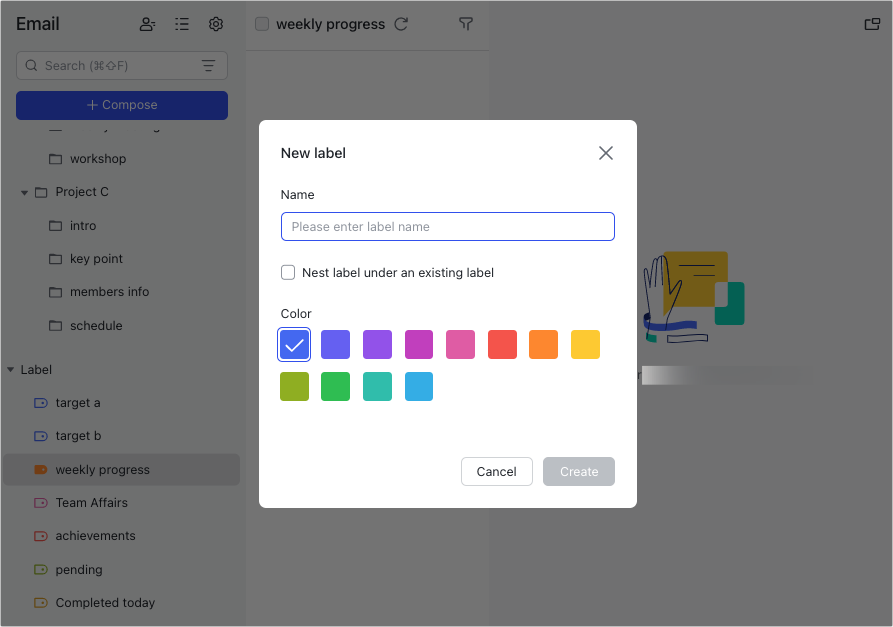
250px|700px|reset
- To organize emails without the manual work, you can create auto filters. These help you automatically perform actions on emails such as moving them to folders, adding labels, or deleting them.
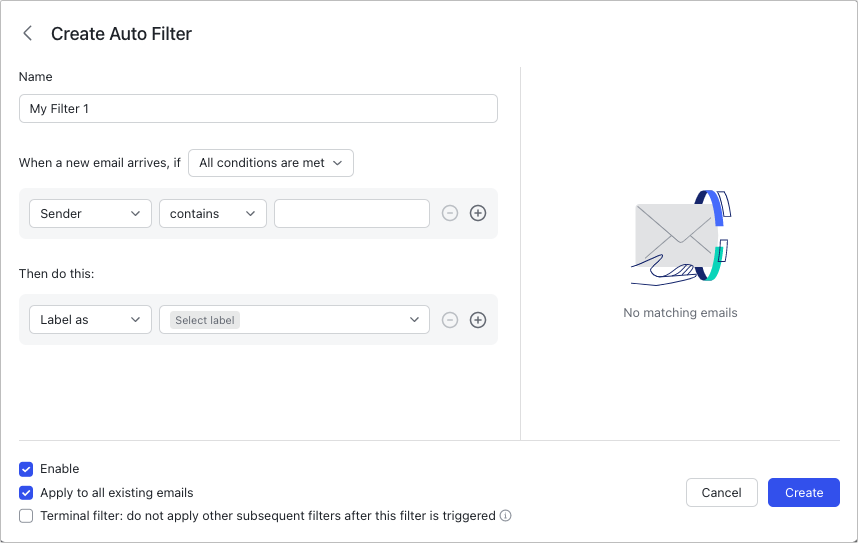
250px|700px|reset
- You can also flag, archive, delete your emails, or mark them as unread.
- 250px|700px|reset
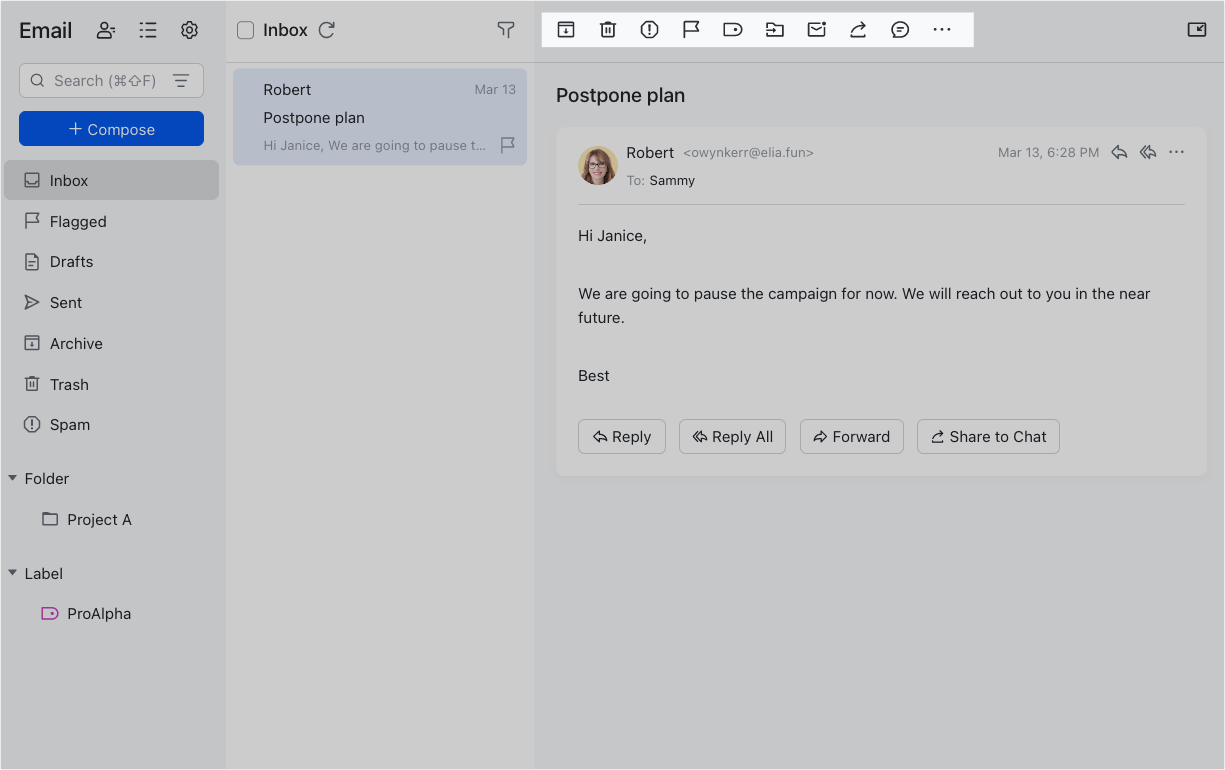
IV. Next step
Now that you have learned the basics of Mail, here's what we recommend you do:
- If you'd like to learn about Tasks at your own pace, see the Mail section of the Help Center.
- If you'd like to learn how to get started with Lark, see Getting started for new users.
- If you'd like to learn how to create Lark Docs for your next project, see Get started with Docs.
