00:00
/
00:00
Audio/video is not supported
Please TryRefresh
Play
Fullscreen
Click and hold to drag
I. Intro
Lark Meetings allows you to connect securely and easily, from a quick one-on-one audio call to video events with hundreds of participants.
This article will introduce you to some of Lark Meetings' more advanced features, including tools you can use before, during and after your meeting to get the most out of your collaboration.
If you're new to Lark Meetings, you may want to first see Getting started with Lark Meetings to get to grips with the basic functions.
II. What you need to know
Before the meeting
Attend through your browser
- If you're using a device which doesn't have the Lark app downloaded, you can use the web version of Meetings and still enjoy a smooth meeting experience.
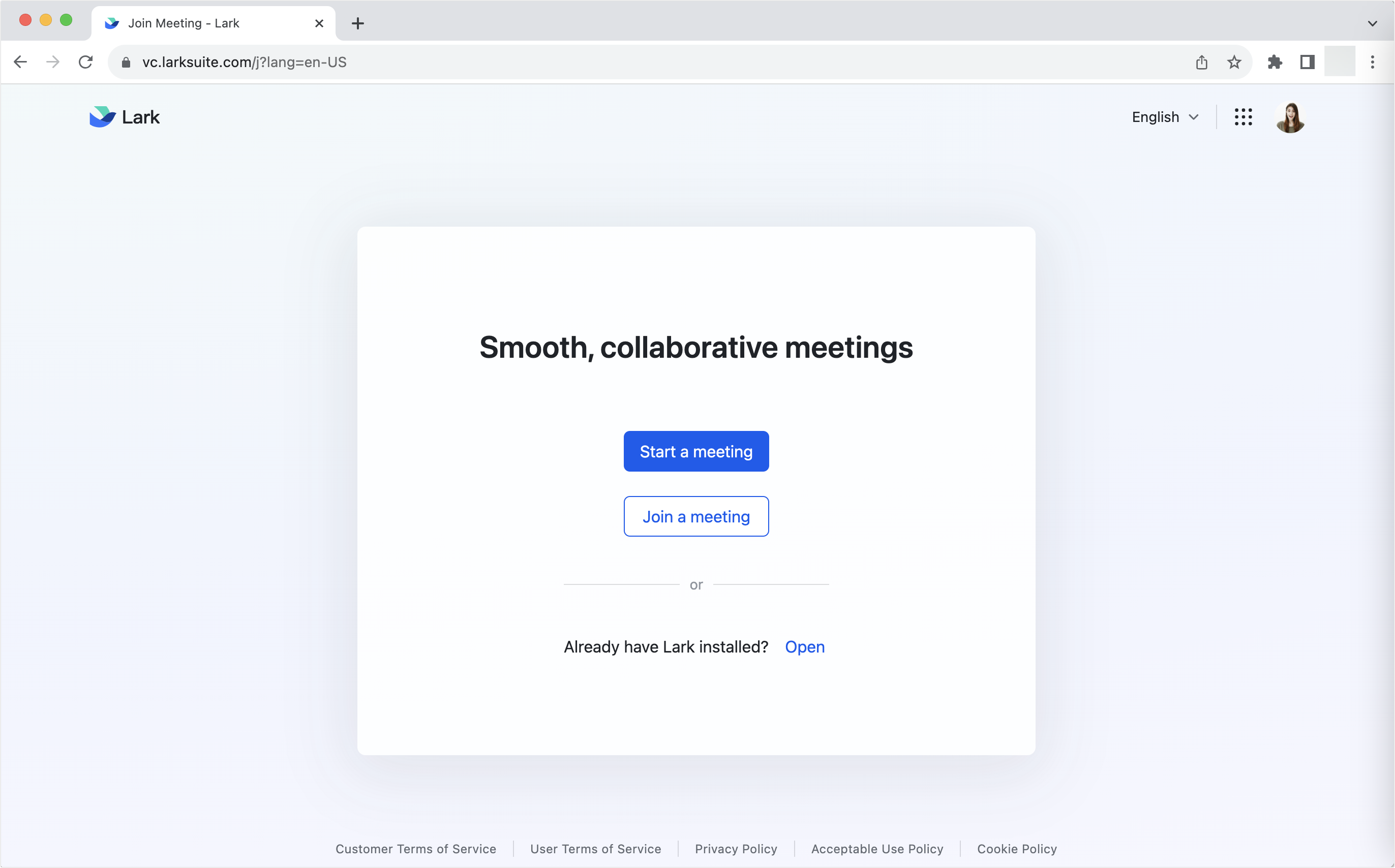
250px|700px|reset
During the meeting: Special features, experience upgrade
Present your ideas easily with a shared screen
- When Magic Share mode is enabled during screen sharing, Lark will automatically identify Lark Docs and allow participants to browse the document on their own.
- As you share your screen on the desktop app, you can hide the floating video panel, reaction and chats, and meeting controls to provide a cleaner and clearer interface for participants.
- You can request control of another participant's screen, or give control of your screen to another participant.

250px|700px|reset
Keep track of time with a countdown
Are your meetings regularly running long? Do you run out of time before you've gotten to all the topics on your agenda?
If so, you can try setting a countdown timer, which will ring when a set number of minutes has passed.
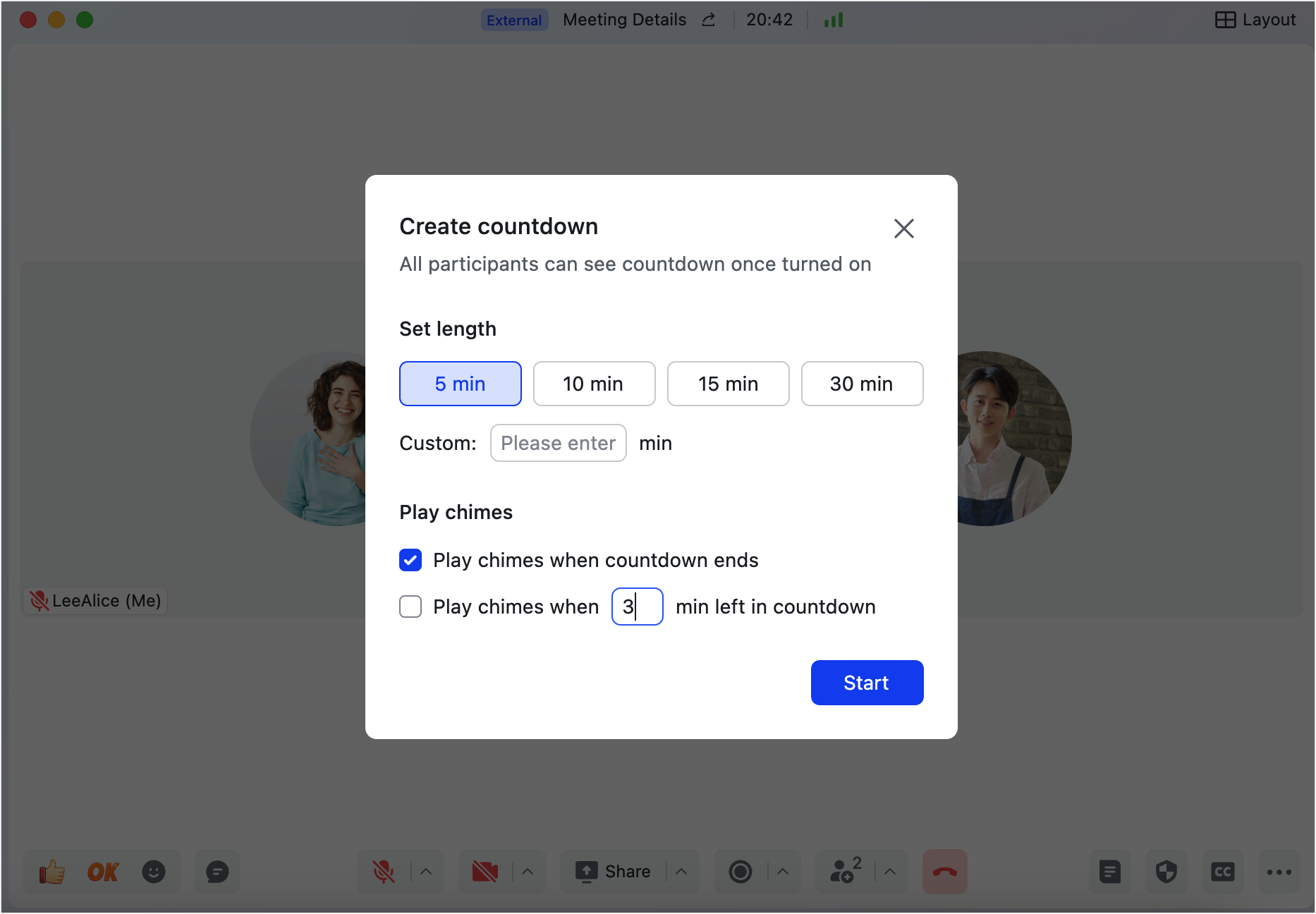
250px|700px|reset
Gauge opinion with a quick poll
If you want to quickly measure the opinions of the meeting's participants, you can create and initiate a poll in just a few seconds. The poll is easy to customize and will appear to participants immediately.
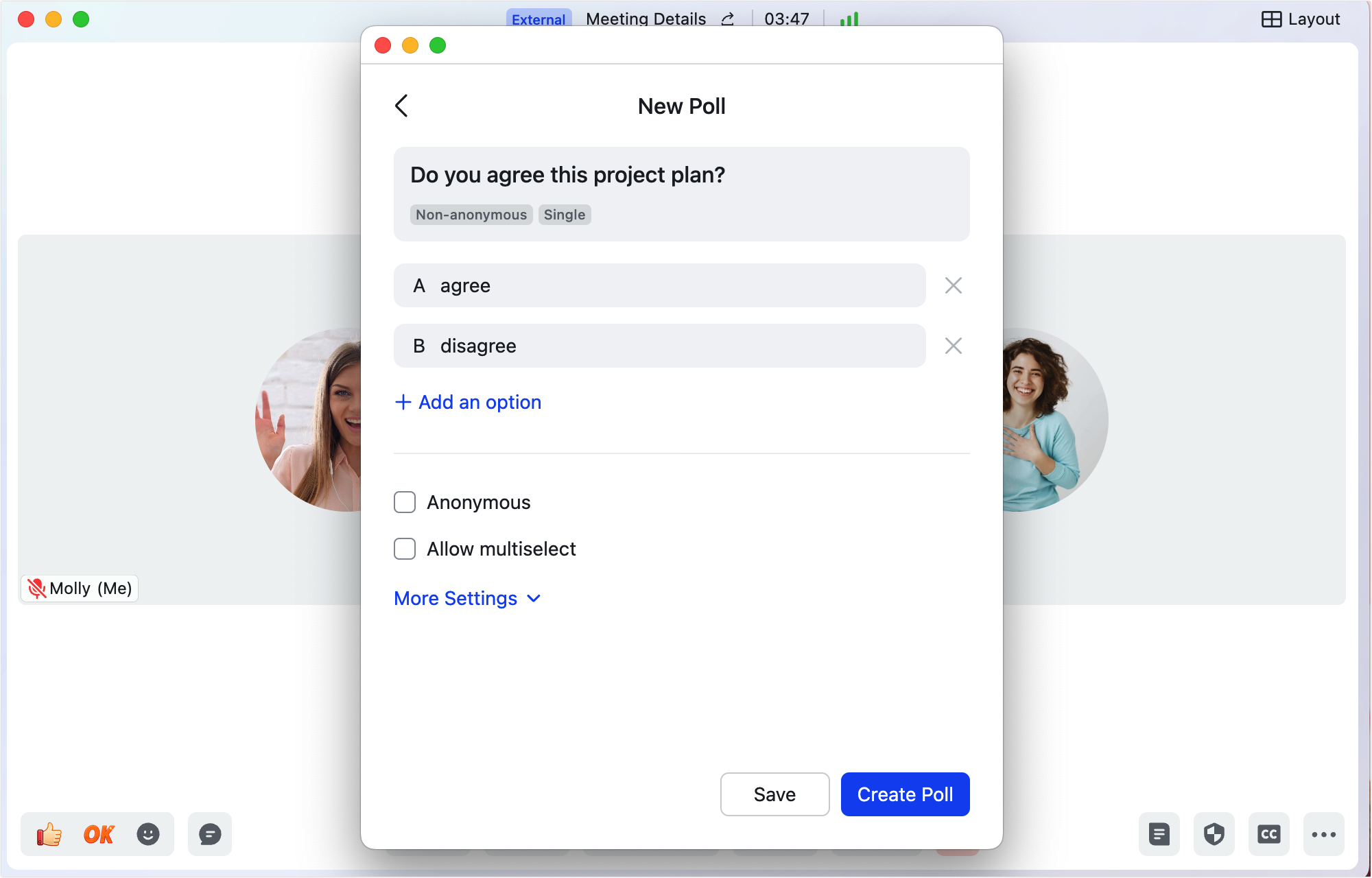
250px|700px|reset
Stimulate creativity with breakout rooms
If you want to break a larger meeting up into smaller groups, perhaps to encourage livlier brainstorming, you can use breakout rooms. These can be set up before or during the meeting. You can close the rooms at any time to bring together all the meeting's participants once again.
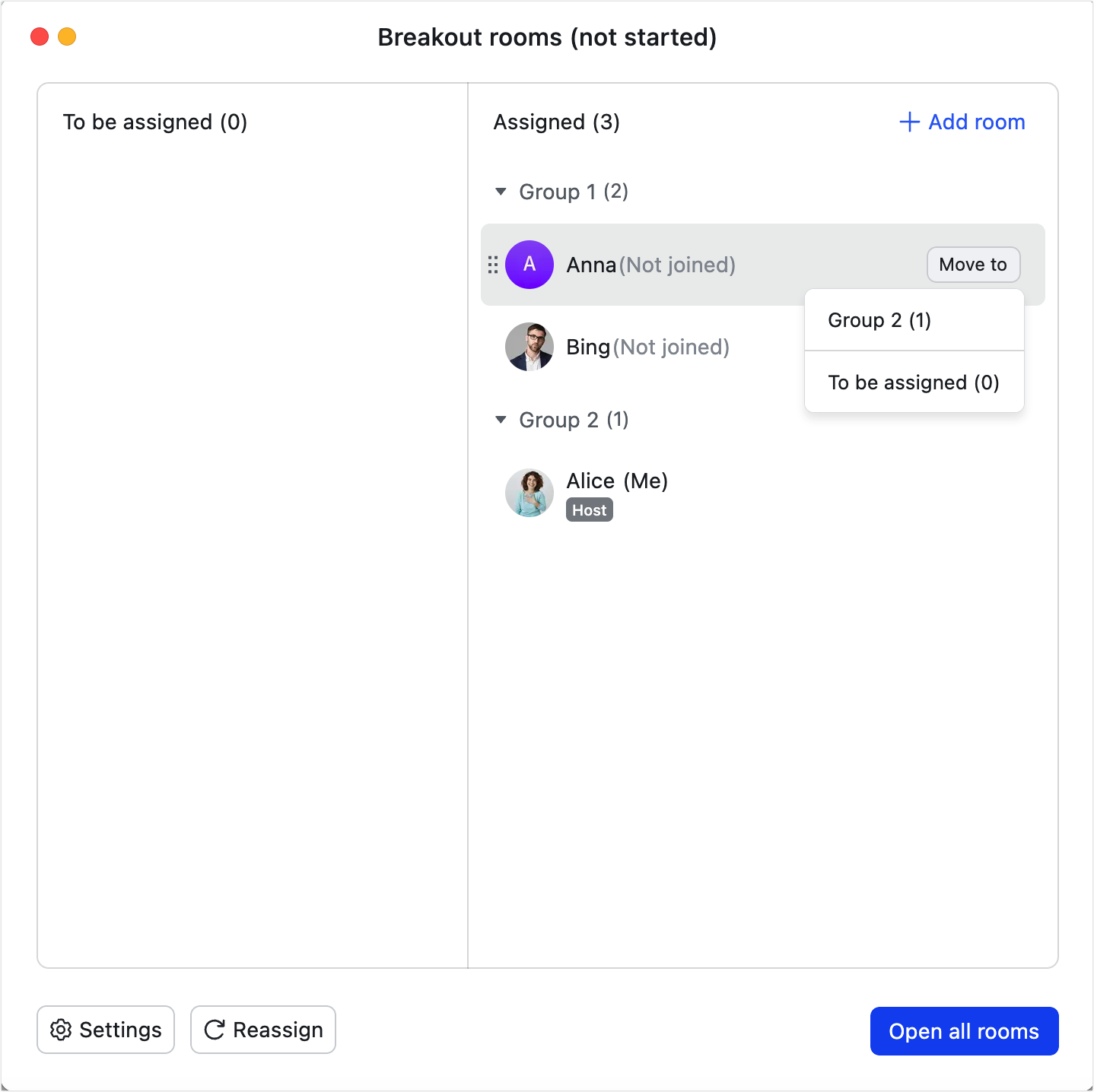
250px|700px|reset
Overcome language barriers
If your meeting has participants who prefer to use different languages, you can set interpreters for specific languages both before or during the event. Once interpretation begins, participants will be able to choose to which language they listen.
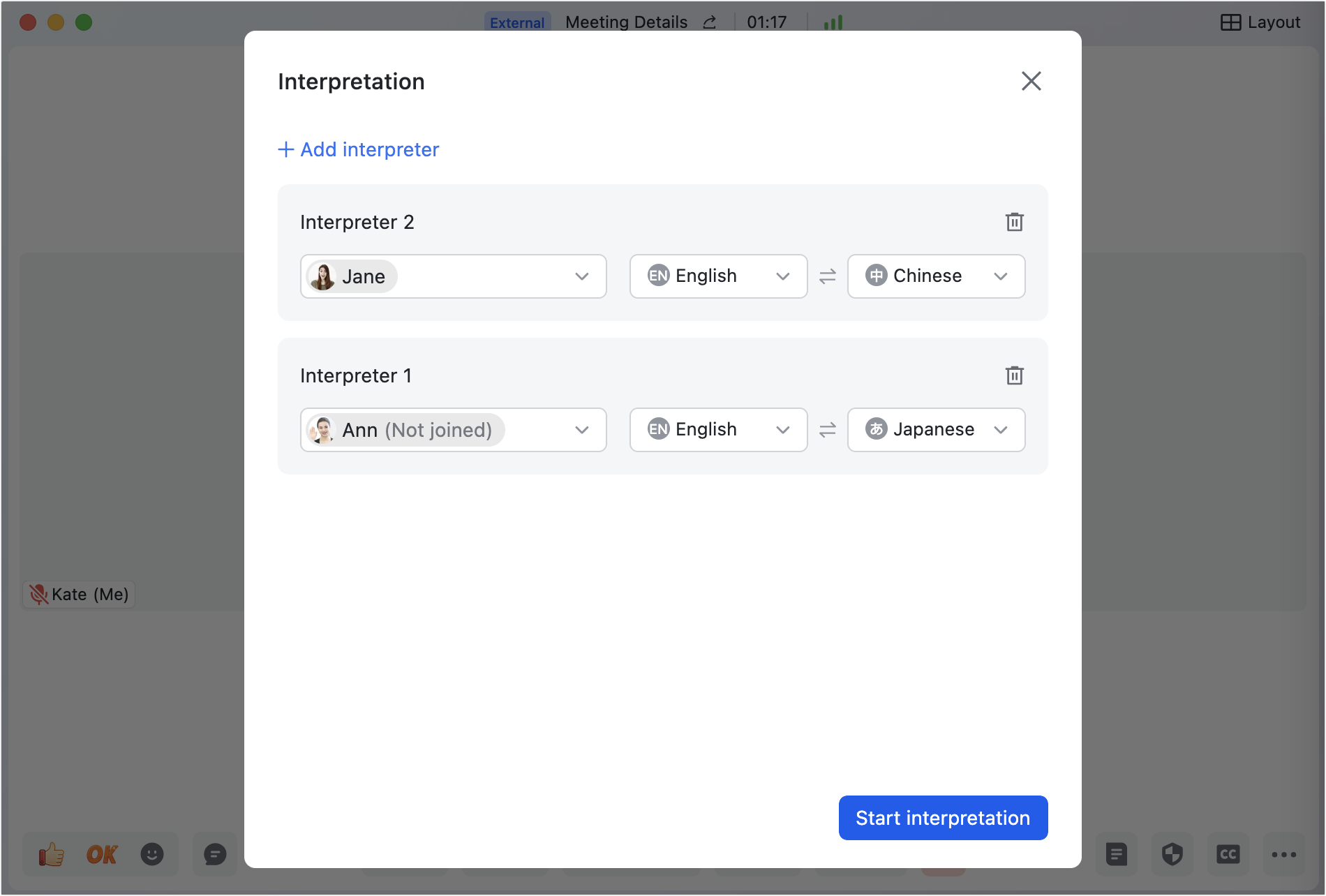
250px|700px|reset
After the meeting: Efficient review and convenient sharing
Clip and share meetings' key moments
If you record the meeting, afterwards you can select and share a clip of the recording. This could serve many functions, such as ensuring people focus on an important moment or sharing a specific piece of information while keeping the full recording private
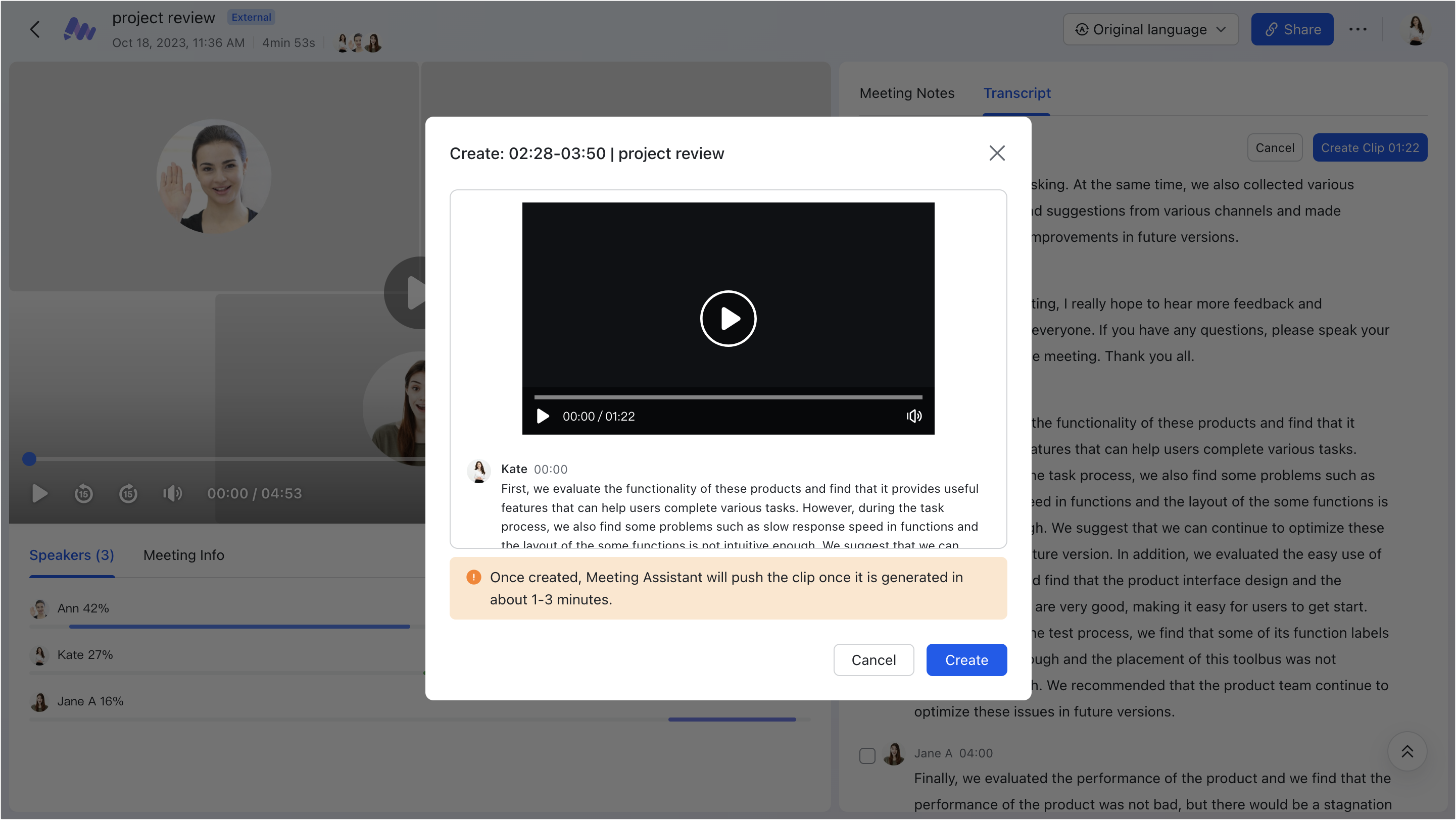
250px|700px|reset
Catch up with podcast mode
A great way to catch up on what was said at a meeting, especially when you're away from your office, is the mobile app's podcast mode.
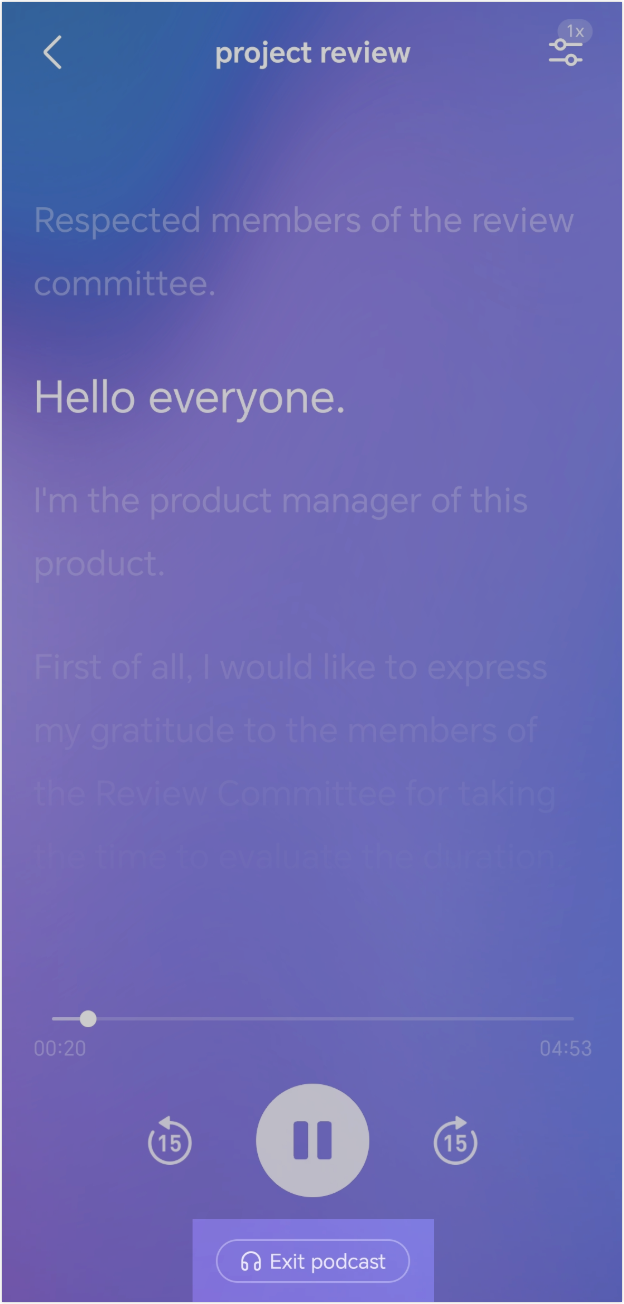
250px|700px|reset
III. Learn more
There's still more to learn. Check out what else Lark Meetings has to offer:
- If you encounter any problems while using Meetings, you can search the FAQs.
- If you want to stay up-to-date with Meetings' latest functions, Meetings feature updates.
