I. Intro
Notice: Minutes covers can only be set in the desktop and web versions of Lark.
Users with edit permission for a Minutes file can customize its cover image.
II. Steps
Open the Minutes file, click the ··· More icon in the upper-right corner of the video, and select Set Cover.
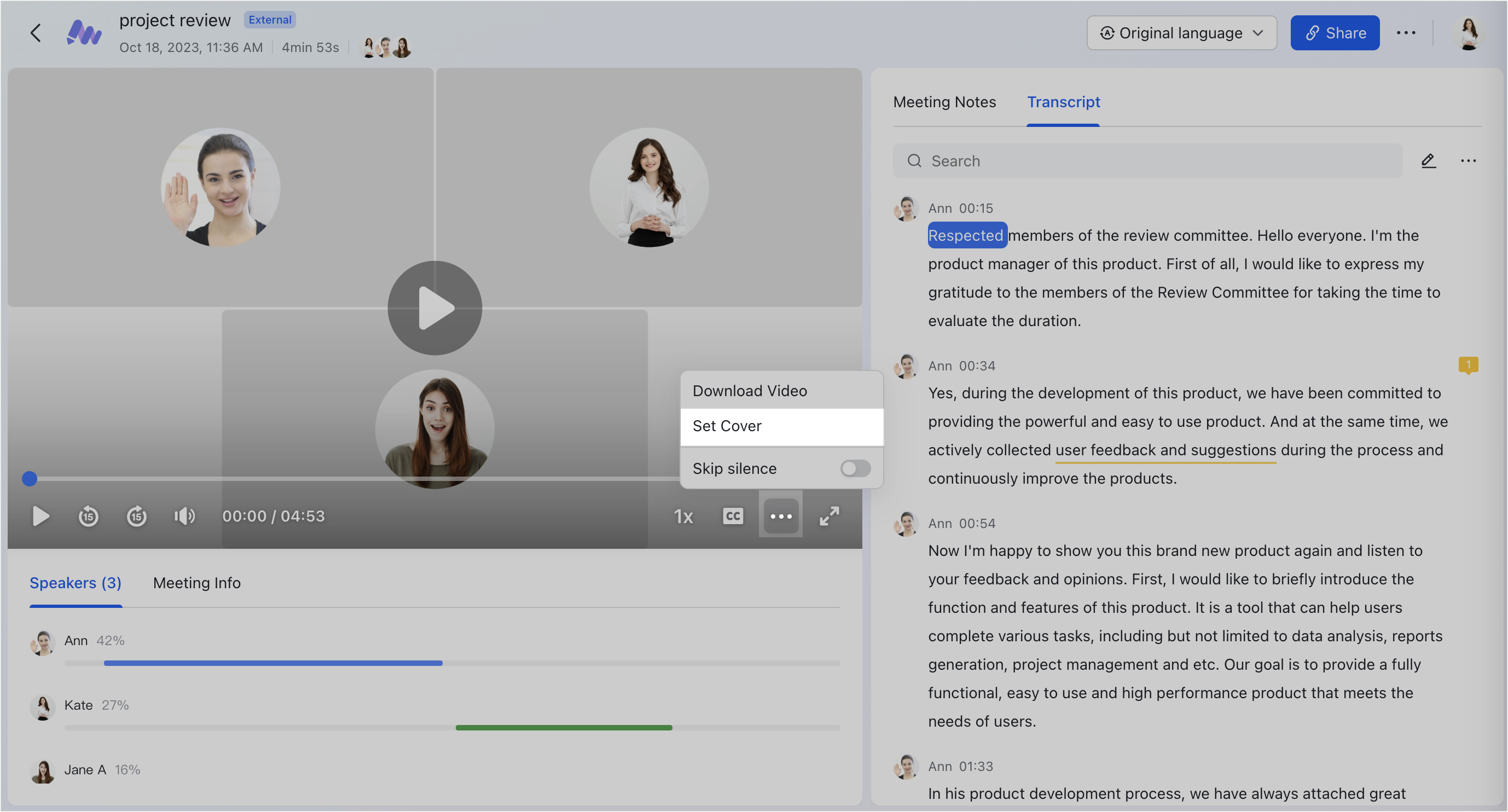
250px|700px|reset
Set a cover for video files
Select a cover from the Gallery
Click Gallery and the system will automatically generate multiple suggested covers for you to pick from.
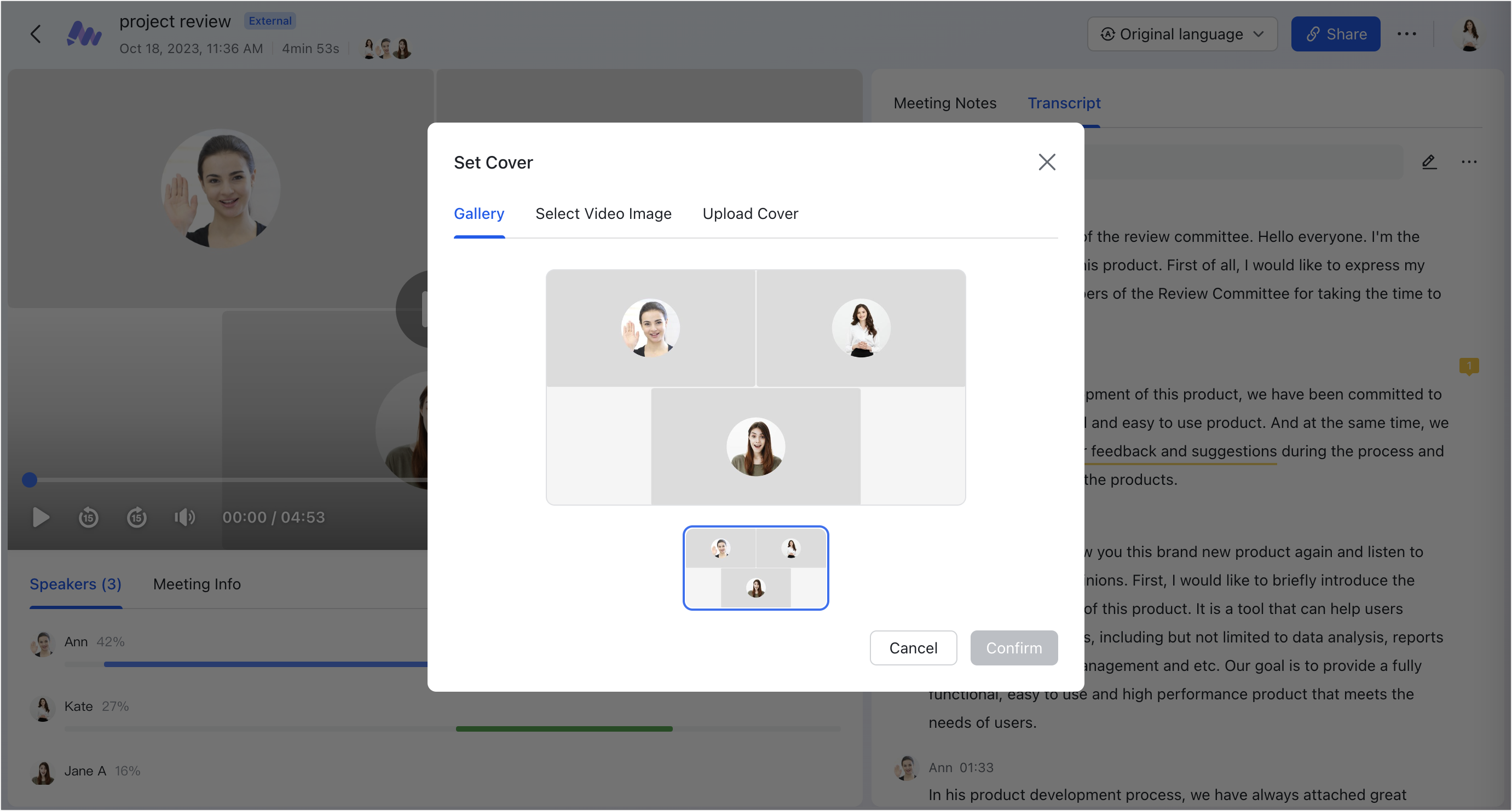
250px|700px|reset
Select a video image as the cover
Click Select Video Image and drag to select a frame from the video timeline as the Minutes cover.
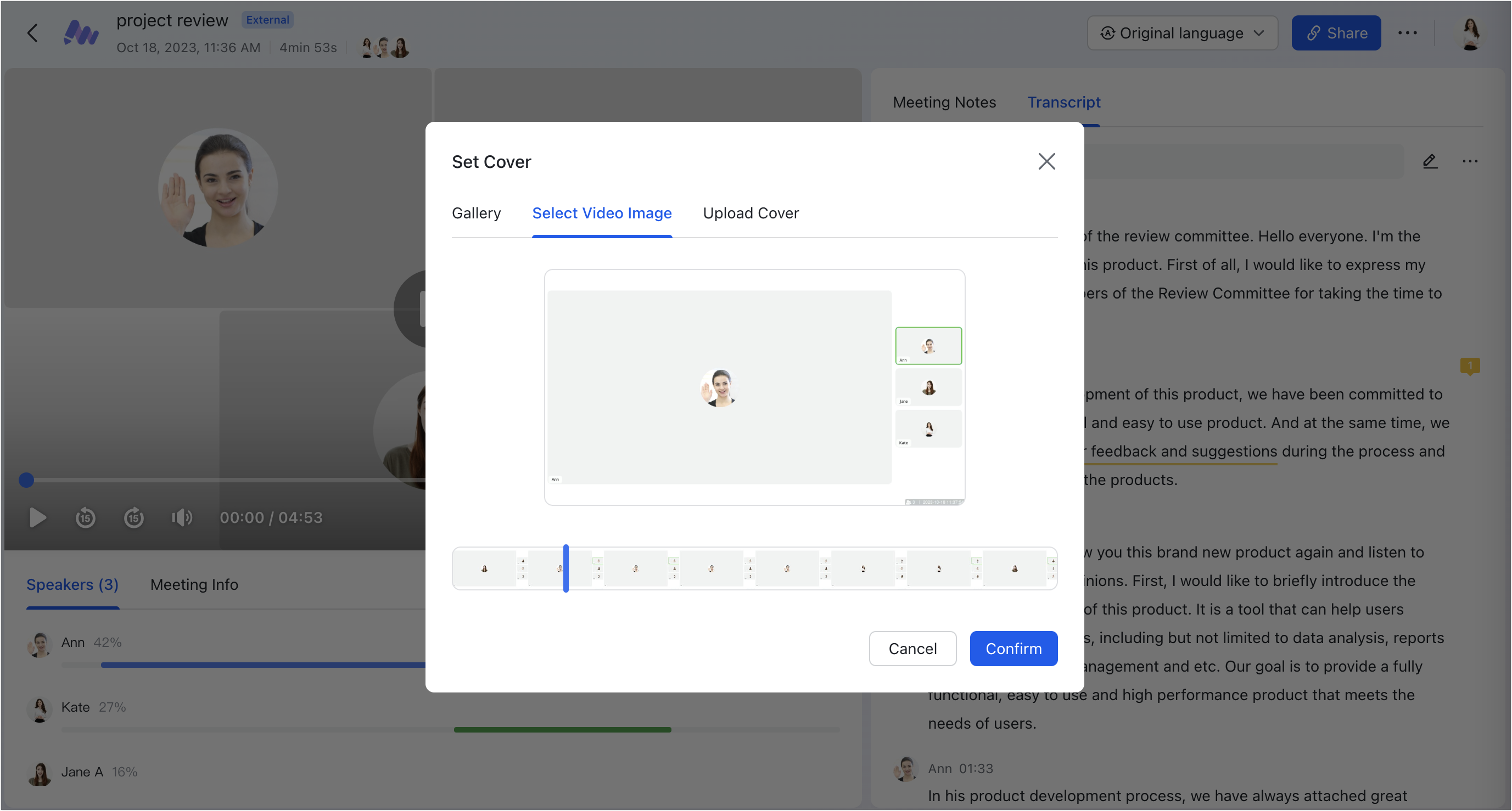
250px|700px|reset
Upload an image as the cover
Click Upload Cover to upload an image as the Minutes cover. Once uploaded, you can click the + and - buttons under the image to zoom in or out.
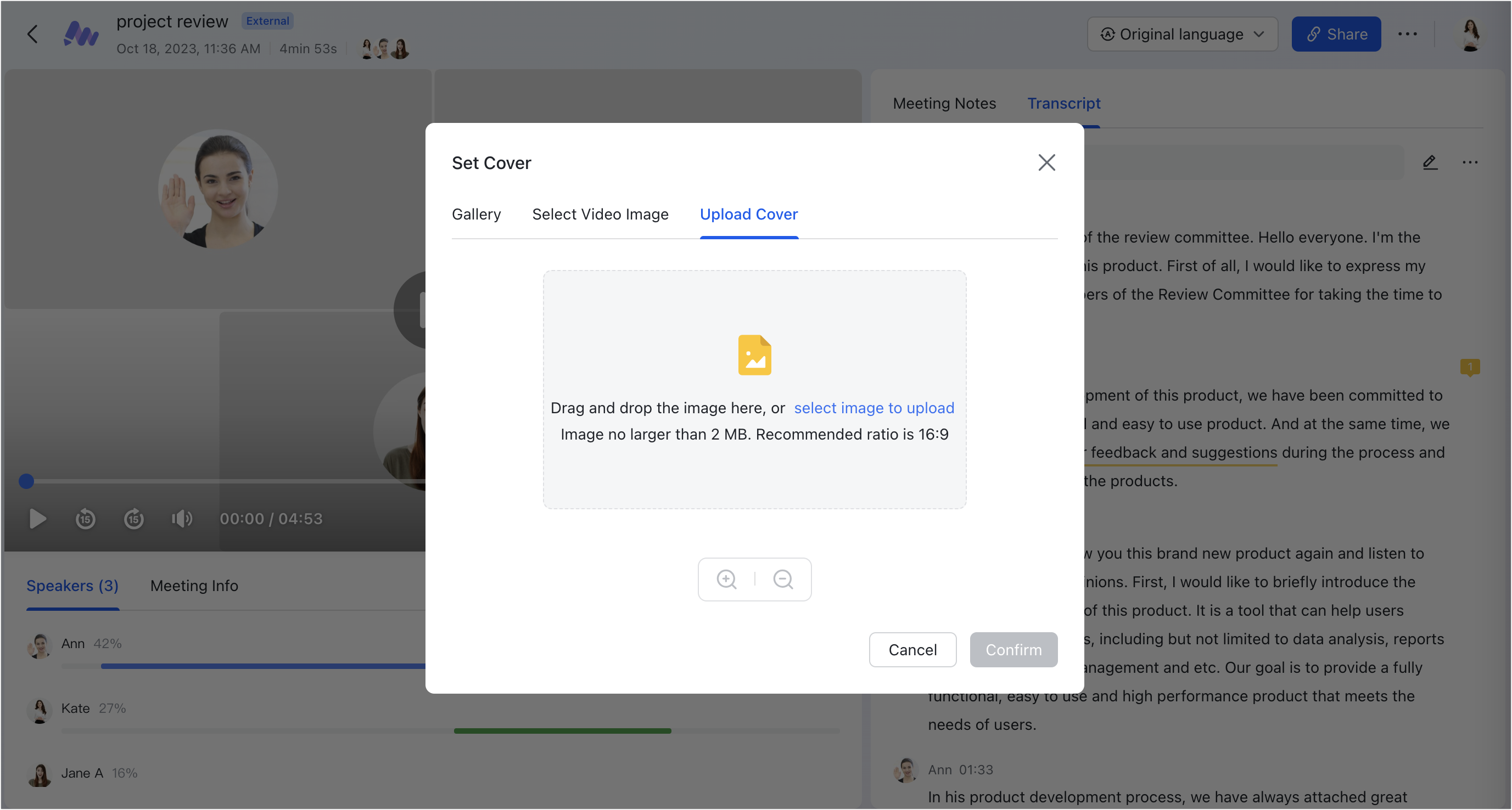
250px|700px|reset
Image requirements:
- Format: Supports JPG, JPEG, and PNG image formats
- Size: Images cannot exceed 2 MB
- Ratio: To ensure that the cover is displayed completely, we recommend that images have a ratio of 16:9
Set a cover for audio files
Only uploaded image covers are available for audio Minutes files. Click Upload Cover to upload an image from your device as the audio Minutes cover. Image requirements are the same as above.
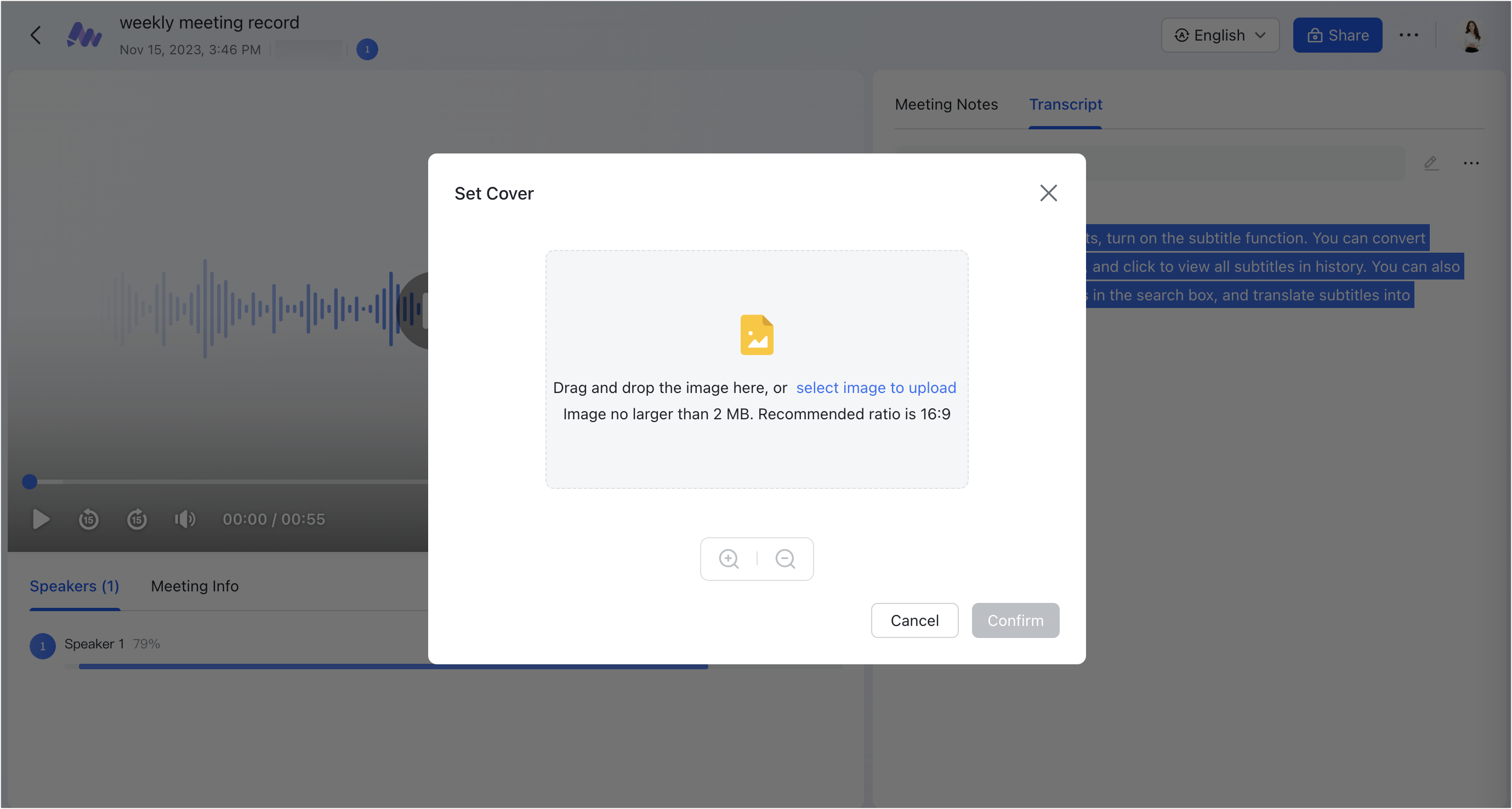
250px|700px|reset
III. FAQs
