I. Intro
A meeting's host has access to all available management permissions, for instance the ability to mute other participants, control who can join the meeting and limiting who can share content.
Unlike hosts, co-hosts cannot set or cancel co-host permissions, cannot transfer host permissions, cannot approve record requests, and cannot end the meeting.
II. Steps
Designate a host or co-host
Host
You'll be the host by default if you schedule an event in advance or start a new meeting through the Meetings page.
You can transfer your host permissions before or during the meeting.
- Before the meeting: You can designate one or more hosts by clicking Settings when creating a meeting, or clicking on a meeting you've already created in Calendar > Video Meeting Settings. Once you're on the settings page, you can enter the members you want to designate in the Assign hosts box.
Note: If you assign more than one member as host, only the first member to start or join the meeting will be the host. The other assignees will be co-hosts. The person you assign as host will also be made a co-host if the event's creator joins the meeting.
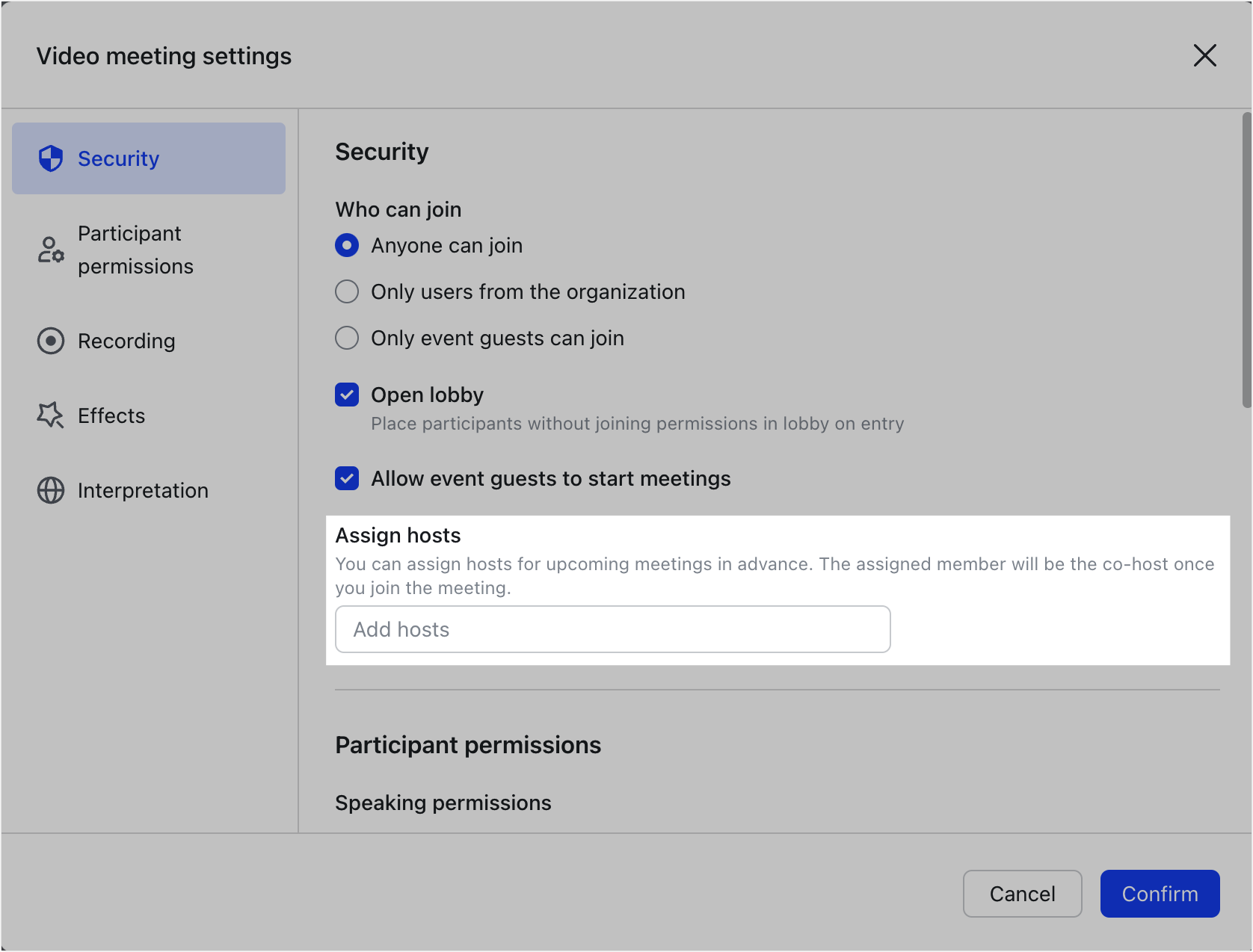
250px|700px|reset
- During the meeting: Click on a member in the Participants list or click the ··· More icon at the top right of their video view. Click Make Host.
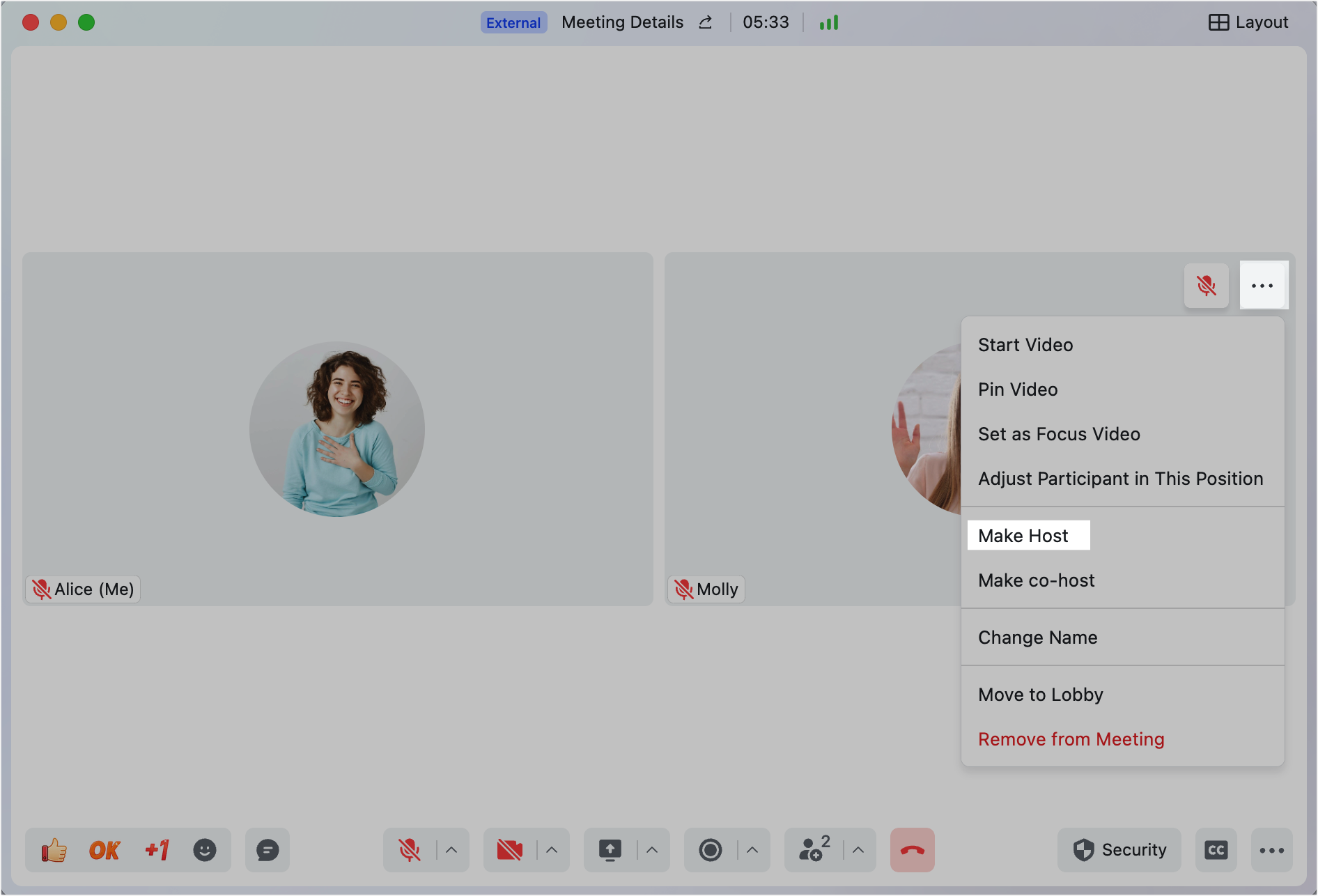
250px|700px|reset
Co-hosts
There are two ways to give someone co-host permissions:
- Before the meeting: Assign them as one of several hosts before the meeting, according to the steps mentioned in the section above. Then, if they join the meeting after one of the other assignees, they'll be a co-host.
- During the meeting: Hover over a user in the Participants list and click the ··· More icon, or click the icon at the top right of their video view. Click Make co-host.
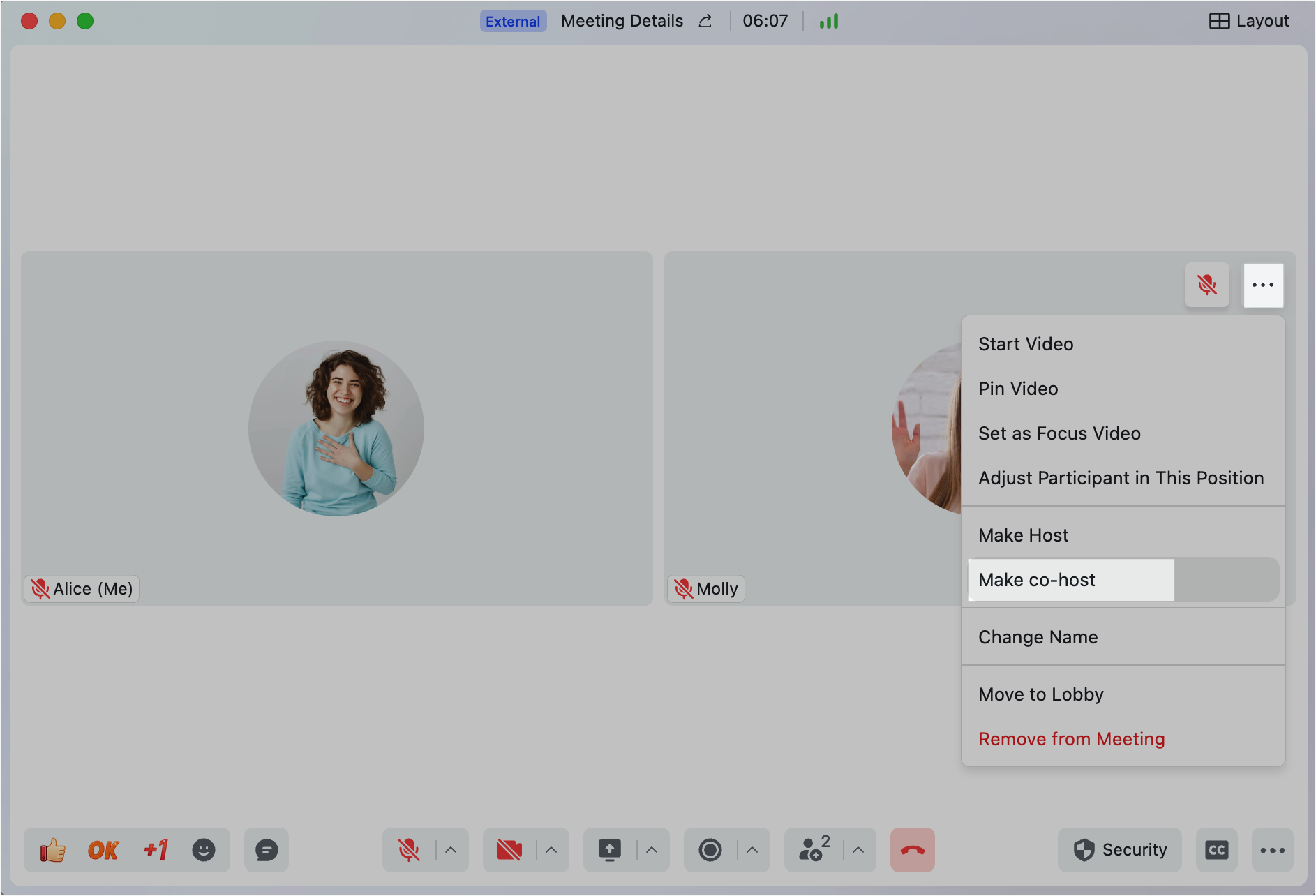
250px|700px|reset
Also, if a participant is the first person to enter the meeting, they will automatically become a co-host. This will automatically be revoked if the organizer joins the meeting.
Revoke permissions
Host
There are two ways to revoke someone's host permissions.
- Manually reclaim: If the default host (i.e. the person who organized the event) has transferred their host permissions during the meeting, they can reclaim them at any time. Hover over a the current host in the Participants list and click the ··· More icon, or click the icon at the top right of their video view. Click Reclaim host.
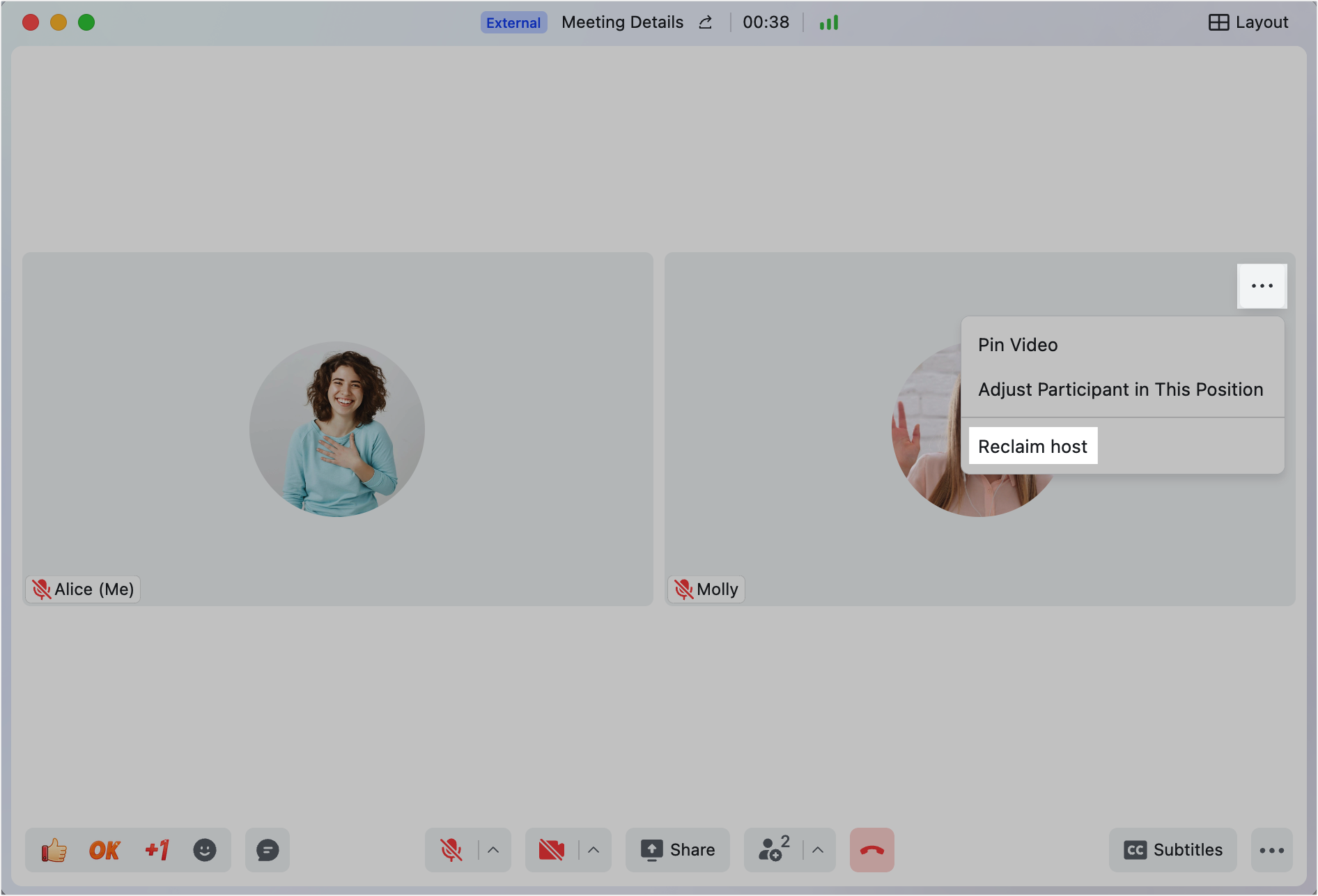
250px|700px|reset
- Automatically reclaim: If the current host was assigned their host permissions before the meeting, they'll be automatically revoked if the meeting organizer joins the meeting.
Co-hosts
If you're the host, hover over a user in the Participants list and click the ··· More icon, or click the icon at the top right of their video view. Click Withdraw Co-host Permission.
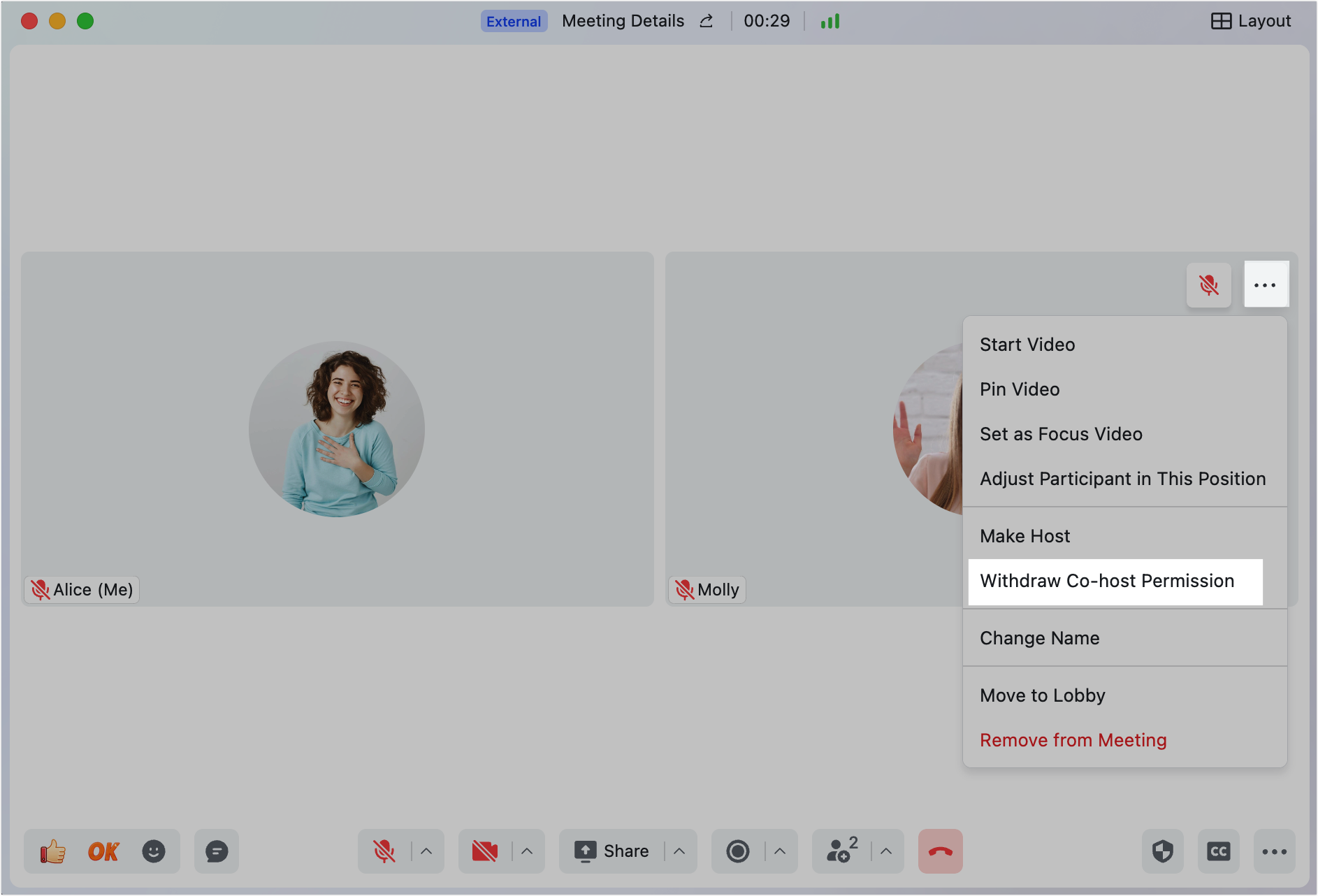
250px|700px|reset
III. FAQs
